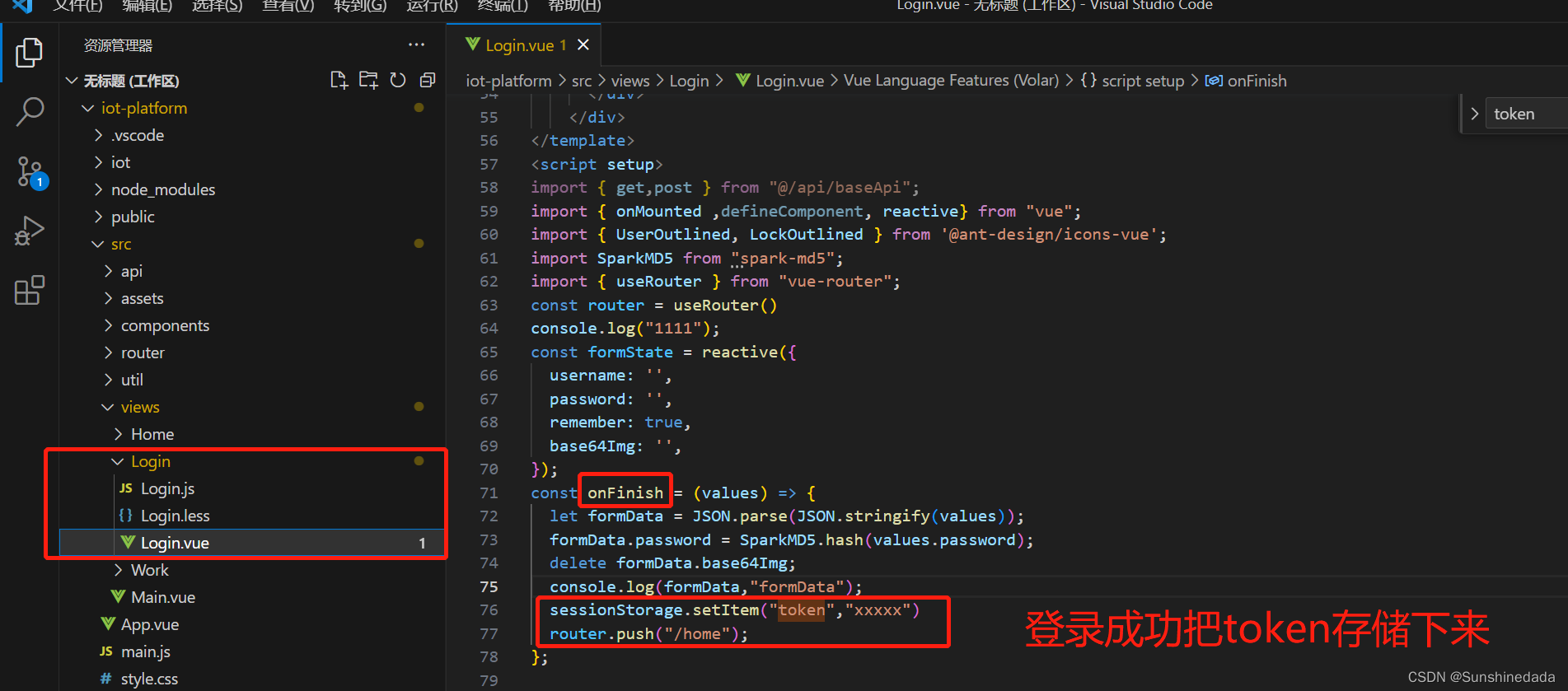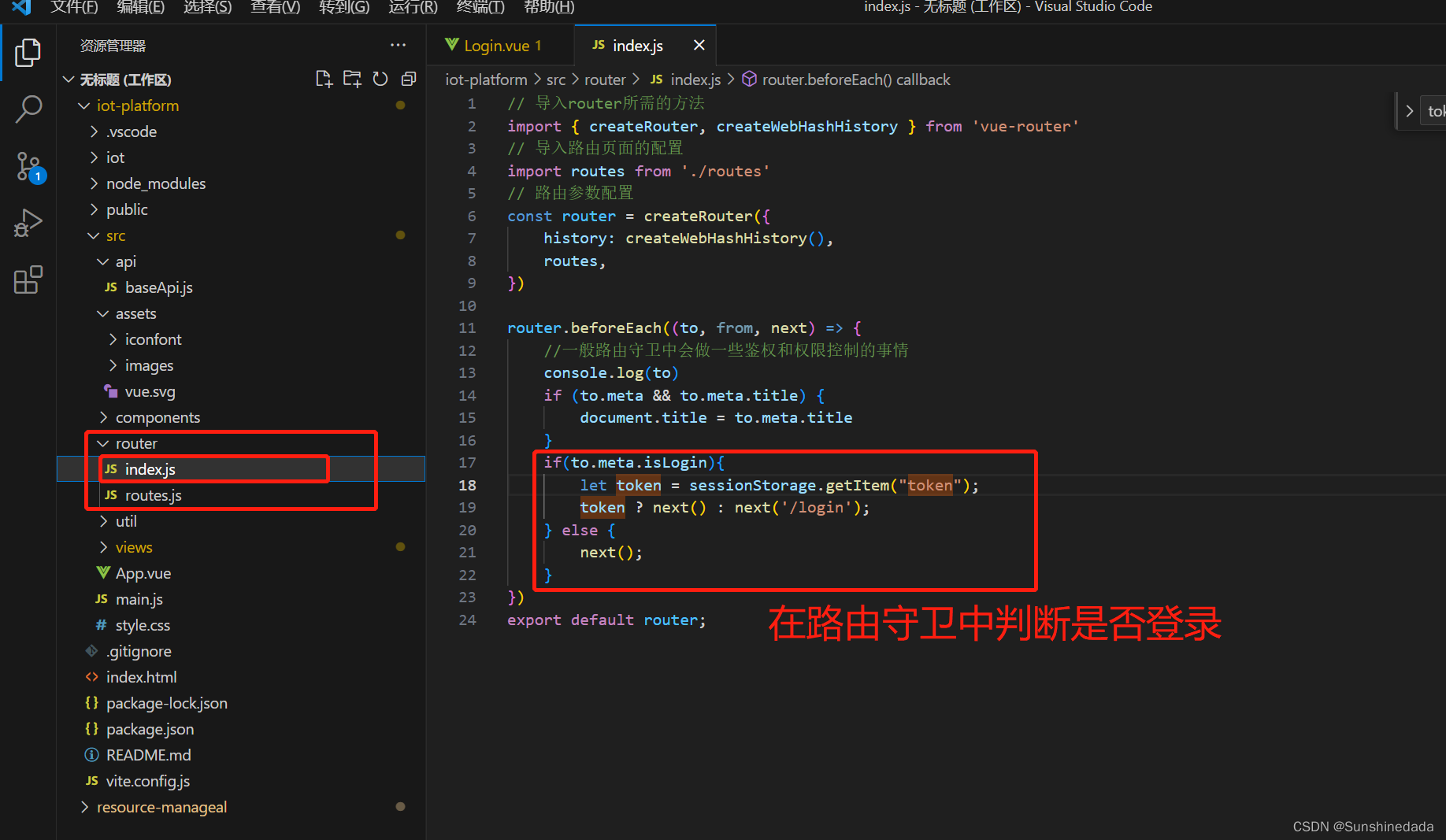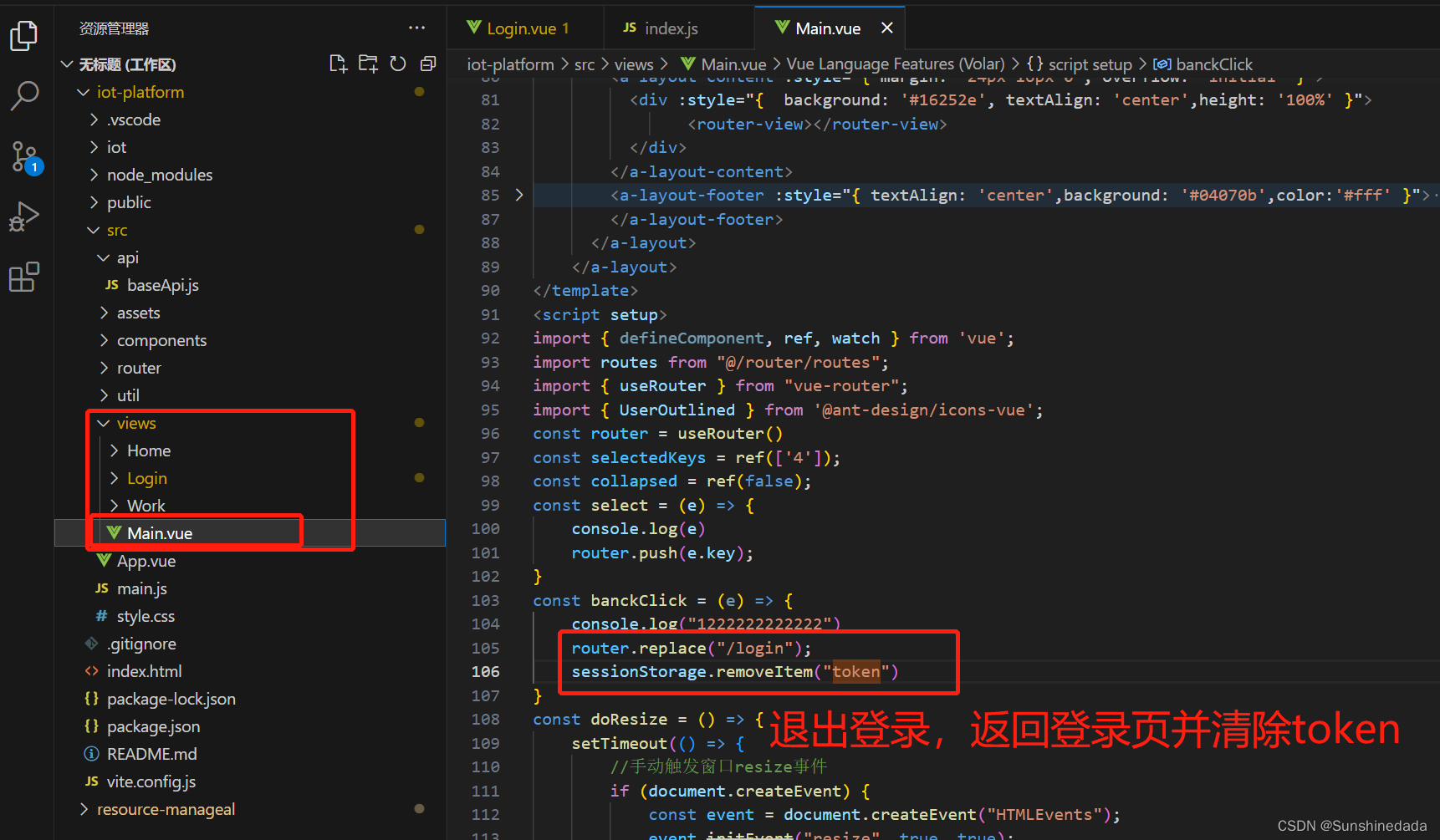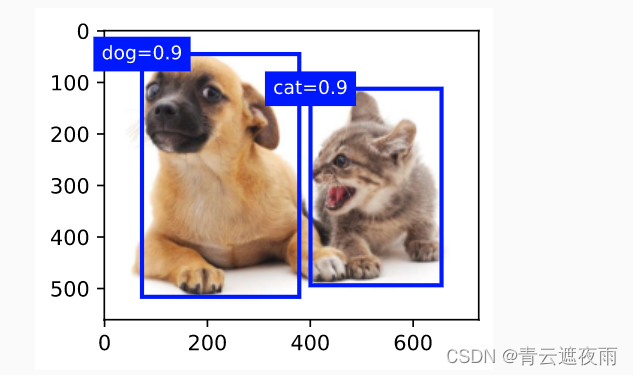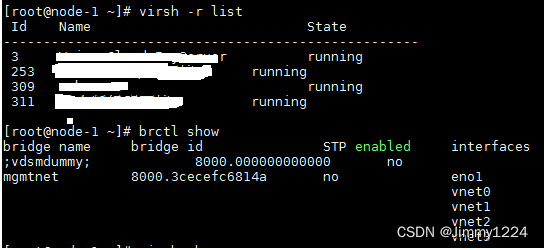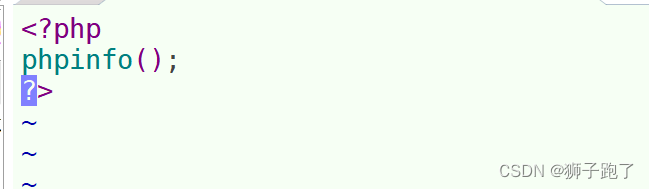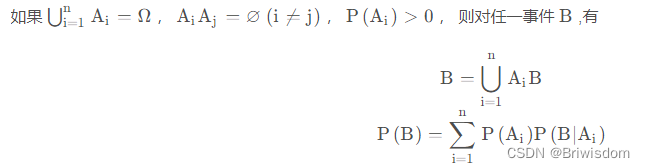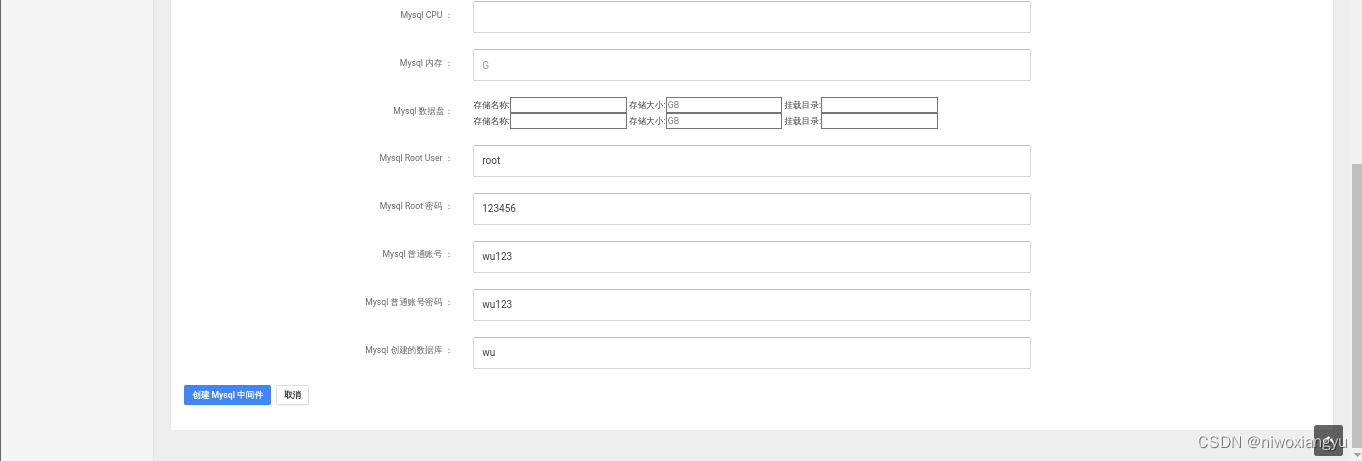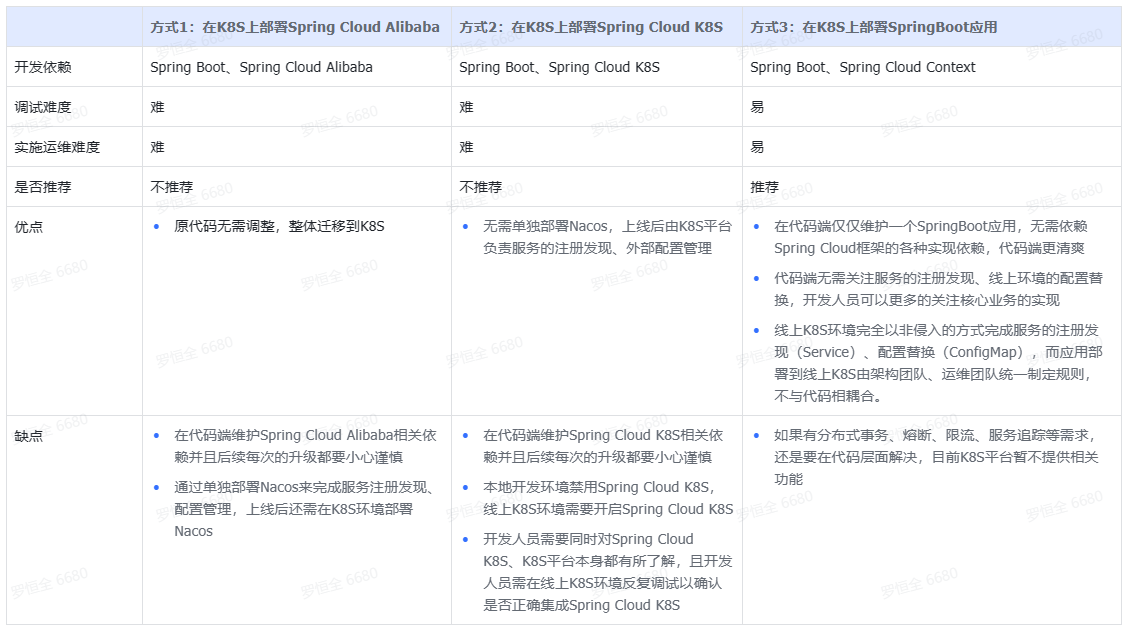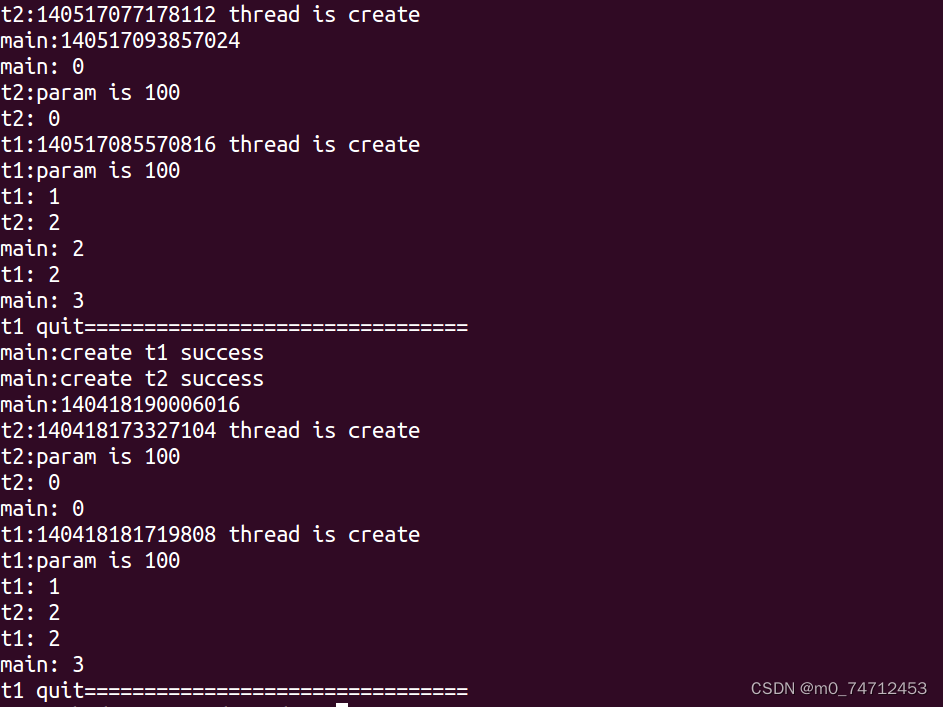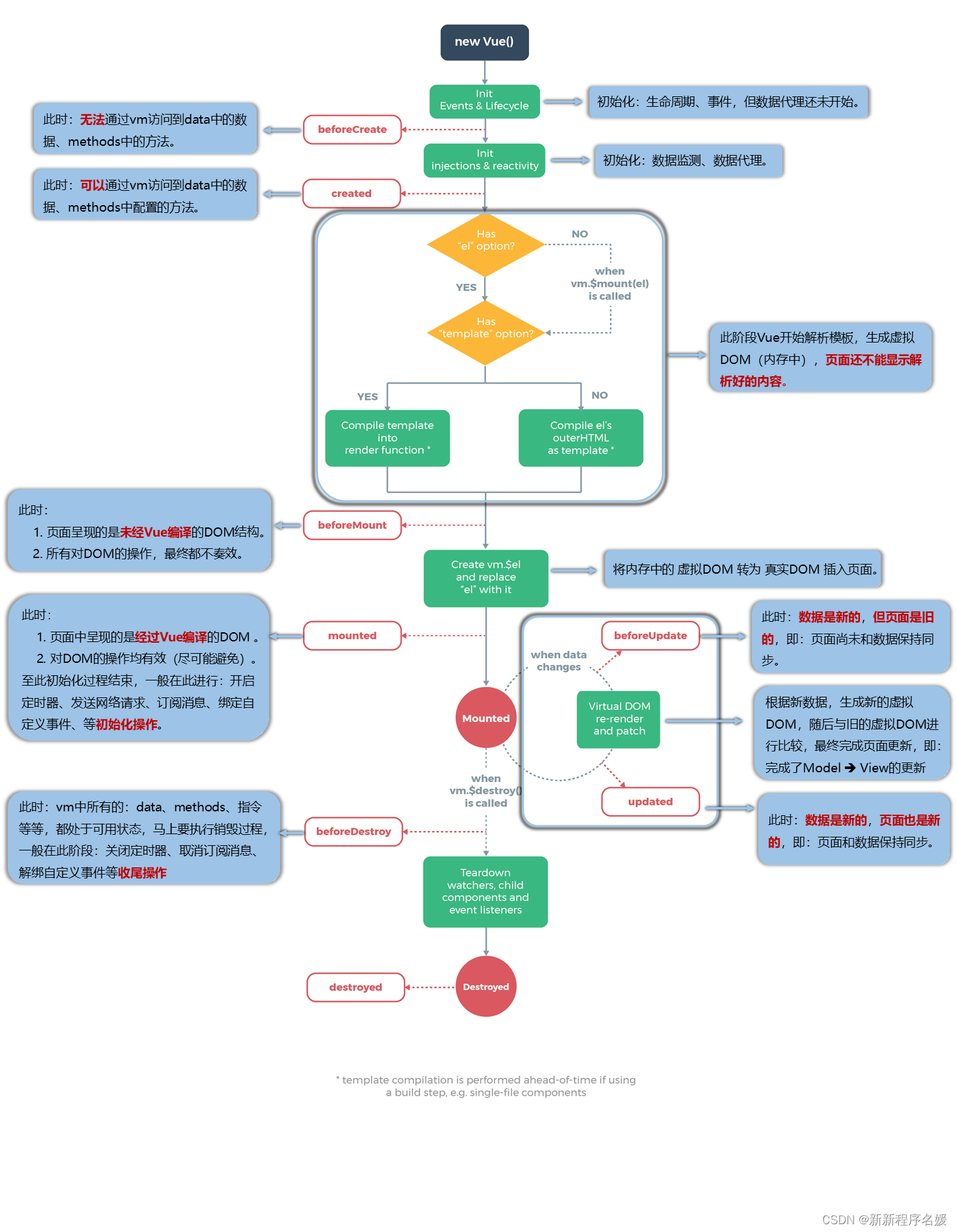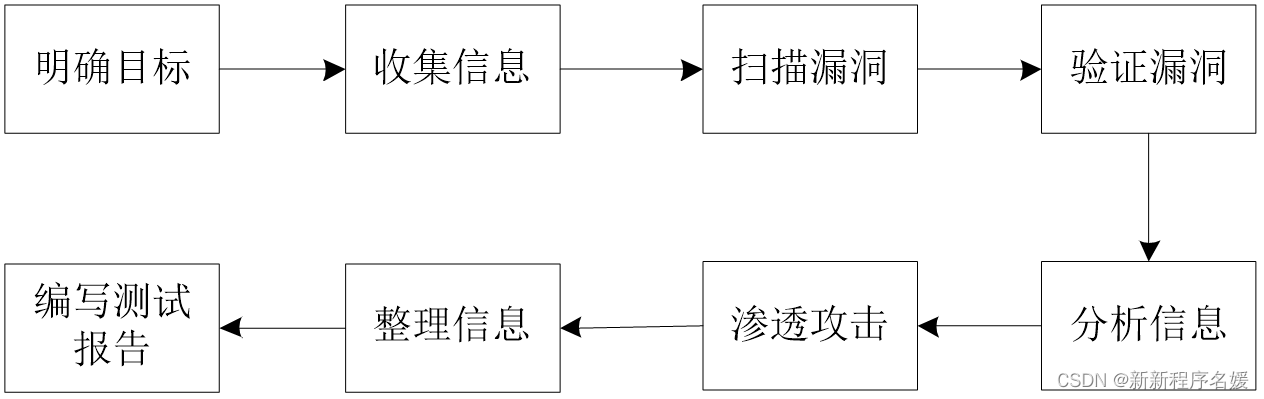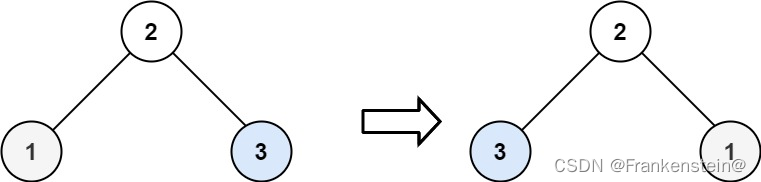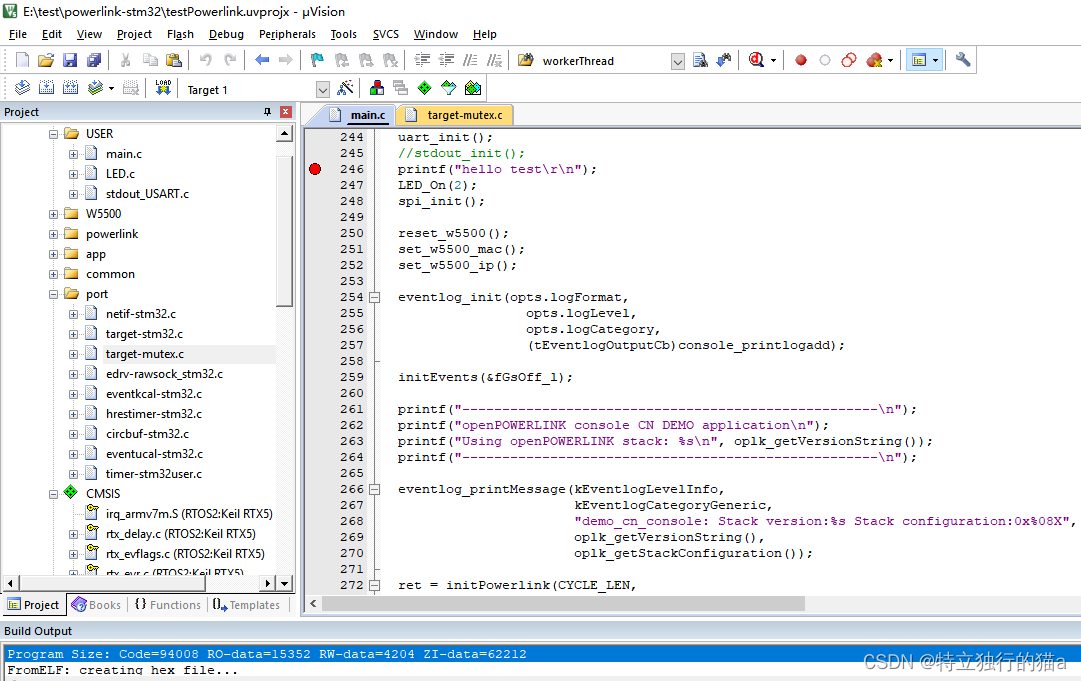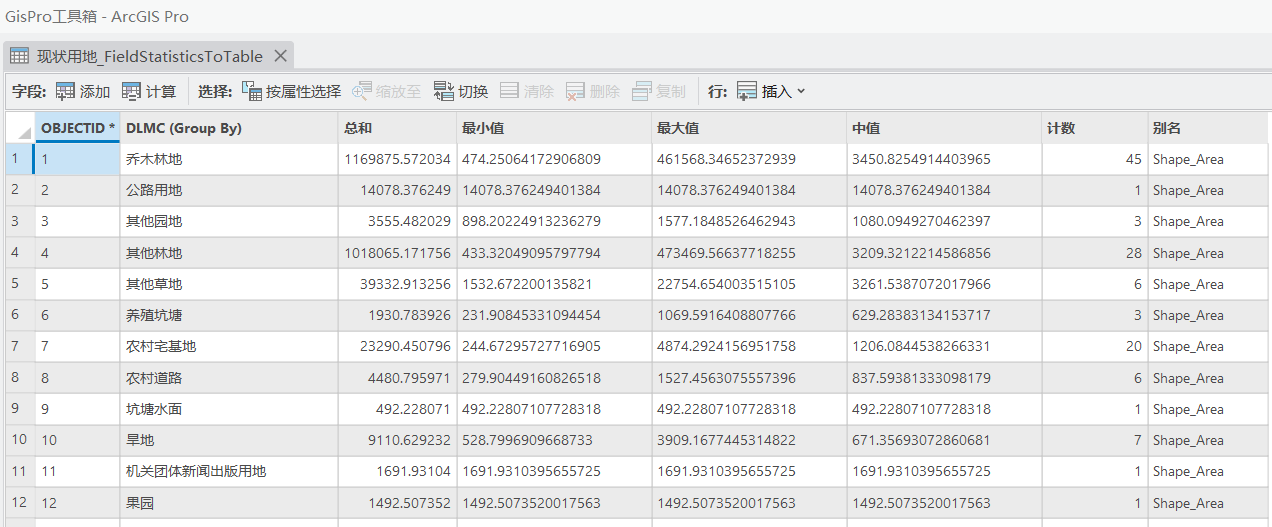前端项目搭建 - vite+vue3.0+ant
vite比起webpack速度更快
vite搭建项目
https://cn.vitejs.dev/

步骤:
1.打开cmd
2.找到项目应该建的文件夹
比如直接建到桌面上
cd desktop

3.创建项目
使用创建项目命令,然后根据提示填写项目名称,以及要用的技术,vue和ts,这时候就会在桌面上看到这个项目
npm create vite@latest
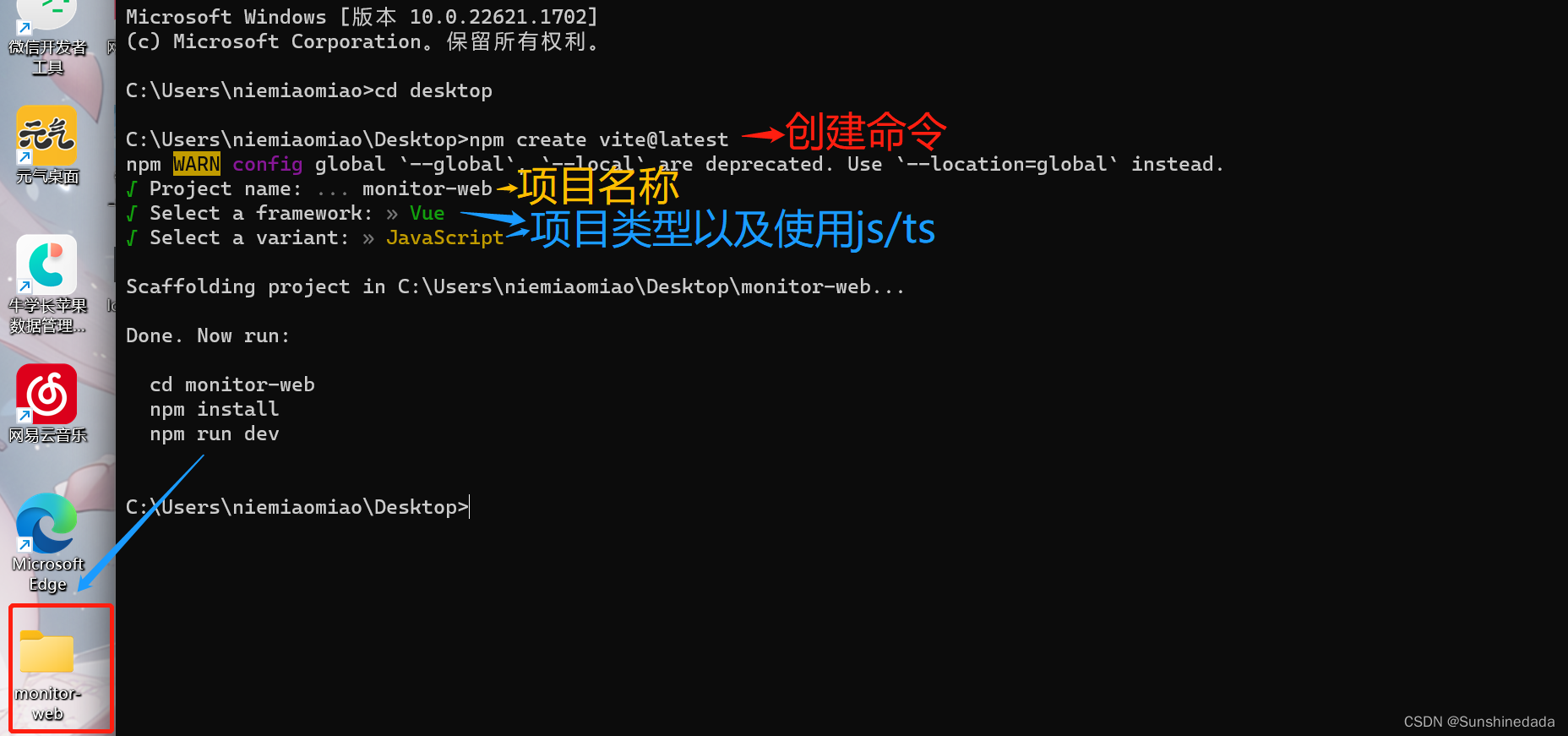
4.然后找到新建的项目,下载依赖,启动项目
npm install //下载依赖
npm run dev //启动项目
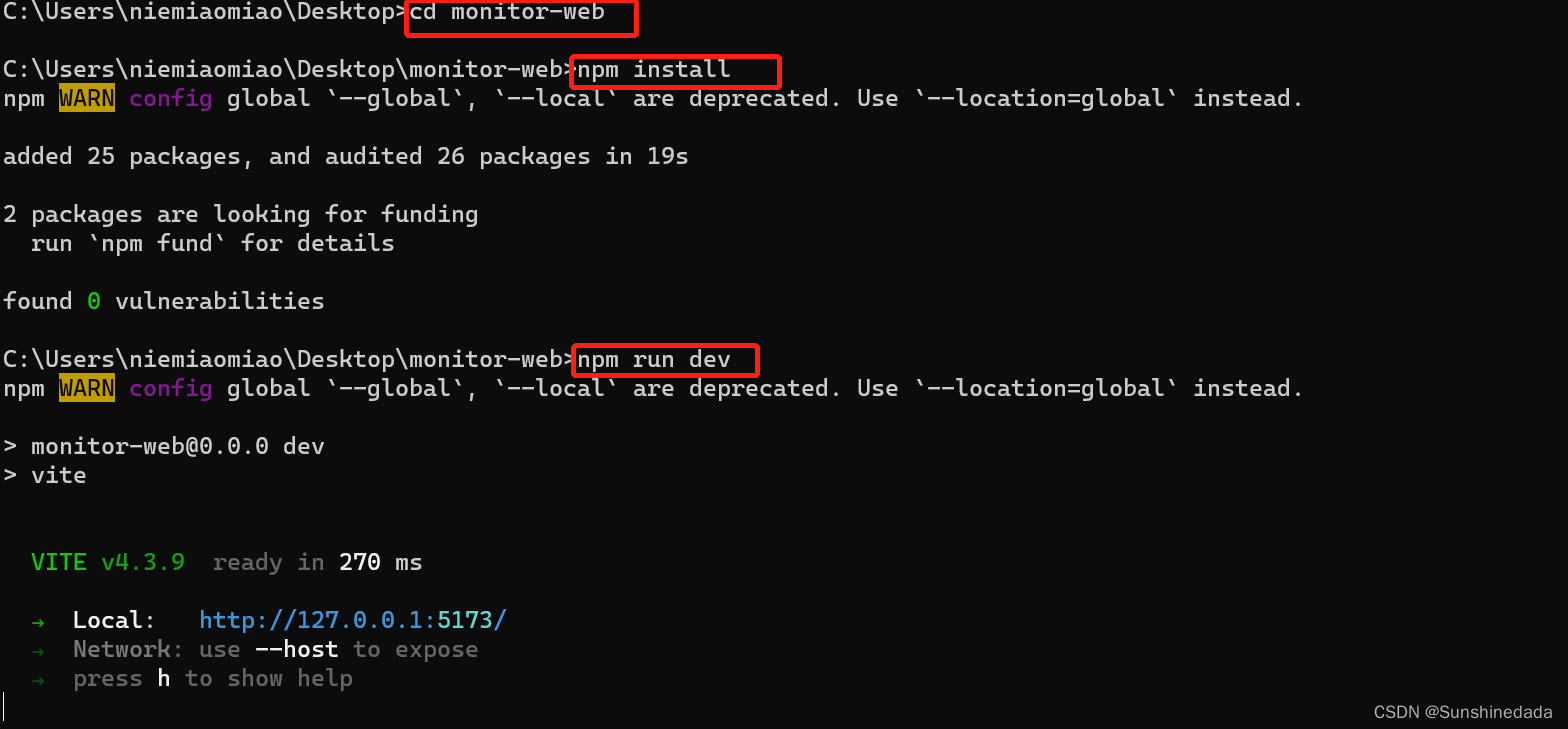
运行效果:
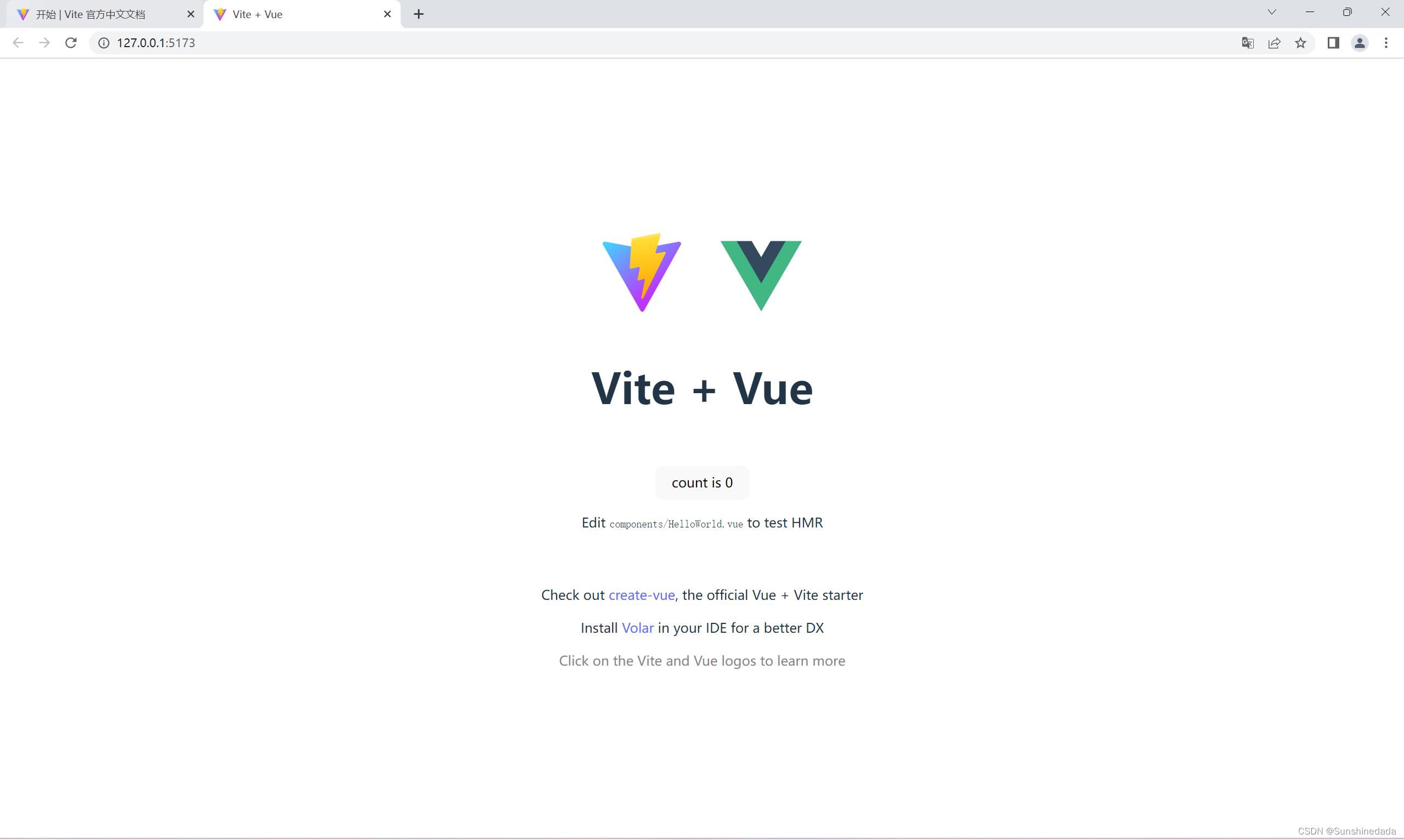
之后我们可以使用打包命令,可以看到会生成一个dist包。此时项目搭建完成。
npm run build
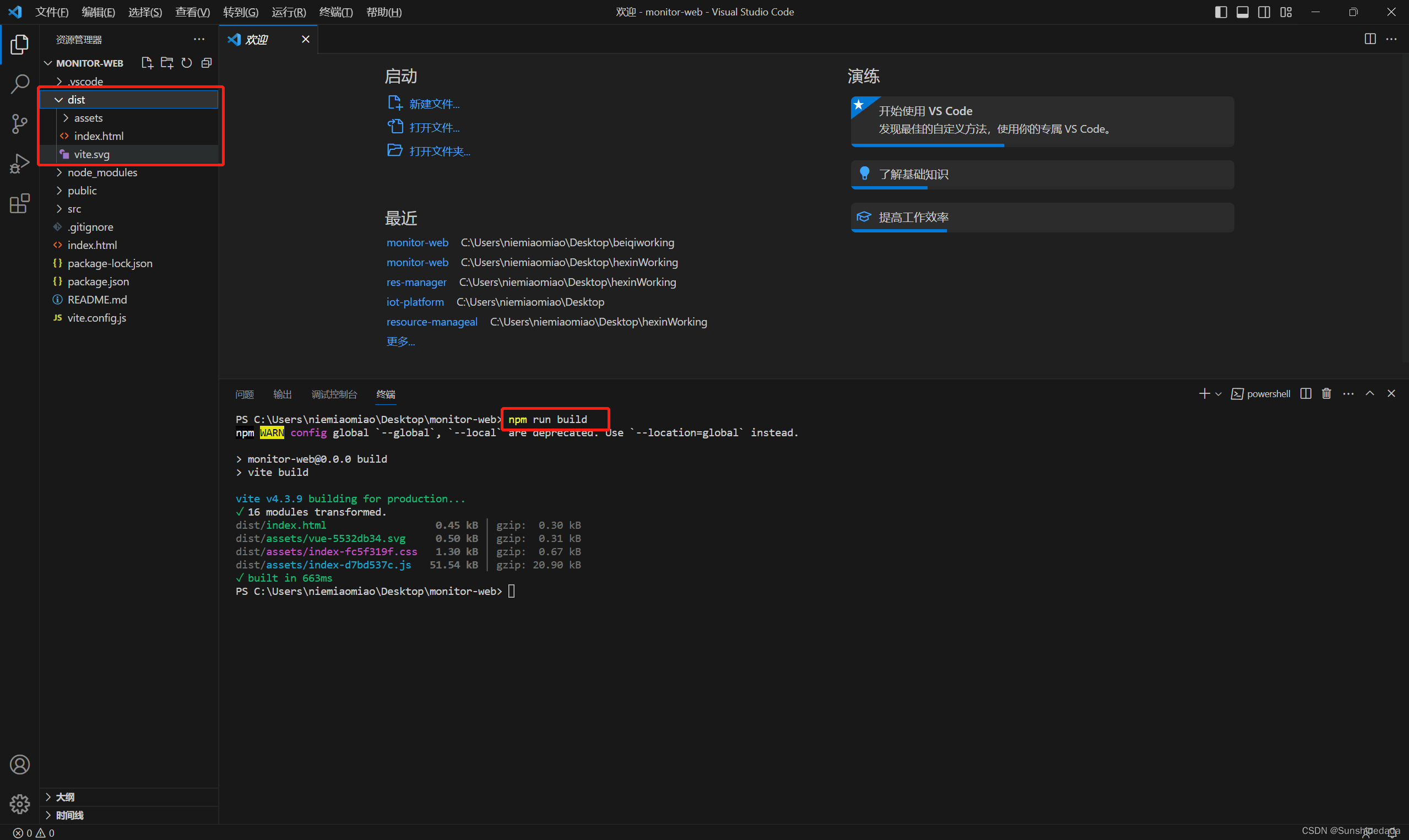
可以把像components里面的文件以及App.vue里面没有用的东西给删掉
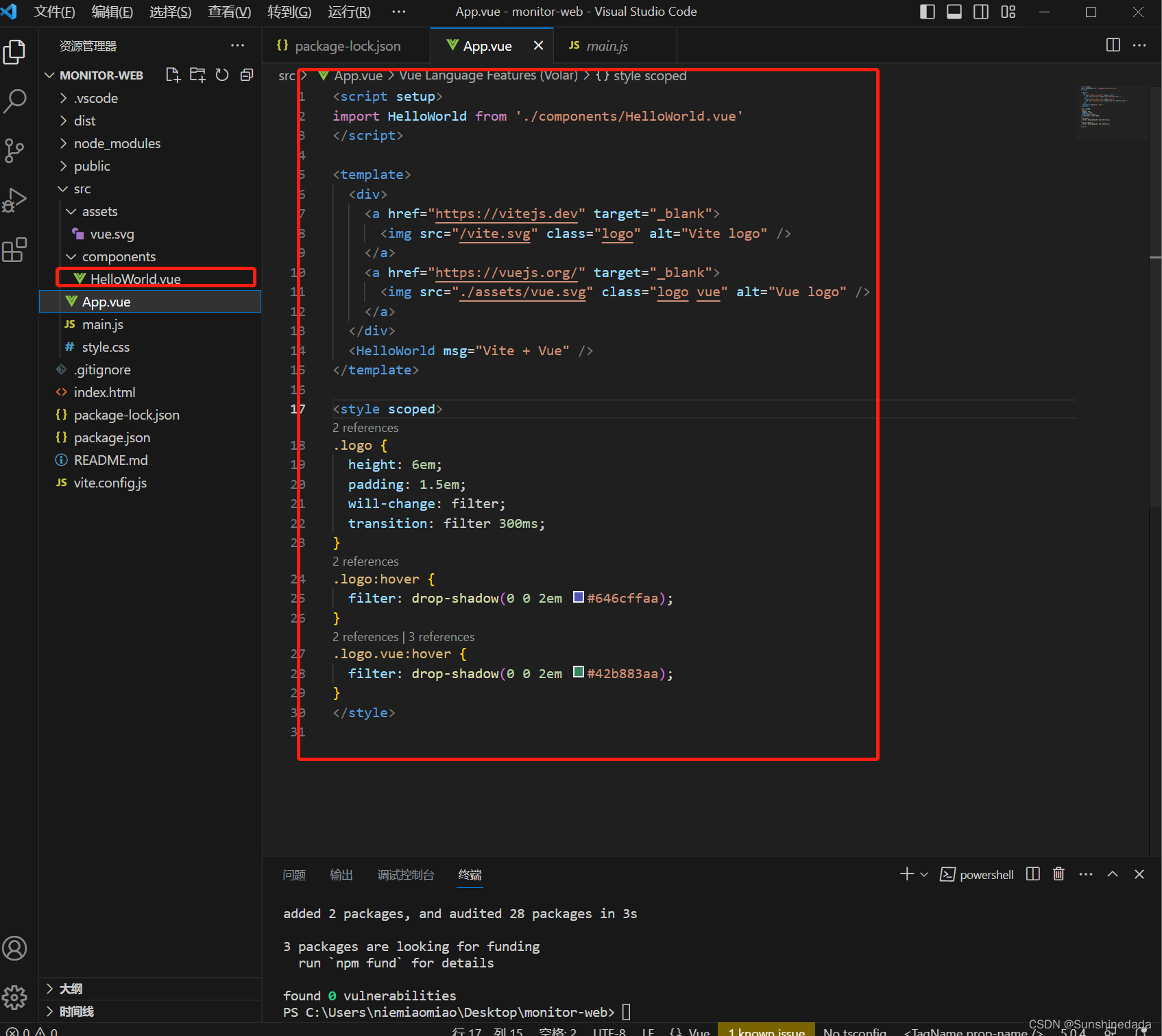
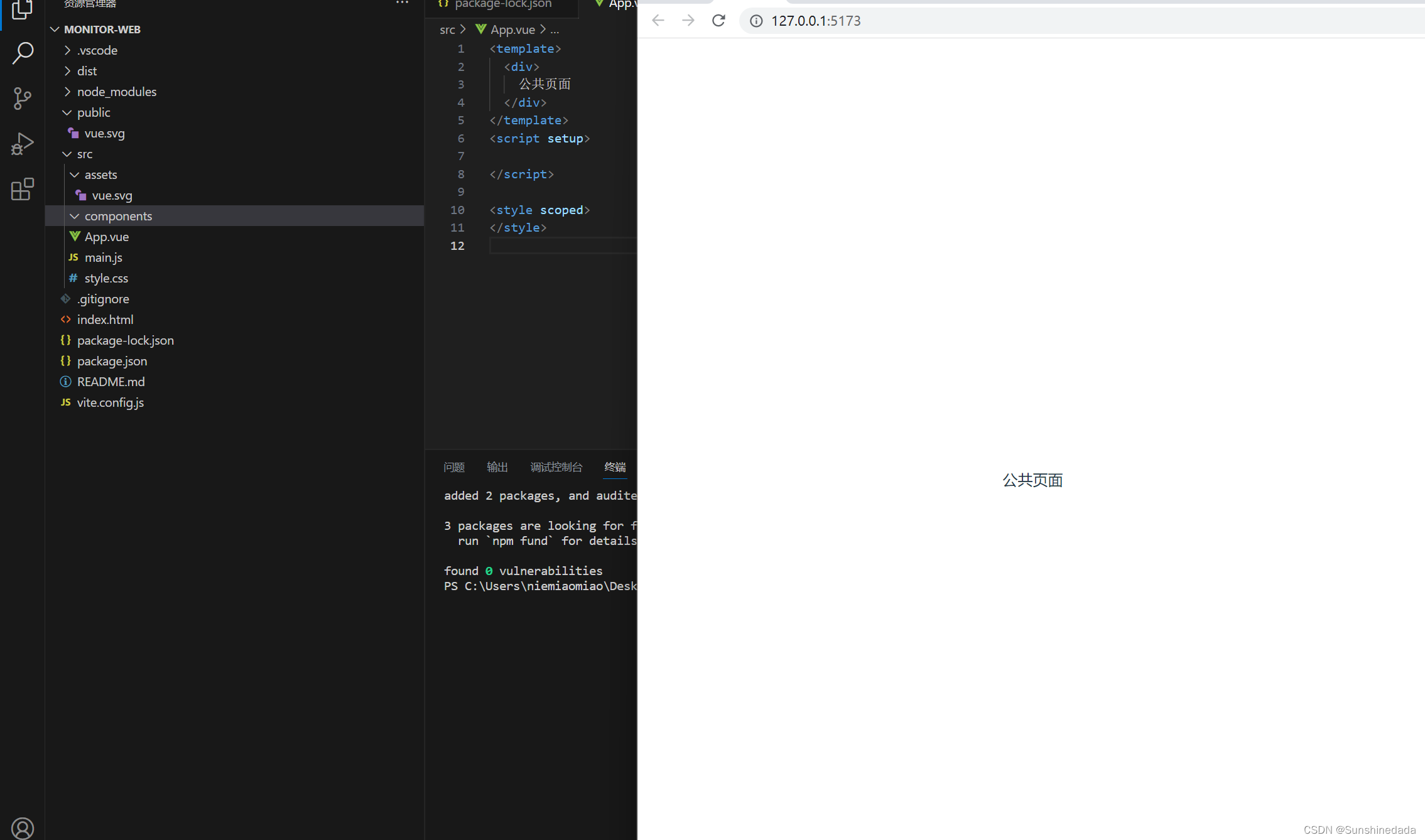
配置文件-vite.config.js
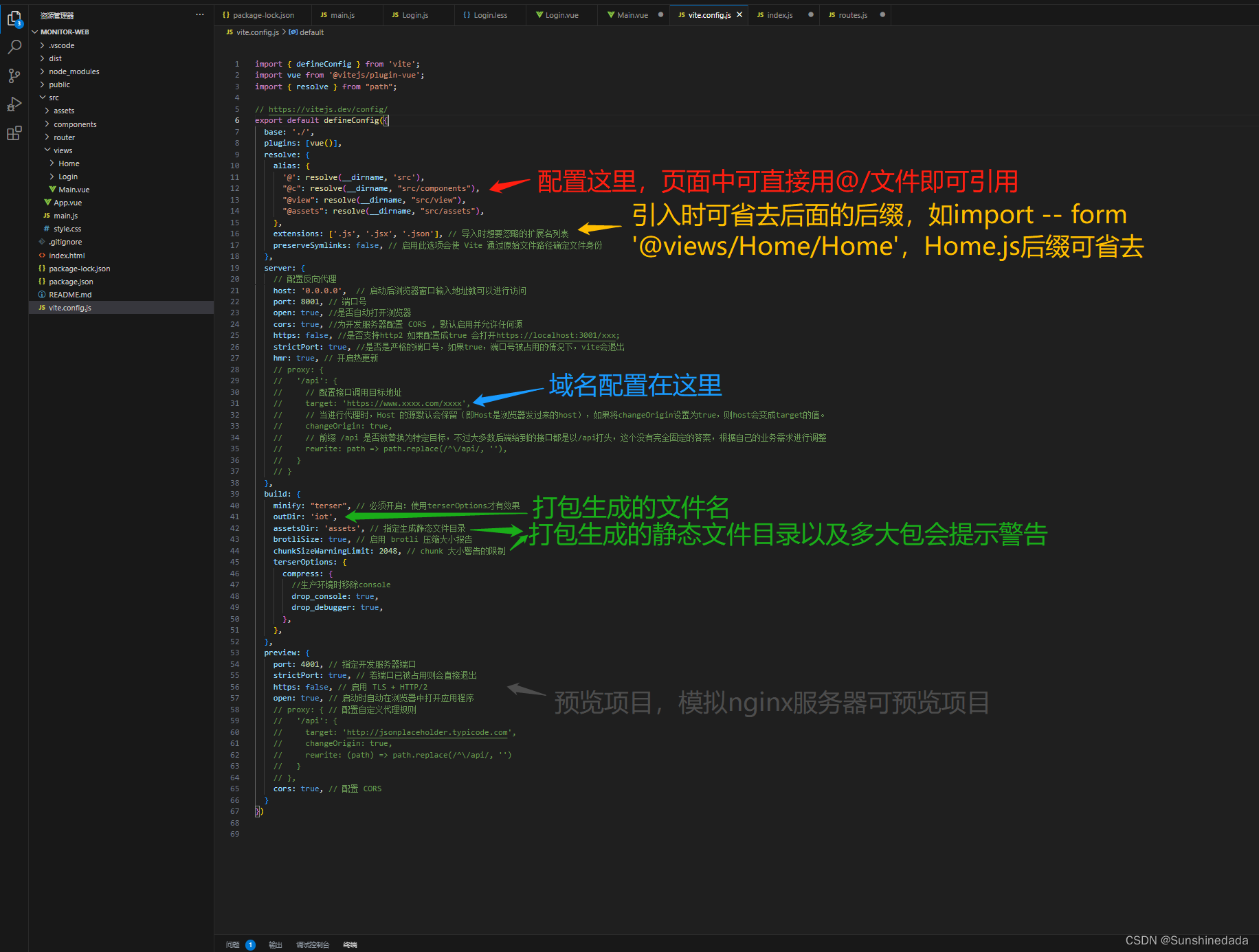
import { defineConfig } from 'vite';
import vue from '@vitejs/plugin-vue';
import { resolve } from "path";
// https://vitejs.dev/config/
export default defineConfig({
base: './',
plugins: [vue()],
resolve: {
alias: {
'@': resolve(__dirname, 'src'),
"@c": resolve(__dirname, "src/components"),
"@view": resolve(__dirname, "src/view"),
"@assets": resolve(__dirname, "src/assets"),
},
extensions: ['.js', '.jsx', '.json'], // 导入时想要忽略的扩展名列表
preserveSymlinks: false, // 启用此选项会使 Vite 通过原始文件路径确定文件身份
},
server: {
// 配置反向代理
host: '0.0.0.0', // 启动后浏览器窗口输入地址就可以进行访问
port: 8001, // 端口号
open: true, //是否自动打开浏览器
cors: true, //为开发服务器配置 CORS , 默认启用并允许任何源
https: false, //是否支持http2 如果配置成true 会打开https://localhost:3001/xxx;
strictPort: true, //是否是严格的端口号,如果true,端口号被占用的情况下,vite会退出
hmr: true, // 开启热更新
// proxy: {
// '/api': {
// // 配置接口调用目标地址
// target: 'https://www.xxxx.com/xxxx',
// // 当进行代理时,Host 的源默认会保留(即Host是浏览器发过来的host),如果将changeOrigin设置为true,则host会变成target的值。
// changeOrigin: true,
// // 前缀 /api 是否被替换为特定目标,不过大多数后端给到的接口都是以/api打头,这个没有完全固定的答案,根据自己的业务需求进行调整
// rewrite: path => path.replace(/^\/api/, ''),
// }
// }
},
build: {
minify: "terser", // 必须开启:使用terserOptions才有效果
outDir: 'iot',
assetsDir: 'assets', // 指定生成静态文件目录
brotliSize: true, // 启用 brotli 压缩大小报告
chunkSizeWarningLimit: 2048, // chunk 大小警告的限制
terserOptions: {
compress: {
//生产环境时移除console
drop_console: true,
drop_debugger: true,
},
},
},
preview: {
port: 4001, // 指定开发服务器端口
strictPort: true, // 若端口已被占用则会直接退出
https: false, // 启用 TLS + HTTP/2
open: true, // 启动时自动在浏览器中打开应用程序
// proxy: { // 配置自定义代理规则
// '/api': {
// target: 'http://jsonplaceholder.typicode.com',
// changeOrigin: true,
// rewrite: (path) => path.replace(/^\/api/, '')
// }
// },
cors: true, // 配置 CORS
}
})
在package.json文件的scripts加上 “serve”: “vite”,启动时候可以用npm run serve启动。
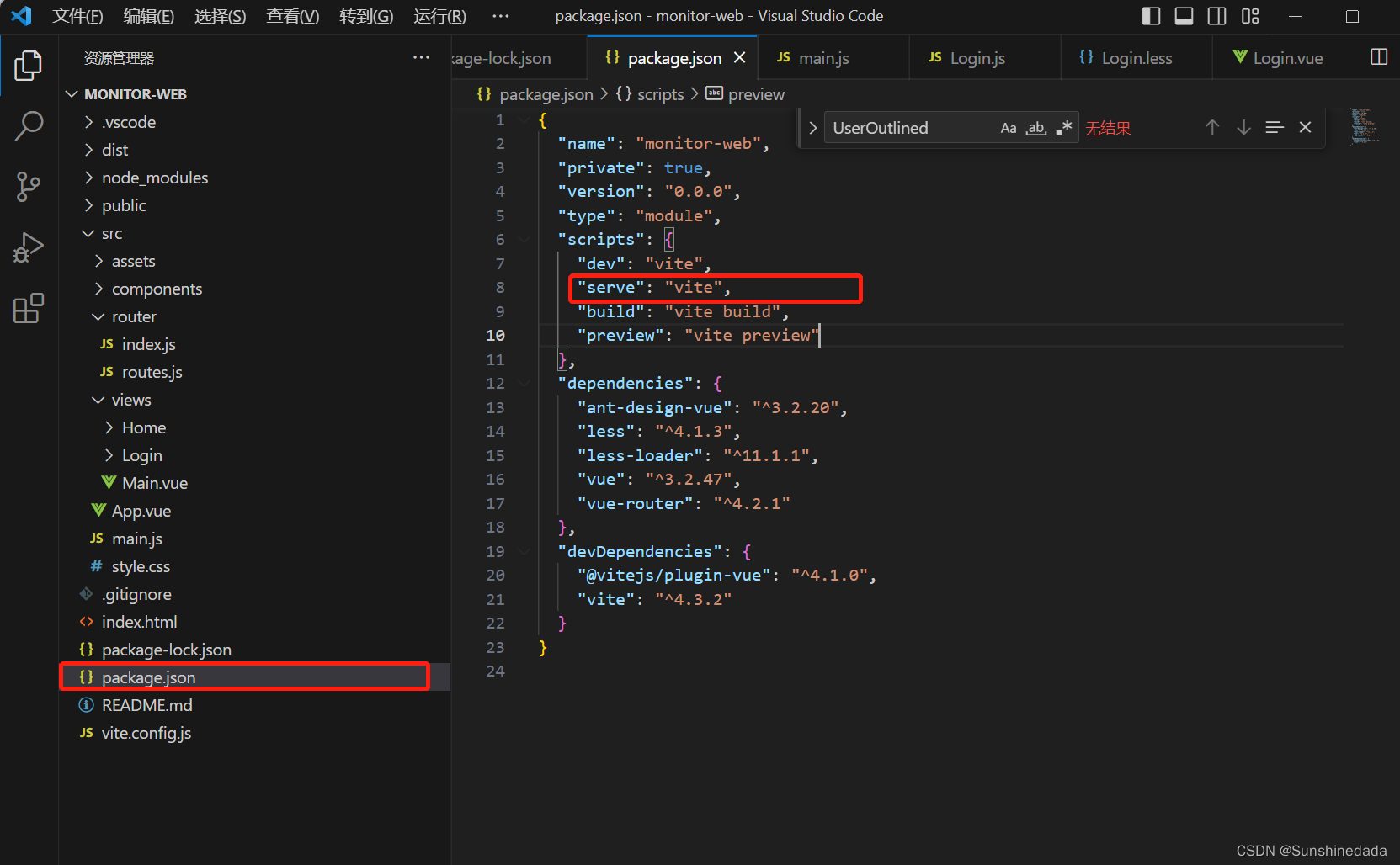
配置路由
vue-router
https://router.vuejs.org/
1.安装
npm install vue-router@4
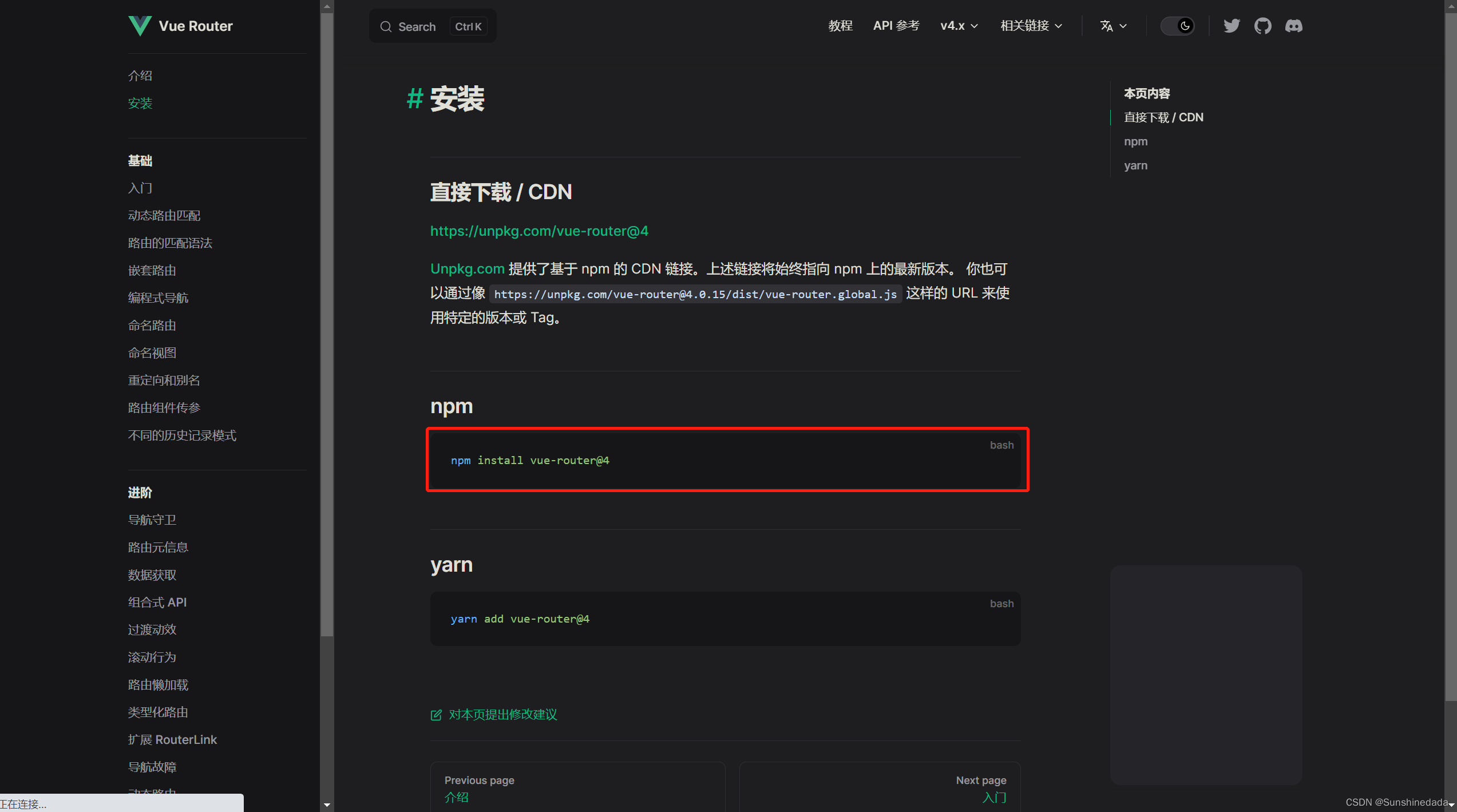
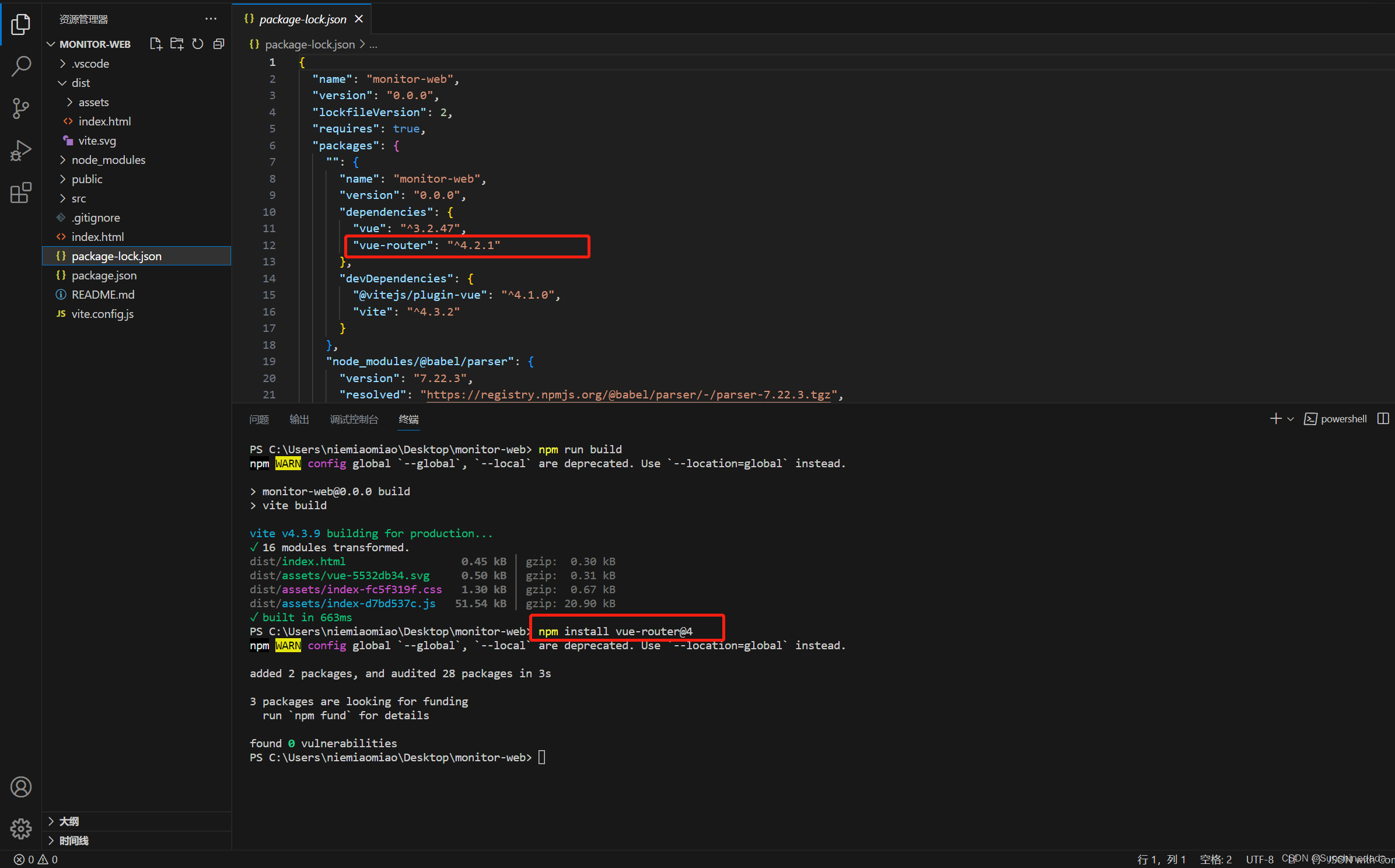
2.在src文件夹下面新建一个router文件夹,文件夹下面有index.js文件用于引入router所需的方法以及页面路径配置引入,还有参数配置以及路由守卫,判断是否有token是否登录,未登录跳转到登录页。还有routes.js文件专门用来配置页面路径的。
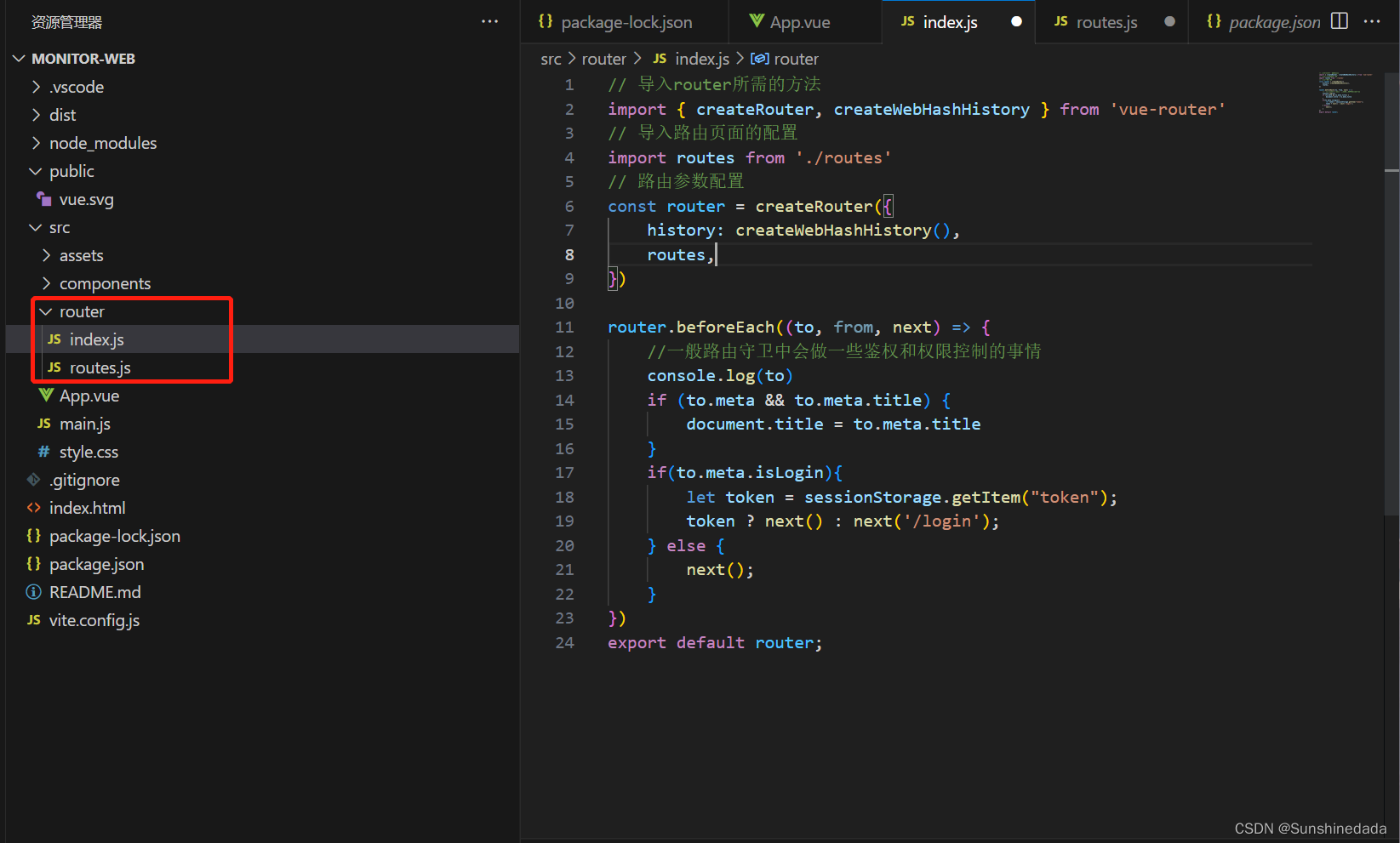
// 导入router所需的方法
import { createRouter, createWebHashHistory } from 'vue-router'
// 导入路由页面的配置
import routes from './routes'
// 路由参数配置
const router = createRouter({
history: createWebHashHistory(),
routes,
})
router.beforeEach((to, from, next) => {
//一般路由守卫中会做一些鉴权和权限控制的事情
console.log(to)
if (to.meta && to.meta.title) {
document.title = to.meta.title
}
if(to.meta.isLogin){
let token = sessionStorage.getItem("token");
token ? next() : next('/login');
} else {
next();
}
})
export default router;
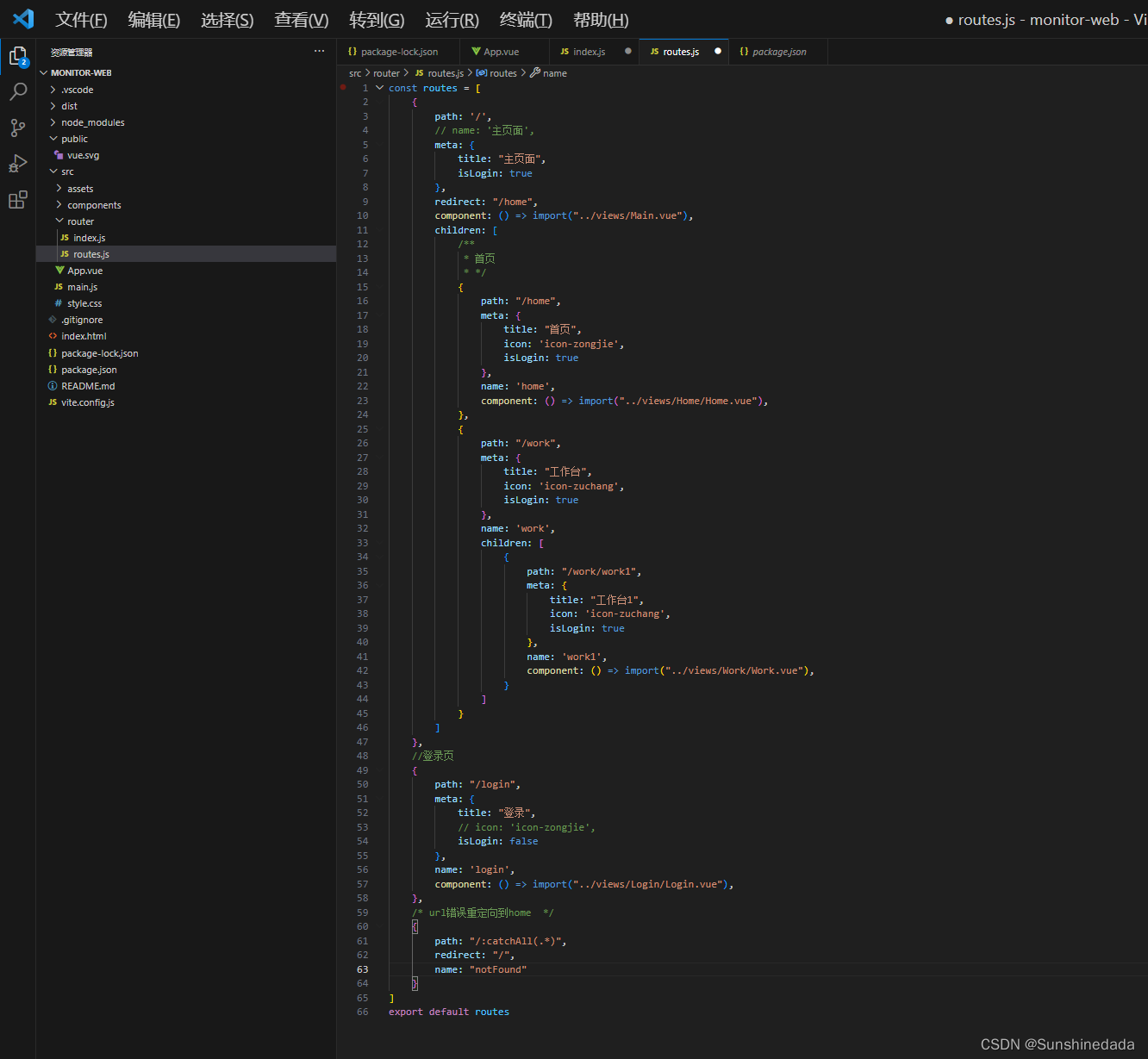
const routes = [
{
path: '/',
// name: '主页面',
meta: {
title: "主页面",
isLogin: true
},
redirect: "/home",
component: () => import("../views/Main.vue"),
children: [
/**
* 首页
* */
{
path: "/home",
meta: {
title: "首页",
icon: 'icon-zongjie',
isLogin: true
},
name: 'home',
component: () => import("../views/Home/Home.vue"),
},
{
path: "/work",
meta: {
title: "工作台",
icon: 'icon-zuchang',
isLogin: true
},
name: 'work',
children: [
{
path: "/work/work1",
meta: {
title: "工作台1",
icon: 'icon-zuchang',
isLogin: true
},
name: 'work1',
component: () => import("../views/Work/Work.vue"),
}
]
}
]
},
//登录页
{
path: "/login",
meta: {
title: "登录",
// icon: 'icon-zongjie',
isLogin: false
},
name: 'login',
component: () => import("../views/Login/Login.vue"),
},
/* url错误重定向到home */
{
path: "/:catchAll(.*)",
redirect: "/",
name: "notFound"
}
]
export default routes
3.在App.vue公共页面中,直接去使用路由页面
<template>
<router-view></router-view>
</template>
<script setup>
</script>
<style scoped>
</style>
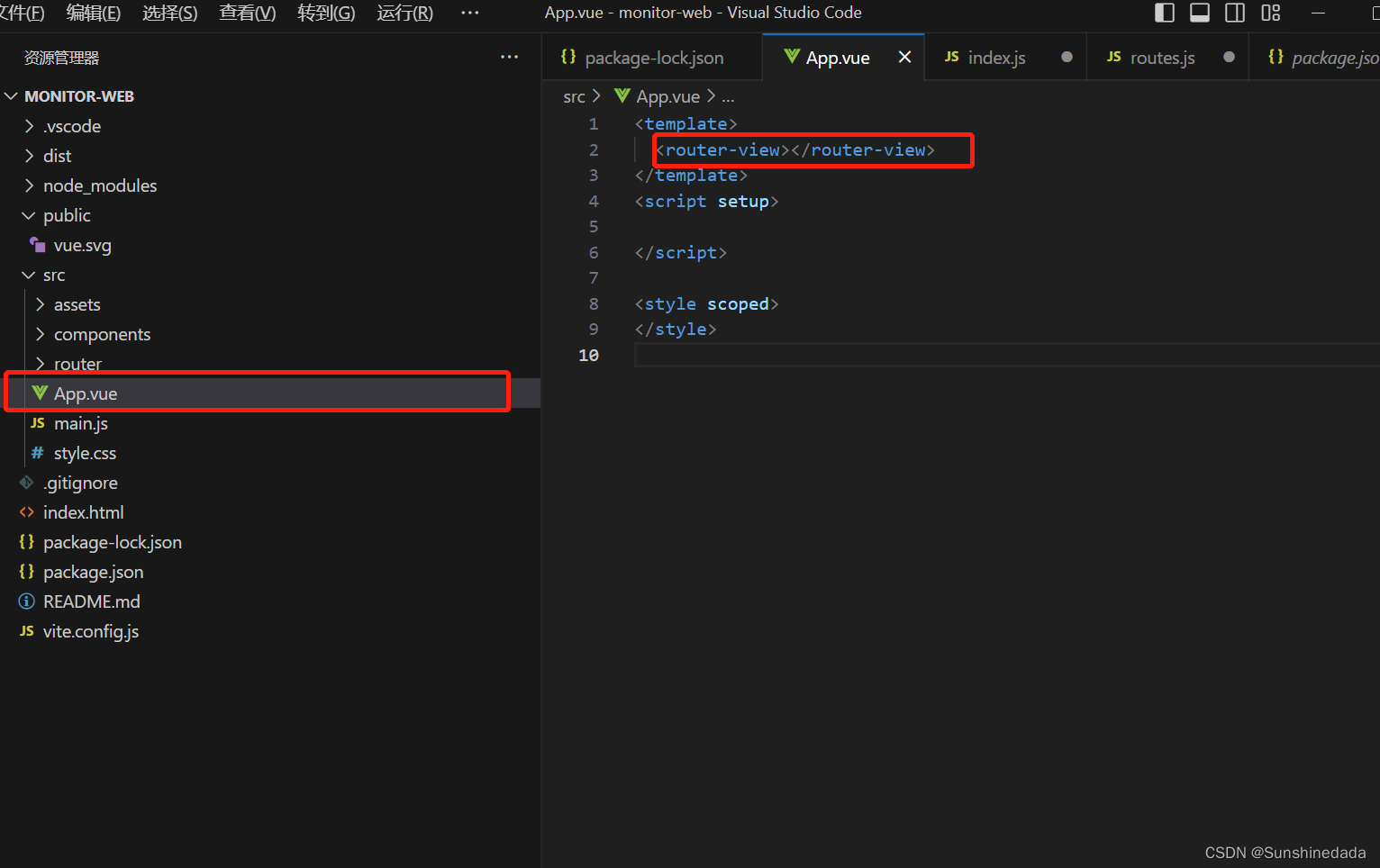
4.建路由页面
在项目中引入less
npm install less less-loader --save
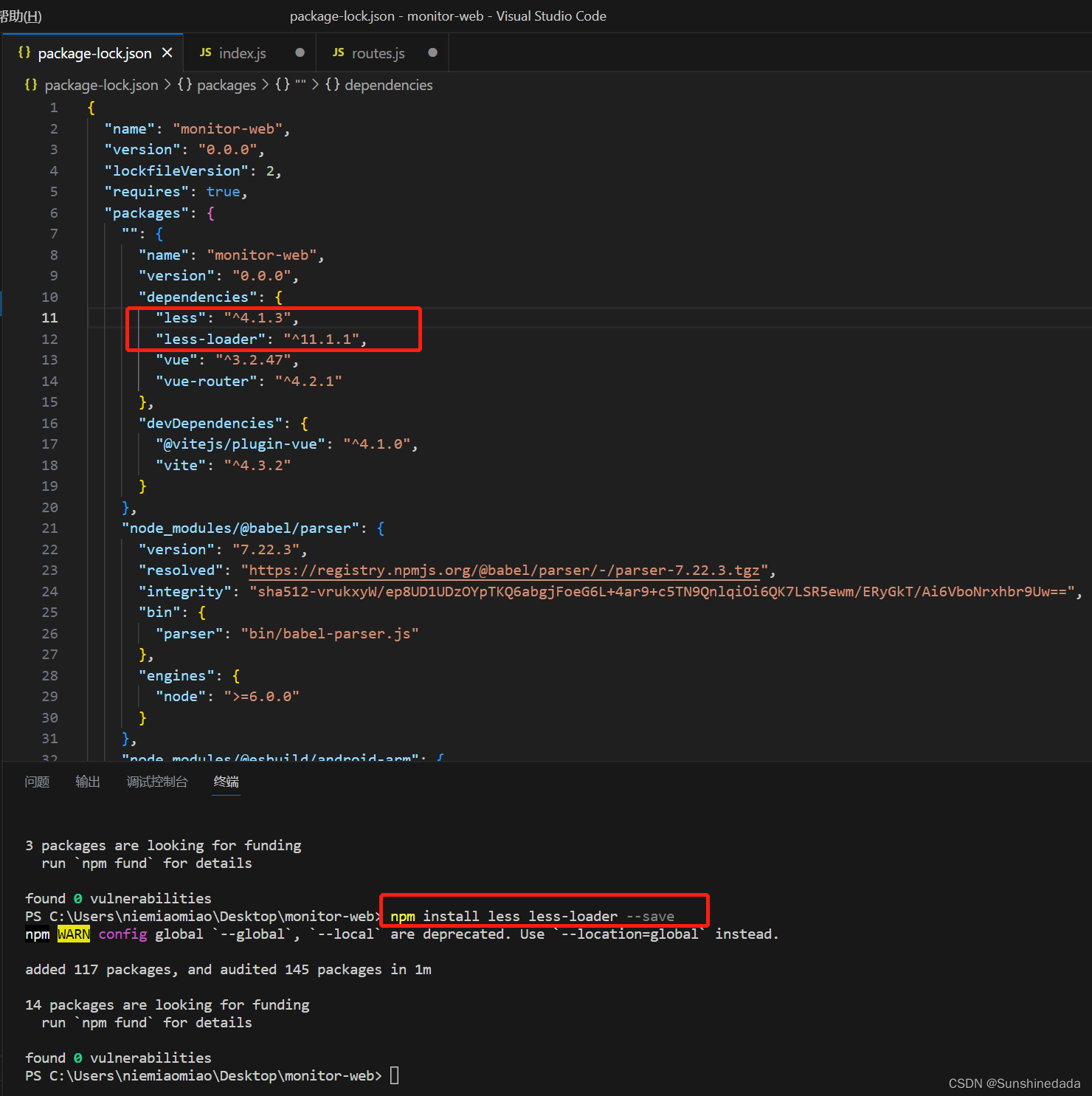
在src文件夹下面建views文件夹用来写具体路由页面。
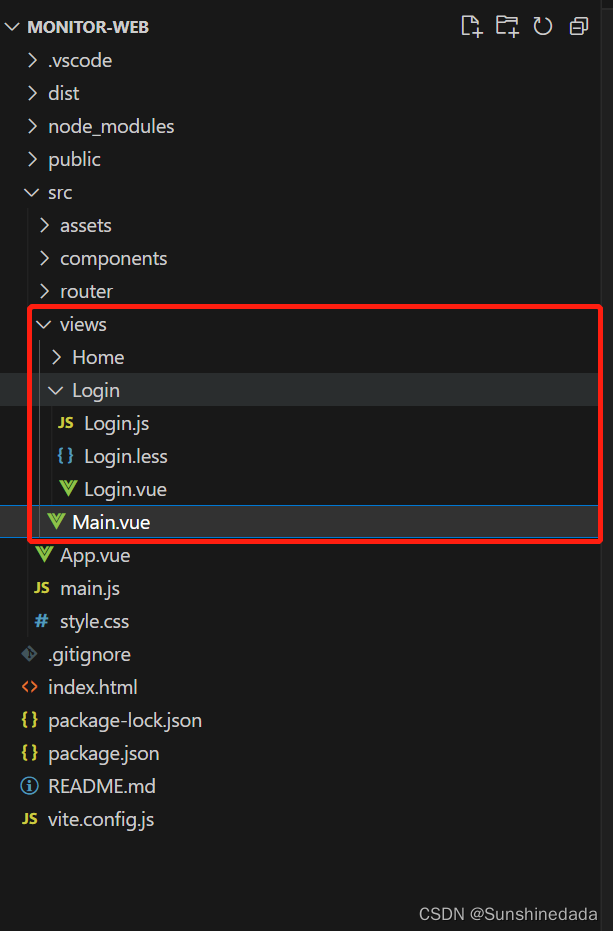
5.引入ant-design组件库
https://www.antdv.com/components/overview-cn/
npm install ant-design-vue --save
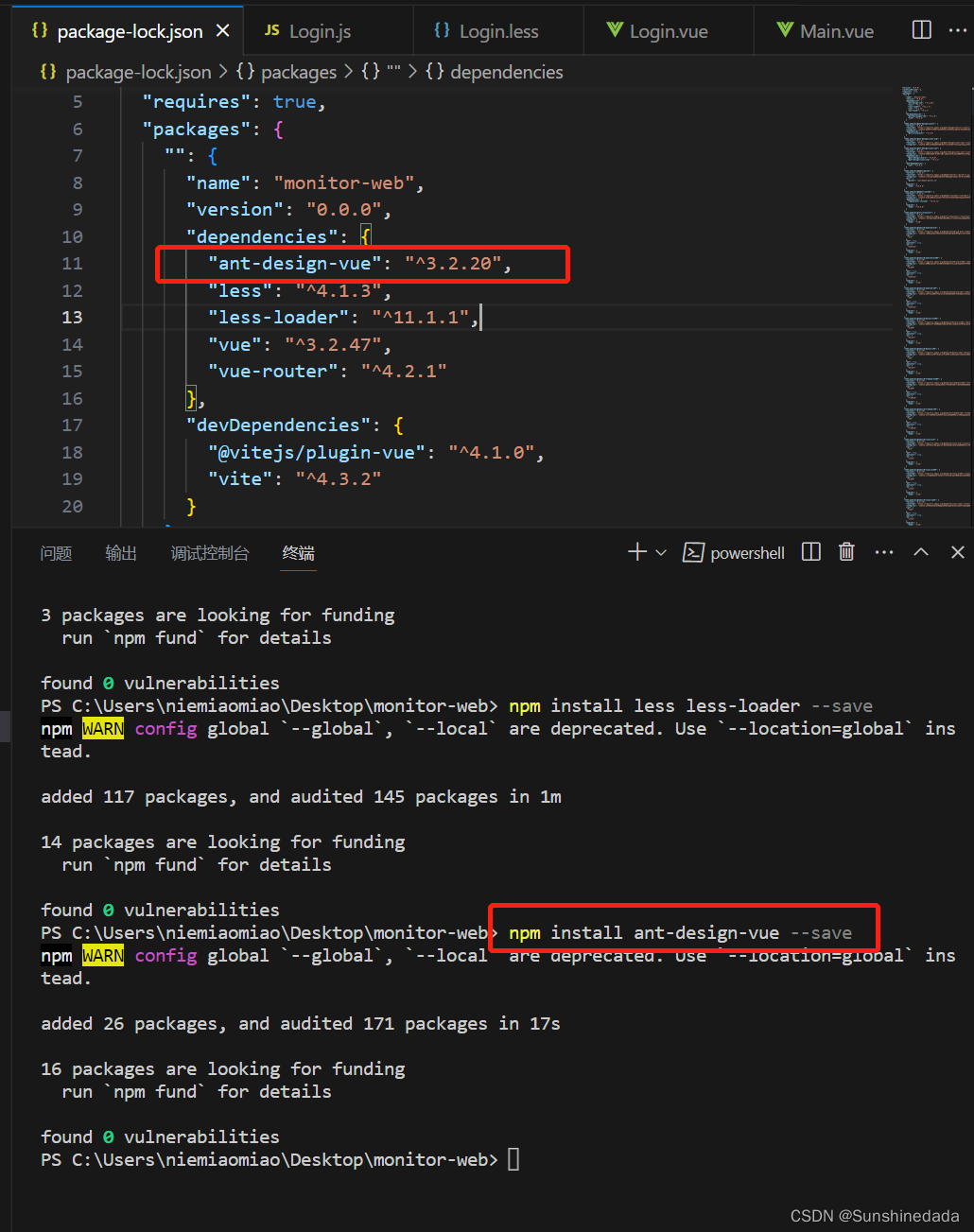
5.配置入口文件,src下的main.js,使用这些插件以及文件。
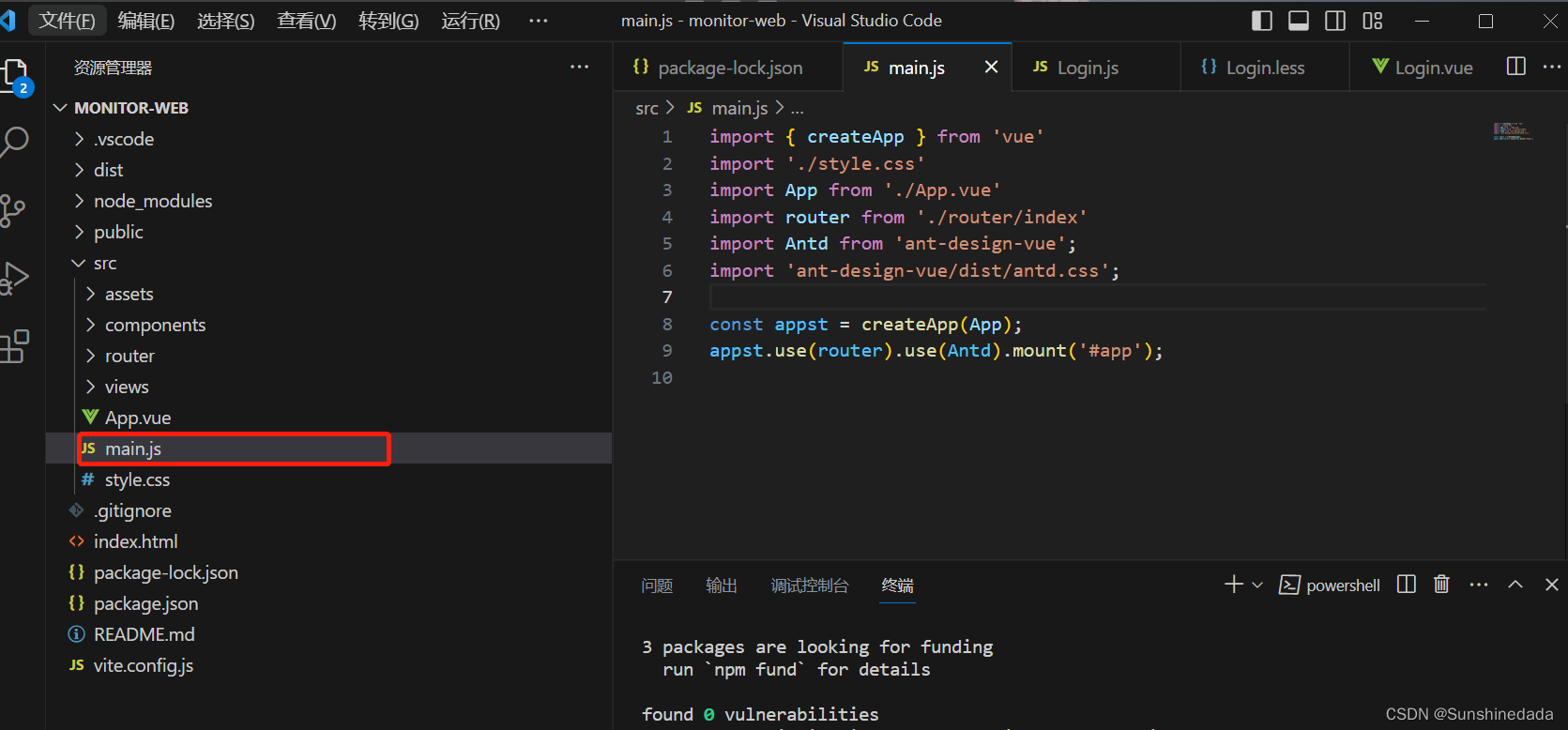
import { createApp } from 'vue'
import './style.css'
import App from './App.vue'
import router from './router/index'
import Antd from 'ant-design-vue';
import 'ant-design-vue/dist/antd.css';
const appst = createApp(App);
appst.use(router).use(Antd).mount('#app');
6.写菜单,及路由页面之间的切换
在src下的views文件夹下的Main.vue中写入
选择布局:
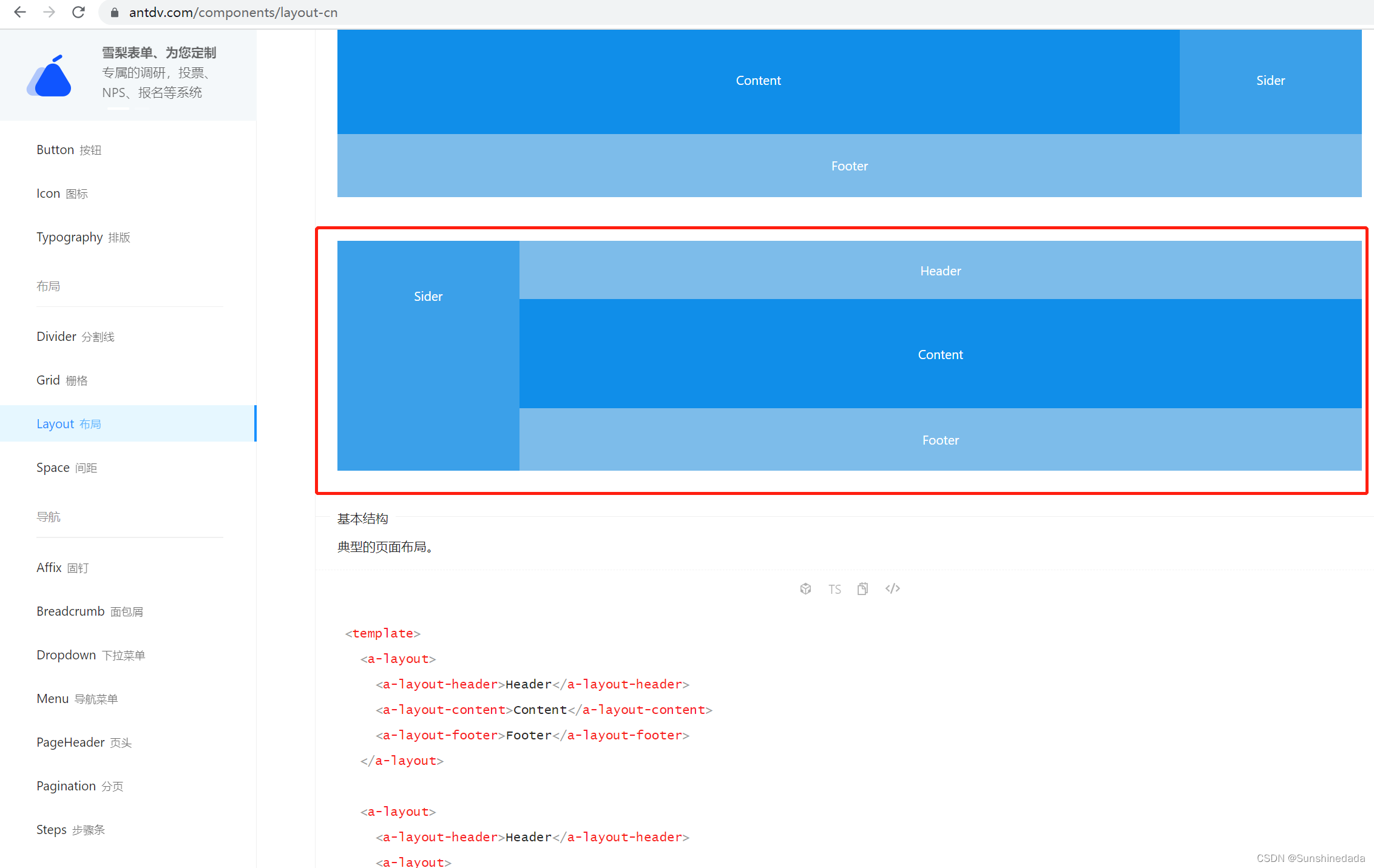

<template>
<a-layout has-sider class="app-layout">
<a-layout-sider
@collapse="collapse"
v-model:collapsed="collapsed"
collapsible
:style="{ overflow: 'auto', height: '100%' }"
class="left-layout-slider"
>
<div class="logo"></div>
<a-menu v-model:selectedKeys="selectedKeys" @select="select" theme="dark" mode="inline" class="menu">
<template v-for="item in routes[0].children">
<a-sub-menu v-if="item?.children?.length > 0" >
<template #icon>
<span :class="`iconfont ${item.meta.icon}`"></span>
</template>
<template #title>
{{ item.meta.title }}
</template>
<template v-for="i in item?.children" :key="i.path">
<a-menu-item>
<span :class="`iconfont ${i.meta.icon}`"></span>
<span class="nav-text">{{ i.meta.title }}</span>
</a-menu-item>
</template>
</a-sub-menu>
<a-menu-item v-else :key="item.path">
<span :class="`iconfont ${item.meta.icon}`"></span>
<span class="nav-text">{{ item.meta.title }}</span>
</a-menu-item>
</template>
</a-menu>
</a-layout-sider>
<a-layout :style="{height: '100%',width: collapsed ? 'calc(100% - 80px)' : 'calc(100% - 200px)',background:'#04070b' }">
<a-layout-header :style="{ background: '#16252e', padding: 0 }" class="app-layout-header">
<!-- <a-popconfirm placement="bottom">
<div class="app-layout-nameInfo">
<div>
<a-avatar :size="large">
<template #icon><UserOutlined /></template>
</a-avatar>
</div>
<div style="margin-left: 10px;">admin</div>
</div>
</a-popconfirm> -->
<!-- <a-popover>
<template #content>
<span class="iconfont icon-yanqi" style="color:#40a9ff"></span>
<a-button type="link" @click="banckClick">退出登录</a-button>
</template>
<div class="app-layout-nameInfo">
<div>
<a-avatar :size="large">
<template #icon><UserOutlined /></template>
</a-avatar>
</div>
<div style="margin-left: 10px;color: #ffffff;">admin</div>
</div>
</a-popover> -->
<a-dropdown>
<div class="app-layout-nameInfo">
<div>
<a-avatar size="large">
<template #icon><UserOutlined /></template>
</a-avatar>
</div>
<div style="margin-left: 10px;color: #ffffff;">admin</div>
</div>
<template #overlay>
<a-menu>
<a-menu-item>
<span class="iconfont icon-yanqi" style="color:#40a9ff"></span>
<a-button type="link" @click="banckClick">退出登录</a-button>
</a-menu-item>
</a-menu>
</template>
</a-dropdown>
</a-layout-header>
<a-layout-content :style="{ margin: '24px 16px 0', overflow: 'initial' }">
<div :style="{ background: '#16252e', textAlign: 'center',height: '100%' }">
<router-view></router-view>
</div>
</a-layout-content>
<a-layout-footer :style="{ textAlign: 'center',background: '#04070b',color:'#fff' }">
v1.1.20230524172613
</a-layout-footer>
</a-layout>
</a-layout>
</template>
<script setup>
import { defineComponent, ref, watch } from 'vue';
import routes from "@/router/routes";
import { useRouter } from "vue-router";
import { UserOutlined } from '@ant-design/icons-vue';
const router = useRouter()
const selectedKeys = ref(['4']);
const collapsed = ref(false);
const select = (e) => {
console.log(e)
router.push(e.key);
}
const banckClick = (e) => {
console.log("1222222222222")
router.replace("/login");
sessionStorage.removeItem("token")
}
const doResize = () => {
setTimeout(() => {
//手动触发窗口resize事件
if (document.createEvent) {
const event = document.createEvent("HTMLEvents");
event.initEvent("resize", true, true);
window.dispatchEvent(event);
}
}, 300);
};
const collapse = () => {
doResize();
}
watch(() =>router.currentRoute.value.path,(newValue,oldValue)=> {
selectedKeys.value = [newValue];
},{ immediate: true })
</script>
<style lang="less" scoped>
.left-layout-slider{
::-webkit-scrollbar {
display: none !important;
}
.menu{
height: calc(100% - 80px);
overflow-x: hidden;
overflow-y: scroll;
}
}
.app-layout{
width: 100%;
height: 100%;
overflow: hidden;
}
.logo {
height: 32px;
background: rgba(255, 255, 255, 0.2);
margin: 16px;
}
.site-layout .site-layout-background {
background: #fff;
}
[data-theme='dark'] .site-layout .site-layout-background {
background: #141414;
}
</style>
<style lang="less">
.ant-dropdown-menu-item, .ant-dropdown-menu-submenu-title{
padding: 0 6px!important;
}
.nav-text{
margin-left: 10px;
}
.ant-menu-inline.ant-menu-sub{
background: #001529!important;
}
.ant-menu-inline-collapsed{
.nav-text{
margin-left: 80px!important;
}
}
.app-layout-header{
position: relative;;
.app-layout-nameInfo{
position: absolute;
right: 15px;
top: 0;
display: flex;
}
}
</style>
7.在style.css中配置整体的样式
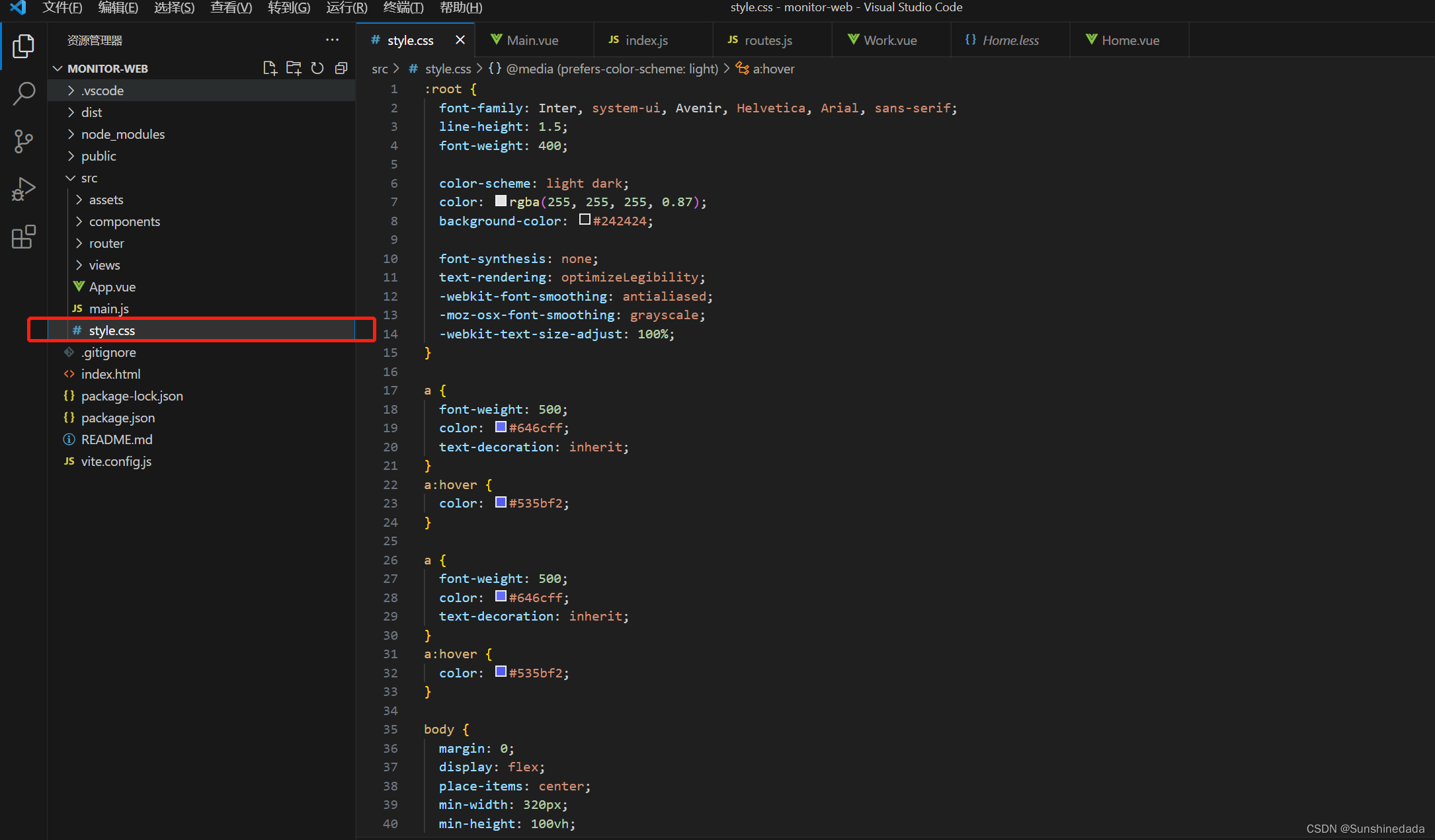
:root {
font-family: Inter, system-ui, Avenir, Helvetica, Arial, sans-serif;
line-height: 1.5;
font-weight: 400;
color-scheme: light dark;
color: rgba(255, 255, 255, 0.87);
background-color: #242424;
font-synthesis: none;
text-rendering: optimizeLegibility;
-webkit-font-smoothing: antialiased;
-moz-osx-font-smoothing: grayscale;
-webkit-text-size-adjust: 100%;
}
a {
font-weight: 500;
color: #646cff;
text-decoration: inherit;
}
a:hover {
color: #535bf2;
}
a {
font-weight: 500;
color: #646cff;
text-decoration: inherit;
}
a:hover {
color: #535bf2;
}
body {
margin: 0;
display: flex;
place-items: center;
min-width: 320px;
min-height: 100vh;
}
h1 {
font-size: 3.2em;
line-height: 1.1;
}
button {
border-radius: 8px;
border: 1px solid transparent;
padding: 0.6em 1.2em;
font-size: 1em;
font-weight: 500;
font-family: inherit;
background-color: #1a1a1a;
cursor: pointer;
transition: border-color 0.25s;
}
button:hover {
border-color: #646cff;
}
button:focus,
button:focus-visible {
outline: 4px auto -webkit-focus-ring-color;
}
.card {
padding: 2em;
}
#app {
margin: 0 auto;
/* text-align: center; */
width: 100vw;
height: 100vh;
overflow: hidden;
}
@media (prefers-color-scheme: light) {
:root {
color: #213547;
background-color: #ffffff;
}
a:hover {
color: #747bff;
}
button {
background-color: #f9f9f9;
}
}
/* //修改滚动条样式 */
::-webkit-scrollbar {
width: 8px;
height: 5px;
/* background: hsla(0, 0%, 100%, 0.6); */
}
::-webkit-scrollbar-track {
border-radius: 0;
}
::-webkit-scrollbar-thumb {
border-radius: 0;
background-color: rgba(95, 95, 95, 0.4);
transition: all 0.2s;
border-radius: 5px;
&:hover {
background-color: rgba(95, 95, 95, 0.7);
}
}
8.引入阿里巴巴矢量图标库
https://www.iconfont.cn/
把图标加入图标库的项目中,然后把包下载下来。之后在项目的src文件夹下的assets下新建一个iconfont文件夹,把刚才下载下来的包里面的内容粘到iconfont文件夹下。
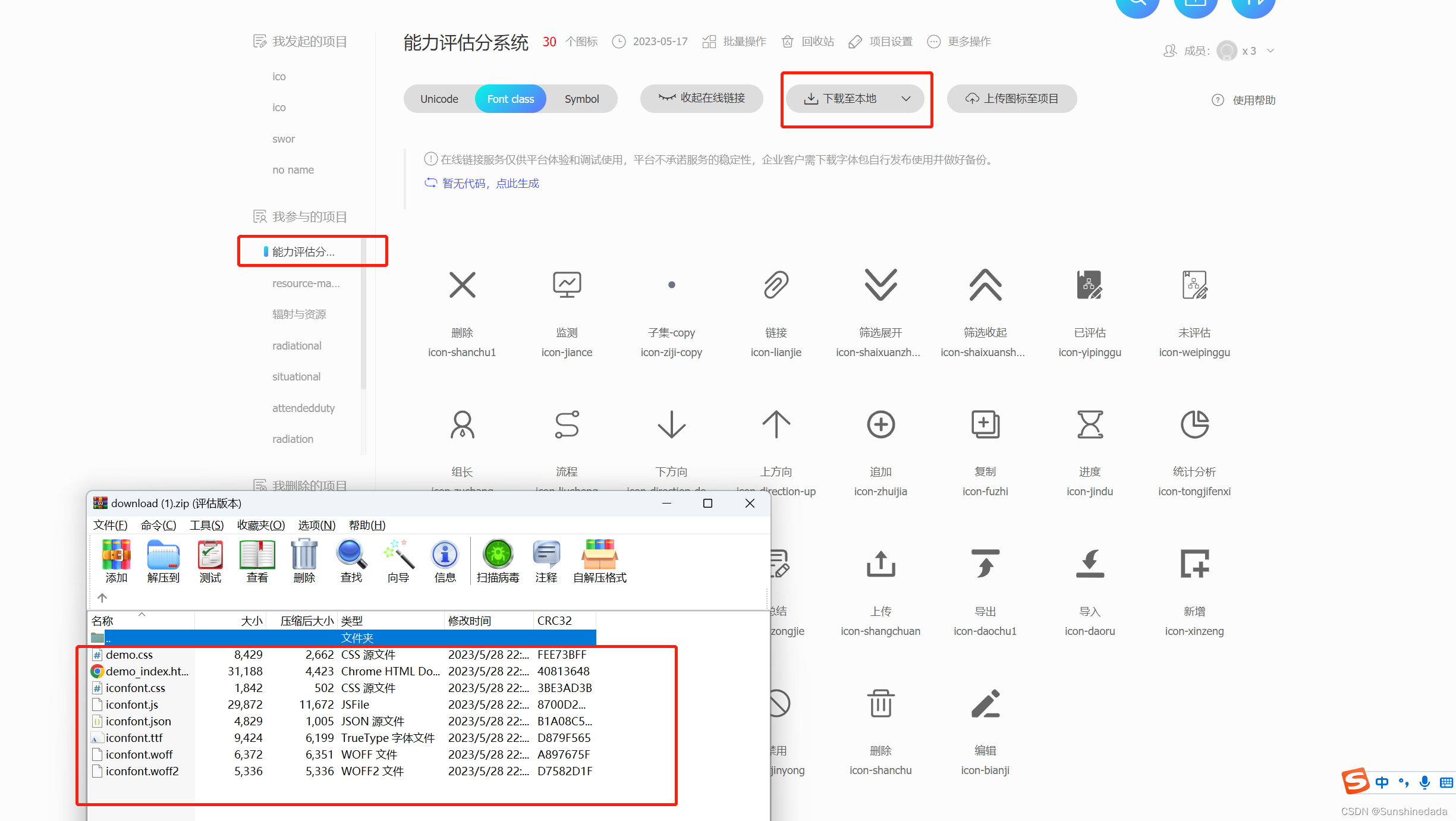
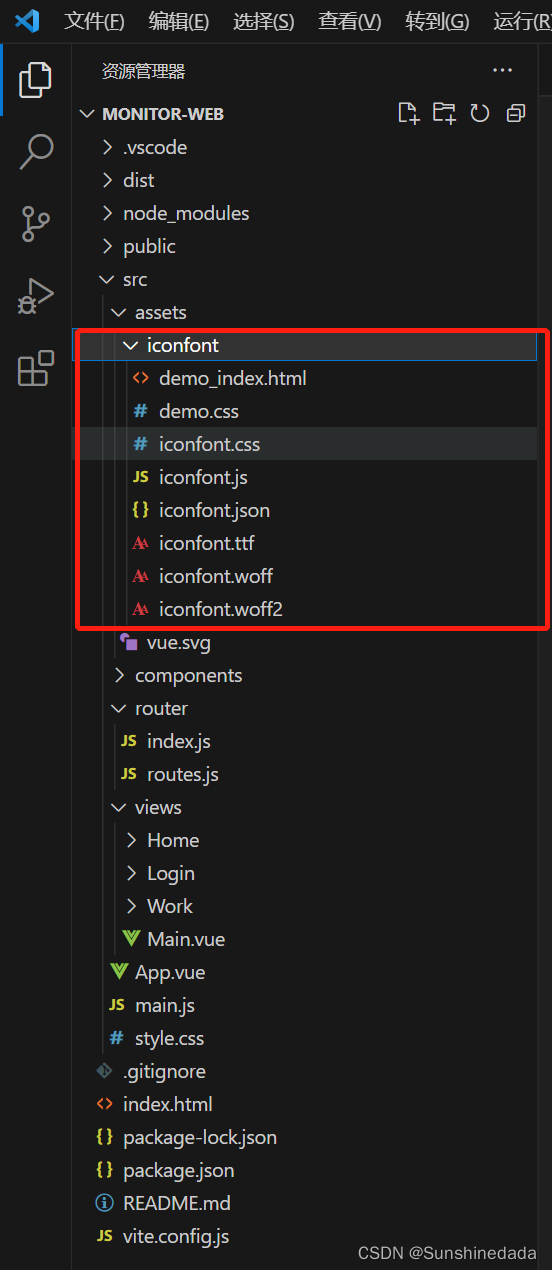
然后在入口文件中引入即可在页面中使用
import "./assets/iconfont/iconfont.css";
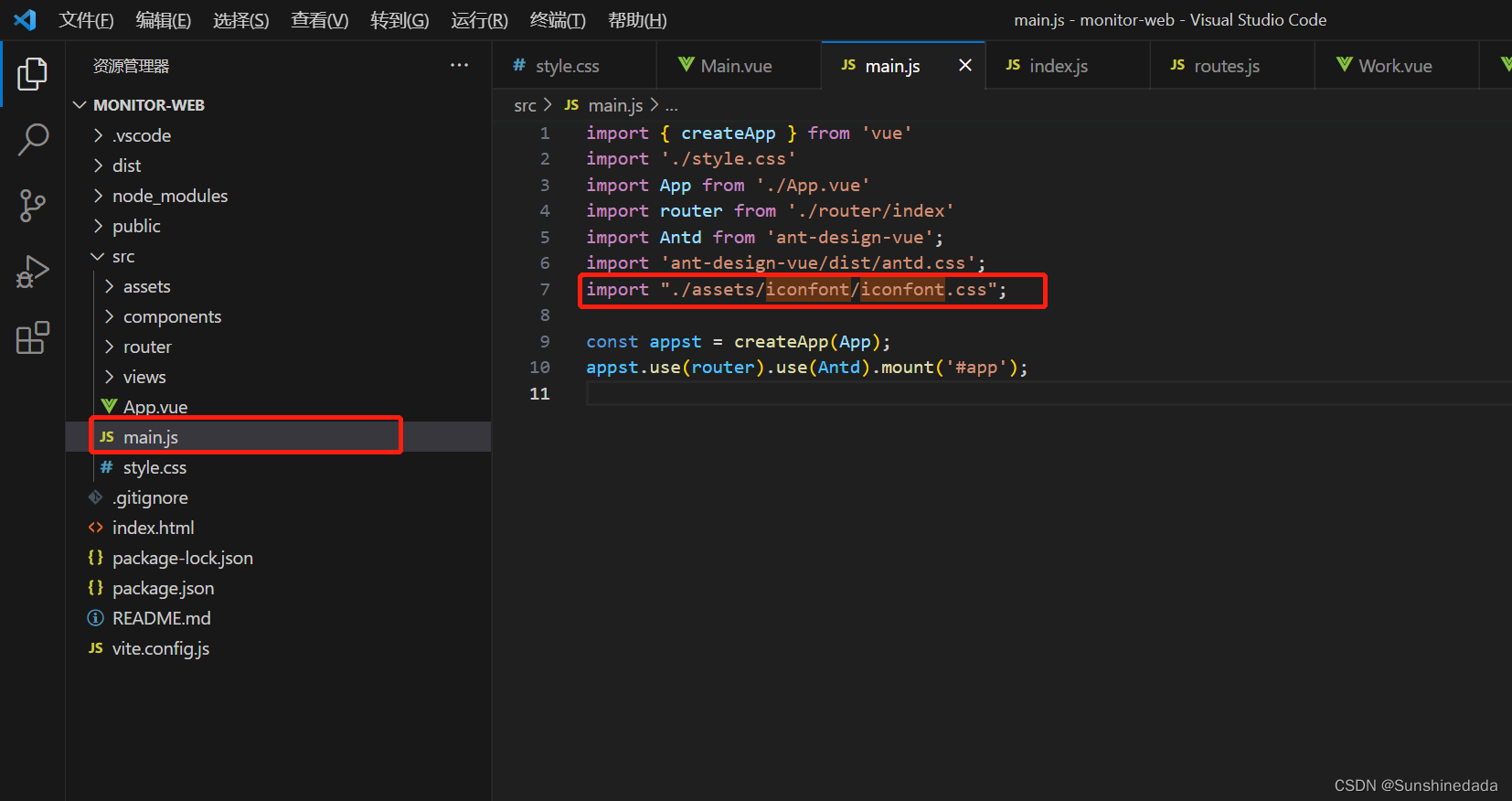
此时路由配置完成:

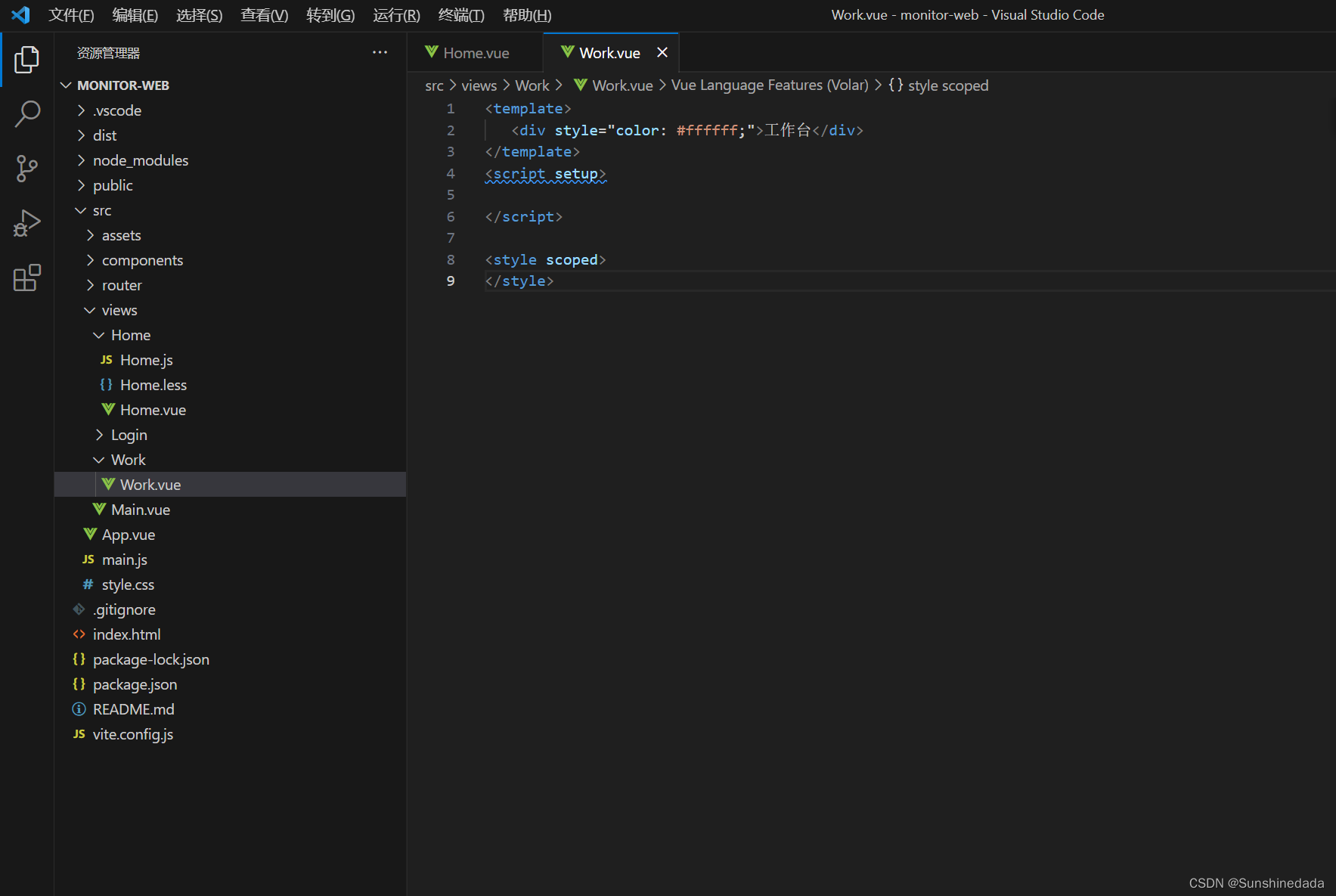
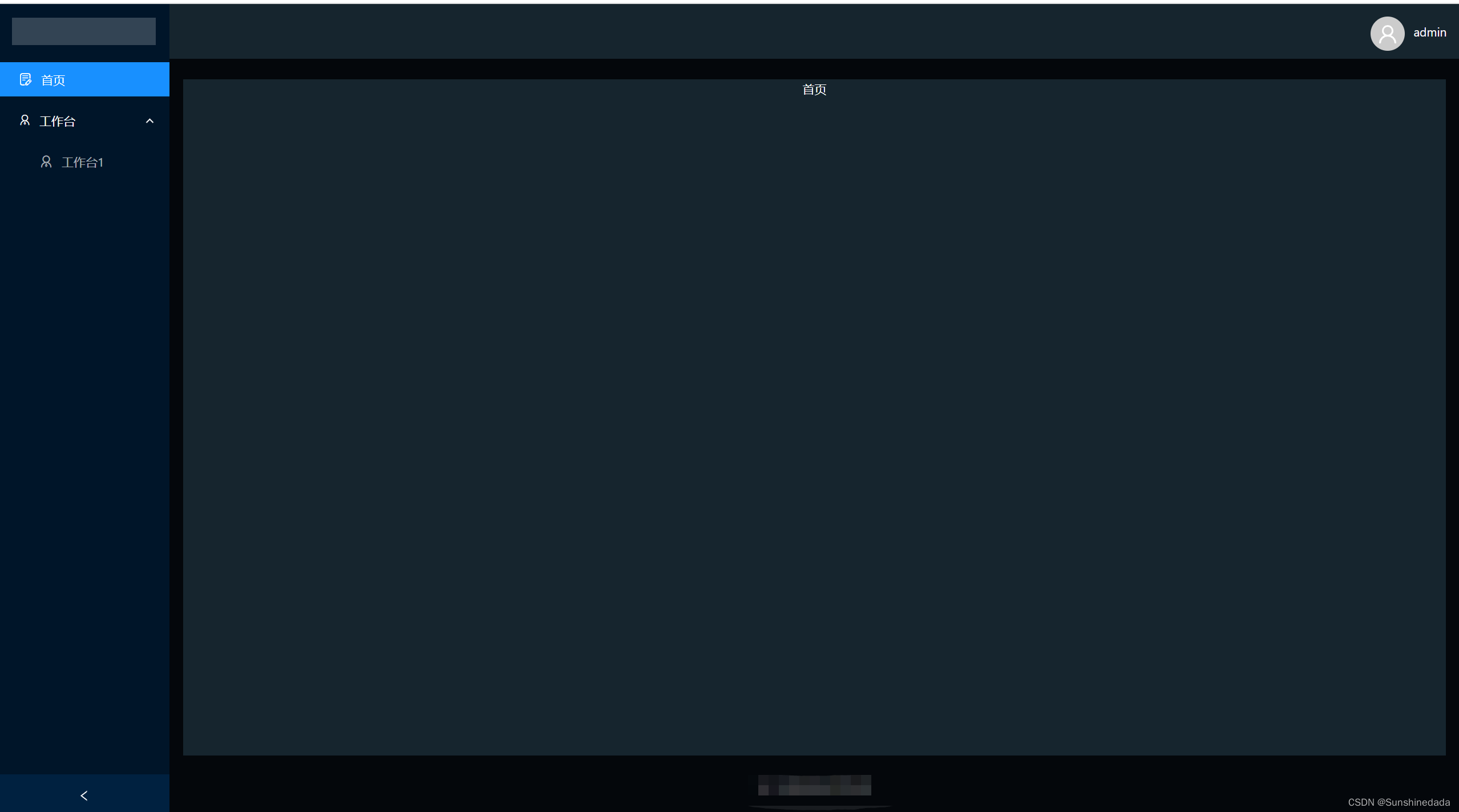
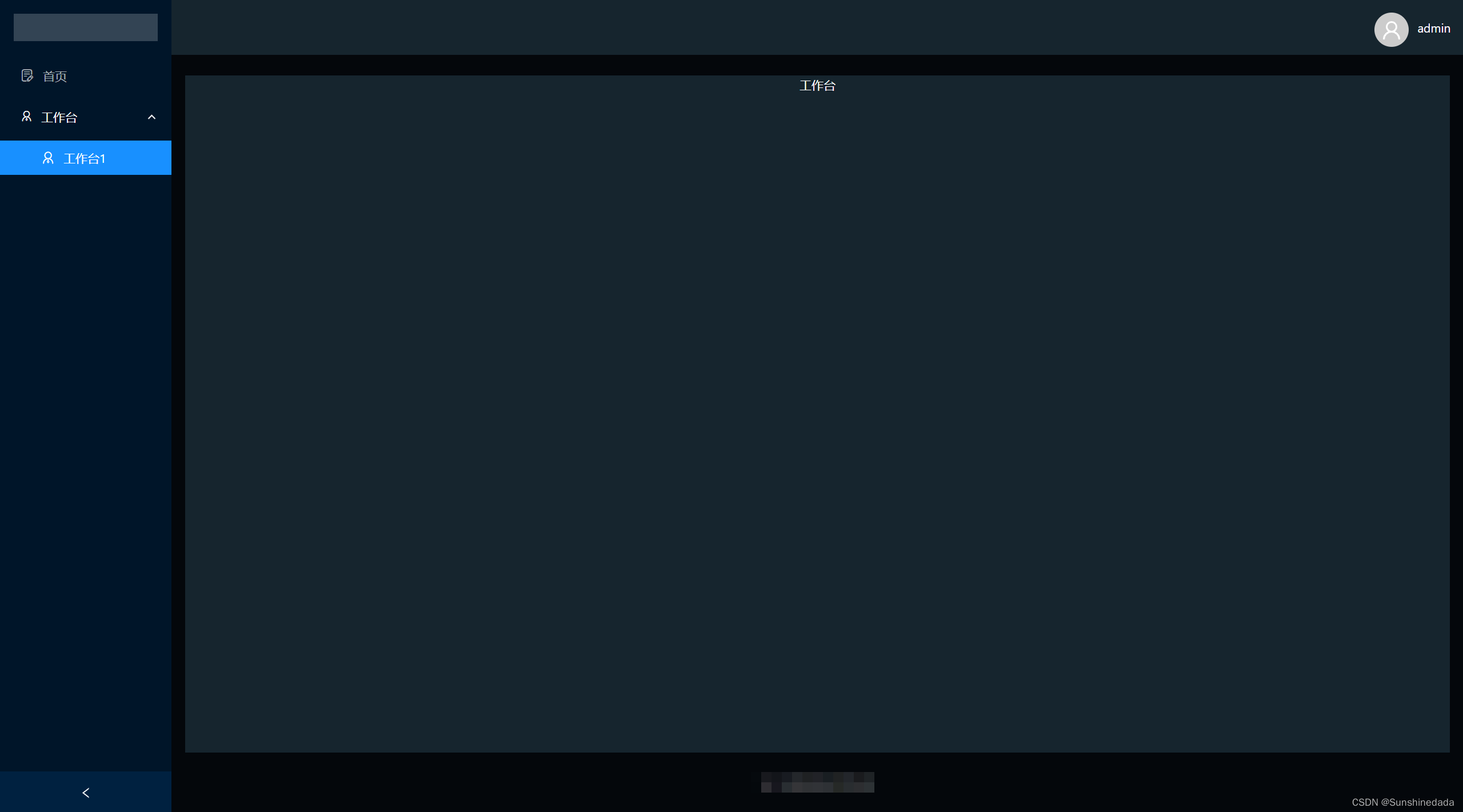
axios请求
https://www.axios-http.cn/docs/intro
npm install axios
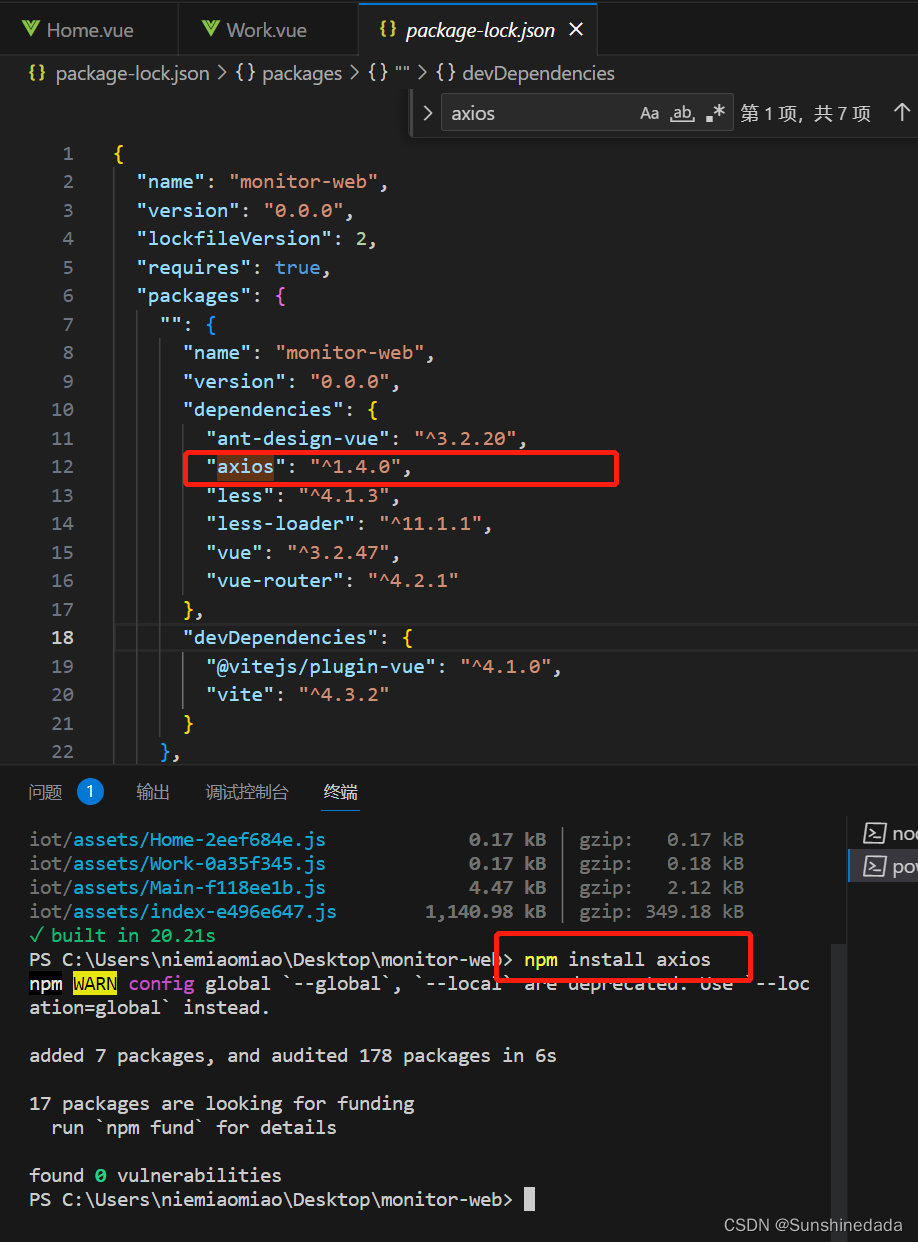
在src文件夹下新建一个api文件夹,在api文件夹下建baseApi.js文件来写封装的请求

在页面中使用请求数据,get参数直接拼到路径后面进行传参,post请求的参数就是上面的第二个参数,data。post请求时候括号里面就有俩参数,第二参数就是要传的参数。在proxy反向代码那配置好域名,请求的第一个参数是具体的请求接口地址。
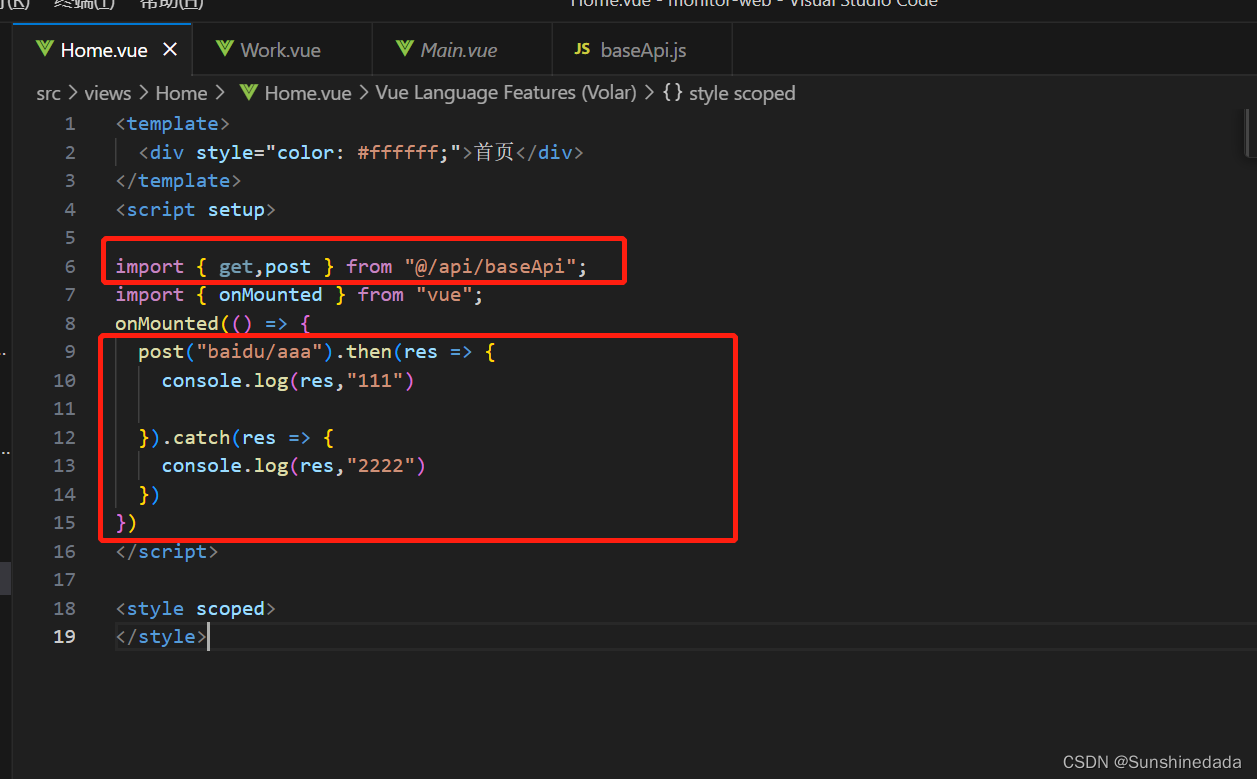
在登录的时候获取token,然后存到本地存储里面,在路由守卫那里用Token判断是否登录,如果登录了就重定向到首页,没有登录就跳转到登录页。