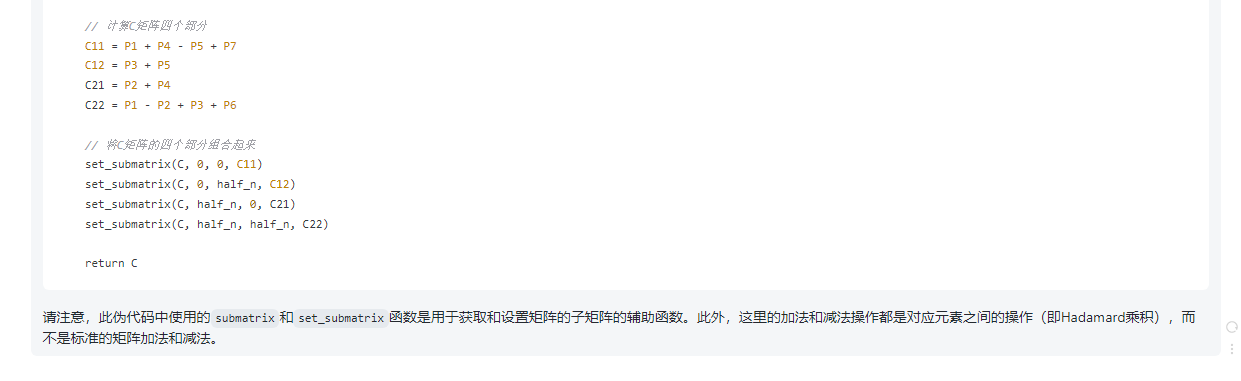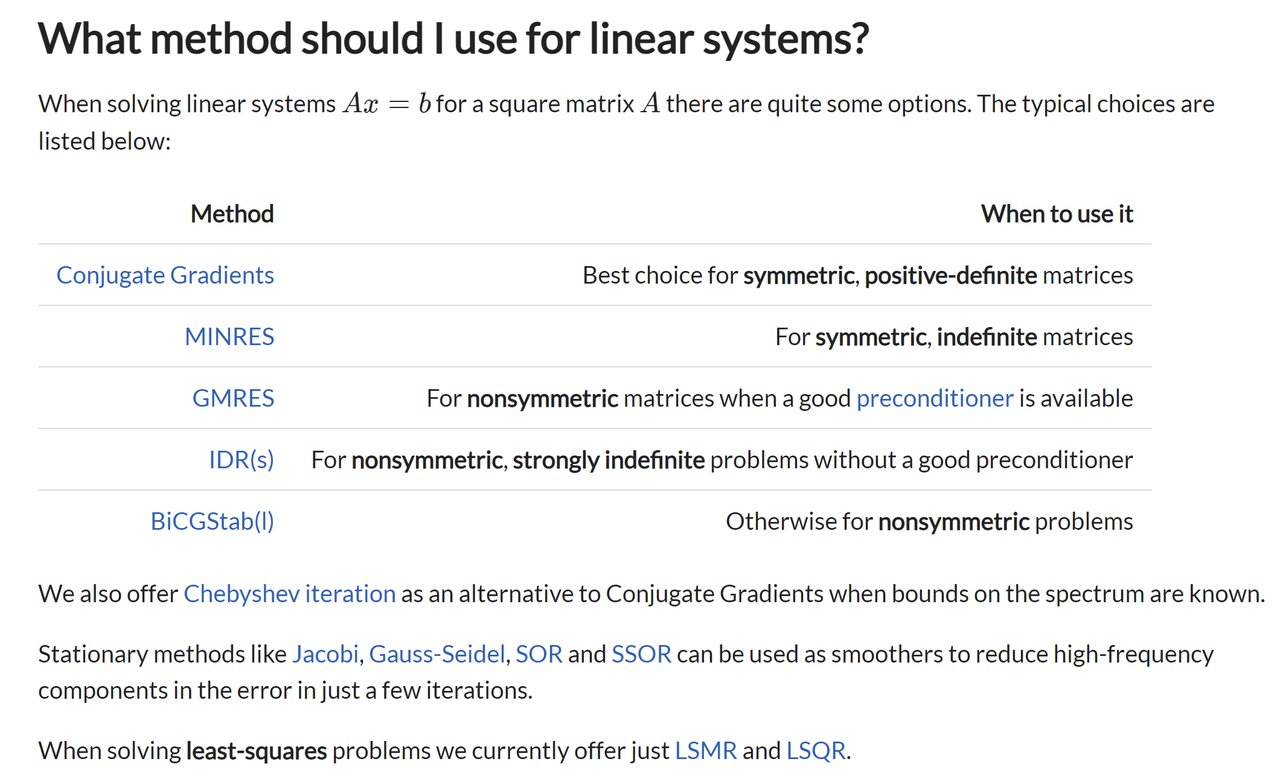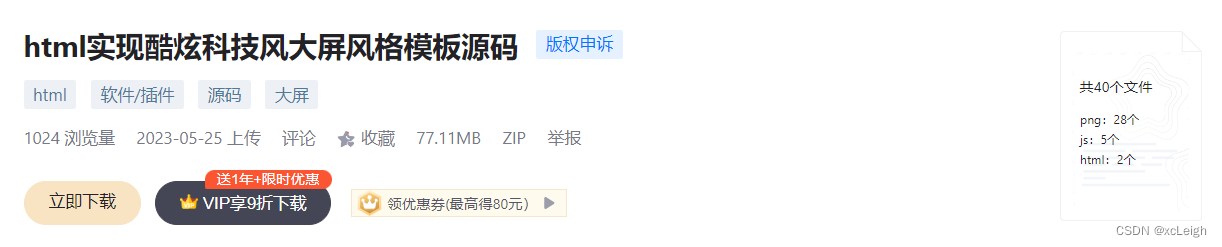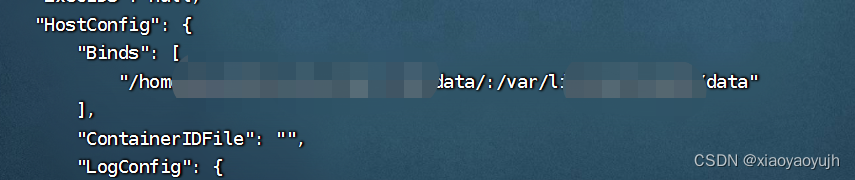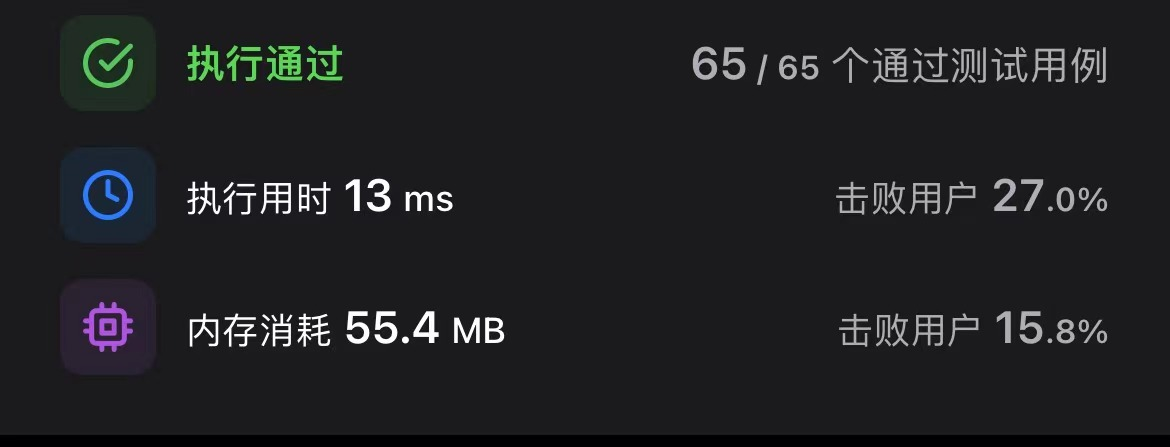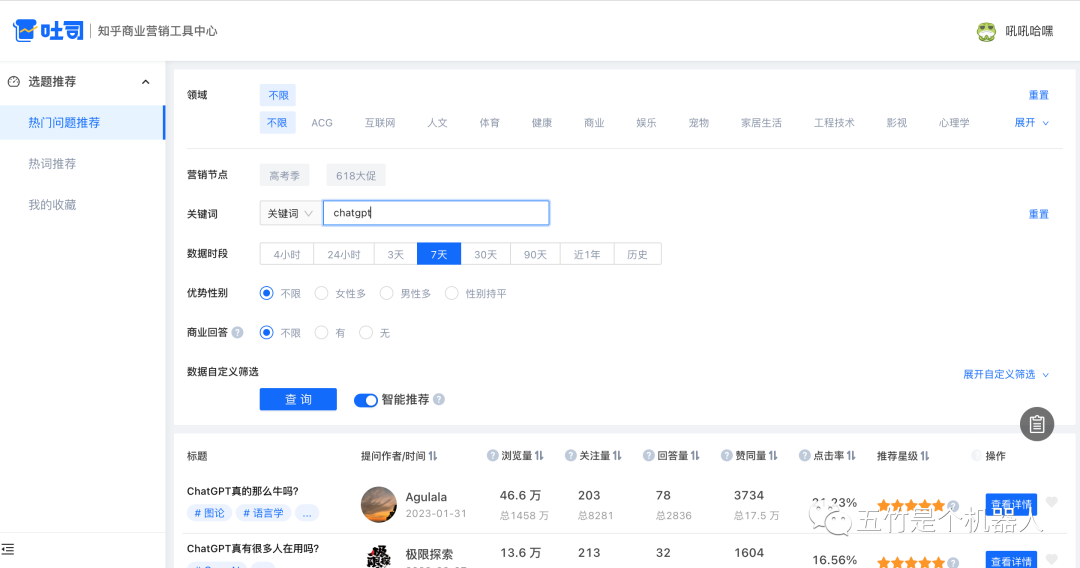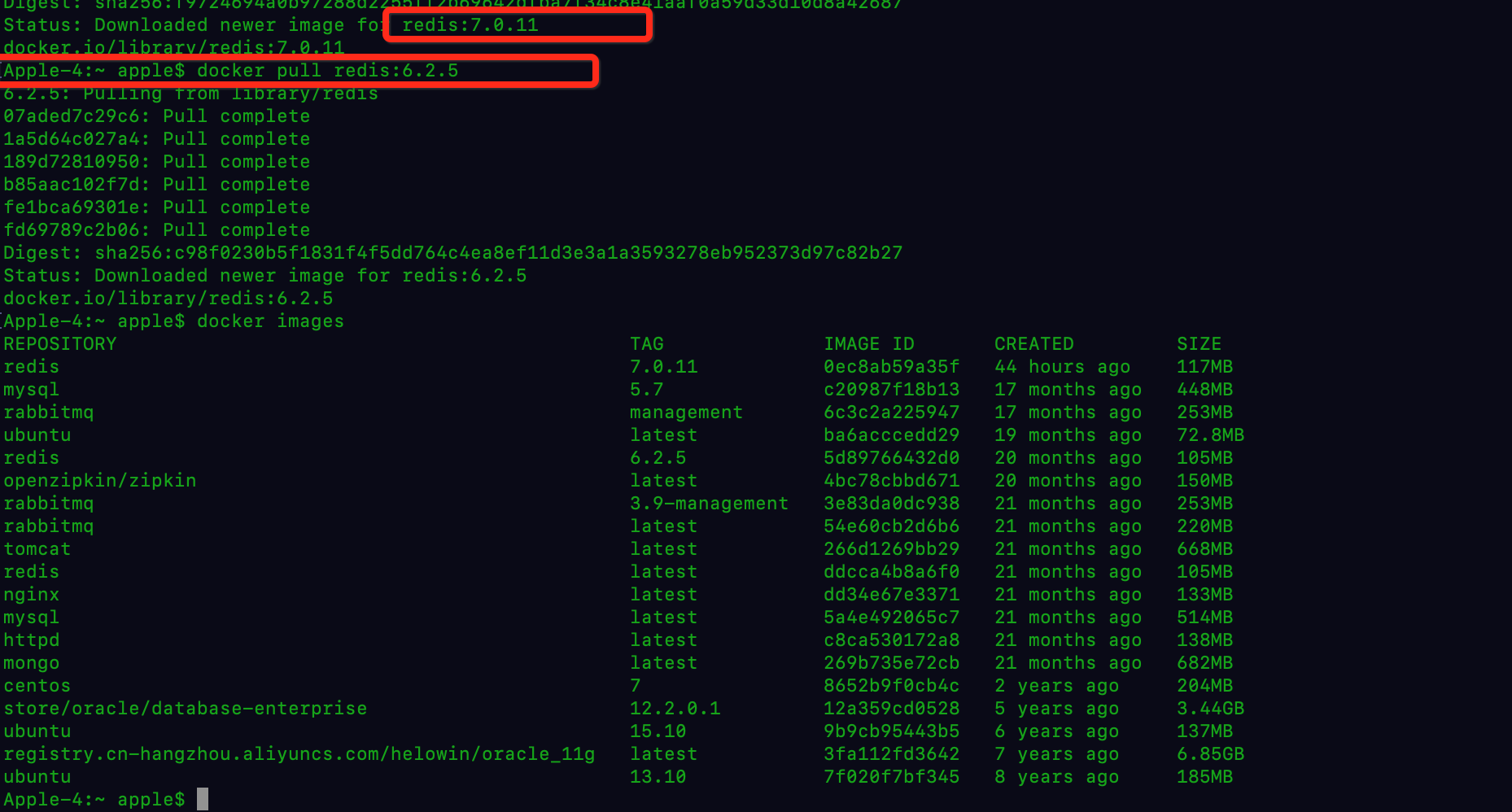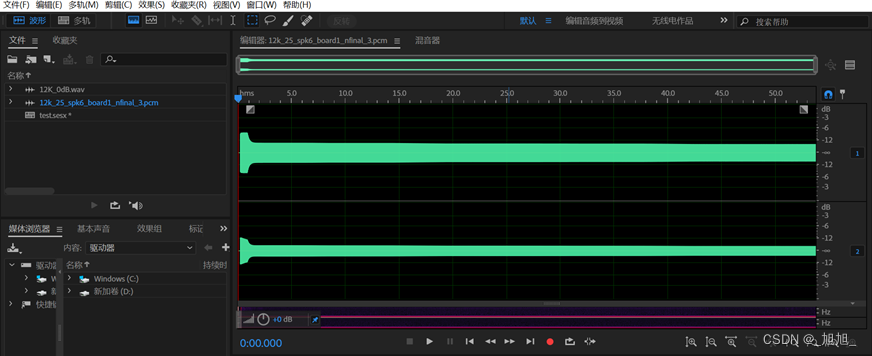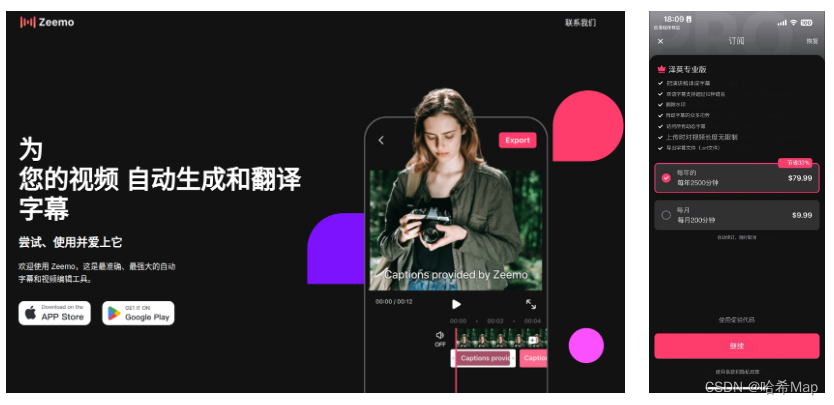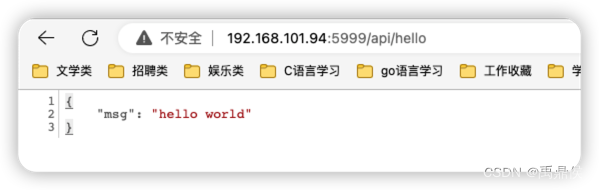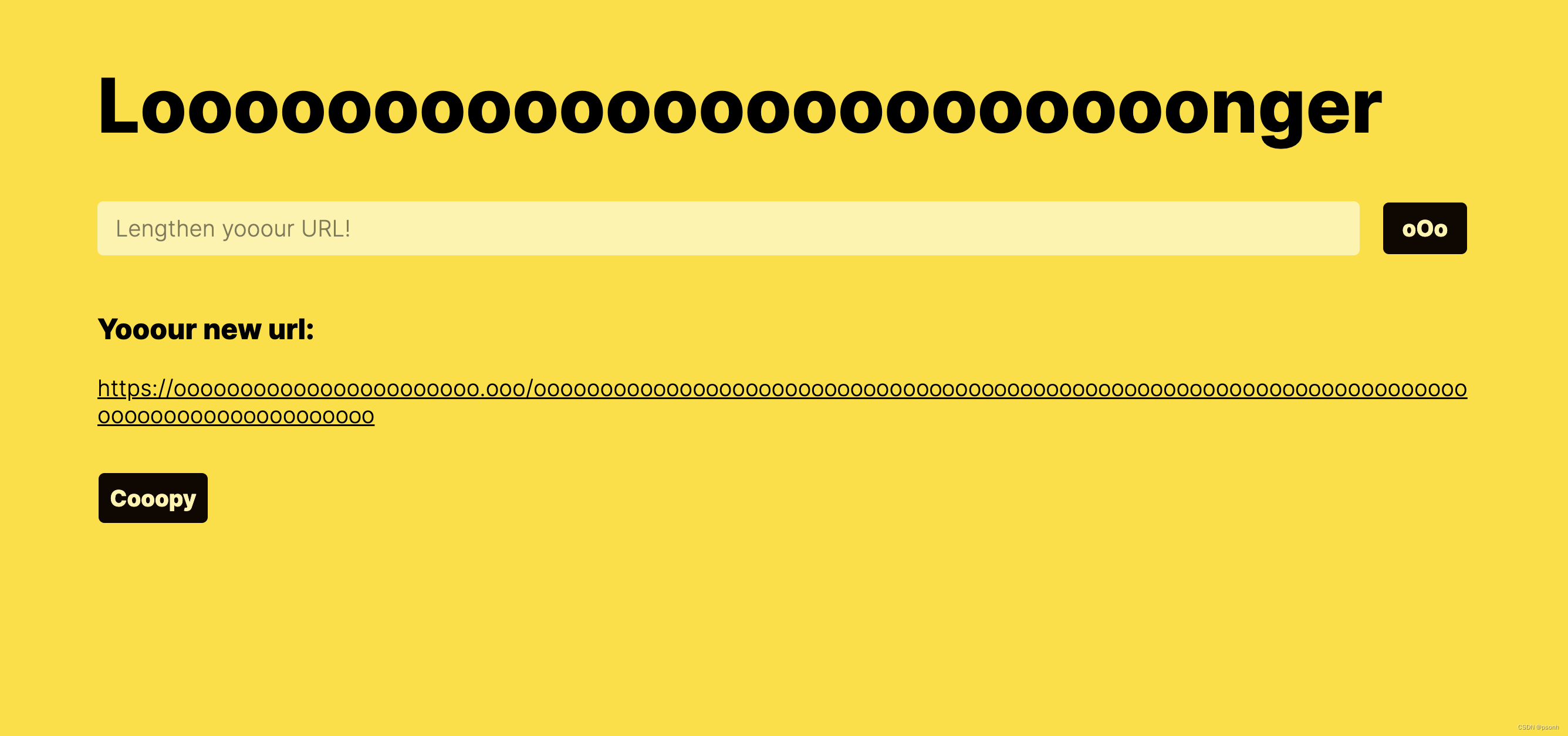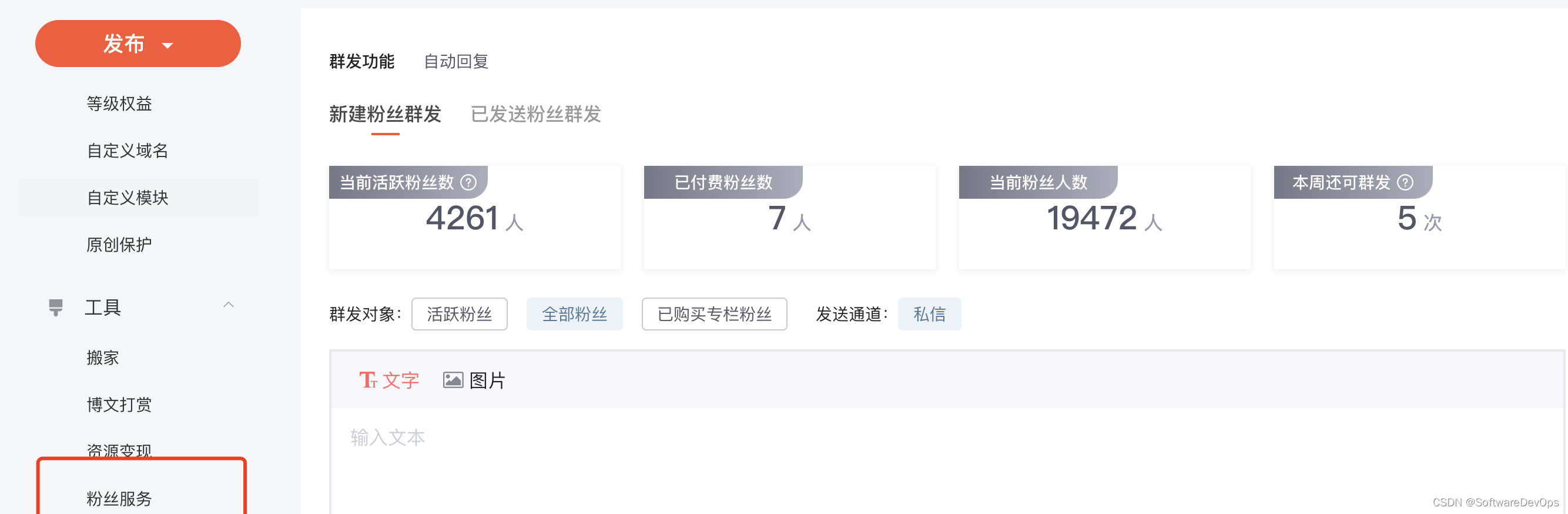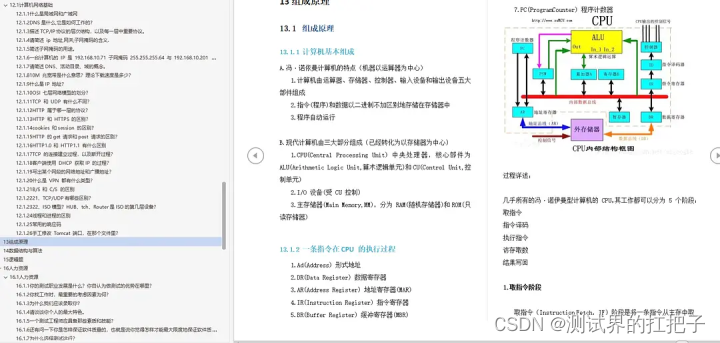效果
可以选择起始时间和终止时间,并显示。
时间选择器放在van-cell的value插槽中。
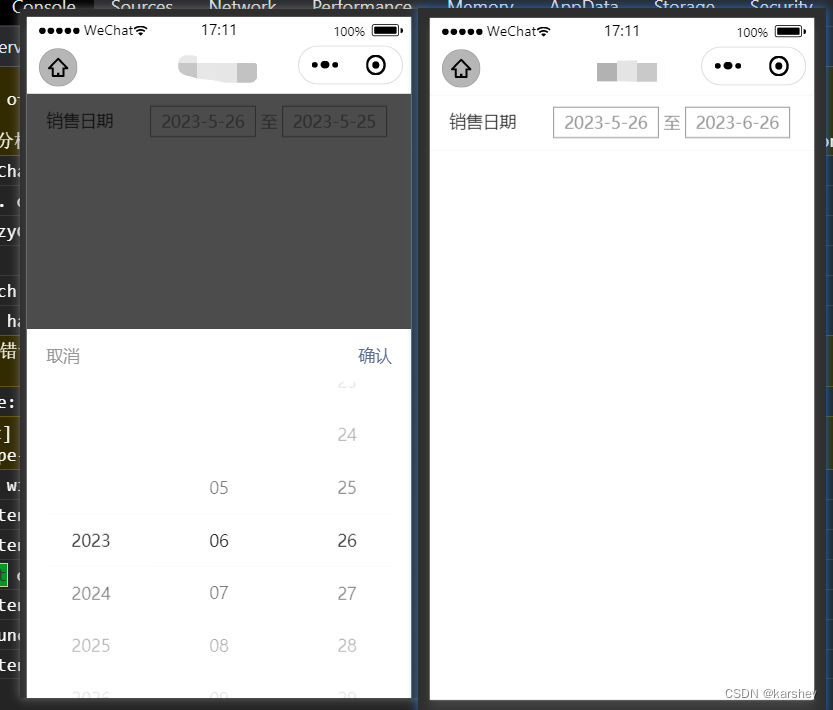
用的库:
https://vant-contrib.gitee.io/vant-weapp/#/home
https://dayjs.fenxianglu.cn/category/
用的组件:Cell单元格、DatetimePicker时间选择、Popup弹出层
"usingComponents": {
"van-popup": "@vant/weapp/popup/index",
"van-cell": "@vant/weapp/cell/index",
"van-cell-group": "@vant/weapp/cell-group/index",
"van-datetime-picker": "@vant/weapp/datetime-picker/index"
}
代码
HTML
注意,这里的van-cell的value放的是时间选择器,以插槽的形式实现。
根据文档:这里要求用<view slot="">实现value的插槽,而不是<view slot="value">或<view slot>
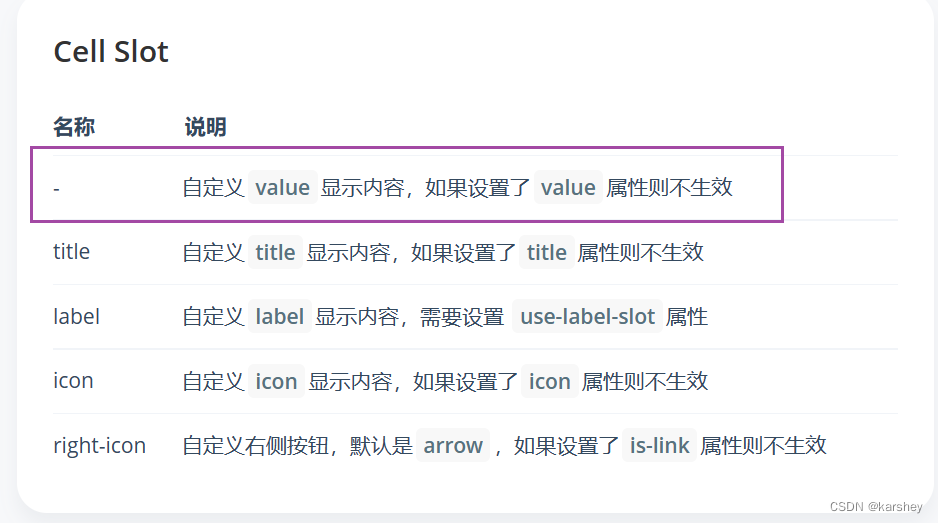
data-type用来在js方法中得知选择的是开始还是结束的时间。其他属性见文档。
<van-cell-group>
<van-cell title="销售日期" border="{{ false }}" title-width="60px">
<!-- value用slot,不能slot="value",不能slot,必须slot="" -->
<view slot="">
<view class="start timeItem inline-block" bindtap="showPopup" data-type="start">
{{ date.start }}
</view>
至
<view class="end timeItem inline-block" bindtap="showPopup" data-type="end">
{{ date.end }}
</view>
</view>
</van-cell>
</van-cell-group>
CSS
.inline-block {
/*让它们一行*/
display: inline-block;
}
.timeItem {
/*加点边框、间距*/
margin: 0 4px;
border: 1px solid #888;
padding: 0 8px;
}
JavaScript
会用到dayjs库。
data() {
return {
showPop: false,
dataType: '',//选择的时间是开始还是结束
date: {
start: dayjs().format('YYYY-MM-DD'),
end: dayjs().format('YYYY-MM-DD')
},
currentDate: new Date().getTime(),//在时间选择器选择的时间
minDate: new Date().getTime()
}
},
methods: {
//弹出
showPopup(e) {
this.showPop = true
//在弹出框后得知是开始/结束
this.dataType = e.currentTarget.dataset.type
},
//关闭
colsePopup() {
this.showPop = false
},
//选择的时间赋值
timeInput(event) {
this.currentDate = event.detail
},
//点击“确认”后
timeConfirm() {
// currentDate是时间戳(毫秒)
if (this.dataType === 'start') {
this.date.start = dayjs(this.currentDate).format('YYYY-MM-DD')
} else {
this.date.end = dayjs(this.currentDate).format('YYYY-MM-DD')
}
this.colsePopup()
}
}
其他
这个功能感觉很常见,记录一下。
只是记录自己敲码的过程,水平很烂。
功能并不完善,比如没有end必须>=start的判断等。