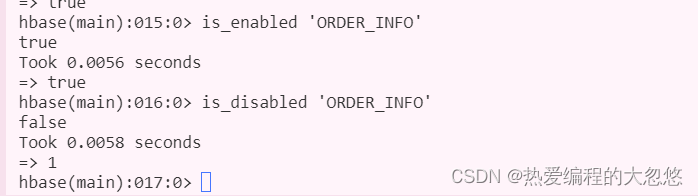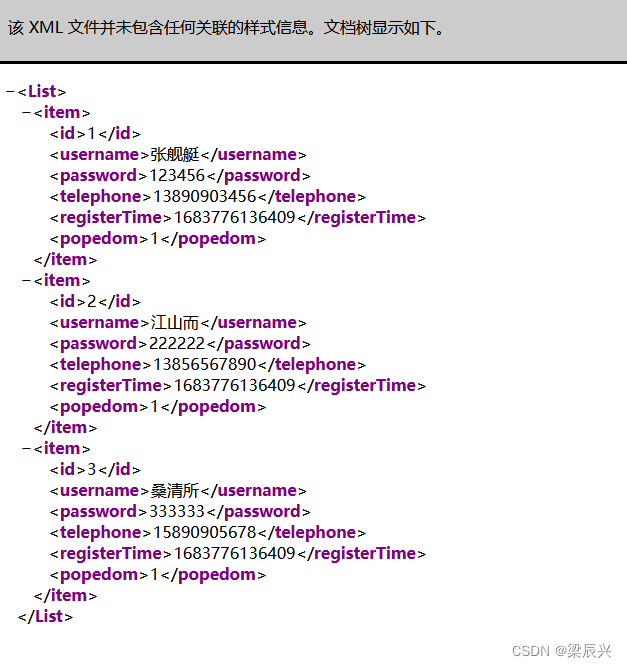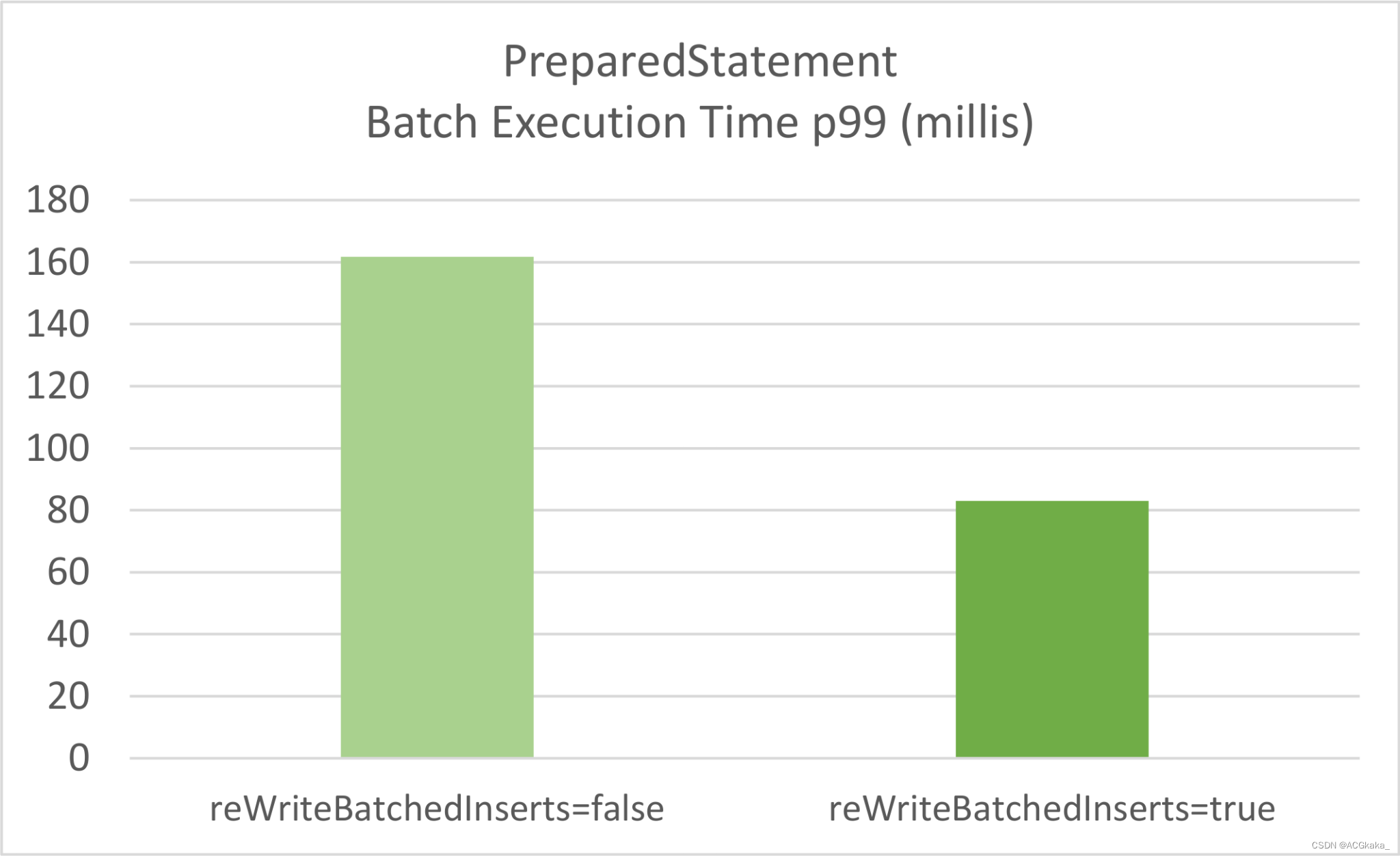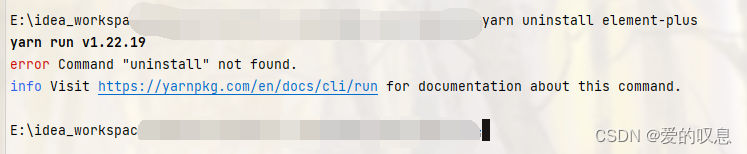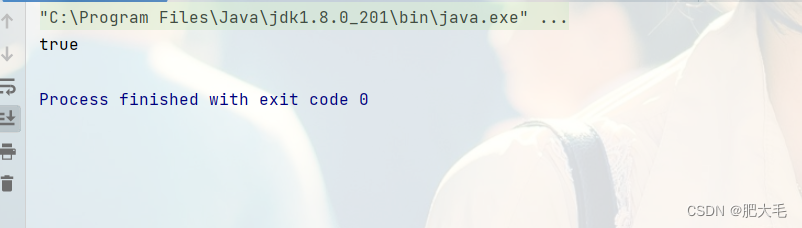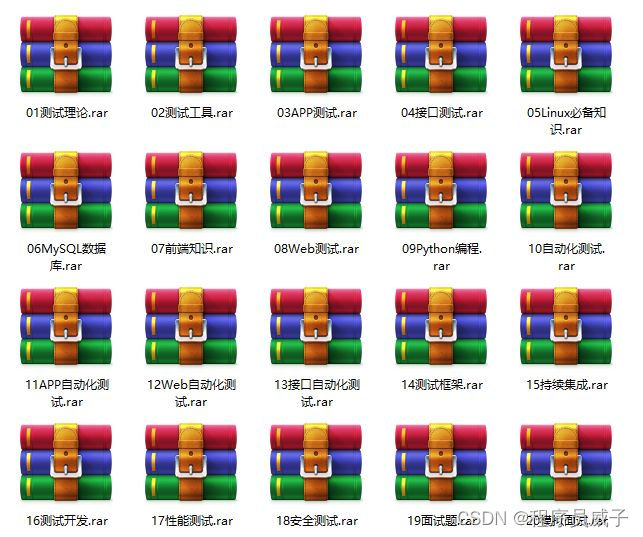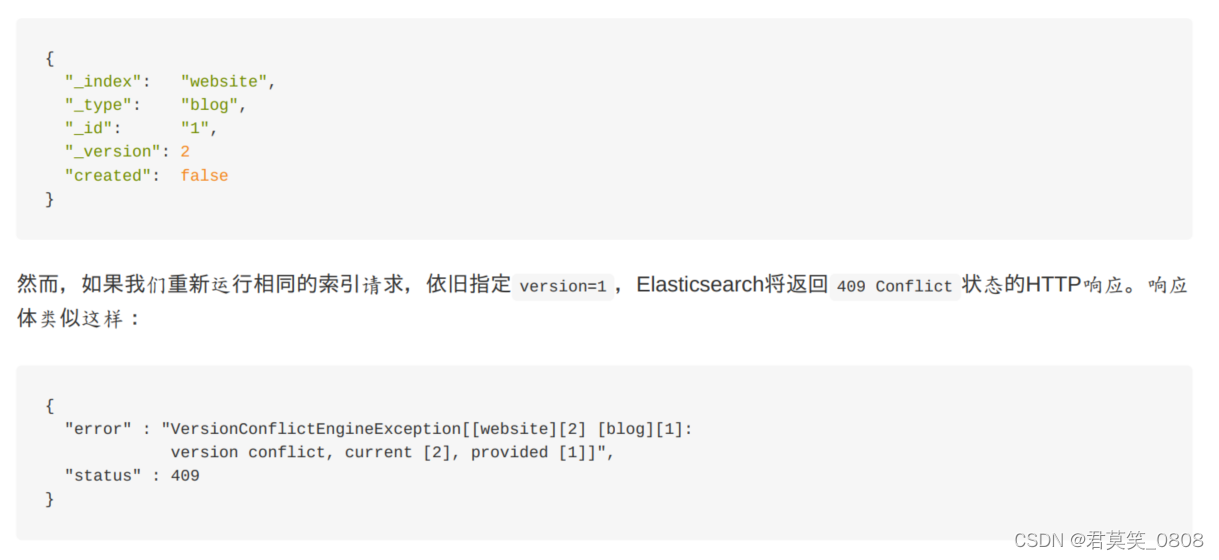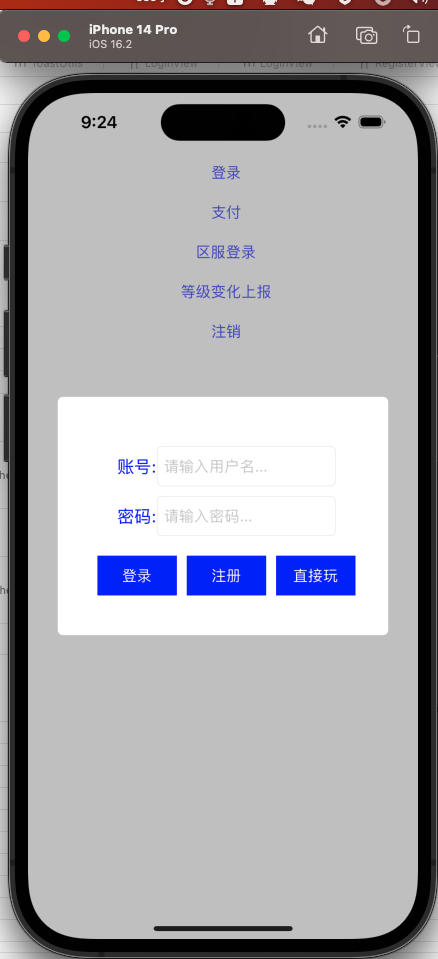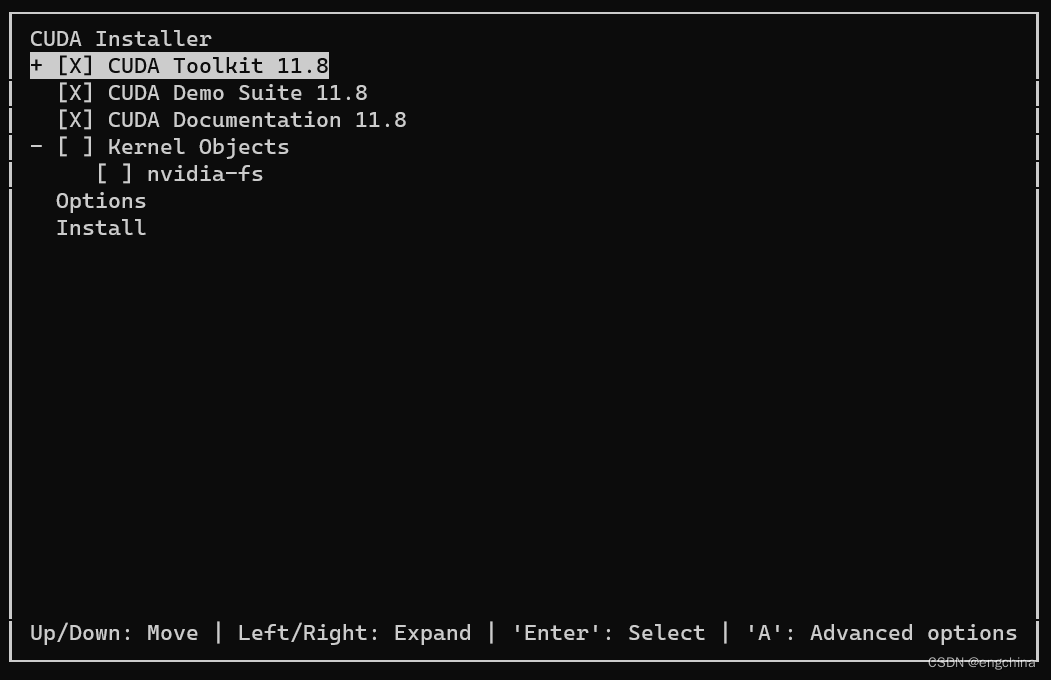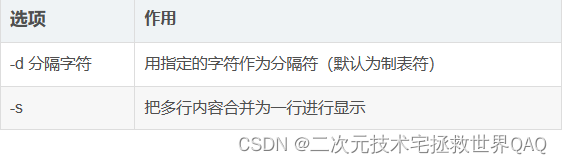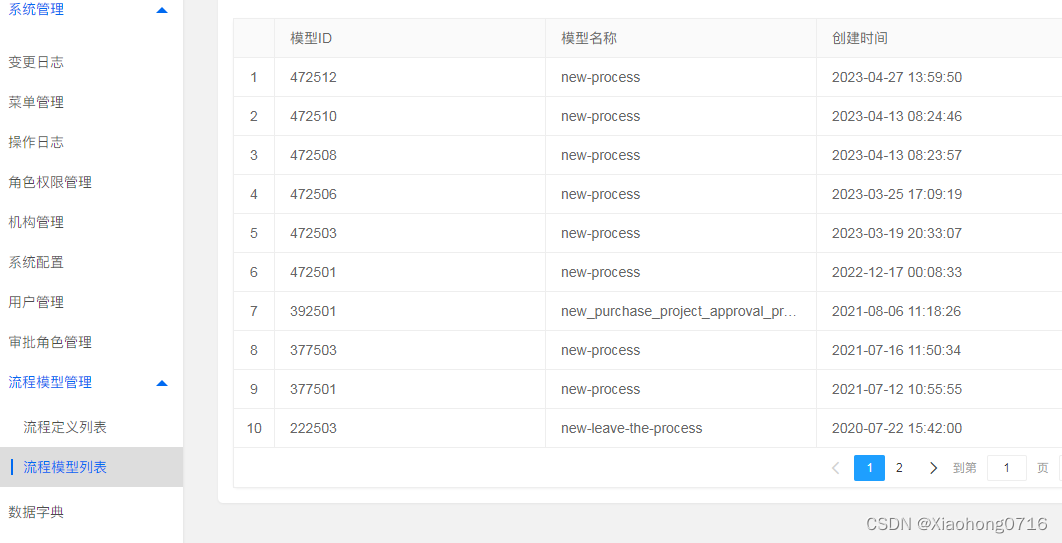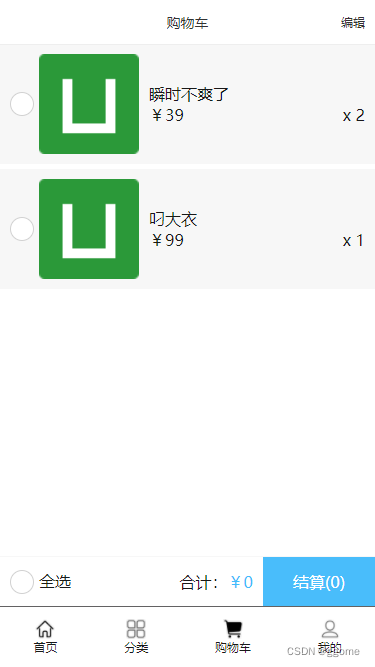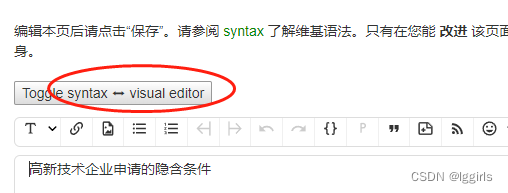Linux知识点 – 常见指令及权限理解
文章目录
- Linux知识点 -- 常见指令及权限理解
- 一、Linux下基本指令
- 1.ls指令 - 列文件或目录信息
- 2.pwd命令 - 显示用户当前所在目录
- 3.cd指令 - 改变工作目录
- 4.touch指令 - 更改文件时间或新建文件
- 5.mkdir指令 - 创建目录 / tree - 以树状形式显示目录
- 6.rmdir指令 && rm指令(重要) - 删除目录或文件
- 7.man指令(重要)- 手册
- 8.cp指令(重要)- 复制
- 9.mv指令(重要)- 移动文件或将文件改名
- 10.cat指令 - 查看目标文件内容
- 10.more指令 - 显示文件(一页)
- 11.less指令(重要)- 显示文件(翻页)
- 12.head指令 - 提取文件头部若干行
- 13.tail指令 - 提取文件尾部若干行 / 管道
- 14.时间相关的指令 - date
- 15.cal指令 - 显式公历
- 16.find指令(非常重要)- 搜索文件
- 17.grep指令 - 在文件中搜索字符串
- 18.zip/unzip指令 - 压缩/解压文件
- 19.tar指令(重要)- 压缩/解压文件
- 20.bc指令 - 浮点运算
- 21.uname指令 - 获取电脑和操作系统的相关信息
- 22.shutdown指令 - 关机
- 23.history指令 - 打印历史命令
- 24.xargs - 将管道的输出结果,以命令行的参数,交给后面的程序
- 二、Linux快捷键
一、Linux下基本指令
1.ls指令 - 列文件或目录信息
语法:ls [选项][目录或文件]
功能:对于目录,该指令列出该目录下所有的子目录与文件;对于文件,该指令列出文件名及其他信息;
常用选项:
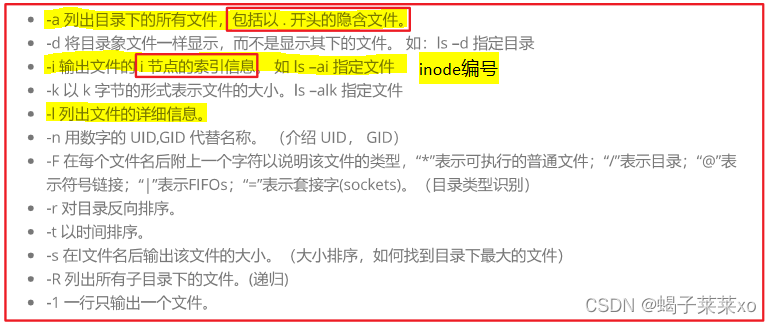
[lmx@VM-8-2-centos code]$ ls
lesson07-20 lesson07-27
[lmx@VM-8-2-centos code]$ ls -l
total 8
drwxrwxr-x 2 lmx lmx 4096 Sep 28 2022 lesson07-20
drwxrwxr-x 3 lmx lmx 4096 Oct 10 2022 lesson07-27
注:
(1)如果在磁盘上创建一个空文件,还是要占空间的,因为文件 = 内容数据 + 属性数据,就算是空文件,还是有属性数据的;
(2)Linux是由隐藏文件/目录的,让文件/目录以 . 开头,就是隐藏文件/目录;用途:可以用来隐藏一些配置文件;
(3)ll是ls -l的缩写
[lmx@VM-8-2-centos code]$ ls -al
total 16
drwxrwxr-x 4 lmx lmx 4096 Oct 10 2022 .
drwx------ 9 lmx lmx 4096 Sep 28 2022 ..
drwxrwxr-x 2 lmx lmx 4096 Sep 28 2022 lesson07-20
drwxrwxr-x 3 lmx lmx 4096 Oct 10 2022 lesson07-27
其中 . 代表当前文件路径(可省略),. .代表上级文件路径,可以帮助我们进行路径切换;
2.pwd命令 - 显示用户当前所在目录
语法:pwd
功能:显示用户当前所在目录
常用选项:无
[lmx@VM-8-2-centos code]$ pwd
/home/lmx/code
3.cd指令 - 改变工作目录
语法:cd 目录名
功能:改变工作目录,将当前工作目录改变到指定路径下
常用选项:无
[lmx@VM-8-2-centos code]$ cd lesson07-20
[lmx@VM-8-2-centos lesson07-20]$
绝对路径:以根目录开头,定位到某一文件或文件夹;
相对路径:不以根目录开始,而是以当前目录为参考点,定位文件;
(1)cd … : 返回上级目录
[lmx@VM-8-2-centos code]$ cd lesson07-20
[lmx@VM-8-2-centos lesson07-20]$ cd ..
[lmx@VM-8-2-centos code]$
(2)cd /home/code/ :绝对路径
[lmx@VM-8-2-centos code]$ cd /home/
[lmx@VM-8-2-centos home]$
(3)cd …/…/code :相对路径
[lmx@VM-8-2-centos ~]$ cd code/lesson07-20
[lmx@VM-8-2-centos lesson07-20]$ cd ../lesson07-27
(4)cd ~ :进入当前用户的工作目录
[lmx@VM-8-2-centos lesson07-27]$ cd ~
[lmx@VM-8-2-centos ~]$
(5)cd - :跳转至上一次我所处的路径中
[lmx@VM-8-2-centos ~]$ cd -
/home/lmx/code/lesson07-27
[lmx@VM-8-2-centos lesson07-27]$
4.touch指令 - 更改文件时间或新建文件
语法:touch[选项] 文件
功能:可更改文档或目录的日期时间,包括存取和更改时间,或新建一个不存在的文件
常用选项:
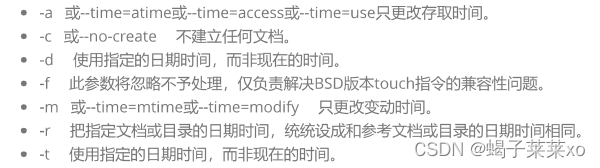
新建文件
[lmx@VM-8-2-centos lesson07-20]$ touch text.txt
[lmx@VM-8-2-centos lesson07-20]$ ll
total 4
-rw-rw-r-- 1 lmx lmx 112 Oct 8 2022 test.c
-rw-rw-r-- 1 lmx lmx 0 May 10 16:30 text.txt

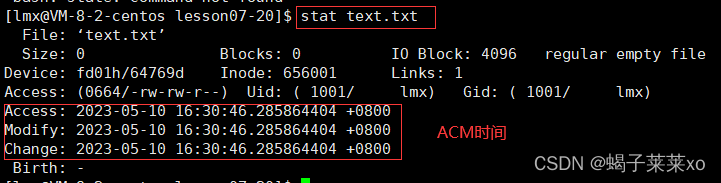
5.mkdir指令 - 创建目录 / tree - 以树状形式显示目录
语法:mkdir [选项] dirname
功能:在当前目录下创建一个名为diename的目录
常用选项:

lmx@VM-8-2-centos lesson07-20]$ mkdir test
[lmx@VM-8-2-centos lesson07-20]$ ls
test test.c text.txt
[lmx@VM-8-2-centos lesson07-20]$ cd test
[lmx@VM-8-2-centos test]$ mkdir -p d1/d2/d3/d4
[lmx@VM-8-2-centos test]$ ls
d1
tree:以树状形式显示目录
需要安装,必须是root用户;
[root@VM-8-2-centos ~]# yum install -y tree
使用:
[lmx@VM-8-2-centos lesson07-20]$ tree test
test
`-- d1
`-- d2
`-- d3
`-- d4
4 directories, 0 files
6.rmdir指令 && rm指令(重要) - 删除目录或文件
(1)rmdir是一个与mkdir相对应的命令,rmdir是删除目录;
语法:emdir [-p] [dirame]
适用对象:具有当前目录操作权限的所有使用者;
功能:删除空目录
常用选项:

mkdir默认只能删除空目录;
[lmx@VM-8-2-centos test]$ ls
d1
[lmx@VM-8-2-centos test]$ rmdir d1
rmdir: failed to remove ‘d1’: Directory not empty
(2)rm命令可以同时删除文件或目录;
语法:rm [-f-i-r-v] [dirname/dir]
适用对象:所有使用者
功能:删除文件或目录
常用选项:
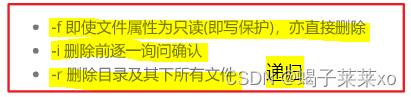
删除前确认:
[lmx@VM-8-2-centos lesson07-20]$ ls
test test.c text.txt
[lmx@VM-8-2-centos lesson07-20]$ rm -i text.txt
rm: remove regular empty file ‘text.txt’? y
[lmx@VM-8-2-centos lesson07-20]$ ls
test test.c
Linux没有回收站,删除了就没了;
强制删除:
[lmx@VM-8-2-centos test]$ rm -rf d1
[lmx@VM-8-2-centos test]$ ls
rm -rf *.c
*是一种通配结构,意思是删除当前目录下所有的.c后缀的文件;
rm -rf file *:删除所有file开头的文件;
rm -rf *:删除当前目录下所有文件;
[lmx@VM-8-2-centos test]$ ls
s1.c s2.c s3.c s4.c s5.c
[lmx@VM-8-2-centos test]$ rm -rf *.c
[lmx@VM-8-2-centos test]$ ls
[lmx@VM-8-2-centos test]$
7.man指令(重要)- 手册
语法:man [选项] 命令
功能:Linux手册页
常用选项:

[lmx@VM-8-2-centos test]$ man pwd
man手册分为8章:
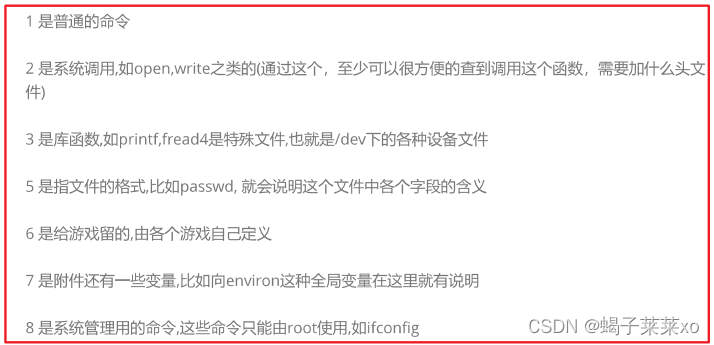
配置man手册:
yum install -y man-pages
8.cp指令(重要)- 复制
语法:cp[选项] 源文件或目录 目标文件或目录
功能:复制文件或目录
常用选项:

nano文本编辑器
[lmx@VM-8-2-centos test]$ touch hello.c
[lmx@VM-8-2-centos test]$ nano hello.c #nano文本编辑
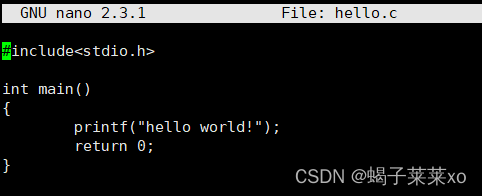
复制文件到绝对路径
[lmx@VM-8-2-centos test]$ cp hello.c /home/lmx/code/lesson07-20/test/d1
[lmx@VM-8-2-centos test]$ cd d1
[lmx@VM-8-2-centos d1]$ ls
hello.c
复制到上级目录
[lmx@VM-8-2-centos test]$ cp hello.c ../
[lmx@VM-8-2-centos test]$ cd ..
[lmx@VM-8-2-centos lesson07-20]$ ls
hello.c test test.c
cp -rf :强制拷贝
[lmx@VM-8-2-centos test]$ cp -rf d1 ../
[lmx@VM-8-2-centos test]$ cd ..
[lmx@VM-8-2-centos lesson07-20]$ ls
d1 hello.c test test.c
9.mv指令(重要)- 移动文件或将文件改名
语法:mv [选项] 源文件或目录 目标文件或目录
功能:移动文件或将文件改名
常用选项:

文件移动
[lmx@VM-8-2-centos lesson07-20]$ ls
d1 hello.c test test.c
[lmx@VM-8-2-centos lesson07-20]$ mv hello.c ./d1
[lmx@VM-8-2-centos lesson07-20]$ cd d1
[lmx@VM-8-2-centos d1]$ ls
hello.c
目录移动
[lmx@VM-8-2-centos lesson07-20]$ mv d1 ./test
[lmx@VM-8-2-centos lesson07-20]$ ls
test test.c
[lmx@VM-8-2-centos lesson07-20]$ cd test
[lmx@VM-8-2-centos test]$ ls
d1 hello.c
[lmx@VM-8-2-centos test]$ cd ..
[lmx@VM-8-2-centos lesson07-20]$ tree .
.
|-- test
| |-- d1
| | `-- hello.c
| `-- hello.c
`-- test.c
2 directories, 3 files
文件改名
[lmx@VM-8-2-centos lesson07-20]$ ls
test test.c
[lmx@VM-8-2-centos lesson07-20]$ nano test.c
[lmx@VM-8-2-centos lesson07-20]$ mv test.c test.cpp
[lmx@VM-8-2-centos lesson07-20]$ ls
test test.cpp
文件改名时必须在当前路径下操作;
mv源文件后面跟的不是路径,而是文件名,就成了文件重命名操作;
10.cat指令 - 查看目标文件内容
语法:cat [选项] [文件]
功能:查看目标文件内容
常用选项:

[lmx@VM-8-2-centos lesson07-20]$ cat test.cpp
#include<stdio.h>
int main()
{
printf("hello world\n");
printf("hello world\n");
return 0;
}
10.more指令 - 显示文件(一页)
语法:more [选项] [文件]
功能:与cat类似,但是只把文件显示一个屏幕的内容,之后的不显示了,按回车继续显示
常用选项:

11.less指令(重要)- 显示文件(翻页)
语法:less [参数] 文件
功能:与more类似,粗看文本(推荐),跟more作用一样,但可以上下翻,q退出
常用选项:

less file.txt
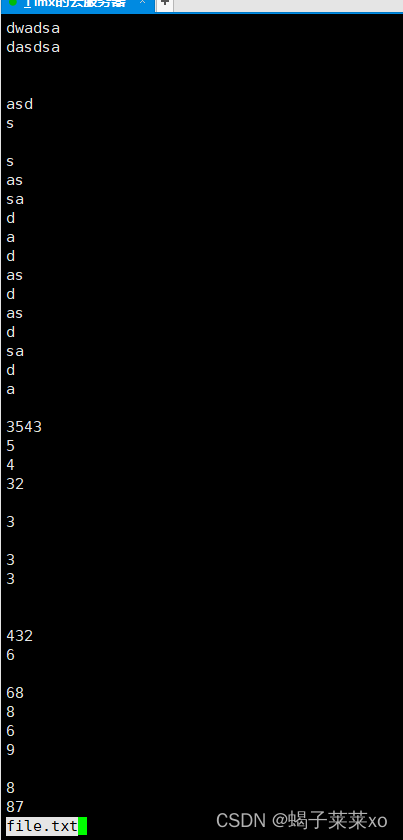
按↑和↓或者PageUp和PageDown可以翻页;
q退出;
12.head指令 - 提取文件头部若干行
语法:head [参数] [文件]
功能:提取文件头部若干行,默认10行
常用选项:

[lmx@VM-8-2-centos lesson07-20]$ head -15 file.txt
dwadsa
dasdsa
asd
s
s
as
sa
d
a
d
as
d
13.tail指令 - 提取文件尾部若干行 / 管道
语法:tail [参数] [文件]
功能:提取文件尾部若干行,默认10行
常用选项:

[lmx@VM-8-2-centos lesson07-20]$ tail -15 file.txt
2
3
3
2
54
6
8
7
98
2
2
提取文件中间n行
方法一:
创建临时文件取出前30行,重定向保存到tmp.txt
[lmx@VM-8-2-centos lesson07-20]$ head -30 file.txt > tmp.txt
[lmx@VM-8-2-centos lesson07-20]$ ls
file.txt test test.cpp tmp.txt
再从tmp.txt取后10行
[lmx@VM-8-2-centos lesson07-20]$ tail -10 tmp.txt
3543
5
4
32
3
3
3
方法二
使用管道:
[lmx@VM-8-2-centos lesson07-20]$ head -30 file.txt | tail -10
3543
5
4
32
3
3
3
| 就是管道,用来传导数据的,左边是入口,右边是出口,先从file.txt文件中提取数据(前30行文本),传输到管道中,再从管道中的数据提取后10行的文本打印出来;
管道文件是内存级的文件,没有在磁盘上;
[lmx@VM-8-2-centos lesson07-20]$ head -30 file.txt | tail -10 | wc -l
10
wc -l是统计文本行数;
14.时间相关的指令 - date
date显示
语法:date [选项] [+格式]
(1)显示方面,可以设定时间显示格式
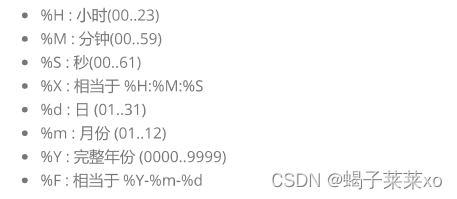
[lmx@VM-8-2-centos lesson07-20]$ date +%Y:%m:%d
2023:05:10
[lmx@VM-8-2-centos lesson07-20]$ date +%F
2023-05-10
(2)在设定时间方面

(3)时间戳
时间 -> 时间戳 : date +%s
时间戳 -> 时间:date -d@1508749502
Unix时间戳是从1970年1月1日开始所经过的秒数,不考虑闰秒;
[lmx@VM-8-2-centos lesson07-20]$ date +%s
1683726978
[lmx@VM-8-2-centos lesson07-20]$ date -d@1683726978
Wed May 10 21:56:18 CST 2023
[lmx@VM-8-2-centos lesson07-20]$ date +%F -d@1683726978
2023-05-10
单向递增,具有唯一性;
15.cal指令 - 显式公历
语法:cal[参数][月份][年份]
功能:显式公历
常用选项:
[lmx@VM-8-2-centos lesson07-20]$ cal 3 2015
March 2015
Su Mo Tu We Th Fr Sa
1 2 3 4 5 6 7
8 9 10 11 12 13 14
15 16 17 18 19 20 21
22 23 24 25 26 27 28
29 30 31
[lmx@VM-8-2-centos lesson07-20]$ cal -y 2021
2021
January February March
Su Mo Tu We Th Fr Sa Su Mo Tu We Th Fr Sa Su Mo Tu We Th Fr Sa
1 2 1 2 3 4 5 6 1 2 3 4 5 6
3 4 5 6 7 8 9 7 8 9 10 11 12 13 7 8 9 10 11 12 13
10 11 12 13 14 15 16 14 15 16 17 18 19 20 14 15 16 17 18 19 20
17 18 19 20 21 22 23 21 22 23 24 25 26 27 21 22 23 24 25 26 27
24 25 26 27 28 29 30 28 28 29 30 31
31
April May June
Su Mo Tu We Th Fr Sa Su Mo Tu We Th Fr Sa Su Mo Tu We Th Fr Sa
1 2 3 1 1 2 3 4 5
4 5 6 7 8 9 10 2 3 4 5 6 7 8 6 7 8 9 10 11 12
11 12 13 14 15 16 17 9 10 11 12 13 14 15 13 14 15 16 17 18 19
18 19 20 21 22 23 24 16 17 18 19 20 21 22 20 21 22 23 24 25 26
25 26 27 28 29 30 23 24 25 26 27 28 29 27 28 29 30
30 31
July August September
Su Mo Tu We Th Fr Sa Su Mo Tu We Th Fr Sa Su Mo Tu We Th Fr Sa
1 2 3 1 2 3 4 5 6 7 1 2 3 4
4 5 6 7 8 9 10 8 9 10 11 12 13 14 5 6 7 8 9 10 11
11 12 13 14 15 16 17 15 16 17 18 19 20 21 12 13 14 15 16 17 18
18 19 20 21 22 23 24 22 23 24 25 26 27 28 19 20 21 22 23 24 25
25 26 27 28 29 30 31 29 30 31 26 27 28 29 30
October November December
Su Mo Tu We Th Fr Sa Su Mo Tu We Th Fr Sa Su Mo Tu We Th Fr Sa
1 2 1 2 3 4 5 6 1 2 3 4
3 4 5 6 7 8 9 7 8 9 10 11 12 13 5 6 7 8 9 10 11
10 11 12 13 14 15 16 14 15 16 17 18 19 20 12 13 14 15 16 17 18
17 18 19 20 21 22 23 21 22 23 24 25 26 27 19 20 21 22 23 24 25
24 25 26 27 28 29 30 28 29 30 26 27 28 29 30 31
31
16.find指令(非常重要)- 搜索文件
语法:find 目录 [选项] 文件名
功能:在目录结构中搜索文件,并执行指定的操作
常用选项:

[lmx@VM-8-2-centos lesson07-20]$ find ./ -name file.txt
./file.txt
[lmx@VM-8-2-centos lesson07-20]$ find ~ -name tmp.txt
/home/lmx/code/lesson07-20/tmp.txt
17.grep指令 - 在文件中搜索字符串
语法:grep [选项] 搜寻字符串 文件
功能:在文件中搜索字符串,将找到的行打印出来
常用选项:

[lmx@VM-8-2-centos lesson07-20]$ grep -in 'a' file.txt
1:dwadsa
2:dasdsa
5:asd
9:as
10:sa
12:a
14:as
16:as
18:sa
20:a
管道操作
[lmx@VM-8-2-centos lesson07-20]$ grep -in 'a' file.txt | head -3 > tmp.txt
[lmx@VM-8-2-centos lesson07-20]$ cat tmp.txt
1:dwadsa
2:dasdsa
5:asd
18.zip/unzip指令 - 压缩/解压文件
语法:zip 压缩文件.zip 目录或文件
功能:将目录或文件压缩成zip格式
常用选项:

将整个目录及其内容全部打包
[lmx@VM-8-2-centos lesson07-20]$ zip -r test.cip test
adding: test/ (stored 0%)
adding: test/hello.c (stored 0%)
adding: test/d1/ (stored 0%)
adding: test/d1/hello.c (stored 0%)
[lmx@VM-8-2-centos lesson07-20]$ ls
file.txt test test.cip test.cpp tmp.txt
解压缩到当前路径
[lmx@VM-8-2-centos lesson07-20]$ unzip test.cip
Archive: test.cip
creating: test/
extracting: test/hello.c
creating: test/d1/
extracting: test/d1/hello.c
[lmx@VM-8-2-centos lesson07-20]$ ls
file.txt test test.cip test.cpp tmp.txt
解压缩到目标路径
[lmx@VM-8-2-centos lesson07-20]$ unzip test.cip -d /home/lmx/code/lesson07-20/tmp
Archive: test.cip
creating: /home/lmx/code/lesson07-20/tmp/test/
extracting: /home/lmx/code/lesson07-20/tmp/test/hello.c
creating: /home/lmx/code/lesson07-20/tmp/test/d1/
extracting: /home/lmx/code/lesson07-20/tmp/test/d1/hello.c
19.tar指令(重要)- 压缩/解压文件
语法:tar [选项] 文件与目录 参数
功能:打开/解包,不打开它,直接看内容
常用选项:
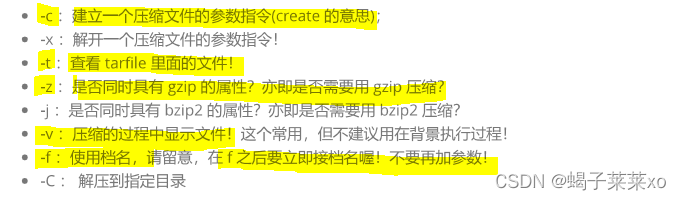
压缩
[lmx@VM-8-2-centos lesson07-20]$ tar -czf test.tgz test
[lmx@VM-8-2-centos lesson07-20]$ ls
file.txt test test.cpp test.tgz
[lmx@VM-8-2-centos lesson07-20]$ rm test.tgz
[lmx@VM-8-2-centos lesson07-20]$ ls
file.txt test test.cpp
[lmx@VM-8-2-centos lesson07-20]$ tar -czvf test.tgz test
test/
test/hello.c
test/d1/
test/d1/hello.c
[lmx@VM-8-2-centos lesson07-20]$ ls
file.txt test test.cpp test.tgz
c:创建文件;
z:压缩;
v:压缩可视化;
f:使用文件名(需要在最后);
解压到当前路径
[lmx@VM-8-2-centos lesson07-20]$ ls
file.txt test.cpp test.tgz
[lmx@VM-8-2-centos lesson07-20]$ tar -xzvf test.tgz
test/
test/hello.c
test/d1/
test/d1/hello.c
[lmx@VM-8-2-centos lesson07-20]$ ls
file.txt test test.cpp test.tgz
解压到指定路径
[lmx@VM-8-2-centos lesson07-20]$ mkdir tmp
[lmx@VM-8-2-centos lesson07-20]$ tar -xzvf test.tgz -C /home/lmx/code/lesson07-20/tmp/
test/
test/hello.c
test/d1/
test/d1/hello.c
[lmx@VM-8-2-centos lesson07-20]$ ls
file.txt test test.cpp test.tgz tmp
x:解压文件;
C:解压到指定路径;
20.bc指令 - 浮点运算
[lmx@VM-8-2-centos lesson07-20]$ echo "21 / 5" | bc
4
21.uname指令 - 获取电脑和操作系统的相关信息
用来获取电脑和操作系统的相关信息
[lmx@VM-8-2-centos lesson07-20]$ uname -a
Linux VM-8-2-centos 3.10.0-1160.71.1.el7.x86_64 #1 SMP Tue Jun 28 15:37:28 UTC 2022 x86_64 x86_64 x86_64 GNU/Linux
22.shutdown指令 - 关机
语法:shutdown [选项]
功能:关机
常用选项:

23.history指令 - 打印历史命令
[lmx@VM-8-2-centos lesson07-20]$ history > order.txt
[lmx@VM-8-2-centos lesson07-20]$ ls
file.txt order.txt test test.cpp
24.xargs - 将管道的输出结果,以命令行的参数,交给后面的程序
将管道的输出结果,以命令行的参数,交给后面的程序;
[lmx@VM-8-2-centos lesson07-20]$ echo "-l -a -i" | ls
file.txt order.txt test test.cpp
这样是以字符串的形式传给ls;
[lmx@VM-8-2-centos lesson07-20]$ echo "-l -a -i" | xargs ls
total 36
660520 drwxrwxr-x 3 lmx lmx 4096 May 11 11:37 .
660519 drwxrwxr-x 4 lmx lmx 4096 Oct 10 2022 ..
656163 -rw-rw-r-- 1 lmx lmx 168 May 10 21:13 file.txt
656001 -rw-rw-r-- 1 lmx lmx 16083 May 11 11:37 order.txt
921016 drwxrwxr-x 3 lmx lmx 4096 May 10 20:54 test
660521 -rw-rw-r-- 1 lmx lmx 112 Oct 8 2022 test.cpp
以参数的形式传给ls;
二、Linux快捷键
1.终止异常的命令:CTRL + C,让当前的程序停掉
2.XSHELL下的复制:CTRL + insert
3.XSHELL下的粘贴:SHIFT + insert
4.补全指令:TAB
5.文本编辑器:nano 文件名
6.快速退出:CTRL + D,代表着键盘输入结束(EOF)的意思,也可以取代exit;
7.寻找之前的指令:CTRL + R,找寻之前输入的指令,找到后回车即可运行