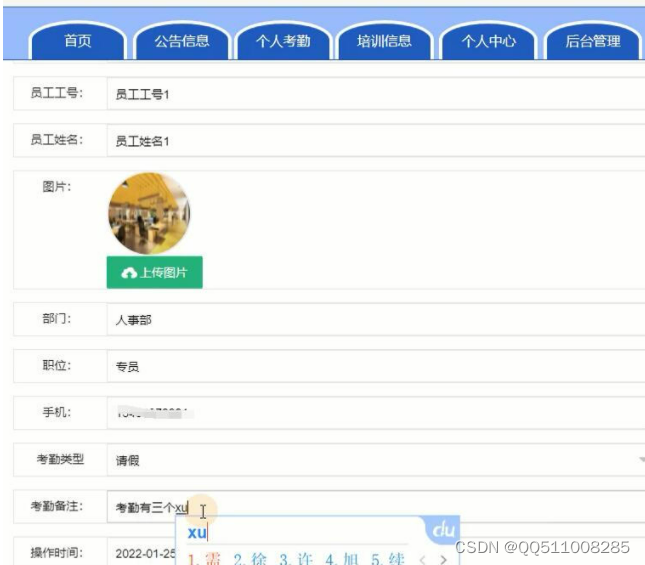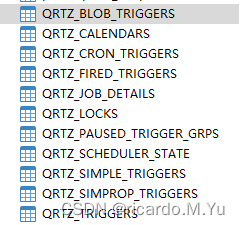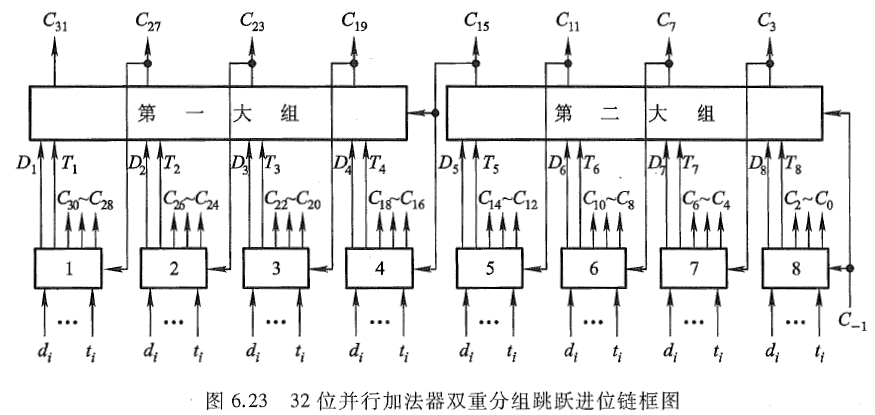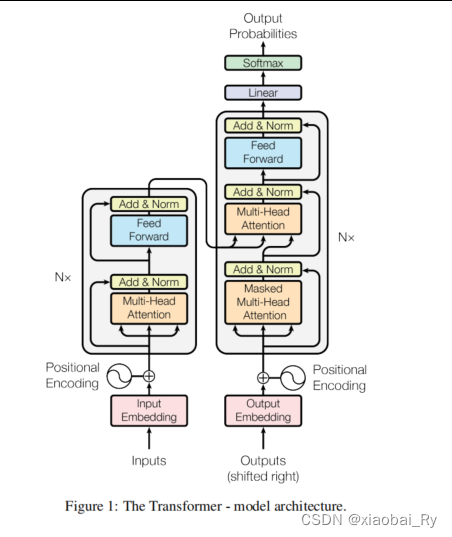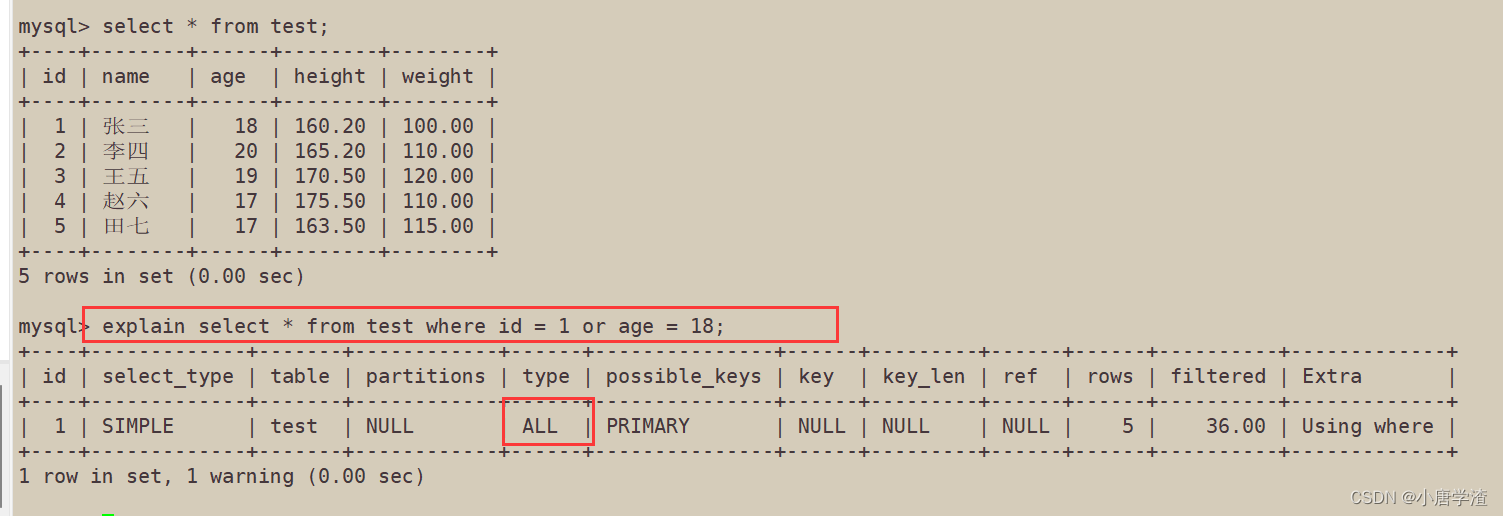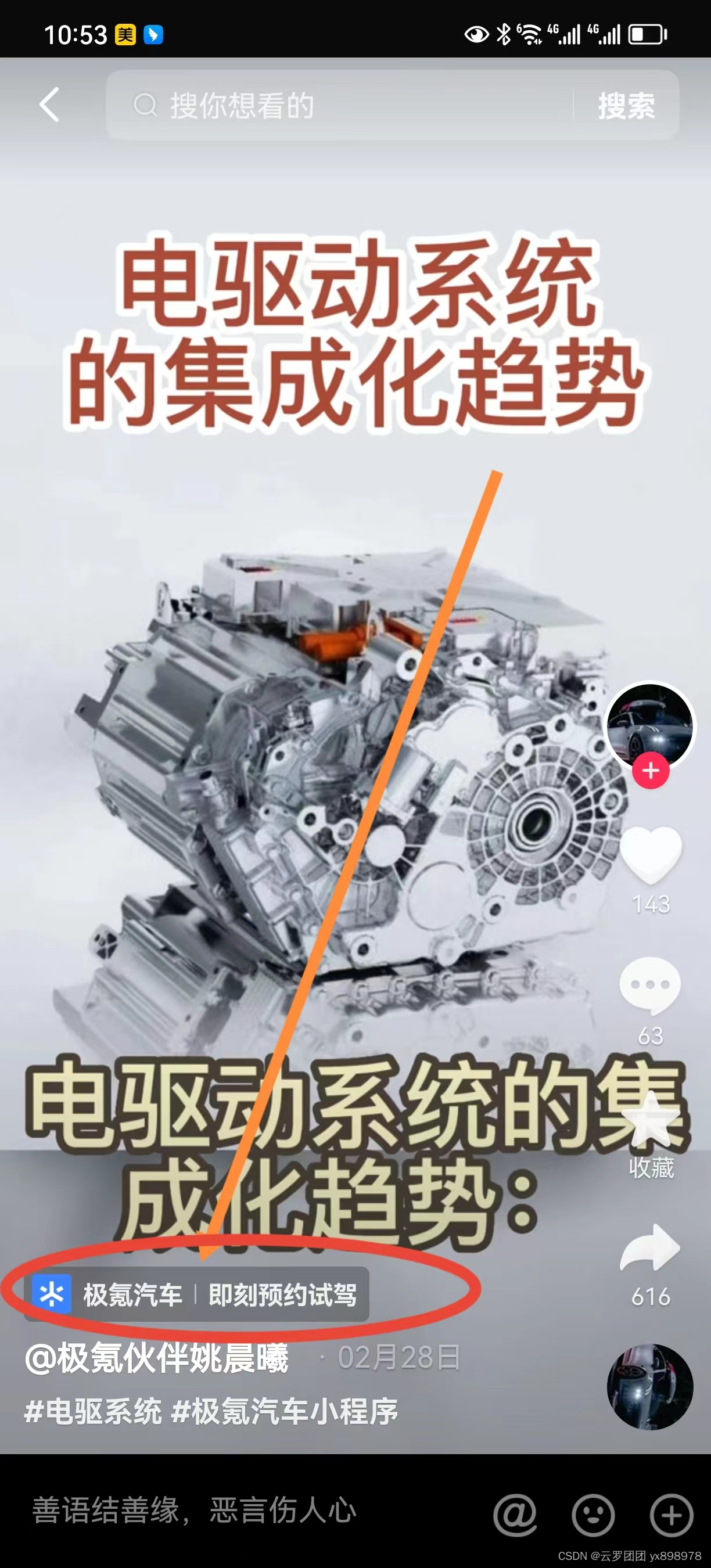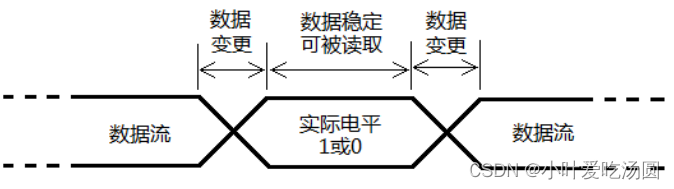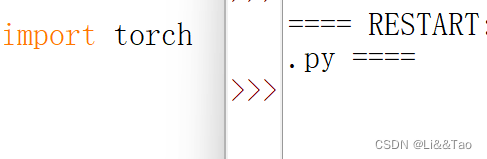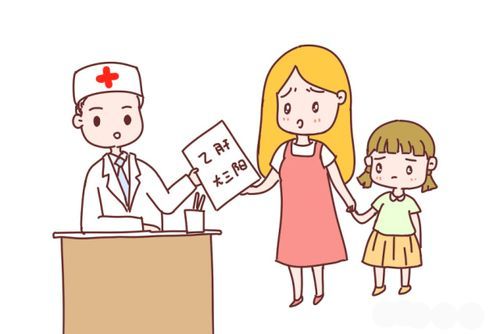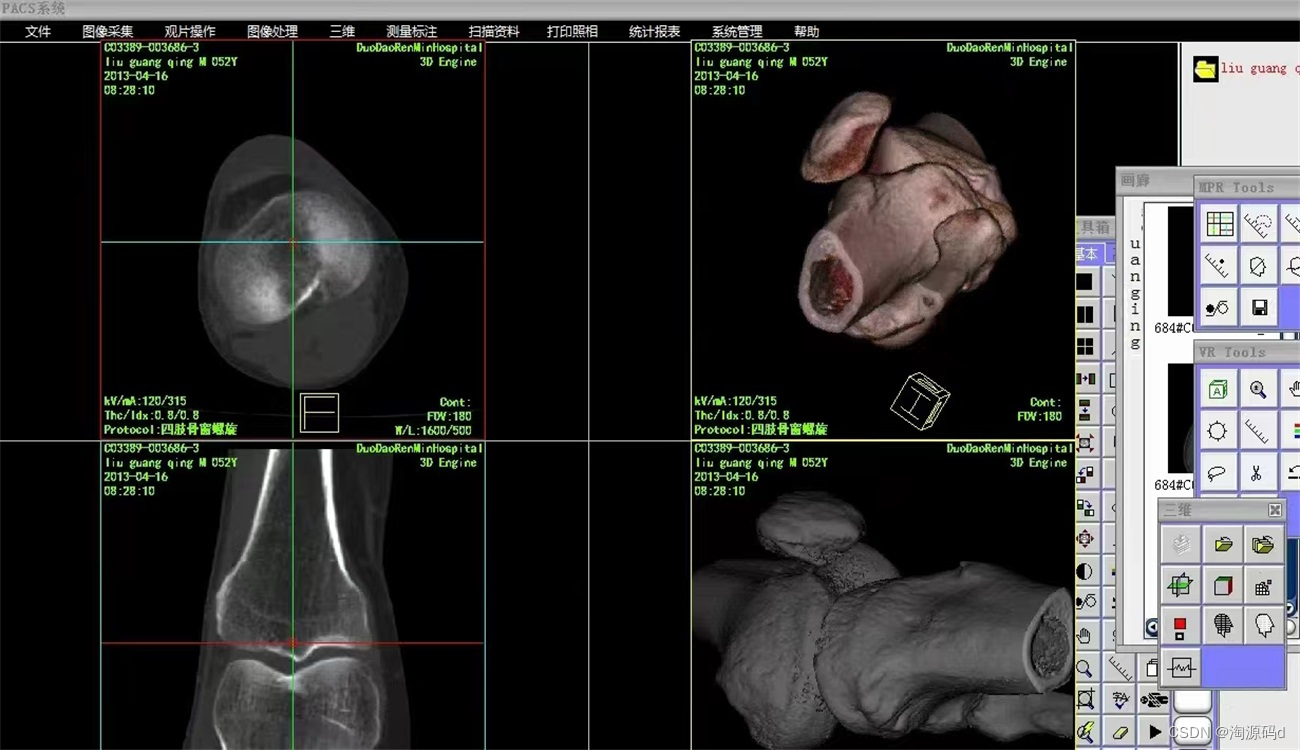目录
1、安装相关依赖
2、下载中文包
3. 引入皮肤和汉化包
4. 封装组件:在src/components下新建TEditor.vue,并写入以下代码
5. 注册及使用组件
6. Tinymce 版本(截至2023-04-18)

1、安装相关依赖
npm install tinymce -S
npm install @tinymce/tinymce-vue -S
2、下载中文包
地址 Language Packages | Trusted Rich Text Editor | TinyMCE(目前已经是6.x)
3. 引入皮肤和汉化包
在项目public文件夹下新建tinymce文件夹,
将下载的汉化包解压到此文件夹
然后在node_modules/tinymce中找到skins文件夹,也复制到public/tinymce里
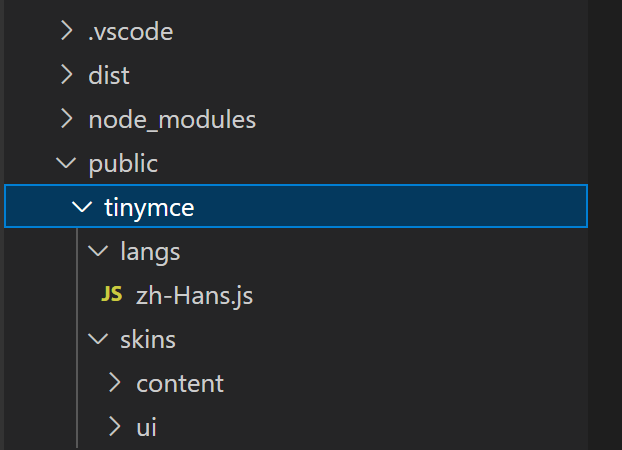
4. 封装组件:在src/components下新建TEditor.vue,并写入以下代码
<template>
<editor v-model="myValue" :init="init" :disabled="disabled" :id="tinymceId"></editor>
</template>
<script setup lang="ts">
//JS部分
//在js中引入所需的主题和组件
import tinymce from 'tinymce/tinymce'
import 'tinymce/skins/content/default/content.css'
import Editor from '@tinymce/tinymce-vue'
import 'tinymce/themes/silver'
import 'tinymce/themes/silver/theme'
import 'tinymce/icons/default'; //引入编辑器图标icon,不引入则不显示对应图标
import 'tinymce/models/dom' // 这里是个坑 一定要引入
//在TinyMce.vue中接着引入相关插件
import "tinymce/icons/default/icons"
// import "tinymce/plugins/image" // 插入上传图片插件
// import "tinymce/plugins/media" // 插入视频插件
import "tinymce/plugins/table" // 插入表格插件
import "tinymce/plugins/lists" // 列表插件
import "tinymce/plugins/wordcount" // 字数统计插件
import "tinymce/plugins/code" // 源码
// import "tinymce/plugins/fullscreen" //全屏
//接下来定义编辑器所需要的插件数据
import { reactive, ref } from "vue"
import { onMounted, defineEmits, watch } from "@vue/runtime-core"
import axios from 'axios'
// import { updateImg } from '@/api/order/order'
const emits = defineEmits(["getContent"])
//这里我选择将数据定义在props里面,方便在不同的页面也可以配置出不同的编辑器,当然也可以直接在组件中直接定义
const props = defineProps({
value: {
type: String,
default: () => {
return ""
},
},
baseUrl: {
type: String,
default: "",
},
disabled: {
type: Boolean,
default: false,
},
plugins: {
type: [String, Array],
default: "lists table",
},//必填
toolbar: {
type: [String, Array],
default:
"codesample bold italic underline alignleft aligncenter alignright alignjustify | undo redo | formatselect | fontselect | fontsizeselect | forecolor backcolor | bullist numlist outdent indent | lists link table code | removeformat ",
},//必填
})
//用于接收外部传递进来的富文本
const myValue = ref(props.value)
const tinymceId = ref("vue-tinymce-" + +new Date() + ((Math.random() * 1000).toFixed(0) + ""))
//定义一个对象 init初始化
const init = reactive({
selector: '#' + tinymceId.value, //富文本编辑器的id,
language_url: "/tinymce/langs/zh-Hans.js", // 语言包的路径,具体路径看自己的项目,文档后面附上中文js文件
language: "zh-Hans", //语言,特别注意,这里的名称需要和上面的language_url中的文件名要一致
skin_url: "/tinymce/skins/ui/oxide", // skin路径,具体路径看自己的项目
height: 400, //编辑器高度
branding: false, //是否禁用“Powered by TinyMCE”
menubar: true, //顶部菜单栏显示
image_dimensions: false, //去除宽高属性
plugins: props.plugins, //这里的数据是在props里面就定义好了的
toolbar: props.toolbar, //这里的数据是在props里面就定义好了的
font_formats: 'Arial=arial,helvetica,sans-serif; 宋体=SimSun; 微软雅黑=Microsoft Yahei; Impact=impact,chicago;', //字体
fontsize_formats: '11px 12px 14px 16px 18px 24px 36px 48px 64px 72px', //文字大小
// paste_convert_word_fake_lists: false, // 插入word文档需要该属性
paste_webkit_styles: "all",
paste_merge_formats: true,
nonbreaking_force_tab: false,
paste_auto_cleanup_on_paste: false,
file_picker_types: 'file',
content_css: '/tinymce/skins/content/default/content.css', //以css文件方式自定义可编辑区域的css样式,css文件需自己创建并引入
//图片上传
images_upload_handler: (blobInfo: any, progress: any) => new Promise((resolve, reject) => {
if (blobInfo.blob().size / 1024 / 1024 > 2) {
reject({ message: '上传失败,图片大小请控制在 2M 以内', remove: true })
return
} else {
const ph = import.meta.env.VITE_BASE_PATH + ":" + import.meta.env.VITE_SERVER_PORT + "/"
let params = new FormData()
params.append('file', blobInfo.blob())
let config = {
headers: {
"Content-Type": "multipart/form-data",
}
}
axios.post('xxxx', params, config).then(res => {
if (res.data.code == 200) {
resolve(ph + res.data.msg) //上传成功,在成功函数里填入图片路径
} else {
reject('HTTP Error: 上传失败' + res.data.code);
return
}
}).catch(() => {
reject('上传出错,服务器开小差了呢')
return
})
}
}),
// 文件上传
file_picker_callback: (callback: Function, value: any, meta: any) => {
// Provide file and text for the link dialog
if (meta.filetype == 'file') {
callback('mypage.html', { text: 'My text' });
}
// Provide image and alt text for the image dialog
if (meta.filetype == 'image') {
callback('myimage.jpg', { alt: 'My alt text' });
}
// Provide alternative source and posted for the media dialog
if (meta.filetype == 'media') {
callback('movie.mp4', { source2: 'alt.ogg', poster: 'image.jpg' });
}
}
})
//监听外部传递进来的的数据变化
watch(
() => props.value,
() => {
myValue.value = props.value
emits("getContent", myValue.value)
}
)
//监听富文本中的数据变化
watch(
() => myValue.value,
() => {
emits("getContent", myValue.value)
}
)
//在onMounted中初始化编辑器
onMounted(() => {
tinymce.init({})
})
</script>
5. 注册及使用组件
// 使用
<TEditor ref="editor" v-model="EditorContent" :disabled='disabled' @getContent="getContent"/>
<script setup lang="ts">
import { ref } from "vue";
// 引入
import TEditor from '@/components/TEditor.vue';
const EditorContent = ref('')
const getContent = (v: string) => {
formState.contents = v
}
</script>
6. Tinymce 版本(截至2023-04-18)
| 序号 | 名称 | 版本 |
| 1 | @tinymce/tinymce-vue | 5.1.0 |
| 2 | tinymce | 6.4.1 |
本文参考:vue3使用tinymce_vue3 使用tinymce_阳光照过的地方的博客-CSDN博客
感谢原作者,另外原来的程序中有点小问题,1.是使用ts没有定义类型,会出现红色提示,2.是程序中变量手误不一致。我这都更改了。
另外我这是最新版,中文的包名字已经不是zh_CN.js,而是zh-Hans.js。这里一定要注意,否则界面不会变成中文。