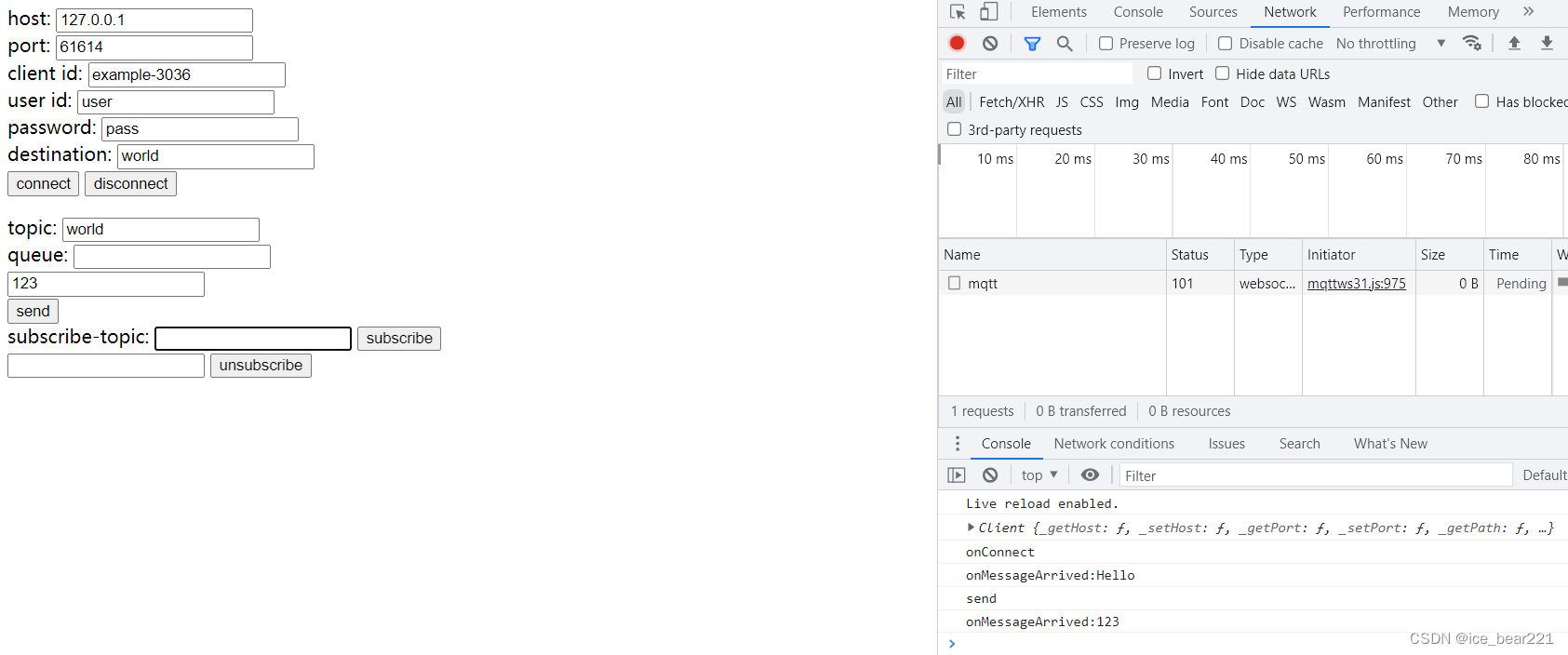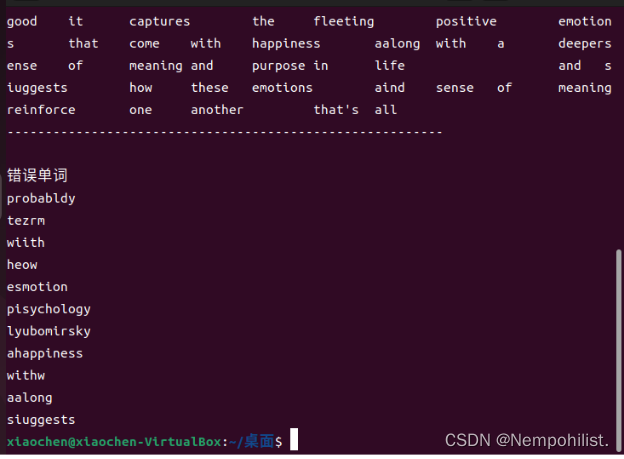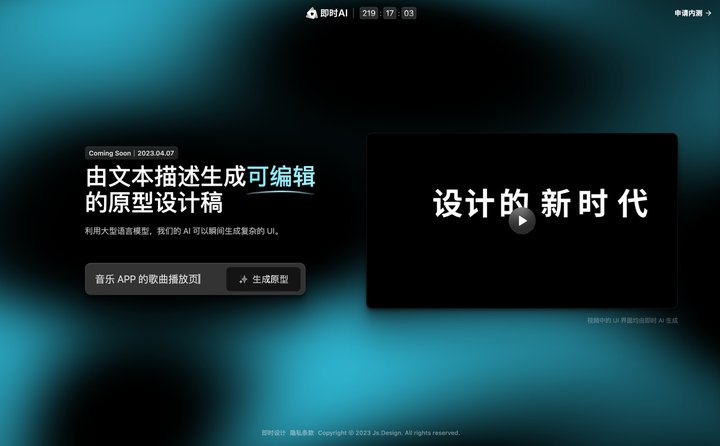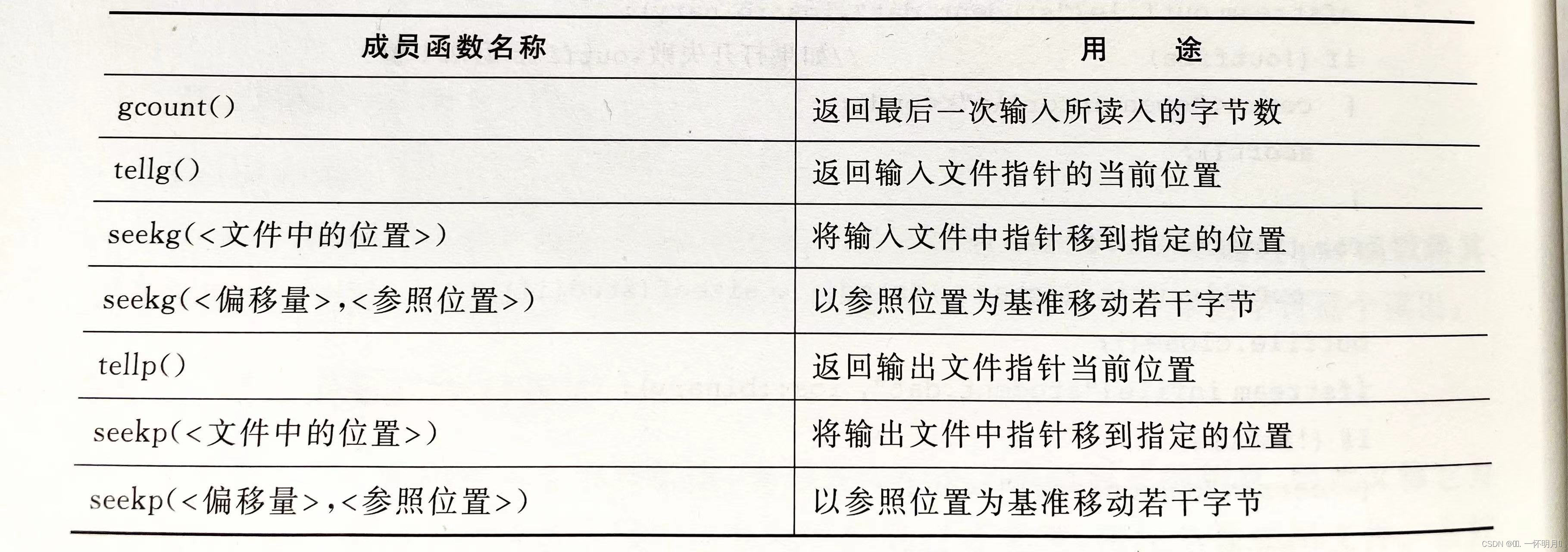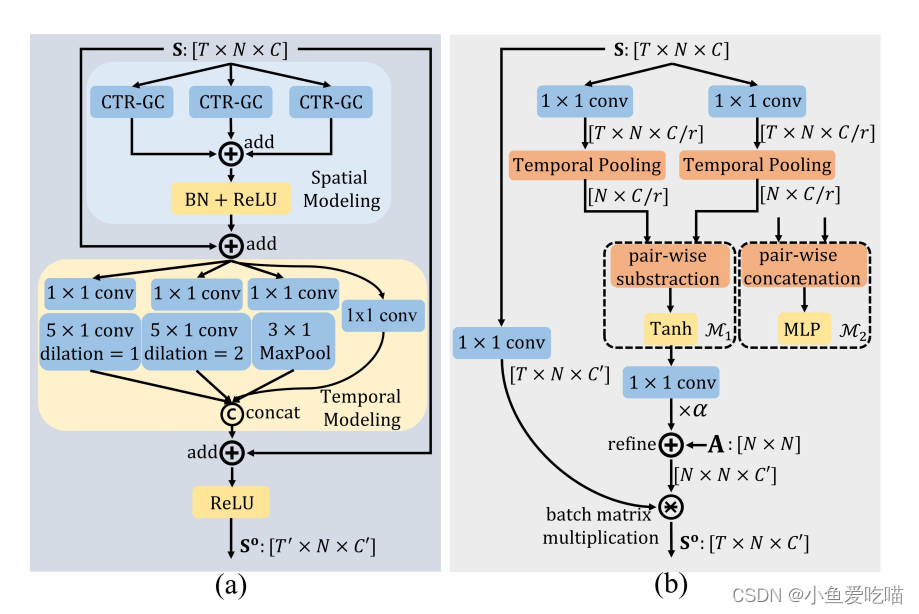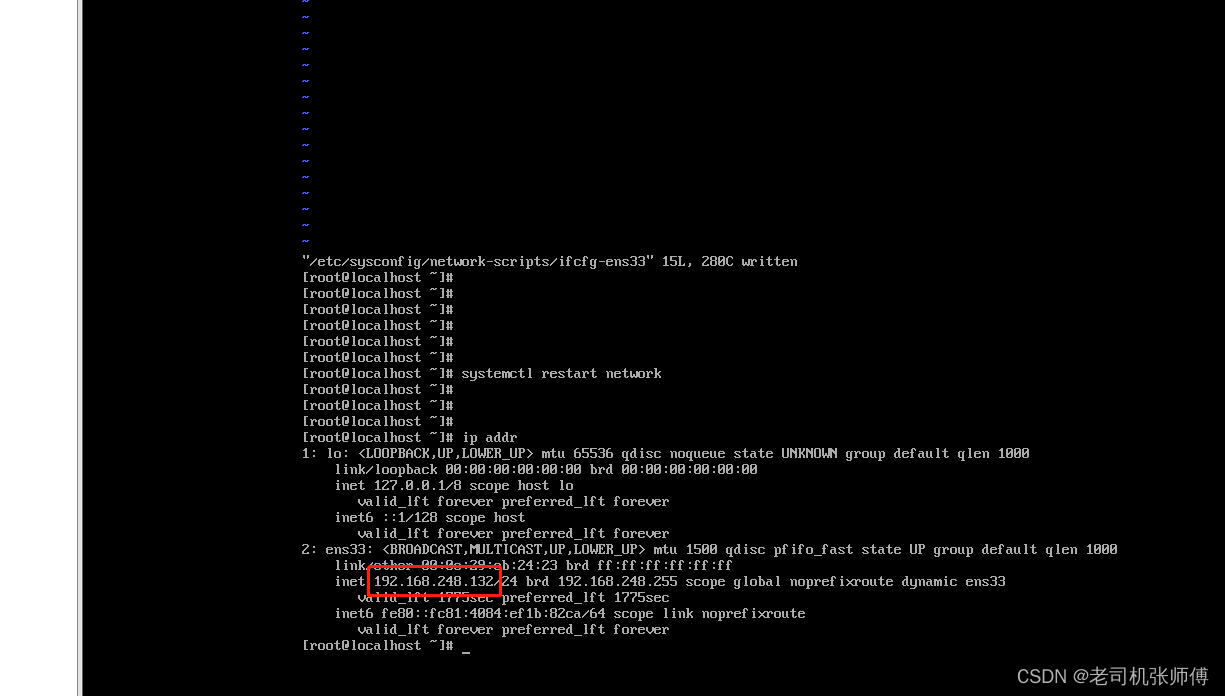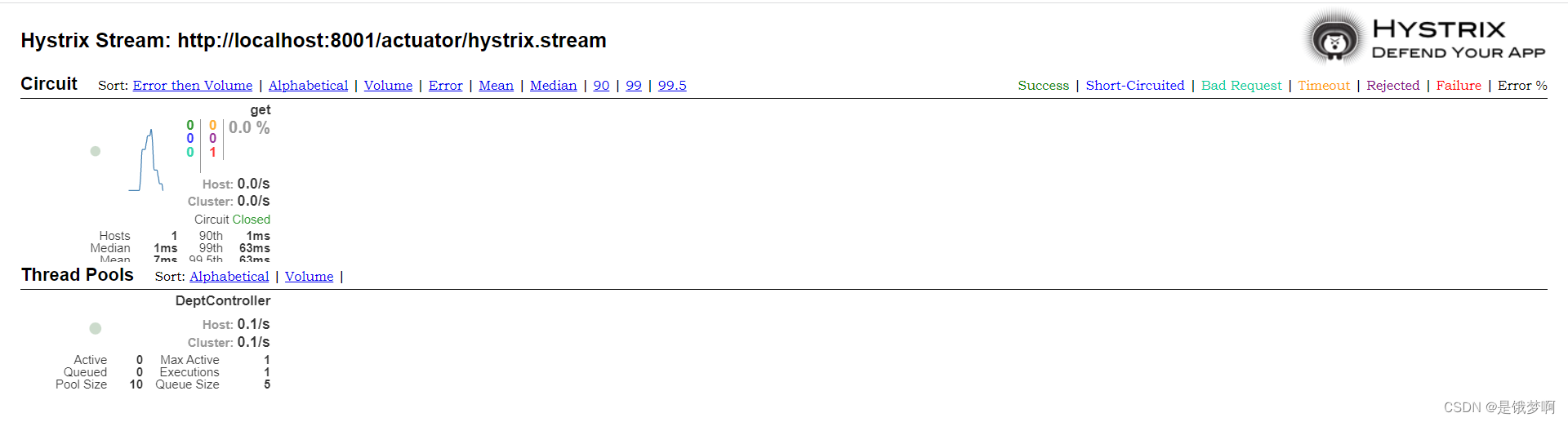javascript 中使用 ActiveMQ
1. 参考文档
https://www.eclipse.org/paho/files/jsdoc/index.html
2. html
<!DOCTYPE html>
<html lang="en">
<head>
<meta charset="UTF-8">
<meta http-equiv="X-UA-Compatible" content="IE=edge">
<meta name="viewport" content="width=device-width, initial-scale=1.0">
<title>Document</title>
</head>
<body>
<div class="connect-input-box">
<label for="host">host:</label>
<input type="text" name="host" placeholder="input host" value="127.0.0.1"><br>
<label for="port">port:</label>
<input type="text" name="port" placeholder="input port" value="61614"><br>
<label for="clientId">client id:</label>
<input type="text" name="clientId" placeholder="input client id"><br>
<label for="userId">user id:</label>
<input type="text" name="userId" placeholder="input user id" value="user"><br>
<label for="password">password:</label>
<input type="text" name="password" placeholder="input password" value="pass"><br>
<label for="destination">destination:</label>
<input type="text" name="destination" placeholder="input destination" value="world"><br>
<button id="connect" type="submit">connect</button>
<button id="disconnect" type="submit">disconnect</button>
</div>
<div class="log-box">
<p id="log-show"></p>
</div>
<div class="send-message-box">
<label for="topic">topic:</label>
<input type="text" name="topic"><br>
<label for="queue">queue:</label>
<input type="text" name="queue"><br>
<input type="text" name="message"><br>
<button id="send">send</button>
</div>
<div class="subscribe-box">
<label for="subscribe-topic">subscribe-topic:</label>
<input type="text" name="subscribe-topic">
<button id="subscribe">subscribe</button>
</div>
<div class="unsubscribe-box">
<label for="unsubscribe-topic"></label>
<input type="text" name="unsubscribe-topic">
<button id="unsubscribe">unsubscribe</button>
</div>
<script src="plugins/jquery-1.10.1.js"></script>
<script src="plugins/mqttws31.js"></script>
<script>
$(() => {
$('input[name="clientId"]').val("example-" + Math.floor(Math.random() * 10000))
if (!window.WebSocket) {
console.log('不支持WebSocket')
} else {
}
})
var client, destination
$('#connect').click(() => {
var host = $('input[name="host"]').val()
var port = $('input[name="port"]').val()
var clientId = $('input[name="clientId"]').val()
var user = $('input[name="userId"]').val()
var password = $('input[name="password"]').val()
destination = $('input[name="destination"]').val()
// 创建一个client 实例
client = new Paho.MQTT.Client(host, Number(port), clientId)
console.log(client)
// 设置回调函数
client.onConnectionLost = onConnectionLost
client.onMessageArrived = onMessageArrived
// 连接client
client.connect({onSuccess: onConnect})
})
// 当client连接时调用
function onConnect() {
console.log('onConnect')
client.subscribe(destination)
message = new Paho.MQTT.Message("Hello")
message.destinationName = destination
client.send(message)
}
// 当客户端断开连接时被调用
function onConnectionLost(responseObject) {
if (responseObject.errorCode !== 0) {
console.log("onConnectionLost: " + responseObject.errorMessage)
}
}
// 当消息发送时调用
function onMessageDelivered(message) {
console.log('onMessageDelivered: ' + message.payloadString)
}
// 当消息到达时调用
function onMessageArrived(message) {
console.log("onMessageArrived:" + message.payloadString);
}
// 断开连接
$('#disconnect').click(() => {
console.log('disconnect');
client.disconnect()
})
// 发送消息
$('#send').click(() => {
console.log('send')
let topic = $('input[name="topic"]').val()
let payload = $('input[name="message"]').val()
let message = new Paho.MQTT.Message(payload)
message.destinationName = topic
client.send(message)
})
// 订阅主题
$('#subscribe').click(() => {
console.log('subscribe')
let filter = $('input[name="subscribe-topic"]').val()
let subscribeOptions = {
qos: 2,
invocationContext: {},
onSuccess: function(val) { console.log(val) },
onFailure: function(val) { console.log(val) },
timeout: 60
}
client.subscribe(filter, subscribeOptions)
})
// 取消订阅主题
$('#unsubscribe').click(() => {
console.log('unsubscribe')
let filter = $('input[name="unsubscribe-topic"]').val()
let subscribeOptions = {
invocationContext: {},
onSuccess: function(val) { console.log(val) },
onFailure: function(val) { console.log(val) },
timeout: 60
}
client.unsubscribe(filter, subscribeOptions)
})
</script>
</body>
</html>
3. 测试