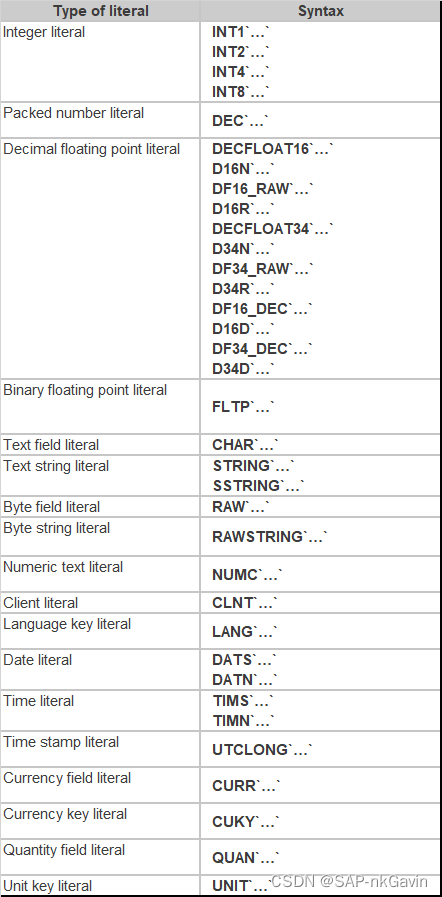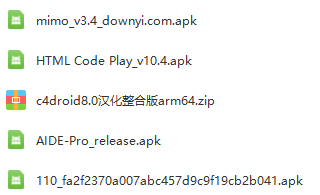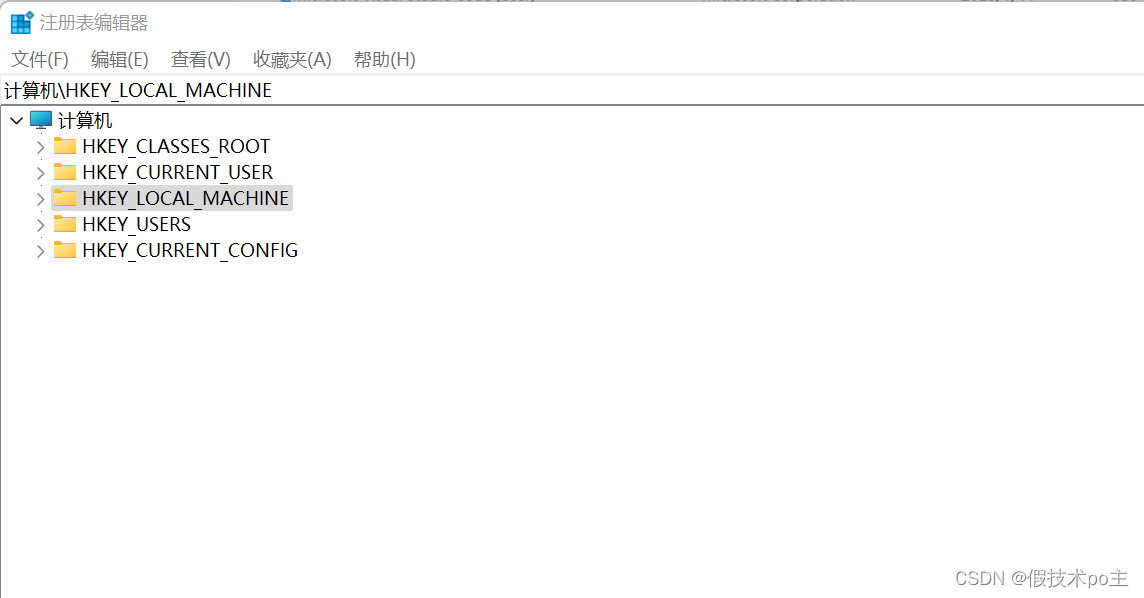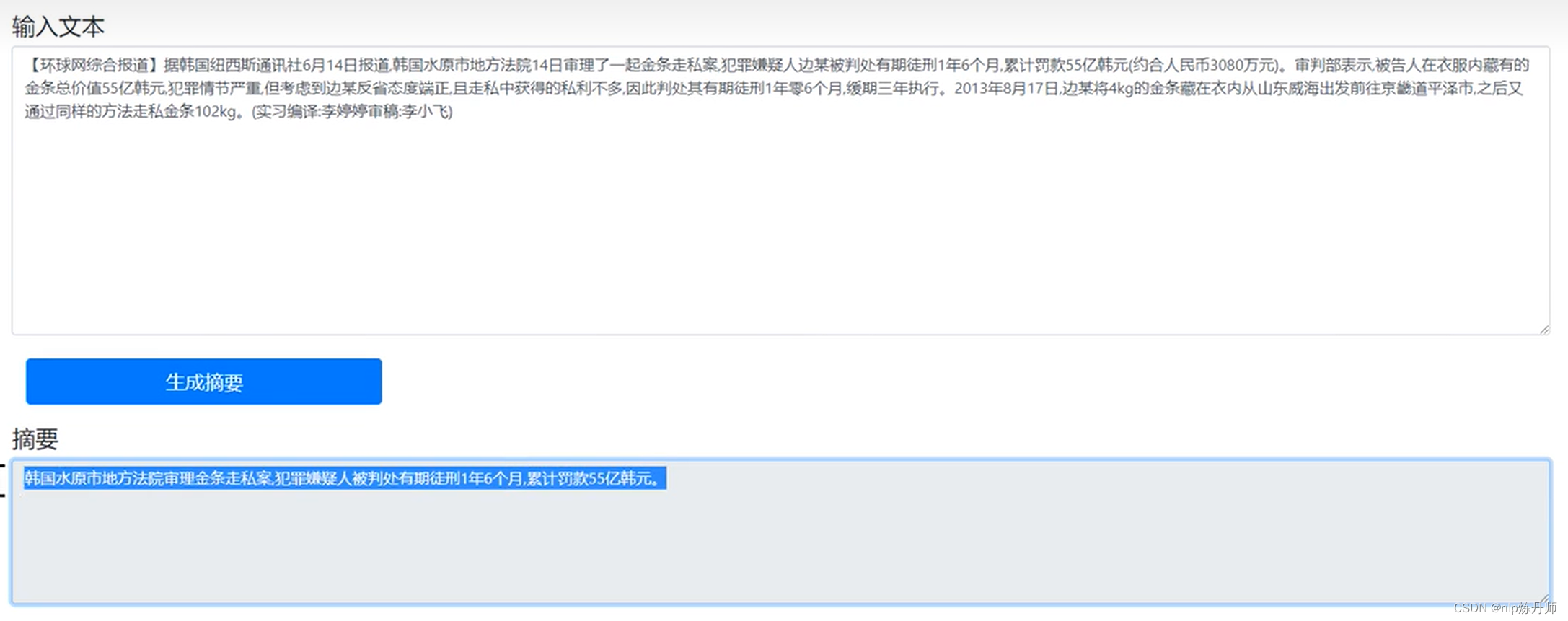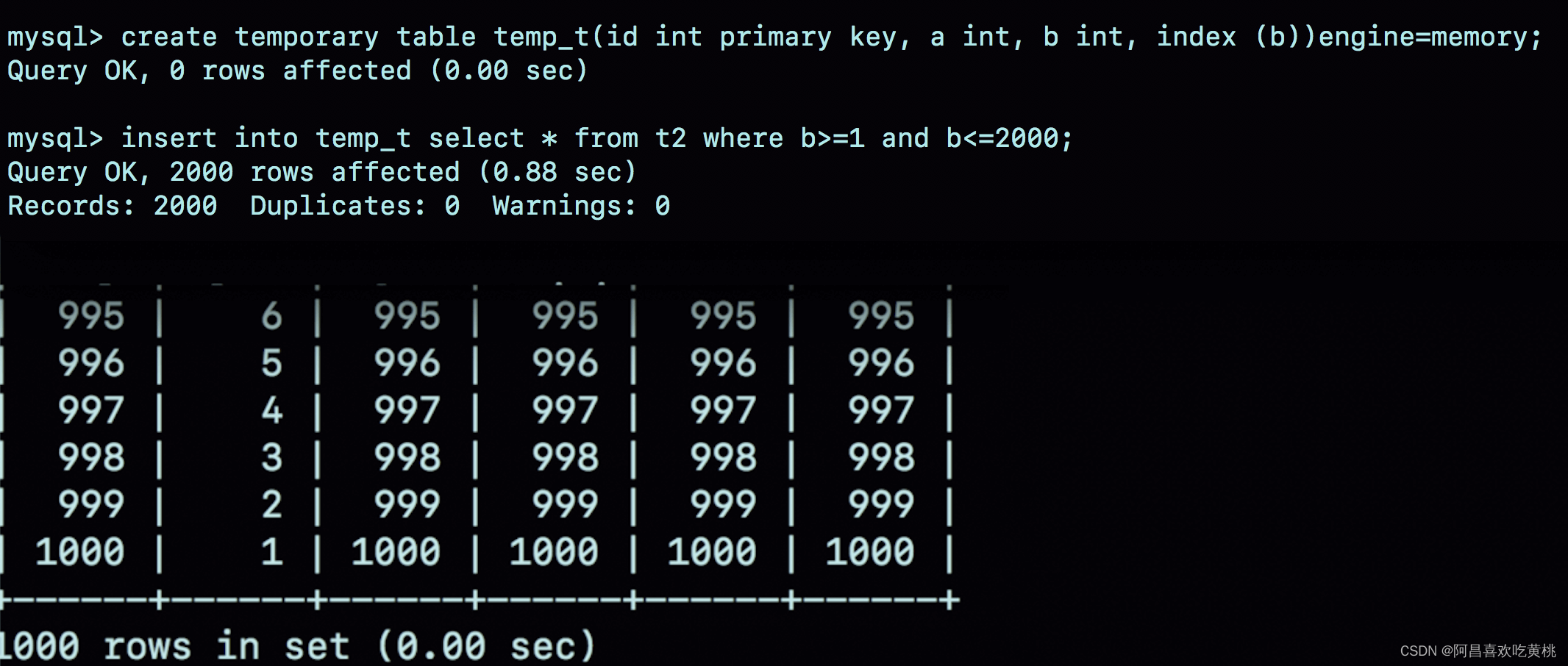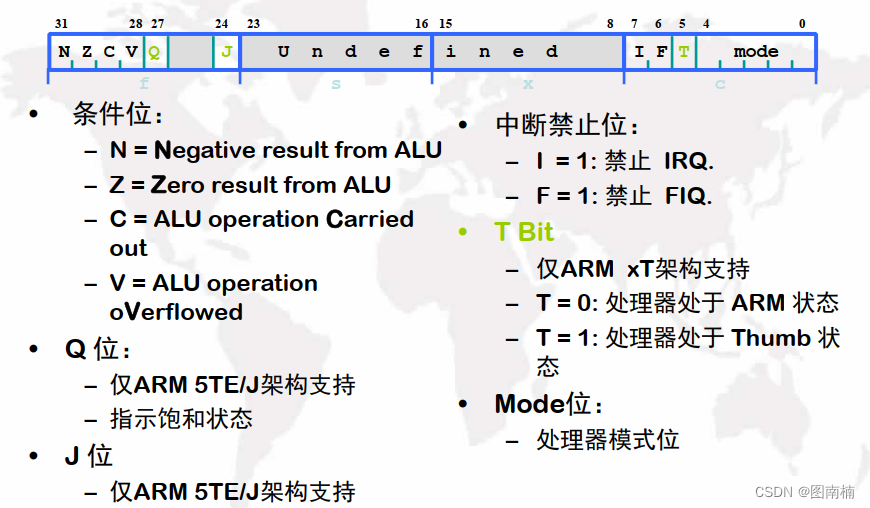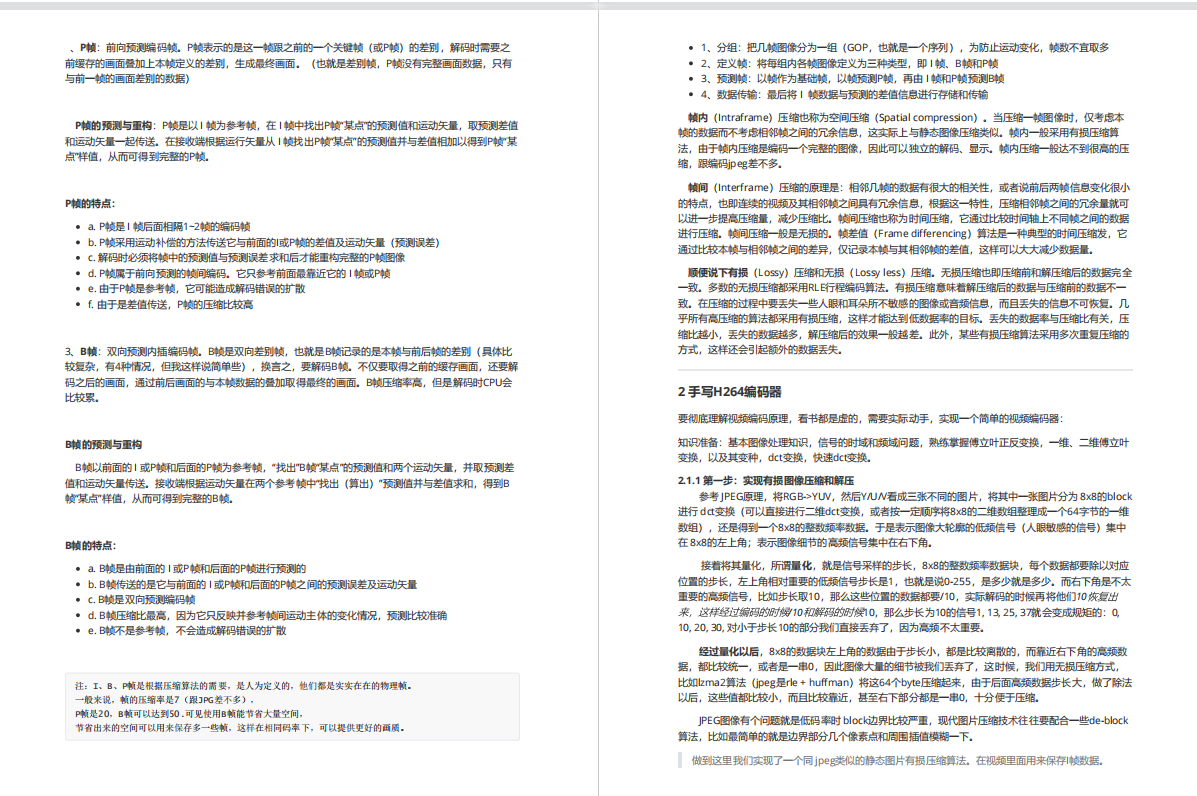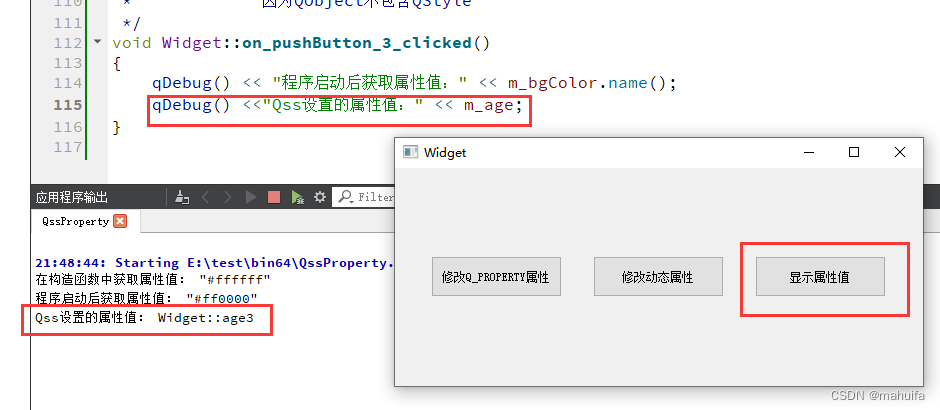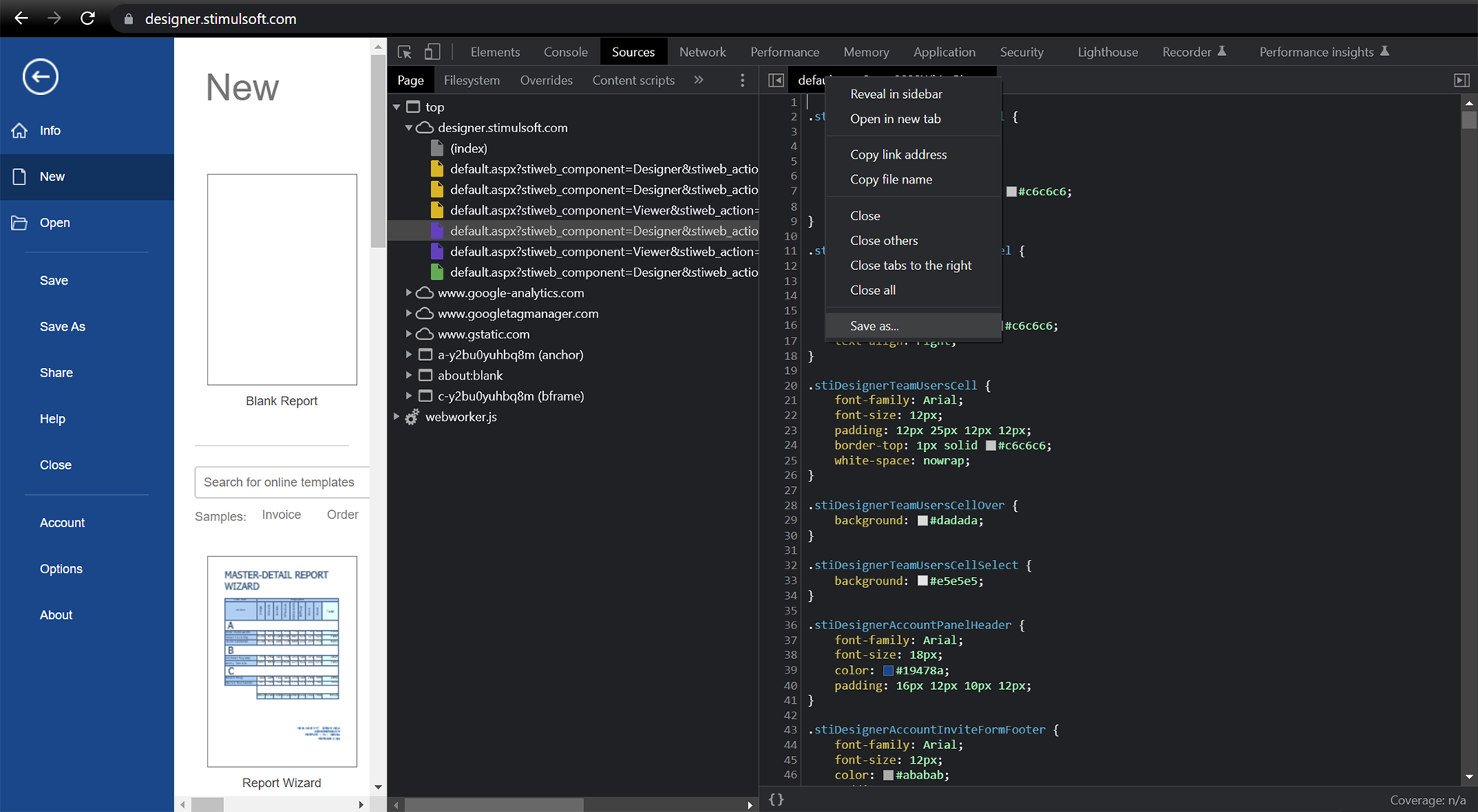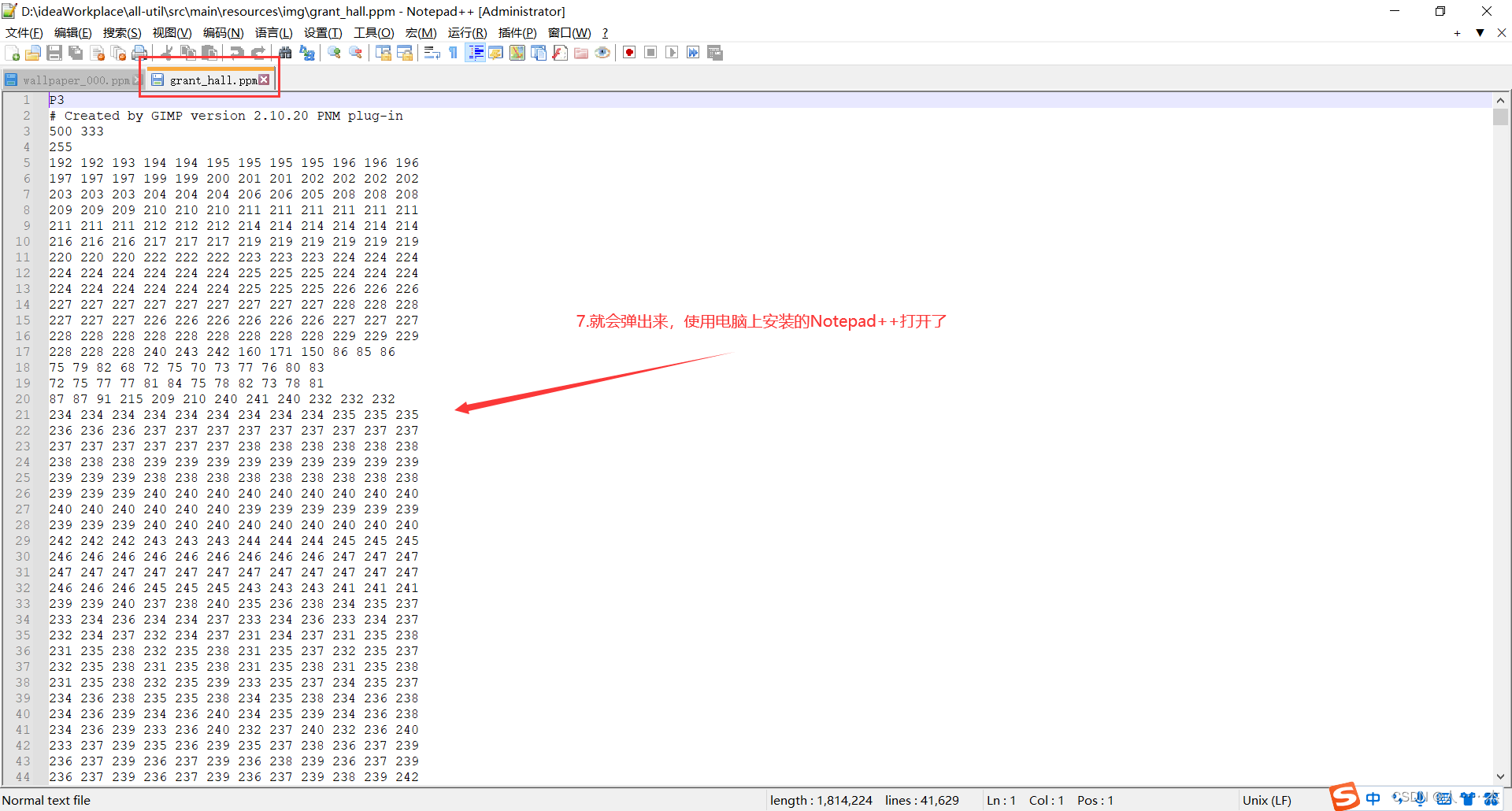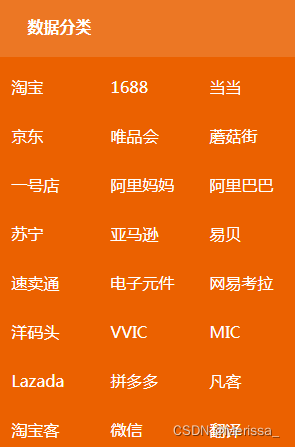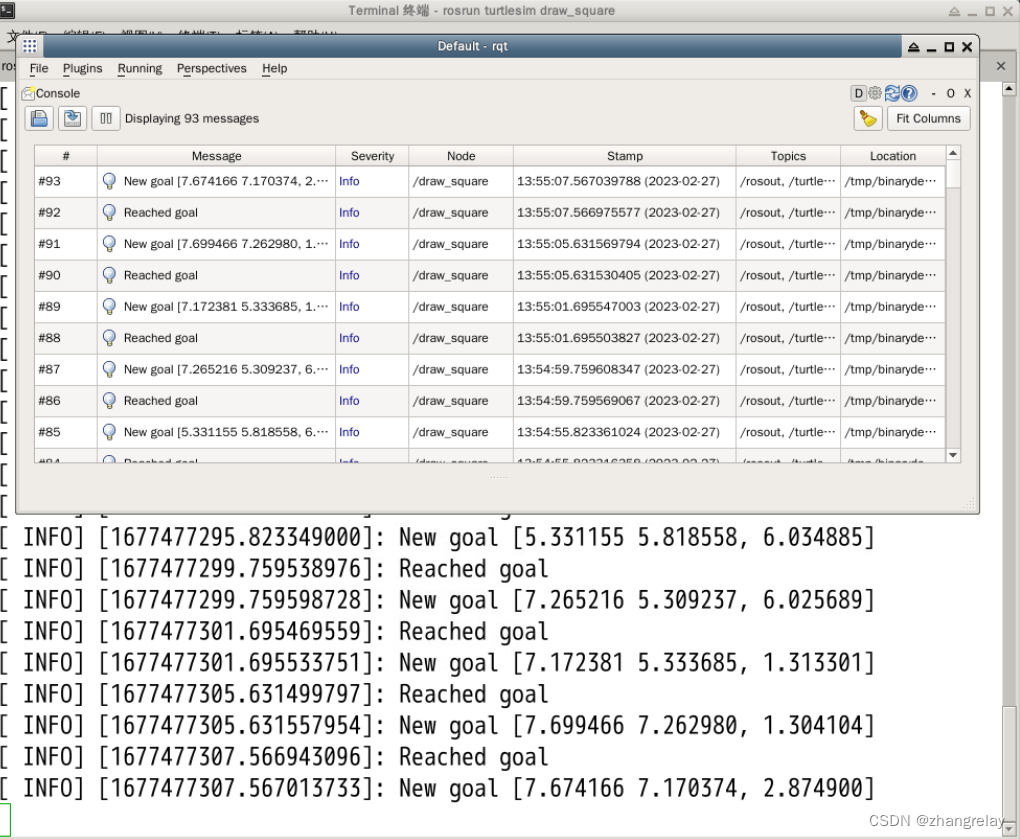本示例的目标是模拟汽车速度和油量的仪表显示,这里两个仪表盘同图,并倾斜一定的角度。
文章目录
- 示例效果
- 示例源代码(共115行)
- 相关资料参考
- 专栏介绍
示例效果

示例源代码(共115行)
/*
* @Author: 还是大剑师兰特(CSDN)
* @下面源代码版权归还是大剑师兰特所有,可供学习或商业项目中借鉴,未经授权,不得重复地发表到博客、论坛,问答,git等公共空间或网站中。
* @Email: 2909222303@qq.com
* @First published in CSDN
* @First published time: 2023-02-27
*/
<template>
<div class="container">
<h3>vue+echarts:两个仪表盘同图,模拟汽车速度和油量的仪表显示</h3>
<p>大剑师兰特,还是大剑师兰特</p>
<div id="vue-echarts" ref="refEcharts"> </div>
<div class="car"><img src="../assets/car.png" ></div>
</div>
</template>
<script>
import * as echarts from 'echarts'; //局部引用,如果采用全局模式,这里不写
export default {
name: 'cuclife',
data() {
return {}
},
methods: {
initCharts() {
let myChart = echarts.init(this.$refs.refEcharts);
let mycolor = [[0.35, "rgba(0,0,255,1)"], [0.6, "rgba(0,255,0,1)"], [1, "rgba(255,0,0,1)"]];
let mycolor2 = [[0.15, "red"], [0.3, "orange"], [1, "green"]];
myChart.setOption({
title: {
text: '还是大剑师兰特的ECharts仪表盘示例'
},
series: [{
name: "Indicator1",
type: "gauge",
center: ['30%', '50%'],
detail: {
formatter: "{value}"
},
max:200, //最高速度200
startAngle: 240, //核心代码
endAngle: 30, //核心代码
axisLine: {
show: true,
lineStyle: {
color: mycolor,
}
},
data: [{
value: 120,
name: "公里/小时",
itemStyle: {
color: 'blue'
}
}]
},
{
name: "Indicator2",
type: "gauge",
center: ['70%', '50%'],
detail: {
formatter: "{value}%"
},
// clockwise:false,
startAngle: 150,
endAngle: -60,
axisLine: {
show: true,
lineStyle: {
color: mycolor2,
}
},
data: [{
value: 50,
name: "剩余油量",
itemStyle: {
color: 'red'
}
}]
}
]
});
}
},
mounted() {
this.initCharts();
}
}
</script>
<style scoped>
.container {
width: 840px;
height: 580px;
margin: 50px auto 0;
border: 1px solid rgb(228, 57, 97);
position: relative;
}
.car{
position: absolute;
z-index: 10;
width: 174px;
height: 115px;
left: calc( 50% - 87px );
bottom:70px
}
#vue-echarts {
width: 800px;
height: 460px;
border: 1px solid #d8d;
margin: 0 auto;
}
</style>
相关资料参考
https://echarts.apache.org/zh/option.html#series-gauge
专栏介绍
在vue和echarts联合技术栈的操控下,本专栏提供行之有效的源代码示例。这里既包括样式的修改,又包括常用bug的解决。
(1)提供title示例:展示控制标题的颜色、位置、子标题,连接等
(2)提供legend示例:展示控制图例的类型、宽度、高度、位置、间隙,边框、阴影、透明度、偏移,字体、颜色,提示语等
(3)提供grid示例:展示控制绘图网格的位置、宽度、高度、边框、阴影等
(4)提供xAxis示例:展示控制x 轴的位置、类型、名称、字体、对齐方式、边框、阴影、宽度、高度等
(5)提供yAxis示例:展示控制y 轴的位置、类型、名称、字体、对齐方式、边框、阴影、宽度、高度等
(6)提供dataZoom示例:展示控制区域缩放的类型、位置、filterMode等
(7)提供tooltip示例:展示控制提示框组件的触发方式、位置、样式,标签、动画、内容格式器等
(8)提供地理坐标系示例:展示控制地理坐标的经纬度、放缩、位置,距离、字体、边框等
(9)提供animation示例:展示控制动画的持续时间、延迟时间、动画方式,连接等
(10)提供其他示例:展示series等组件的信息内容。