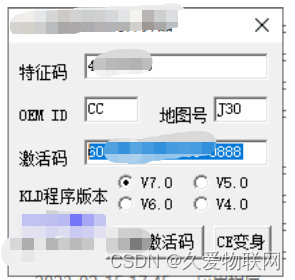C++和QML混合编程_QML发送信号到C++端(信号和槽绑定)
前言:
下面是之前讲解过的三种方法
1、使用Q_INVOKABLE声明一下普通函数,在QML端可以直接调用
2、使用Connections绑定QML的信号和C++端的槽函数
3、使用connect绑定QML的信号和C++端的槽函数(个人感觉最方便的,不用管传入的参数)
下面再讲一种实战中更常用的,更加便捷的:(QML端)信号和(C++)槽的绑定
演示效果:
工程的代码目录结构:
mainwidget.h
#ifndef MAINWIDGET_H
#define MAINWIDGET_H
#include <QObject>
#include <QWidget>
#include <QQmlComponent>
#include <QQmlApplicationEngine>
#include <QQuickItem>
class MainWidget : public QObject
{
Q_OBJECT
public:
MainWidget();
protected slots:
void onClickPageNo(bool enable);
private:
QQuickItem *m_applyItem = nullptr;
QObject *m_applyObject = nullptr;
};
#endif // MAINWIDGET_H
mainwidget.cpp
#include "mainwidget.h"
#include "qdebug.h"
MainWidget::MainWidget()
{
QQmlApplicationEngine *m_pEngine = new QQmlApplicationEngine;
QQmlComponent component(m_pEngine, QUrl(QStringLiteral("qrc:/main.qml")));
QObject *mainObject = component.create();
if (mainObject == nullptr) {
qDebug() << "mainObject fail";
return;
}
QList<QObject *> objectList = mainObject->findChildren<QObject *>("mybutton");
if (objectList.isEmpty()) {
qDebug() << "mybutton failed\n";
return;
}
m_applyObject = objectList.last();
connect(m_applyObject, SIGNAL(start_interface(bool)), this, SLOT(onClickPageNo(bool)));
}
void MainWidget::onClickPageNo(bool enable)
{
qDebug() << "open layer successfull";
}
main.cpp
#include <QGuiApplication>
#include <QQmlApplicationEngine>
#include "mainwidget.h"
#include "qdebug.h"
int main(int argc, char *argv[])
{
QCoreApplication::setAttribute(Qt::AA_EnableHighDpiScaling);
QGuiApplication app(argc, argv);
// QQmlApplicationEngine engine;
// const QUrl url(QStringLiteral("qrc:/main.qml"));
// QObject::connect(&engine, &QQmlApplicationEngine::objectCreated,
// &app, [url](QObject * obj, const QUrl & objUrl) {
// if (!obj && url == objUrl) {
// QCoreApplication::exit(-1);
// }
// }, Qt::QueuedConnection);
// engine.load(url);
MainWidget mainwidget;
qDebug() << "apply start successfull";
return app.exec();
}
main.qml
import QtQuick 2.12
import QtQuick.Window 2.12
import QtQuick.Controls 2.12
Window {
visible: true
width: 640
height: 480
objectName: "apply_window"
title: qsTr("Hello apply")
Mybutton{
}
}
Mybutton.qml
import QtQuick 2.0
import QtQuick.Controls 2.12
Item {
objectName: "mybutton"
signal start_interface(bool enable)
Column{
spacing: 10
Button{
objectName: "button"
width: 140
height: 50
text: "apply+"
}
Button{
width: 140
height: 50
text: "apply-"
}
Button{
width: 140
height: 50
text: "启动layer"
onClicked: {
start_interface(true)
}
}
}
}
上面例程演示完毕,下面再讲一点拓展的东西
假如主窗口(main.qml)中想发射一个信号到C++端,使用上面的例子就需要变通一下,因为下面这两句就直接获取到main.qml的对象了,不像使用Mybutton.qml里面的对象还要再深入一层(使用:QList<QObject *> objectList = mainObject->findChildren<QObject *>(“mybutton”);)
QQmlComponent component(m_pEngine, QUrl(QStringLiteral("qrc:/main.qml")));
QObject *mainObject = component.create();
演示效果:

mainwidget.h
#ifndef MAINWIDGET_H
#define MAINWIDGET_H
#include <QObject>
#include <QWidget>
#include <QQmlComponent>
#include <QQmlApplicationEngine>
#include <QQuickItem>
class MainWidget : public QObject
{
Q_OBJECT
public:
MainWidget();
protected slots:
void onClickPageNo(bool enable);
private:
QQuickItem *m_applyItem = nullptr;
QObject *m_applyObject = nullptr;
};
#endif // MAINWIDGET_H
mainwidget.cpp
#include "mainwidget.h"
#include "qdebug.h"
MainWidget::MainWidget()
{
QQmlApplicationEngine *m_pEngine = new QQmlApplicationEngine;
QQmlComponent component(m_pEngine, QUrl(QStringLiteral("qrc:/main.qml")));
QObject *mainObject = component.create();
if (mainObject == nullptr) {
qDebug() << "mainObject fail";
return;
}
QList<QObject *> objectList = mainObject->findChildren<QObject *>("mybutton");
if (objectList.isEmpty()) {
qDebug() << "mybutton failed\n";
return;
}
m_applyObject = objectList.last();
connect(m_applyObject, SIGNAL(start_interface(bool)), this, SLOT(onClickPageNo(bool)));
connect(mainObject, SIGNAL(window_interface(bool)), this, SLOT(onClickPageNo(bool)));
}
void MainWidget::onClickPageNo(bool enable)
{
qDebug() << "open layer successfull";
}
main.cpp
#include <QGuiApplication>
#include <QQmlApplicationEngine>
#include "mainwidget.h"
#include "qdebug.h"
int main(int argc, char *argv[])
{
QCoreApplication::setAttribute(Qt::AA_EnableHighDpiScaling);
QGuiApplication app(argc, argv);
// QQmlApplicationEngine engine;
// const QUrl url(QStringLiteral("qrc:/main.qml"));
// QObject::connect(&engine, &QQmlApplicationEngine::objectCreated,
// &app, [url](QObject * obj, const QUrl & objUrl) {
// if (!obj && url == objUrl) {
// QCoreApplication::exit(-1);
// }
// }, Qt::QueuedConnection);
// engine.load(url);
MainWidget mainwidget;
qDebug() << "apply start successfull";
return app.exec();
}
main.qml
import QtQuick 2.12
import QtQuick.Window 2.12
import QtQuick.Controls 2.12
Window {
visible: true
width: 640
height: 480
objectName: "apply_window"
title: qsTr("Hello apply")
signal window_interface(bool enable)
Column{
anchors.fill: parent
spacing: 20
Button{
width: 140
height: 50
text: "window"
onClicked: {
window_interface(true)
}
}
Mybutton{
width: 140
height: 300
}
}
}
Mybutton.qml
import QtQuick 2.0
import QtQuick.Controls 2.12
Item {
objectName: "mybutton"
signal start_interface(bool enable)
Column{
spacing: 10
Button{
objectName: "button"
width: 140
height: 50
text: "apply+"
}
Button{
width: 140
height: 50
text: "apply-"
}
Button{
width: 140
height: 50
text: "启动layer"
onClicked: {
start_interface(true)
}
}
}
}

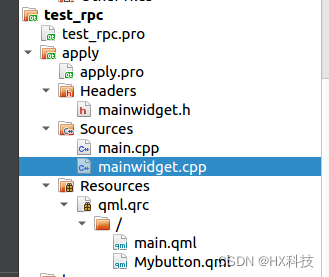
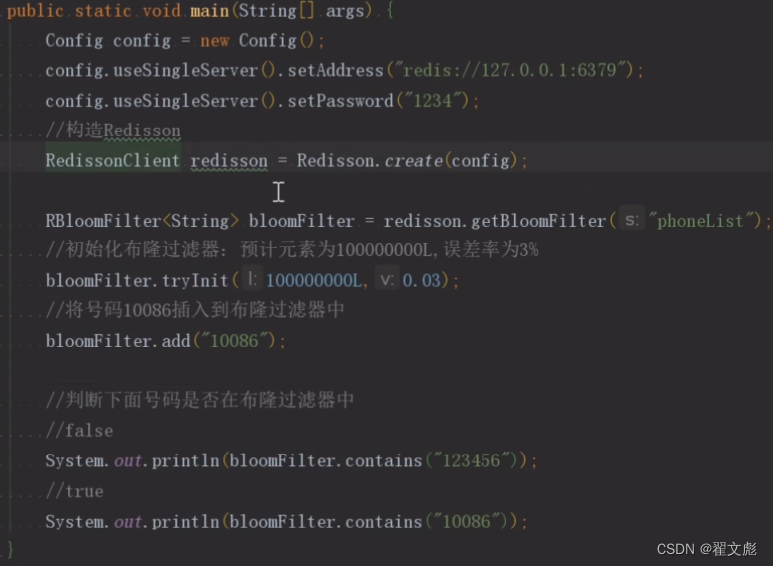
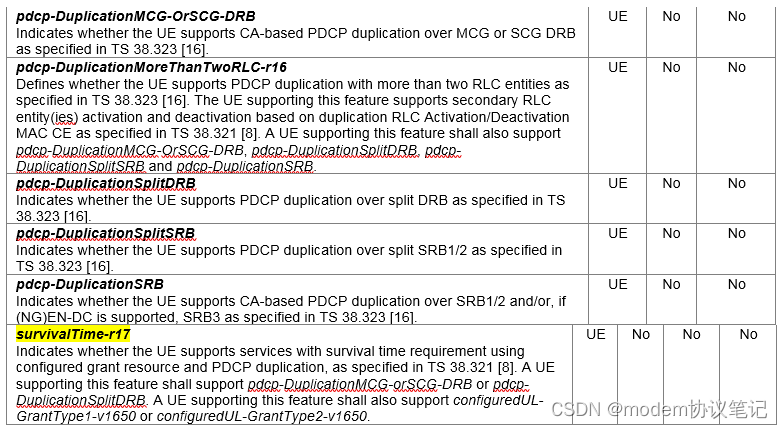
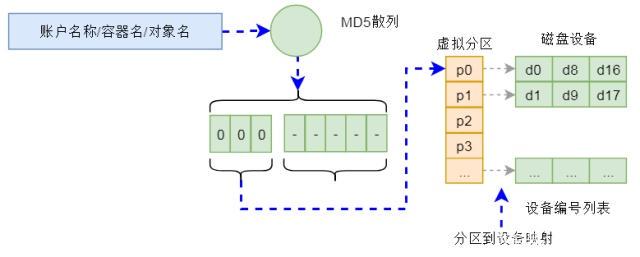
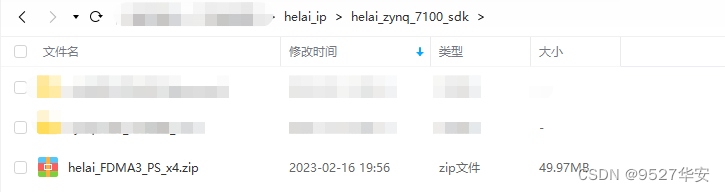
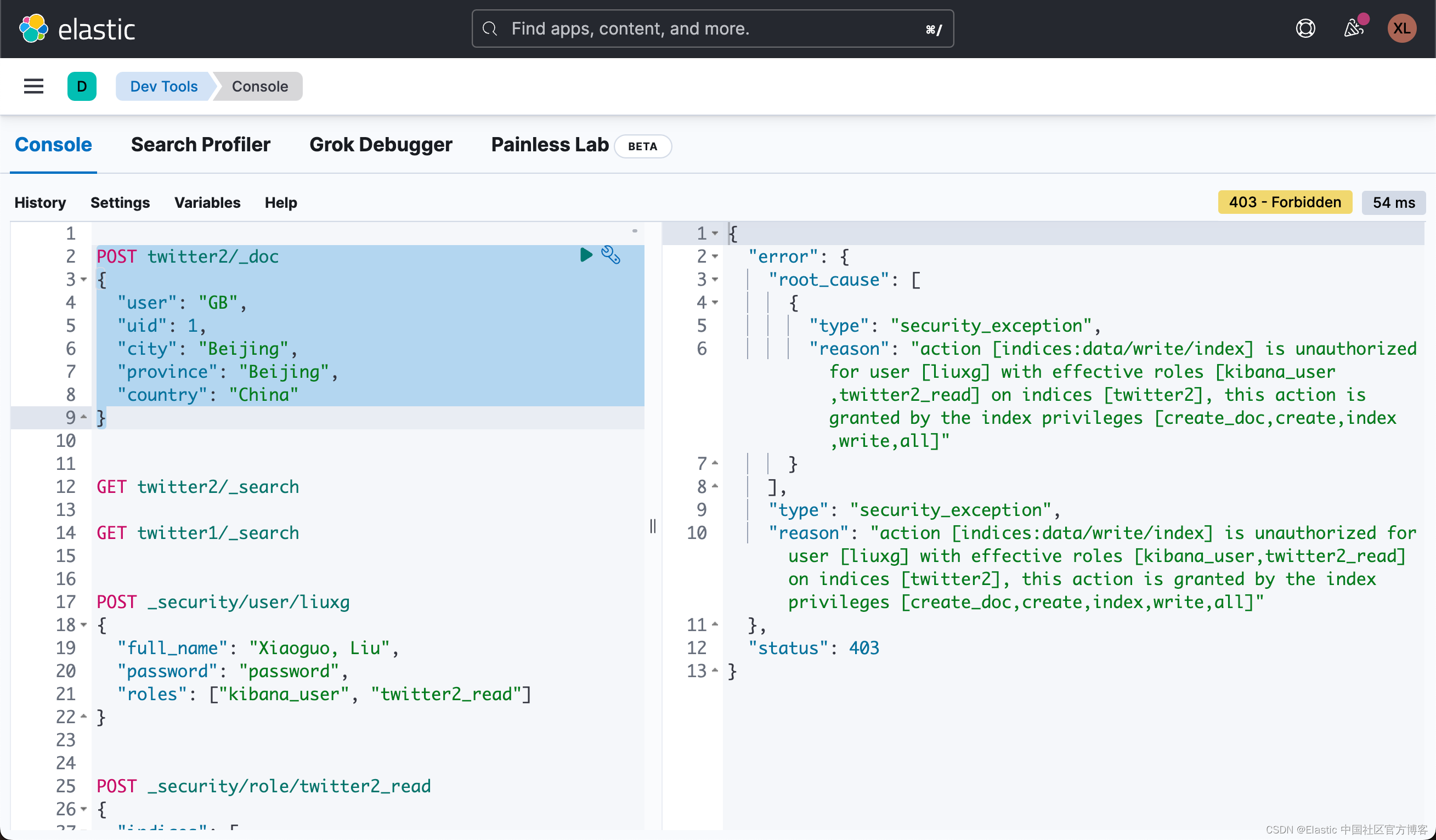
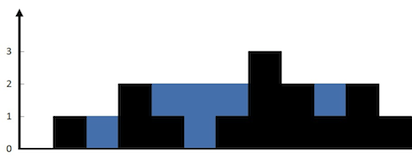

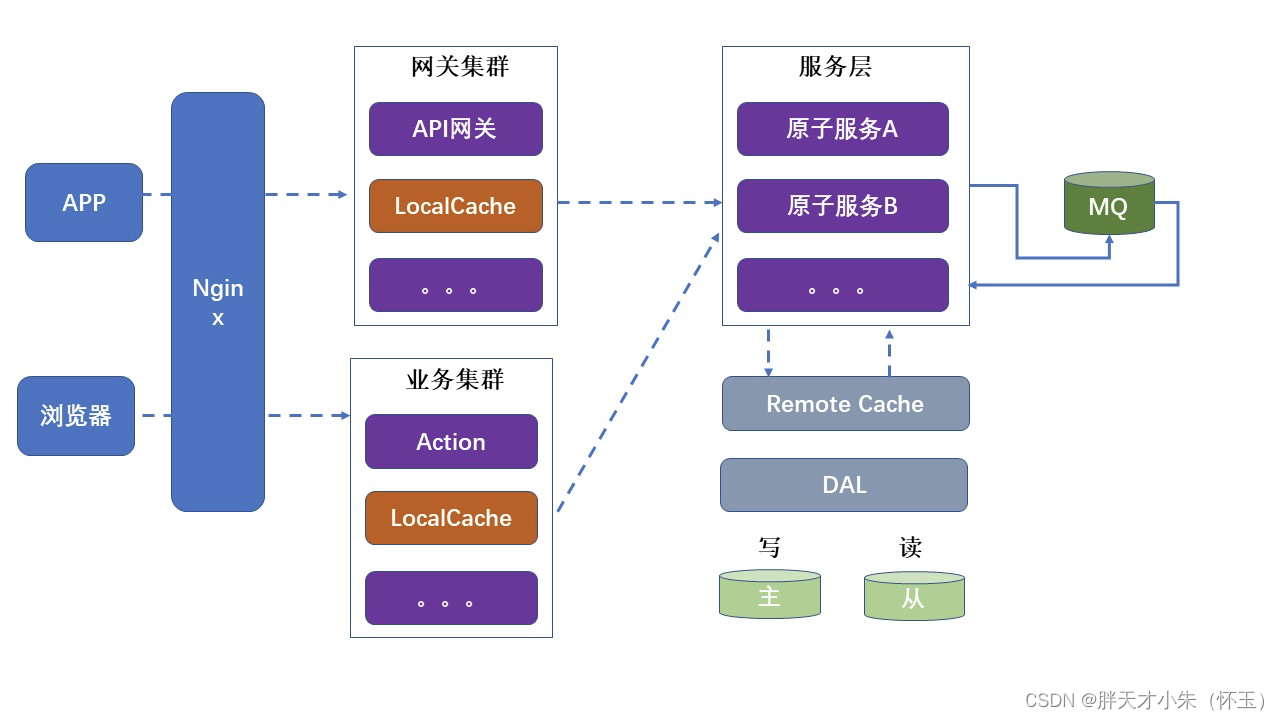
![[数据治理-02]一个例子搞懂元数据、参考数据、主数据、交易数据...的关系](https://img-blog.csdnimg.cn/55c87d470e554b788612e35af10b8e52.png)
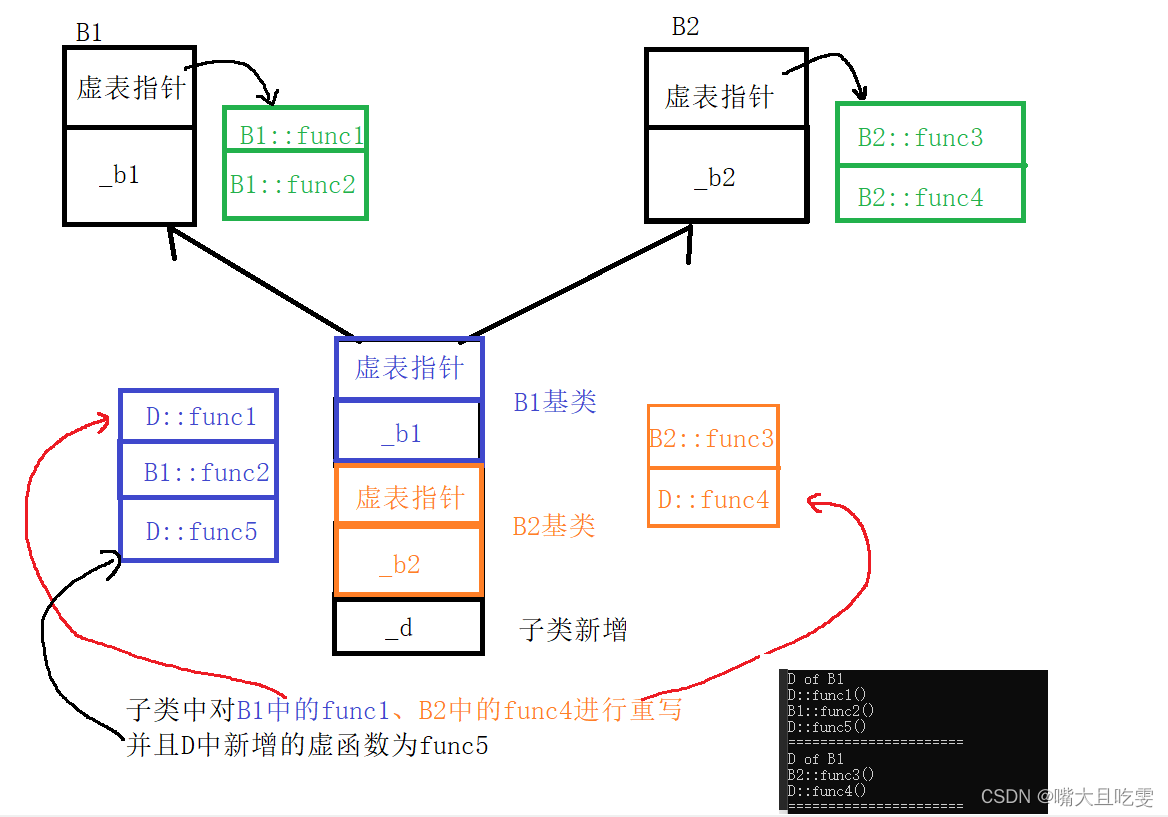
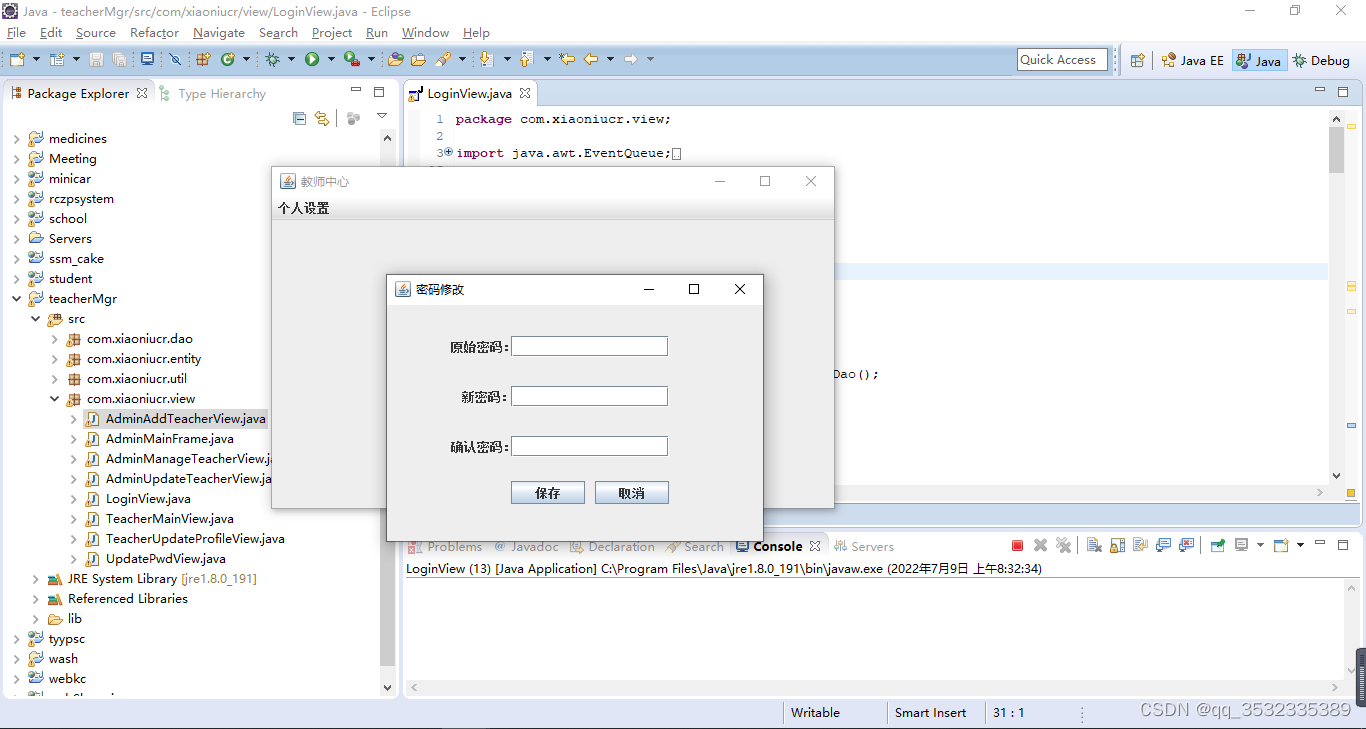
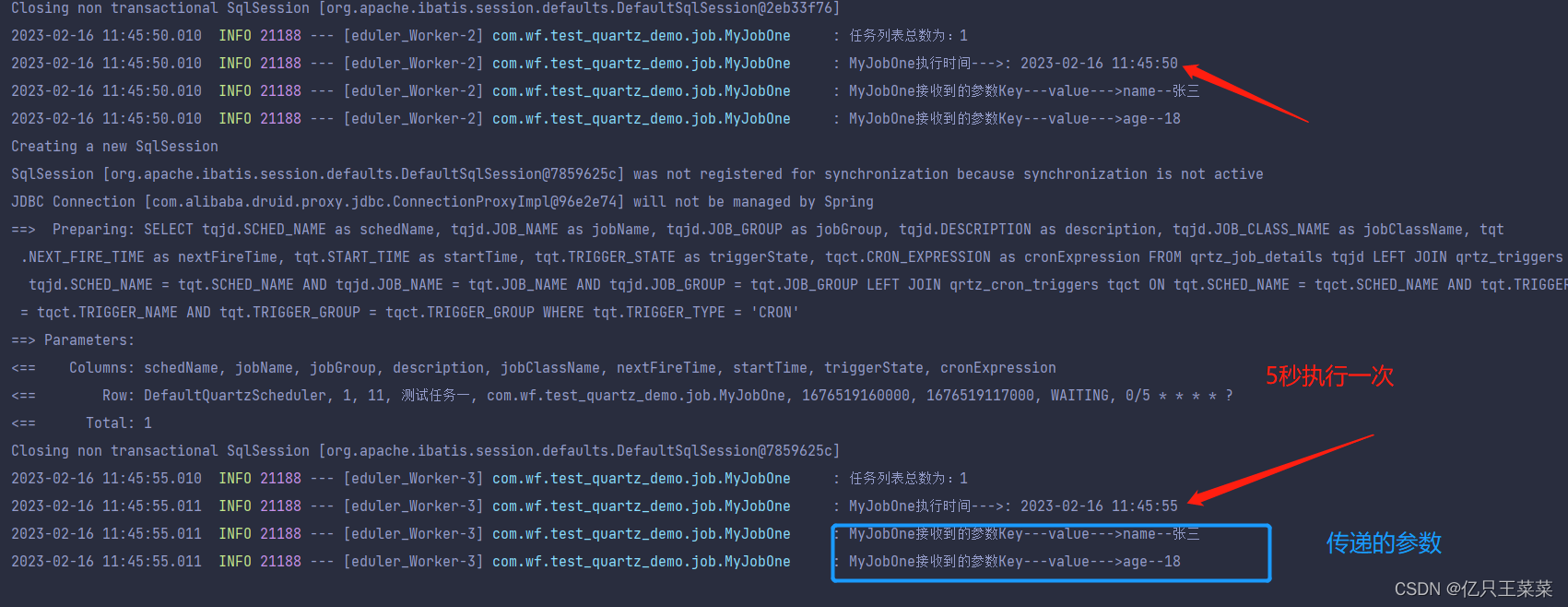


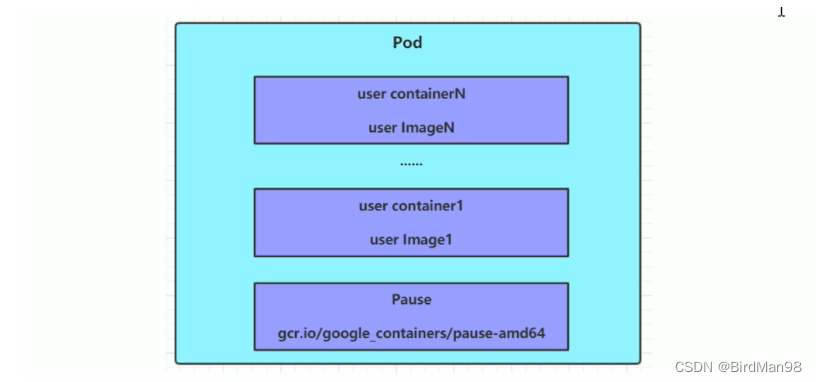
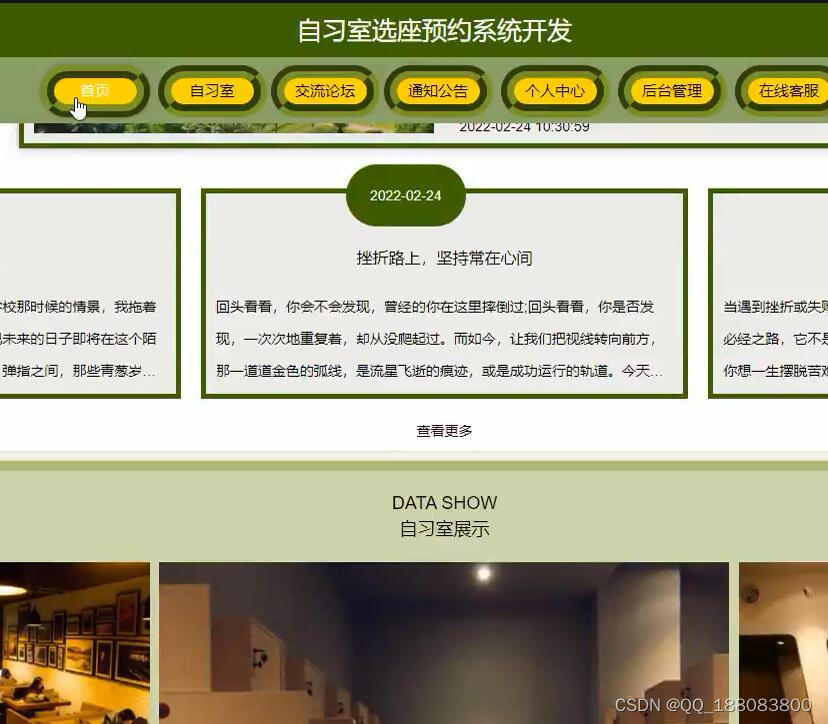
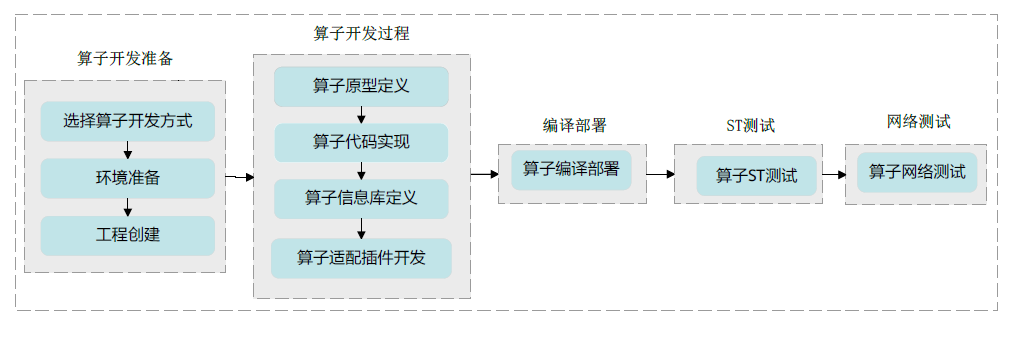
![buu [WUSTCTF2020]大数计算 1](https://img-blog.csdnimg.cn/71d00d95e95c4156b87853a9e47b113e.png)