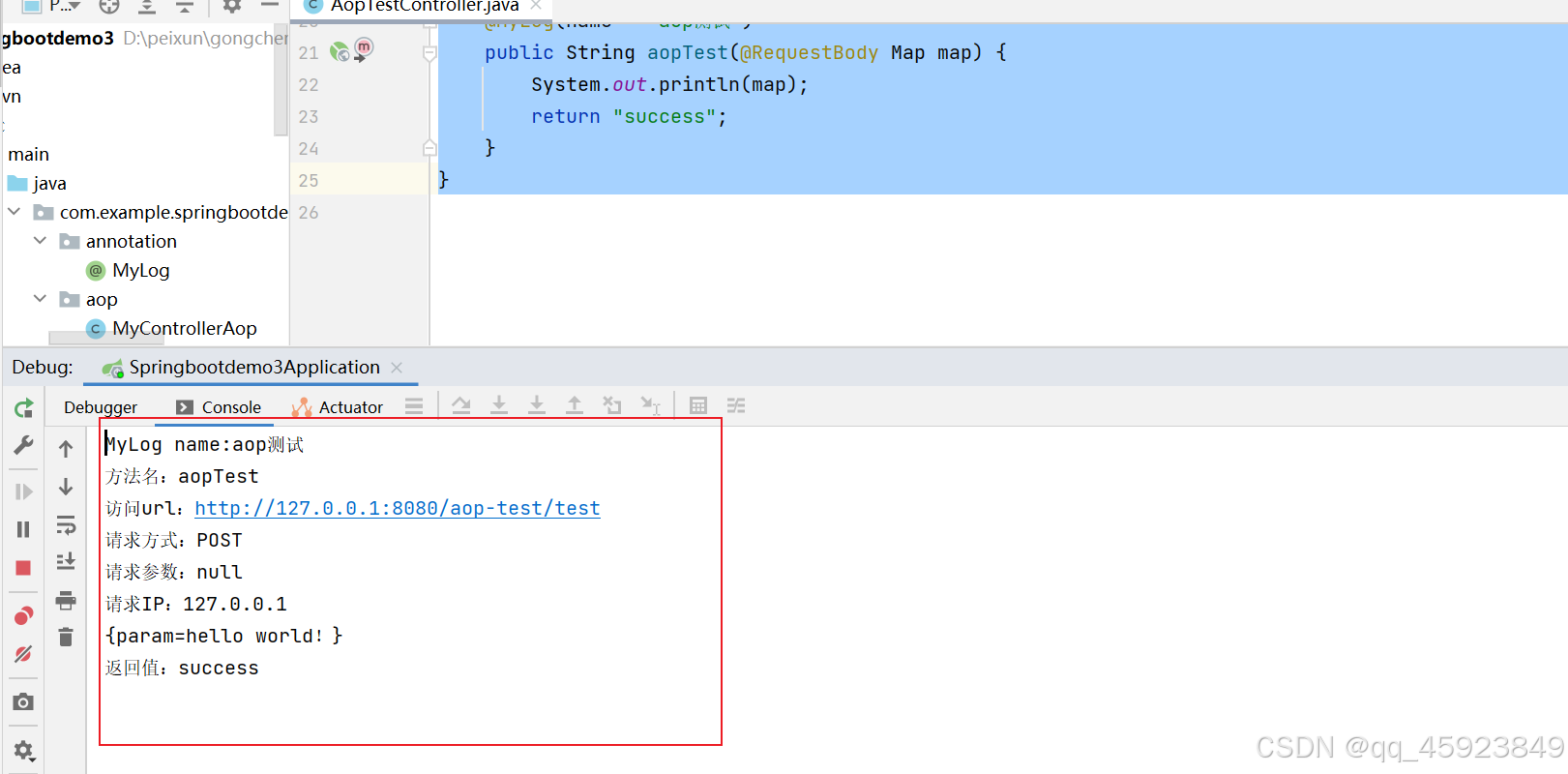引言
在 Android 开发中,布局是每个应用的基础,而 LinearLayout 无疑是最常见、最简单的布局之一。它允许我们将多个视图按顺序排列,可以选择水平方向(horizontal)或垂直方向(vertical)。
LinearLayout 的简单性使其成为初学者和经验丰富的开发者都常用的布局之一,尤其适用于简单的视图排列需求。然而,在某些复杂的布局场景下,过度依赖 LinearLayout 可能会导致性能问题,因此了解如何高效使用它至关重要。在这篇文章中,我们将深入探讨 LinearLayout 的使用方法、常用属性以及一些最佳实践,帮助你更好地掌握这一强大的布局工具。
LinearLayout的基本概念
LinearLayout 的核心思想是“线性排列”,它让视图按特定的方向顺序排列,而不会考虑视图的其他布局关系。例如,它不会像 RelativeLayout 那样关注视图之间的相对位置,也不会像 ConstraintLayout 那样使用约束来控制布局。它的简洁性使其成为 Android 中最基础的布局之一。
LinearLayout的常见属性

LinearLayout 提供了一些关键属性,帮助我们定制其行为和子视图的布局方式。接下来我们将介绍几个常用的属性。
orientation
orientation 属性定义了 LinearLayout 中视图的排列方向。它决定了子视图的布局方向是水平方向还是垂直方向。
垂直排列:android:orientation="vertical"
<LinearLayout
android:layout_width="match_parent"
android:layout_height="wrap_content"
android:orientation="vertical">
<!-- 子视图 -->
</LinearLayout>
水平方向排列:android:orientation="horizontal"
<LinearLayout
android:layout_width="match_parent"
android:layout_height="wrap_content"
android:orientation="horizontal">
<!-- 子视图 -->
</LinearLayout>
gravity
gravity 属性控制 LinearLayout 本身的对齐方式,决定它的子视图如何相对于父容器对齐。常用的对齐方式包括:
- center:居中。
- start:左对齐。
- end:右对齐。
例如,如果你希望将LinearLayout中的所有子视图垂直居中,可以使用:
<LinearLayout
android:layout_width="match_parent"
android:layout_height="match_parent"
android:gravity="center">
<!-- 子视图 -->
</LinearLayout>
layout_weight
layout_weight 属性是 LinearLayout 中非常关键的一个属性,它决定了子视图的相对空间比例。
layout_weight 的作用是让视图根据指定的权重来分配空间。通常与layout_width或者layout_height配合使用。指定为0dp,并通过layout_weight来决定视图的大小。
例如,以下代码演示了如何让两个TextView平分父容器的宽度:
<LinearLayout
android:layout_width="match_parent"
android:layout_height="wrap_content"
android:orientation="horizontal">
<TextView
android:layout_width="0dp"
android:layout_height="wrap_content"
android:layout_weight="1"
android:text="Option 1" />
<TextView
android:layout_width="0dp"
android:layout_height="wrap_content"
android:layout_weight="1"
android:text="Option 2" />
</LinearLayout>
LinearLayout 示例代码
这一部分,我们将会通过一些简单的示例代码,展示LinearLayout在不同场景下的应用。
简单的垂直排列
最基本的 LinearLayout 示例,将多个视图按垂直方向排列:
<LinearLayout xmlns:android="http://schemas.android.com/apk/res/android"
android:id="@+id/main"
android:layout_width="match_parent"
android:layout_height="match_parent"
android:orientation="vertical"
android:gravity="center">
<Button
android:id="@+id/button1"
android:layout_width="wrap_content"
android:layout_height="wrap_content"
android:text="Button 1"
android:layout_marginBottom="8dp" />
<Button
android:id="@+id/button2"
android:layout_width="wrap_content"
android:layout_height="wrap_content"
android:text="Button 2"
android:layout_marginBottom="8dp" />
<TextView
android:id="@+id/textView"
android:layout_width="wrap_content"
android:layout_height="wrap_content"
android:text="Hello World!" />
</LinearLayout>在这个例子中两个按钮和输入框会居中垂直排列,效果如下:

使用layout_weight 分配空间
layout_weight 属性非常适用于需要按照比例分配空间的场景,下面一个案例展示如使用layout_weight评分父容器的空间。
<LinearLayout xmlns:android="http://schemas.android.com/apk/res/android"
android:id="@+id/main"
android:layout_width="match_parent"
android:layout_height="match_parent"
android:orientation="horizontal"
android:gravity="center">
<Button
android:id="@+id/button1"
android:layout_weight="1"
android:layout_width="0dp"
android:layout_height="wrap_content"
android:text="Button 1"
android:layout_marginBottom="8dp" />
<Button
android:id="@+id/button2"
android:layout_weight="1"
android:layout_width="0dp"
android:layout_height="wrap_content"
android:text="Button 2"
android:layout_marginBottom="8dp" />
<Button
android:id="@+id/button3"
android:layout_weight="1"
android:layout_width="0dp"
android:layout_height="wrap_content"
android:text="Button 3"
android:layout_marginBottom="8dp" />
</LinearLayout>这三个Button将会平分父容器的宽度,因为它们的layout_weight都是1,且layout_width设置为0dp表示由权重决定宽度,效果如下:

嵌套 LinearLayout 实现复杂布局
更多的时候,我们需要将多个布局进行嵌套,来构建更复杂的布局,以下是一个嵌套布局的示例。
<LinearLayout xmlns:android="http://schemas.android.com/apk/res/android"
android:id="@+id/main"
android:layout_width="match_parent"
android:layout_height="match_parent"
android:orientation="horizontal"
android:gravity="center">
<LinearLayout
android:layout_width="0dp"
android:layout_weight="1"
android:layout_height="wrap_content"
android:orientation="vertical">
<Button
android:id="@+id/button1"
android:layout_width="match_parent"
android:layout_height="wrap_content"
android:text="Button 1"
android:layout_marginBottom="8dp" />
<Button
android:id="@+id/button2"
android:layout_width="match_parent"
android:layout_height="wrap_content"
android:text="Button 2"
android:layout_marginBottom="8dp" />
</LinearLayout>
<Button
android:id="@+id/button3"
android:layout_weight="1"
android:layout_width="0dp"
android:layout_height="wrap_content"
android:text="Button 3"
android:layout_marginBottom="8dp" />
</LinearLayout>外部的LinearLayout 使用水平排列,内容水平垂直居中,而内部的LinearLayout采用垂直排列,两个按钮上下排列,效果如下:

结语
在这篇文章中,我们深入探讨了 LinearLayout 布局的基本概念和常用属性,并通过实际示例展示了如何在不同场景下使用它。LinearLayout 以其简单直观的排列方式,成为了 Android 开发中最常用的布局之一。无论是垂直排列还是水平排列,或者利用layout_weight进行空间分配,LinearLayout 都为开发者提供了灵活且高效的方式来组织视图。
虽然它在很多简单场景中非常适用,但在需要更复杂视图关系时,可能需要结合其他布局类型来满足需求。因此,在实际开发中,合理选择布局,平衡性能和可维护性是至关重要的。
希望这篇文章能够帮助你更好地掌握 LinearLayout,提升你的布局设计能力。如果你有任何问题,或者希望进一步探讨,欢迎随时留言与我交流!