1、webOffice 初始化
1)officeType:
文档位置:https://solution.wps.cn/docs/web/quick-start.html#officetype
2)appId: 前端使用appId 后端需要用到AppSecret
3)fileId: 由后端返回,前端无法生成,与上传文件生成的文件id无关
4)mount: 前端挂载的div
5)mode: 显示模式,nomal为普通模式,simple为极简模式
文档位置:https://solution.wps.cn/docs/web/config.html#%E6%98%BE%E7%A4%BA%E6%A8%A1%E5%BC%8F
6)wordOptions: 其他配置
文档位置:https://solution.wps.cn/docs/web/config.html#%E6%96%87%E5%AD%97%E9%80%89%E9%A1%B9
//注意:这里一定要设置宽高,否则不会显示
<div id='wps' ref='wpsRef' style="width:600px;height:500px"></div>
const init = async ()=>{
const ele = document.getElementById('wps')
const instance = await webOfficeSDK.init({
officeType: 'w',
appId: 'xxxx',
fileId: '2',
mount: ele,
mode: 'simple',
wordOptions: {
isShowDocMap: false, //是否开启目录功能
isBestScale: true //打开文档默认以最佳比例显示
}
})
//注意:一定要等到ready完才做其他的操作 不然会出现模块未定义或找不到
const ready = await this.instance.ready()
if(ready){
...
return ture
}
return false
}
//初始化
onMounted(async()=>{
const res = await init()
if(res){
// 其他操作 例如 请求接口数据回显到下拉组件
}
})
2、修改wps的宽度样式
1)需求描述:与官方案例类似 ,但是需要添加一个收缩/展示按钮,当右侧表单收缩时,左侧的文档宽度应为100%,当右侧表单展示时,左侧文档恢复原样

2)实现思路
- 左侧div设置固定的宽度和高度,例如80%,且div里面放挂载wps的div,右侧表单设置固定宽度和高度,例如20%,根据按钮的显示隐藏动态设置其宽度
<div :style="flg?'width:80%':'width:100%'">
<div id='wps' style="width:100%;height:100%"></div>
</div>
<div :style="flg?'width:20%':'width:0%'">
<div id='wps'></div>
</div>
注意:按钮控件可以控制外层div的宽度动态变化,无法控制wps的宽度变化,需要使用到实例对象值的iframe对象
文档位置:https://solution.wps.cn/docs/web/instance.html
- 设置iframe
//上面初始化时有个ready状态
const iframe = ref(null)
if(ready){
iframe = await instance.iframe
return ture
}
//当按钮点击时(不管是收缩还是展开都设置为100%且文档自适应)
iframe.style.width = "100%"
//app 也是在ready后面获取 可参考官方文档
app.ActiveDocument.ActiveWindow.View.Zoom.Percentage = 100 //设置窗口缩放比例
app.ActiveDocument.ActiveWindow.View.Zoom.PageFit = 2 //缩放视图自适应文档窗口的尺寸
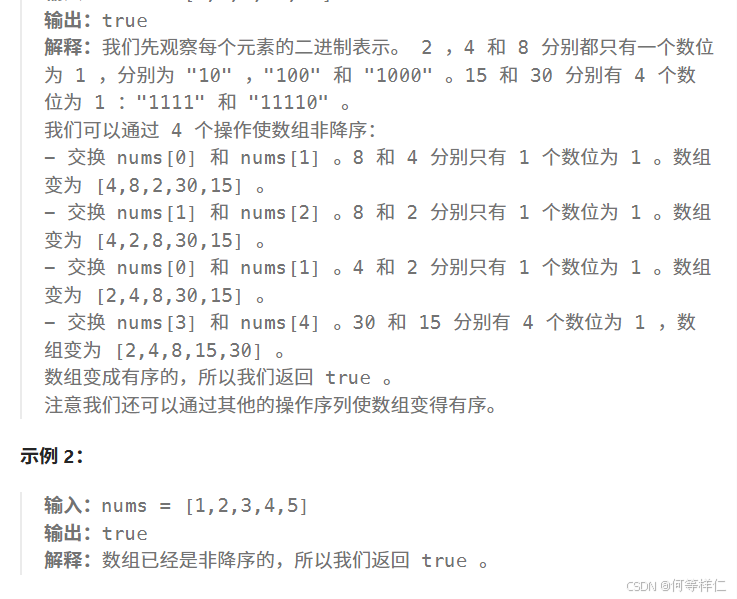














![[OpenGL]实现屏幕空间环境光遮蔽(Screen-Space Ambient Occlusion, SSAO)](https://i-blog.csdnimg.cn/direct/0758c8de17cc46fc91ab0d307974440f.gif#pic_center)



