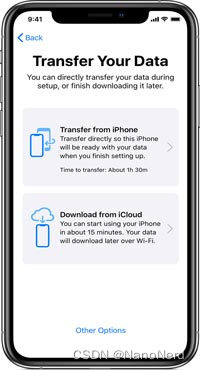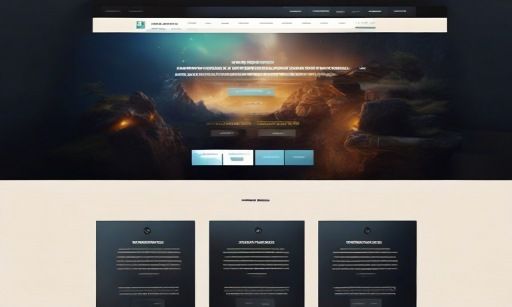随着移动互联网的发展,越来越多的校园场景开始智能化、自助化。微信小程序凭借其轻量化、便捷性和强大的生态支持,成为了各类校园应用的首选工具之一。今天,我们将通过实际开发一个微信小程序“校园自助点餐系统”来展示如何设计和实现这样一个系统。
1. 项目简介
校园自助点餐系统是一个微信小程序,用户可以通过手机自助查看校园食堂的菜单、选择菜品并下单,随后可选择取餐方式。整个流程无须排队,极大地提高了点餐的效率,也减少了不必要的等待时间。
该系统的主要功能模块包括:
- 菜品展示与分类
- 菜品详情与下单功能
- 购物车管理
- 订单生成与结算
- 取餐通知与状态跟踪
接下来我们将一步步介绍从设计到开发的具体步骤。
2. 小程序的整体设计与架构
为了保证系统的高效性与可扩展性,我们将按照MVC(Model-View-Controller)模式进行开发。微信小程序中,小程序前端展示逻辑与服务器的后端业务逻辑分离。
- 前端(View):使用微信小程序的WXML(模板)、WXSS(样式)、JS(逻辑)来实现页面布局、交互和数据绑定。
- 后端(Model):使用Node.js开发一个简单的API服务器,模拟从数据库中读取菜品、订单等数据。
- 控制层(Controller):前端通过调用后端API来实现数据的交互与更新。
技术栈:
- 前端:微信小程序开发框架
- 后端:Node.js + Express
- 数据库:MongoDB(用于存储菜品、订单等数据)
- 开发工具:微信开发者工具 + VSCode
3. 系统功能实现
3.1. 菜品展示与分类
在小程序的首页,我们需要展示当前食堂的所有菜品,并按照分类(如“主食”、“饮品”、“小吃”等)进行显示。
我们可以使用微信小程序的scroll-view组件来实现横向滑动的分类导航,并使用grid布局展示菜品。
步骤:
- 创建
home页面,用于展示菜品分类和具体菜品信息。
pages/home/home.wxml:
<view class="category-nav">
<scroll-view scroll-x="true" class="category-list">
<view wx:for="{{categories}}" class="category-item" bindtap="selectCategory">
{{item.name}}
</view>
</scroll-view>
</view>
<view class="product-list">
<view wx:for="{{products}}" wx:if="{{selectedCategory == item.category}}">
<view class="product-item">
<image src="{{item.image}}"></image>
<view class="product-name">{{item.name}}</view>
<view class="product-price">{{item.price}}元</view>
<button bindtap="addToCart" data-id="{{item.id}}">加入购物车</button>
</view>
</view>
</view>
pages/home/home.js:
Page({
data: {
categories: [], // 分类列表
products: [], // 菜品列表
selectedCategory: '', // 当前选中的分类
},
onLoad() {
this.fetchCategories();
this.fetchProducts();
},
fetchCategories() {
wx.request({
url: 'https://api.example.com/categories',
success: (res) => {
this.setData({ categories: res.data });
}
});
},
fetchProducts() {
wx.request({
url: 'https://api.example.com/products',
success: (res) => {
this.setData({ products: res.data });
}
});
},
selectCategory(e) {
this.setData({ selectedCategory: e.currentTarget.dataset.category });
}
});
在这个步骤中,我们通过API获取菜品和分类数据,并根据当前选中的分类展示相应的菜品信息。addToCart方法用于将菜品添加至购物车。
3.2. 菜品详情与下单功能
点击某个菜品时,我们希望能够进入菜品详情页面,展示该菜品的详细信息(如图片、描述、价格等),并允许用户选择数量并添加到购物车。
pages/product-detail/product-detail.wxml:
<view class="product-detail">
<image src="{{product.image}}" class="product-image"></image>
<view class="product-info">
<text>{{product.name}}</text>
<text>{{product.description}}</text>
<text>价格: {{product.price}}元</text>
</view>
<view class="actions">
<button bindtap="decreaseCount">-</button>
<text>{{count}}</text>
<button bindtap="increaseCount">+</button>
</view>
<button bindtap="addToCart">加入购物车</button>
</view>
pages/product-detail/product-detail.js:
Page({
data: {
product: {},
count: 1,
},
onLoad(options) {
const productId = options.id;
this.fetchProductDetails(productId);
},
fetchProductDetails(id) {
wx.request({
url: `https://api.example.com/products/${id}`,
success: (res) => {
this.setData({ product: res.data });
}
});
},
increaseCount() {
this.setData({ count: this.data.count + 1 });
},
decreaseCount() {
if (this.data.count > 1) {
this.setData({ count: this.data.count - 1 });
}
},
addToCart() {
const { product, count } = this.data;
// 通过事件把商品添加到购物车
getApp().globalData.cart.push({ ...product, count });
wx.showToast({
title: '已加入购物车',
});
}
});
在这个页面中,我们实现了菜品详情展示、数量选择与加入购物车的功能。
3.3. 购物车与订单结算
购物车功能允许用户查看已选择的菜品,并进行结算。我们需要创建一个购物车页面,展示所有已选择的商品,并允许用户提交订单。
pages/cart/cart.wxml:
<view class="cart">
<view wx:for="{{cart}}" class="cart-item">
<text>{{item.name}} x {{item.count}}</text>
<text>{{item.price * item.count}}元</text>
</view>
<view class="total">
<text>总计: {{totalPrice}}元</text>
<button bindtap="submitOrder">提交订单</button>
</view>
</view>
pages/cart/cart.js:
Page({
data: {
cart: [],
totalPrice: 0,
},
onShow() {
const cart = getApp().globalData.cart;
const totalPrice = cart.reduce((sum, item) => sum + item.price * item.count, 0);
this.setData({ cart, totalPrice });
},
submitOrder() {
const { cart, totalPrice } = this.data;
wx.request({
url: 'https://api.example.com/orders',
method: 'POST',
data: {
items: cart,
totalPrice: totalPrice,
},
success: (res) => {
wx.showToast({
title: '订单提交成功',
});
getApp().globalData.cart = [];
wx.navigateTo({
url: '/pages/order-confirm/order-confirm',
});
}
});
}
});
3.4. 订单跟踪与取餐
在用户提交订单后,我们可以提供一个订单确认页面,并允许用户查看订单状态。订单状态可能包括“已接单”、“制作中”、“待取餐”等。
pages/order-confirm/order-confirm.wxml:
<view class="order-confirm">
<text>订单号: {{orderId}}</text>
<text>当前状态: {{status}}</text>
</view>
pages/order-confirm/order-confirm.js:
Page({
data: {
orderId: '',
status: '待处理',
},
onLoad(options) {
const orderId = options.id;
this.setData({ orderId });
this.checkOrderStatus(orderId);
},
checkOrderStatus(orderId) {
wx.request({
url: `https://api.example.com/orders/${orderId}/status`,
success: (res) => {
this.setData({ status: res.data.status });
}
});
}
});
用户可以通过订单号查询订单状态,后端通过定时更新订单状态,前端页面可以自动刷新。
4. 后端API设计
为了支持前端小程序的运行,后端API负责处理用户请求、订单管理和数据存储。常用
的API接口包括:
GET /categories:获取菜品分类列表GET /products:获取菜品列表POST /orders:提交订单GET /orders/:id/status:查询订单状态
使用Node.js + Express框架可以轻松搭建这些API,MongoDB用作数据存储。
5. 项目总结
通过这个校园自助点餐的微信小程序开发示例,我们展示了如何设计和实现一个简单但功能齐全的小程序系统。该项目涉及前端微信小程序的布局与交互、后端API的设计与数据处理,涵盖了实际开发中常见的模块。
未来可以考虑扩展的功能包括:用户登录、订单历史记录、食堂实时菜品推荐等。这类项目不仅能为开发者提供丰富的实践机会,也能极大提升用户的校园点餐体验。