要通过 nginx 和 sshd 实现文件的上传和下载,通常的做法是结合 SSH 协议和 HTTP 协议,使用 nginx 提供 Web 服务器功能,同时使用 sshd(即 SSH 服务)来处理通过 SSH 协议进行的文件传输。
-
SSH 实现文件的上传和下载: 通过
sshd实现文件上传和下载通常使用 SCP 或 SFTP 协议。你可以通过 SSH 客户端将文件上传到服务器,或从服务器下载文件。这个过程不依赖于nginx,但你可以通过nginx提供 Web 界面来管理文件传输。 -
nginx 提供 Web 界面进行文件上传和下载:
nginx本身并不直接处理文件上传功能,但你可以配合一些后端服务(如 PHP、Python、Node.js 等)来实现文件上传和下载的 Web 界面。
一、准备工作
思路
在同个pod部署nginx和sshd服务,然后共享一个存储卷即可
准备nginx和ssd的镜像
docker pull nginx:stable-alpine
docker pull circleci/sshd:0.1
共享目录
/usr/share/nginx/html
示意图

二、配置共享存储
创建一个 PVC 来请求共享存储
[root@node1.local ~]# nginx-ssh-pvc.yaml
apiVersion: v1
kind: PersistentVolumeClaim
metadata:
name: shared-pvc
spec:
accessModes:
- ReadWriteMany # 允许多个容器读写同一存储
resources:
requests:
storage: 5Gi # 存储大小可以根据需要调整
部署 PVC
kubectl apply -f nginx-ssh-pvc.yaml
三、sshd打docker镜像
#查看目录
[root@node1.local sshd]# ll
total 20
drwxr-xr-x 2 root root 4096 Dec 24 13:50 ./
drwx------ 33 root root 4096 Dec 30 16:52 ../
-rw-r--r-- 1 root root 174 Dec 24 12:00 Dockerfile
-rw-r--r-- 1 root root 591 Dec 24 11:48 shadow
-rw-r--r-- 1 root root 140 Dec 24 13:32 sshd_config
#生成加密密码
[root@node1.local sshd]# openssl passwd -6
Password:
Verifying - Password:
$6$YiALKQwJcDubTbBn$OEKLYvJfA8vkXAbgCGqTonP.hz5v4/gDcdvDJx0xHGiHlU.Obqpgji0m5tt1vHcTsUlqnFaMSzNiBlnn0USQZ0
#设置root密码
[root@node1.local sshd]# cat shadow
root:$6$YiALKQwJcDubTbBn$OEKLYvJfA8vkXAbgCGqTonP.hz5v4/gDcdvDJx0xHGiHlU.Obqpgji0m5tt1vHcTsUlqnFaMSzNiBlnn0USQZ0:20081:0:::::
bin:!::0:::::
...
#将配置文件添加到容器
[root@node1.local sshd]# cat sshd_config
UsePAM yes
PasswordAuthentication yes
PermitEmptyPasswords no
ChallengeResponseAuthentication no
PermitRootLogin yes
AllowTcpForwarding yes
编写dockerfile
[root@node1.local sshd]# cat Dockerfile
FROM harbor.cherry.com/sshd/sshd:0.1
COPY shadow /etc/shadow
COPY sshd_config /etc/ssh/sshd_config
ENV TZ=Asia/Shanghai
RUN chmod 640 /etc/shadow
打镜像
docker build -t . sshd:v2
推送harbor仓库
docker tag sshd:v2 harbor.cherry.com/sshd/sshd:2
docker push harbor.cherry.com/sshd/sshd:2
四、部署 Nginx 和 SSH
在同个pod中来运行 Nginx 和 SSH 服务,并使用共享的 PVC 挂载文件存储
[root@node1.local ~]# nginx-ssh-pod.yaml
apiVersion: v1
kind: Pod
metadata:
name: nginx-ssh-pod
spec:
containers:
- name: nginx
image: nginx:stable-alpine # 使用官方 Nginx 镜像
ports:
- containerPort: 80
volumeMounts:
- name: shared-storage
mountPath: /usr/share/nginx/html # 共享目录,用于提供文件下载
- name: ssh
image: harbor.cherry.com/sshd/sshd:2 # 使用自定义的 SSH 镜像
ports:
- containerPort: 22
volumeMounts:
- name: shared-storage
mountPath: /usr/share/nginx/html # 共享目录,用于文件上传
volumes:
- name: shared-storage
persistentVolumeClaim:
claimName: shared-pvc # 使用上面创建的 PVC
此配置文件定义了一个包含两个容器的 Pod:
- Nginx 容器:它提供文件下载服务,将
/usr/share/nginx/html目录挂载到共享存储。 - SSH 容器:它提供文件上传服务,将
/usr/share/nginx/html目录挂载到共享存储
部署pod
kubectl apply -f nginx-ssh-pod.yaml
五、暴露 Nginx 和 SSH 服务
创建 Nginx Service
[root@node1.local ~]# nginx-service.yaml
apiVersion: v1
kind: Service
metadata:
name: nginx-service
spec:
selector:
app: nginx-ssh-pod
ports:
- protocol: TCP
port: 80
targetPort: 80
type: LoadBalancer
创建 SSH Service
[root@node1.local ~]# ssh-service.yaml
apiVersion: v1
kind: Service
metadata:
name: ssh-service
spec:
selector:
app: nginx-ssh-pod
ports:
- protocol: TCP
port: 22
targetPort: 22
type: LoadBalancer
六、访问使用
- 文件下载:可以通过直接访问web界面 http:///files/来下载文件。
- 文件上传:可以通过winscp来实现上传文件
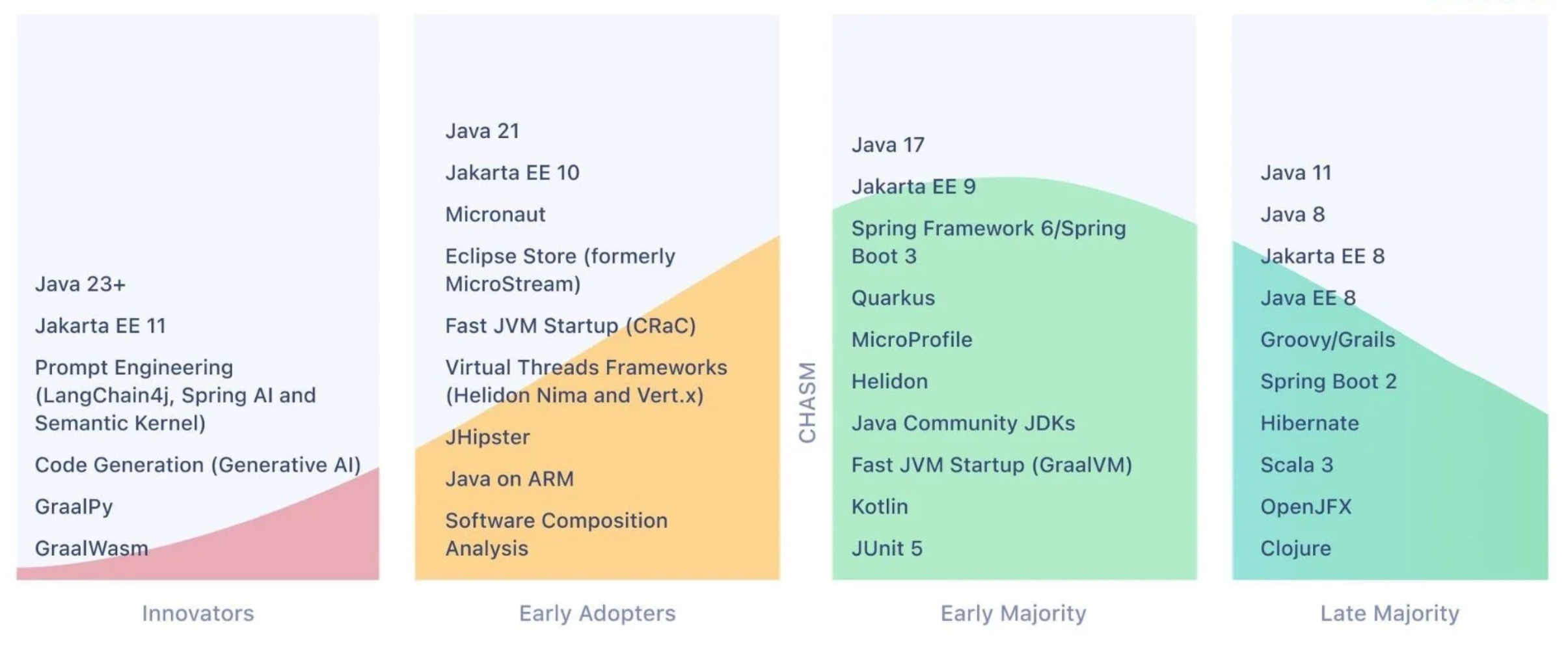

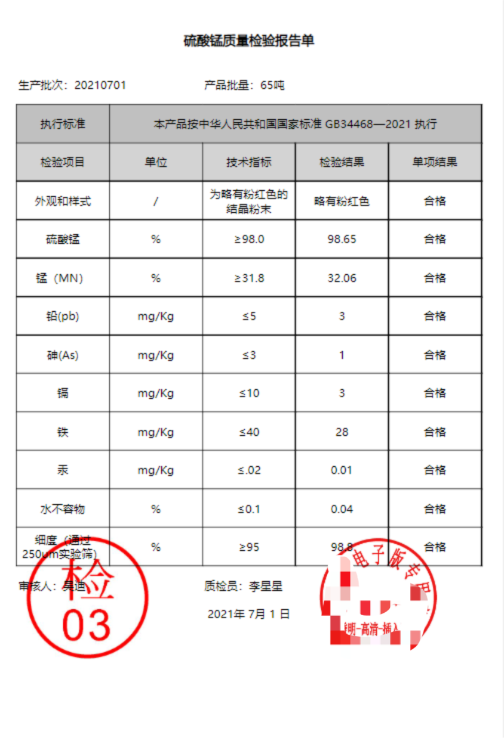

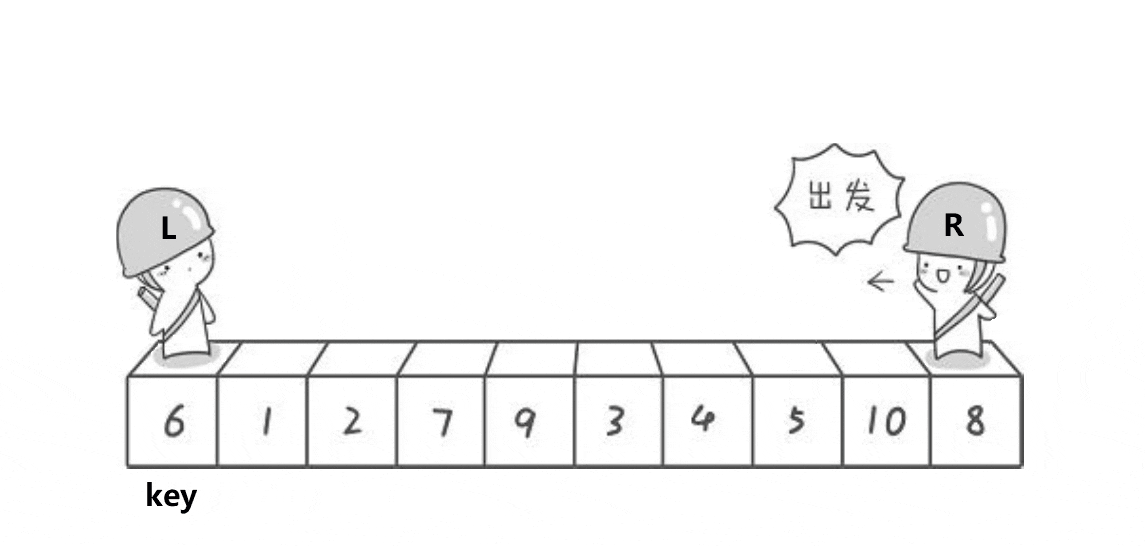










![如何将联系人从Android转移到 OPPO? [解决了]](https://img-blog.csdnimg.cn/direct/f8f5f8c89a2042c88e436791927dca8f.jpeg)



