目录
1、selenium介绍
2、selenium的作用:
3、配置浏览器驱动环境及selenium安装
4、selenium基本语法
4.1、selenium元素的定位
4.2、selenium元素的信息
4.3、selenium元素的交互
5、Phantomjs介绍
6、chrome handless模式
1、selenium介绍
(1)selenium是一个用于web应用程序测试的工具。
(2)selenium测试直接运行在浏览器中,就像真正的用户在操作一样。
(3)支持通过各种driver(FirfoxDriver,IternetExplorerDriver,OperaDriver,ChromeDriver)驱动真是浏览器完成测试。
(4)selenium也是支持无界面浏览器操作的。
2、selenium的作用:
(1)可以模拟用户在浏览器中的各种操作,如点击按钮、输入文本、提交表单等,用于对web应用程序进行功能测试,回归测试等。
(2)可以用于自动化一些重复性的网页操作任务,如批量上传文件、定时执行任务,提高工作效率。
(3)爬取一些我们无法获取的数据,比如京东上的限时秒杀数据等等。
3、配置浏览器驱动环境及selenium安装
(1)操作chrome浏览器下载
浏览器的驱动要下载和浏览器配套的版本。将下载的浏览器驱动放到python的安装目录下,并配置系统环境变量。
 安装地址:官网
安装地址:官网
(2)selenium的安装
pip install -i https://pypi.tuna.tsinghua.edu.cn/simple selenium
(3)测试浏览器驱动是否正常
from selenium import webdriver
# 创建浏览器操作对象
driver = webdriver.Chrome()
driver.get('http://www.baidu.com')
input()4、selenium基本语法
4.1、selenium元素的定位
元素定位:自动化要做的就是模拟鼠标和键盘来操作这些元素,点击、输入等等。操作这些元素首先要找到他们,webdriver提供很多元素定位的方法。
(1)id可以唯一定位到一个元素(以百度的百度一下四个字为例)
button =driver.find_element(By.ID,"su")(2)name要确保是全局唯一的(以百度的文本搜索框为例)
button = driver.find_element(By.NAME,"wd")(3)xpath全局唯一
button = driver.find_element(By.XPATH,"//input[@id='su']")(4)tag name标签,即标签名字
button = driver.find_element(By.TAG_NAME,"input")(5)css selector元素样式(通过bs4的语法来获取对象)
button = driver.find_element(By.CSS_SELECTOR, '#su')(6)link text获取链接文本
button = driver.find_element(By.LINK_TEXT, '新闻')4.2、selenium元素的信息
(1)通过get_attribute来获取class的属性值
input = driver.find_element(By.ID, 'su')
print(input.get_attribute('class'))(2)通过text获取元素文本(只能获取两个标签之间的数据哦)
a = driver.find_element(By.LINK_TEXT, '新闻')
print(a.text)(3)通过tag_name获取标签名
input = driver.find_element(By.ID, 'su')
print(input.tag_name)4.3、selenium元素的交互
(1)click点击对象(以点击百度一下按钮为例)
button = driver.find_element(By.ID,"su").click()(2)send_keys在对象上模拟按键输入(搜索框中输入周杰伦)
input = driver.find_element(By.ID,"kw").send_keys("周杰伦")(3)滑到底部
js_bottom = "document.documentElement.scrollTop=10000"
driver.execute_script(js_bottom)(4)回退选项
driver.back()(5)返回上一选项
driver.forward()案例:在百度搜索框中搜索周杰伦,翻到最后一页,打开下一页,回退选项,在返回上一选项。最后退出浏览器
from selenium import webdriver
import time
from selenium.webdriver.common.by import By
driver = webdriver.Chrome()
url = "https://www.baidu.com"
driver.get(url)
time.sleep(2)
input = driver.find_element(By.ID,"kw").send_keys("周杰伦")
time.sleep(2)
button = driver.find_element(By.ID,"su").click()
time.sleep(2)
js_bottom = "document.documentElement.scrollTop=10000"
driver.execute_script(js_bottom)
time.sleep(2)
# 获取下一页的按钮
next_button = driver.find_element(By.XPATH,"//a[@class='n']").click()
time.sleep(2)
# 回退,回到上一页
driver.back()
time.sleep(2)
# 返回上一选项
driver.forward()
time.sleep(5)
driver.quit()
5、Phantomjs介绍
(1)是一个无界面的浏览器
(2)支持页面元素查找,js的执行等
(3)由于不进行css和gui渲染,运行效率要比真实的浏览器要快很多
但是Phantomjs这个公司已经黄了,维护者已经辞职并停止维护了,因此这里就不讲解了。
6、chrome handless模式
chrome-handless模式,Google针对chrome浏览器59版本新增加的一种模式,可以在不打开UI界面的情况下使用chrome浏览器,所以运行效果与chrome保持一致。
系统要求:
chrome:
Unix/Linux 系统需要 chrome >=59
windows 系统需要 chrome >=60
python版本 >=3.6
selenium版本 >=3.4.*
chromedriver版本 >=2.31
from selenium import webdriver
from selenium.webdriver.common.by import By
from selenium.webdriver.chrome.options import Options
chrome_options = Options()
chrome_options.add_argument('--headless')
chrome_options.add_argument('--disable-gpu')
driver = webdriver.Chrome(options=chrome_options)
url = "https://www.baidu.com"
driver.get(url)
driver.save_screenshot("screenshot.png")但这样每次都需要配置的话会比较麻烦,我们只要封装到函数里面,那么每次用只需要调用函数
from selenium import webdriver
from selenium.webdriver.chrome.options import Options
def share_browser():
chrome_options = Options()
chrome_options.add_argument('--headless')
chrome_options.add_argument('--disable-gpu')
driver = webdriver.Chrome(options=chrome_options)
return driver
driver = share_browser()









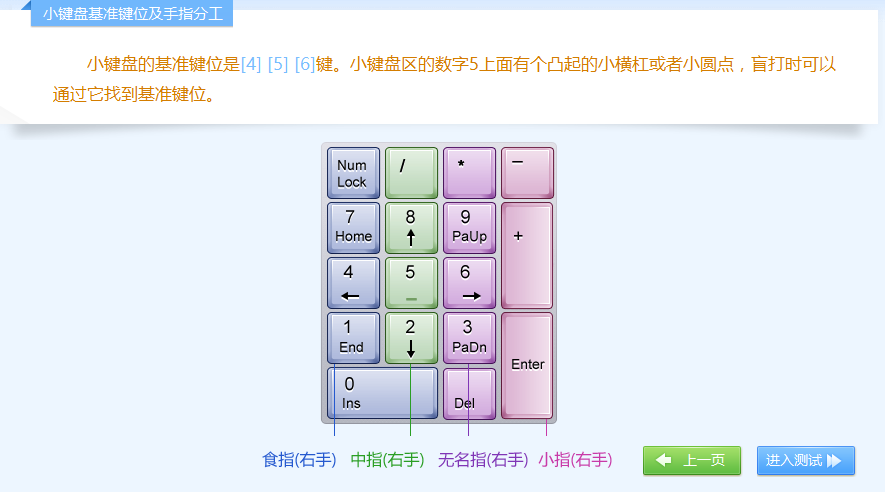
![第三部分:进阶概念 7.数组与对象 --[JavaScript 新手村:开启编程之旅的第一步]](https://i-blog.csdnimg.cn/direct/c018f6e8bcf844daa88bc5554a259e3b.png#pic_center)






