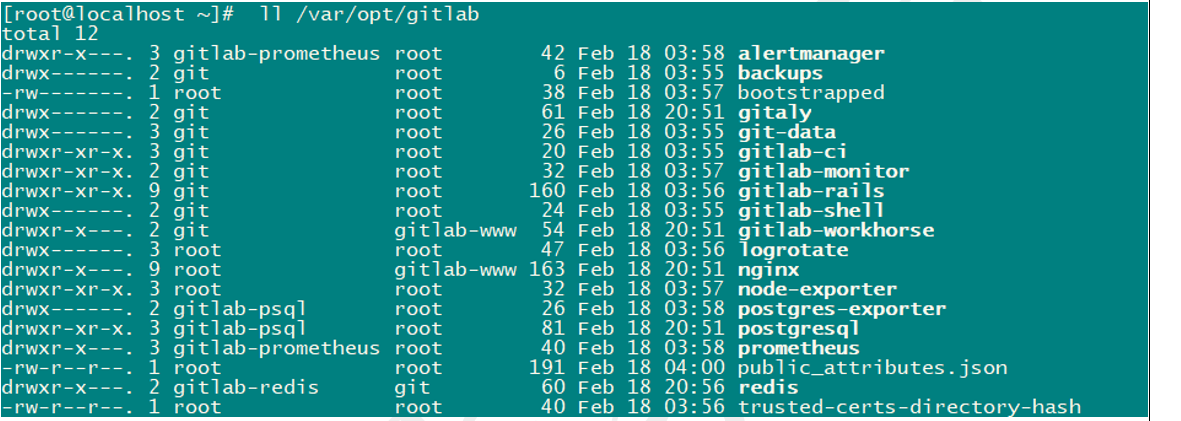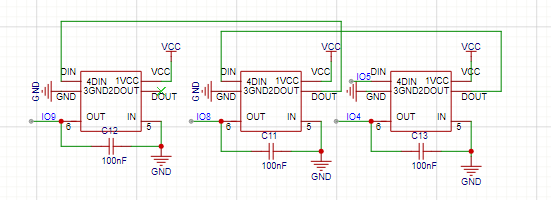接到网络,开启你的访问之旅。
WebView的简单使用
WebView的简单使用,创建一个部件,上面一个button,下面一个webview布满整个屏幕,设置Web View的属性,使其可以执行Javascript(自己尝试设置其他属性)。点击Button在Web View中显示URL为www.gdpu.edu.cn的内容。
import android.annotation.SuppressLint
import android.os.Bundle
import android.view.View
import android.webkit.WebView
import android.webkit.WebViewClient
import android.widget.Button
import androidx.appcompat.app.AppCompatActivity
class MainActivity : AppCompatActivity() {
@SuppressLint("SetJavaScriptEnabled")
override fun onCreate(savedInstanceState: Bundle?) {
super.onCreate(savedInstanceState)
setContentView(R.layout.activity_main)
var btnShowWebView = findViewById<Button>(R.id.btnShowWebView)
var webView = findViewById<WebView>(R.id.webview)
btnShowWebView.setOnClickListener {
webView.settings.javaScriptEnabled = true
webView.webViewClient = WebViewClient()
webView.loadUrl("https://www.gdpu.edu.cn")
}
}
}
<?xml version="1.0" encoding="UTF-8"?>
<LinearLayout
xmlns:android="http://schemas.android.com/apk/res/android"
xmlns:tools="http://schemas.android.com/tools"
android:layout_width="match_parent"
android:layout_height="match_parent"
android:orientation="vertical"
tools:context=".MainActivity">
<Button
android:id="@+id/btnShowWebView"
android:layout_width="wrap_content"
android:layout_height="wrap_content"
android:layout_gravity="center"
android:text="点击展示GDPU主页" />
<WebView
android:id="@+id/webview"
android:layout_width="match_parent"
android:layout_height="match_parent" />
</LinearLayout>别忘了在AndroidManifest.xml加权限配置。
<!-- 权限声明 -->
<uses-permission android:name="android.permission.INTERNET" />
<uses-permission android:name="android.permission.ACCESS_NETWORK_STATE" />
<uses-permission android:name="android.permission.ACCESS_WIFI_STATE" />
<application>
</application>
OkHttp访问
使用OkHttp访问以下接口,获取Aspirin化合物的JSON格式数据。
package com.example.ohtt
import androidx.appcompat.app.AppCompatActivity
import android.os.Bundle
import android.widget.Button
import android.widget.TextView
import okhttp3.OkHttpClient
import okhttp3.Request
import org.json.JSONArray
import kotlin.concurrent.thread
class OkHttpActivity : AppCompatActivity() {
private lateinit var responseText: TextView
override fun onCreate(savedInstanceState: Bundle?) {
super.onCreate(savedInstanceState)
setContentView(R.layout.activity_okhttp)
responseText = findViewById(R.id.responseText)
val btnShowAspirin = findViewById<Button>(R.id.btnShowAspirin)
btnShowAspirin.setOnClickListener {
sendRequestWithOkHttp()
}
}
private fun sendRequestWithOkHttp() {
// 需要在后台线程中执行网络请求
thread {
try {
val client = OkHttpClient() // 使用 OkHttpClient 实例
// 构造请求对象,指定请求的 URL
val request = Request.Builder()
.url("https://pubchem.ncbi.nlm.nih.gov/sdq/sdqagent.cgi?infmt=json&outfmt=json&query={%22download%22:%22*%22,%22collection%22:%22compound%22,%22where%22:{%22ands%22:[{%22*%22:%22aspirin%22}]},%22order%22:[%22relevancescore,desc%22],%22start%22:1,%22limit%22:10000000,%22downloadfilename%22:%22PubChem_compound_text_aspirin%22}")
.build()
// 通过 OkHttpClient 执行请求并获取响应
val response = client.newCall(request).execute()
// 获取响应体的字符串
val responseData = response.body?.string()
// 如果响应数据不为空,则调用解析方法
if (responseData != null) {
parseJsonObject(responseData)
}
} catch (e: Exception) {
e.printStackTrace()
}
}
}
private fun parseJsonObject(jsonData: String) {
try {
// 将响应数据转换为 JSON 数组
val jsonArray = JSONArray(jsonData)
for (i in 0 until jsonArray.length()) {
val jsonObject = jsonArray.getJSONObject(i)
val name = jsonObject.getString("cmpdname")
if (name == "Aspirin") {
runOnUiThread {
// 设置 TextView 显示整个 JSON 对象
responseText.text = jsonObject.toString()
}
}
}
} catch (e: Exception) {
e.printStackTrace()
}
}
}<LinearLayout xmlns:android="http://schemas.android.com/apk/res/android"
xmlns:tools="http://schemas.android.com/tools"
android:layout_width="match_parent"
android:layout_height="match_parent"
android:orientation="vertical"
tools:context=".OkHttpActivity">
<Button
android:id="@+id/btnShowAspirin"
android:layout_width="wrap_content"
android:layout_height="wrap_content"
android:layout_gravity="center"
android:text="点击获取Aspirin化合物的JSON格式数据" />
<ScrollView
android:layout_width="match_parent"
android:layout_height="match_parent">
<TextView
android:id="@+id/responseText"
android:layout_width="match_parent"
android:layout_height="wrap_content" />
</ScrollView>
</LinearLayout>别忘了在build.gradle文件导入依赖配置。
implementation "com.google.code.gson:gson:2.10"
implementation "com.squareup.okhttp3:okhttp:4.10.0"
GSON解析
使用GSON解析以上获取的JSON数据。解析里面的cid标签,并将cid==2244的化合物对应的cid、cmpdname、mw和mf数据读取出来,用多个TextView按适当的界面风格排版,并分别显示出来。(提示:cid为Chemical ID,cmpdname为Compound Name,mw为Molecular Weight,mf为Molecular Formula)
class App(
val cid: String,
val cmpdname: String,
val mw: String,
val mf: String)import android.annotation.SuppressLint
import androidx.appcompat.app.AppCompatActivity
import android.os.Bundle
import android.widget.Button
import android.widget.TextView
import com.google.gson.Gson
import com.google.gson.reflect.TypeToken
import okhttp3.OkHttpClient
import okhttp3.Request
import kotlin.concurrent.thread
class GsonActivity : AppCompatActivity() {
private lateinit var textCid: TextView
private lateinit var textCmpdname: TextView
private lateinit var textMw: TextView
private lateinit var textMf: TextView
override fun onCreate(savedInstanceState: Bundle?) {
super.onCreate(savedInstanceState)
setContentView(R.layout.activity_gson)
textCid = findViewById(R.id.textCid)
textCmpdname = findViewById(R.id.textCmpdname)
textMw = findViewById(R.id.textMw)
textMf = findViewById(R.id.textMf)
val btnShowAspirin = findViewById<Button>(R.id.btnShowAspirin)
btnShowAspirin.setOnClickListener {
sendRequestWithOkHttp()
}
}
private fun sendRequestWithOkHttp() {
thread {
try {
val client = OkHttpClient()
val request = Request.Builder()
.url("https://pubchem.ncbi.nlm.nih.gov/sdq/sdqagent.cgi?infmt=json&outfmt=json&query={%22download%22:%22*%22,%22collection%22:%22compound%22,%22where%22:{%22ands%22:[{%22*%22:%22aspirin%22}]},%22order%22:[%22relevancescore,desc%22],%22start%22:1,%22limit%22:10000000,%22downloadfilename%22:%22PubChem_compound_text_aspirin%22}")
.build()
val response = client.newCall(request).execute()
val responseData = response.body?.string()
if (responseData != null) {
parseJSONWithGSON(responseData)
}
} catch (e: Exception) {
e.printStackTrace()
}
}
}
@SuppressLint("SetTextI18n")
private fun parseJSONWithGSON(jsonData: String) {
try {
val gson = Gson()
val typeOf = object : TypeToken<List<App>>() {}.type
val appList = gson.fromJson<List<App>>(jsonData, typeOf)
for (app in appList) {
if (app.cid == "2244") {
runOnUiThread {
textCid.text = app.cid
textCmpdname.text = app.cmpdname
textMw.text = app.mw
textMf.text = app.mf
}
}
}
} catch (e: Exception) {
e.printStackTrace()
}
}
}
<?xml version="1.0" encoding="utf-8"?>
<LinearLayout xmlns:android="http://schemas.android.com/apk/res/android"
xmlns:tools="http://schemas.android.com/tools"
android:layout_width="match_parent"
android:layout_height="match_parent"
android:orientation="vertical"
tools:context=".GsonActivity">
<LinearLayout
android:layout_width="match_parent"
android:layout_height="wrap_content"
android:layout_margin="70dp">
<Button
android:id="@+id/btnShowAspirin"
android:layout_width="wrap_content"
android:layout_height="wrap_content"
android:text="点击显示cid==2244化合物数据" />
</LinearLayout>
<LinearLayout
android:layout_width="match_parent"
android:layout_height="wrap_content"
android:layout_marginStart="40dp"
android:layout_marginBottom="20dp"
android:orientation="horizontal">
<TextView
android:id="@+id/cid"
android:layout_width="wrap_content"
android:layout_height="wrap_content"
android:textSize="25sp"
android:text="cid:" />
<TextView
android:id="@+id/textCid"
android:layout_width="wrap_content"
android:layout_height="wrap_content"
android:textSize="25sp"
android:layout_marginStart="25dp" />
</LinearLayout>
<LinearLayout
android:layout_width="match_parent"
android:layout_height="wrap_content"
android:layout_marginStart="40dp"
android:layout_marginBottom="20dp"
android:orientation="horizontal">
<TextView
android:id="@+id/cmpdname"
android:layout_width="wrap_content"
android:layout_height="wrap_content"
android:textSize="25sp"
android:text="cmpdname:" />
<TextView
android:id="@+id/textCmpdname"
android:layout_width="wrap_content"
android:layout_height="wrap_content"
android:textSize="25sp"
android:layout_marginStart="25dp" />
</LinearLayout>
<LinearLayout
android:layout_width="match_parent"
android:layout_height="wrap_content"
android:layout_marginStart="40dp"
android:layout_marginBottom="20dp"
android:orientation="horizontal">
<TextView
android:id="@+id/mw"
android:layout_width="wrap_content"
android:layout_height="wrap_content"
android:textSize="25sp"
android:text="mw:" />
<TextView
android:id="@+id/textMw"
android:layout_width="wrap_content"
android:layout_height="wrap_content"
android:textSize="25sp"
android:layout_marginStart="25dp" />
</LinearLayout>
<LinearLayout
android:layout_width="match_parent"
android:layout_height="wrap_content"
android:layout_marginStart="40dp"
android:layout_marginBottom="20dp"
android:orientation="horizontal">
<TextView
android:id="@+id/mf"
android:layout_width="wrap_content"
android:layout_height="wrap_content"
android:textSize="25sp"
android:text="mf:" />
<TextView
android:id="@+id/textMf"
android:layout_width="wrap_content"
android:layout_height="wrap_content"
android:textSize="25sp"
android:layout_marginStart="25dp" />
</LinearLayout>
</LinearLayout>

实验心得
应当果断的。