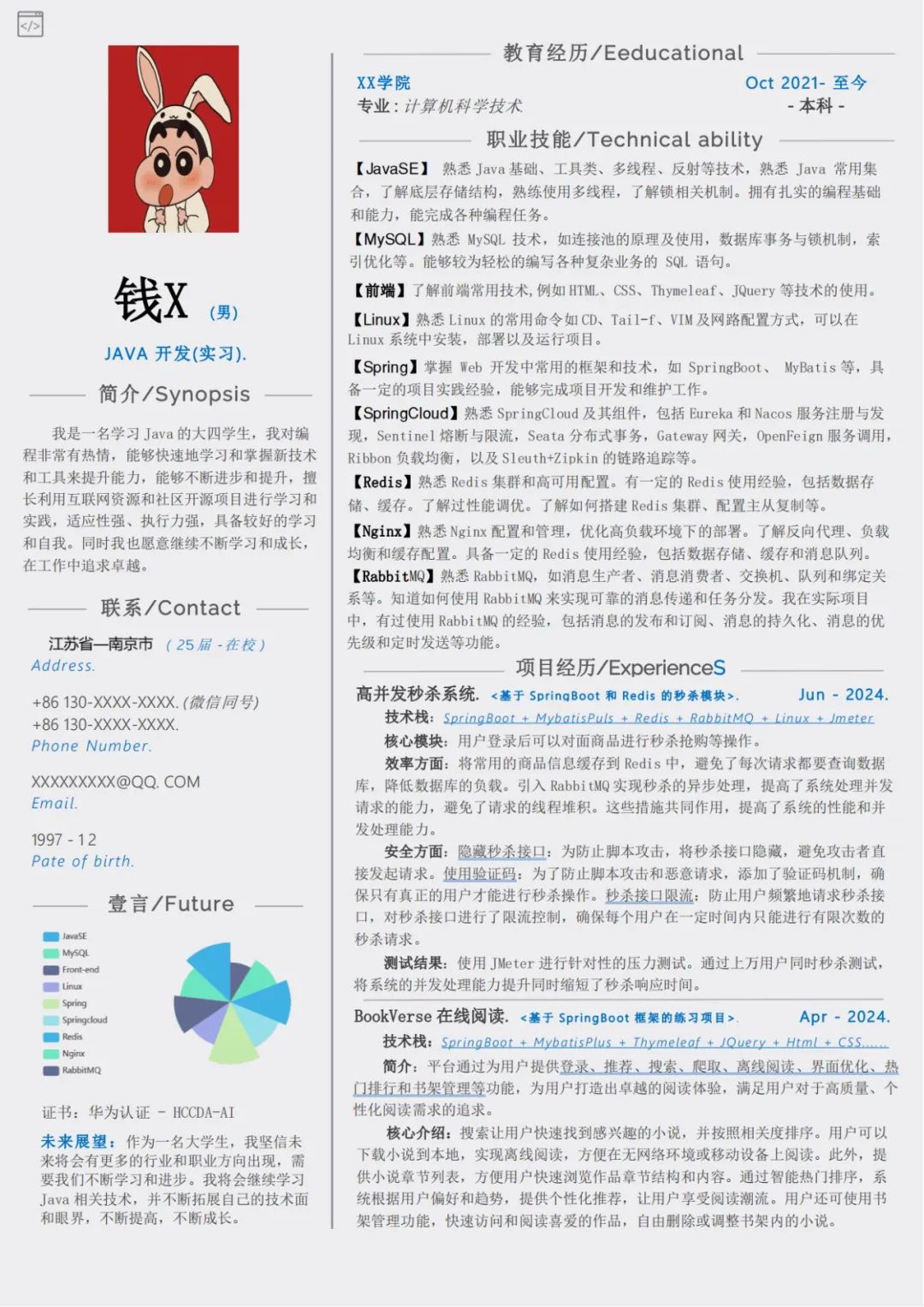文章目录
- 1. 实战概述
- 2. 实现步骤
- 2.1 创建鸿蒙项目
- 2.2 编写首页代码
- 2.3 新建第二个页面
- 3. 测试效果
- 4. 实战总结
1. 实战概述
- 本次实战,学习如何在HarmonyOS应用中实现页面间参数传递。首先创建项目,编写首页代码,实现按钮跳转至第二个页面并传递参数。在第二个页面中接收并显示这些参数,最后测试应用以验证功能。
2. 实现步骤
2.1 创建鸿蒙项目
- 创建项目 -
PassParams

2.2 编写首页代码
- 首页 -
Index.ets

// 导入router模块
import router from '@ohos.router'
@Entry
@Component
struct Index {
@State message: string = 'Index页面';
build() {
Row() {
Column() {
Text(this.message)
.fontSize(40)
.fontWeight(FontWeight.Bold)
.foregroundColor(Color.Yellow)
.margin('10')
// 添加按钮,触发跳转
Button('跳转')
.fontSize(40)
.width(150)
.height(70)
.backgroundColor('#44dd22')
.foregroundColor('#ffffff')
.onClick(() => {
router.pushUrl({
url: 'pages/Second',
params: {
id: '20240101',
name: '陈燕文',
gender: '女',
age: 19,
major: '软件技术专业',
class: '2024软件1班',
telephone: '15893451170'
}
})
})
}
.width('100%')
}
.height('100%')
.backgroundColor('#00662F')
}
}
- 代码说明:这段代码是一个使用HarmonyOS开发框架的组件,用于创建一个名为
Index的页面。页面中包含一个文本消息和一个按钮。点击按钮时,会触发页面跳转至名为Second的页面,并传递一系列参数。页面的背景颜色设置为深绿色(#00662F)。
2.3 新建第二个页面
- 创建页面 -
Second.ets

// 导入router模块
import router from '@ohos.router'
@Entry
@Component
struct Second {
@State message: string = 'Second页面';
@State student: string = '';
aboutToAppear(): void {
let record = router.getParams() as Record<string, string>;
this.student = '学号:' + record['id'] + '\n'
+ '姓名:' + record['name'] + '\n'
+ '性别:' + record['gender'] + '\n'
+ '年龄:' + record['age'] + '\n'
+ '专业:' + record['major'] + '\n'
+ '班级:' + record['class'] + '\n'
+ '手机:' + record['telephone'];
}
build() {
Row() {
Column() {
Text(this.message)
.fontSize(40)
.fontWeight(FontWeight.Bold)
.foregroundColor(Color.Yellow)
.margin('10')
// 显示传参的内容
Text(this.student)
.fontSize(30)
.fontColor(Color.Red)
.margin('20')
// 添加按钮,触发返回
Button('返回')
.fontSize(40)
.width(150)
.height(70)
.backgroundColor('#44dd22')
.foregroundColor('#ffffff')
.onClick(() => {
router.back();
})
}
.width('100%')
}
.height('100%')
.backgroundColor('#00008B')
}
}
- 代码说明:这段代码定义了一个名为
Second的HarmonyOS页面组件,它接收从Index页面传递的参数,并在页面上显示这些参数。页面背景为深蓝色(#00008B),包含一个返回按钮,点击后可返回上一页。
3. 测试效果
- 启动应用,显示首页

- 单击【跳转】按钮,跳转到第二个页面,并且传递了一组参数,第二个页面获取参数并显示

- 单击【返回】按钮,返回首页

- 操作录屏演示

4. 实战总结
- 通过本次实战,我们学习了在HarmonyOS中创建项目、编写页面代码以及实现页面间参数传递。我们掌握了如何使用
router模块进行页面跳转和参数接收,以及如何布局和显示页面内容。通过实际操作,加深了对HarmonyOS开发流程的理解。