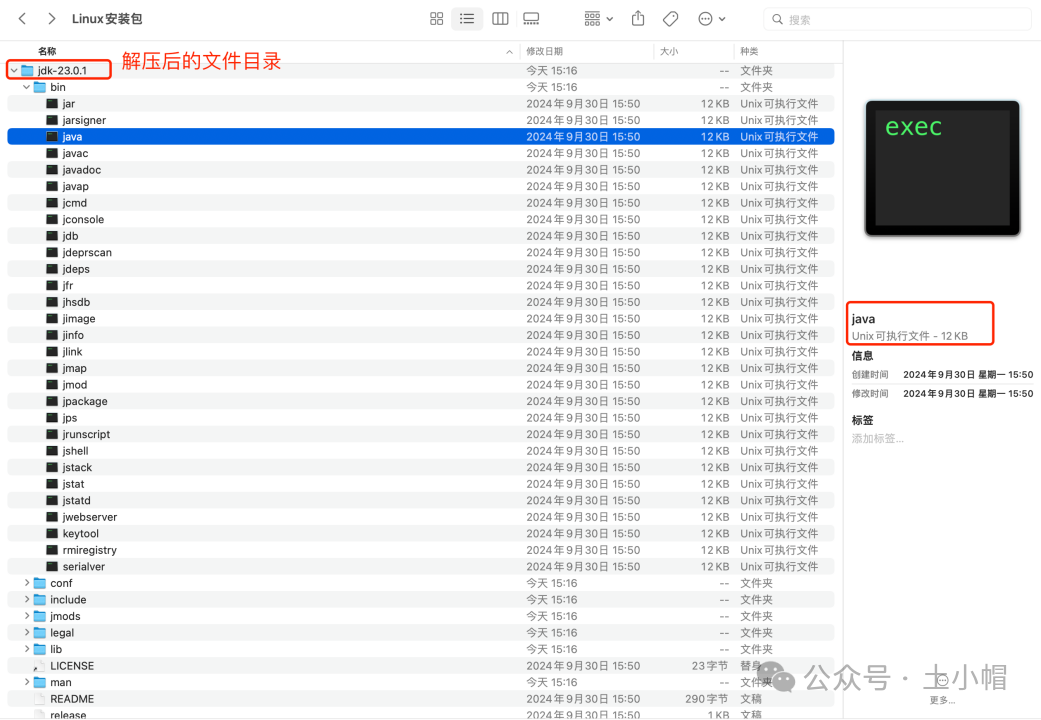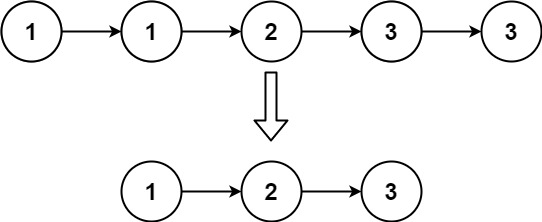作者:CSDN-PleaSure乐事
欢迎大家阅读我的博客 希望大家喜欢
使用环境:AndroidStudio
目录
1.新建活动
2.修改页面布局
代码:
效果:
3.新建类ResultActivity并继承AppCompatActivity
4.新建布局文件activity_result.xml
代码:
5.修改MainActivity和ResultActivity代码
6.最终效果展示
1.新建活动
新建一个工程LabActivityDataTransfer(也可以是你自己创建的活动),允许AndroidStudio帮我们自动创建活动,创建的活动名布局名为默认值(MainActivity和activity_main.xml)。
2.修改页面布局
在activity_main.xml中我们可以修改页面布局,例如我们按照如下方法,就可以写出一个最基本的手机用户信息的界面:
代码:
<?xml version="1.0" encoding="utf-8"?>
<LinearLayout xmlns:android="http://schemas.android.com/apk/res/android"
xmlns:app="http://schemas.android.com/apk/res-auto"
xmlns:tools="http://schemas.android.com/tools"
android:id="@+id/main"
android:layout_width="match_parent"
android:layout_height="match_parent"
android:orientation="vertical"
tools:context=".MainActivity"
android:layout_marginTop="30dp">
<TextView
android:id="@+id/tx_1"
android:layout_width="wrap_content"
android:layout_height="wrap_content"
android:text="请输入你的注册信息"
android:textSize="30dp"
/>
<LinearLayout
android:layout_width="match_parent"
android:layout_height="wrap_content"
>
<TextView
android:id="@+id/tv2"
android:layout_width="wrap_content"
android:layout_height="50dp"
android:text="用户名:"
android:textSize="18sp"
/>
<EditText
android:id="@+id/name"
android:layout_width="match_parent"
android:layout_height="50dp"
android:hint="请填写您想要注册的账号"
android:textSize="18sp"
/>
</LinearLayout>
<LinearLayout
android:layout_width="match_parent"
android:layout_height="wrap_content"
>
<TextView
android:id="@+id/tv1"
android:layout_width="wrap_content"
android:layout_height="50dp"
android:text=" 密码:"
android:textSize="18sp"
/>
<EditText
android:id="@+id/password"
android:layout_width="match_parent"
android:layout_height="50dp"
android:inputType="number"
/>
</LinearLayout>
<LinearLayout
android:layout_width="wrap_content"
android:layout_height="wrap_content"
android:orientation="horizontal">
<TextView
android:id="@+id/tx_4"
android:layout_width="match_parent"
android:layout_height="50dp"
android:text=" 性别:"
android:textSize="18sp"
/>
<RadioGroup
android:layout_width="match_parent"
android:layout_height="wrap_content"
android:orientation="horizontal"
>
<RadioButton
android:id="@+id/male"
android:layout_width="wrap_content"
android:layout_height="wrap_content"
android:text="男"
android:textSize="18sp" />
<RadioButton
android:id="@+id/female"
android:layout_width="wrap_content"
android:layout_height="wrap_content"
android:text="女"
android:textSize="18sp" />
</RadioGroup>
</LinearLayout>
<Button
android:id="@+id/register"
android:layout_width="match_parent"
android:layout_height="50dp"
android:text="注册" />
</LinearLayout>效果:
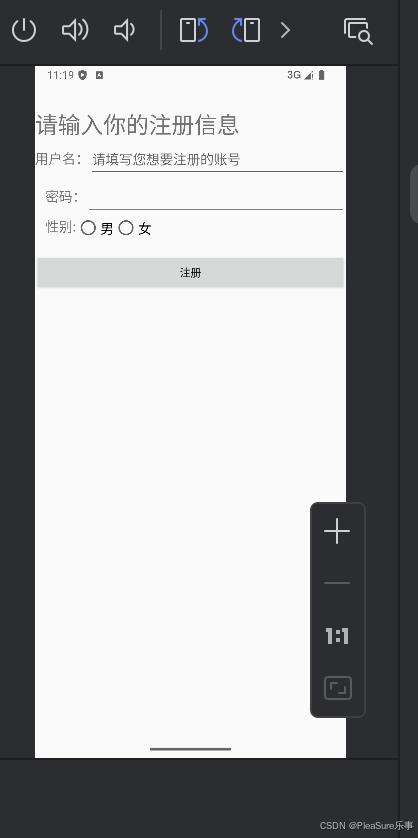
3.新建类ResultActivity并继承AppCompatActivity
在ResultActivity当中,我们需要重写onCreate()方法,在其中加载布局activity_result。
4.新建布局文件activity_result.xml
新建布局文件activity_result.xml的目的是用来接收传来的数据,用TextView显示接收到的注册信息。
代码:
<?xml version="1.0" encoding="utf-8"?>
<LinearLayout xmlns:android="http://schemas.android.com/apk/res/android"
android:layout_width="match_parent"
android:layout_height="match_parent"
android:orientation="vertical">
<TextView
android:id="@+id/textName"
android:layout_width="wrap_content"
android:layout_height="wrap_content"
/>
<TextView
android:id="@+id/textPasswd"
android:layout_width="wrap_content"
android:layout_height="wrap_content"
/>
<TextView
android:id="@+id/textGender"
android:layout_width="wrap_content"
android:layout_height="wrap_content"
/>
</LinearLayout>随后在mainfest文件当中注册ResultActivity:
<activity android:name=".ResultActivity"></activity>5.修改MainActivity和ResultActivity代码
修改MainActivity中的代码,获取注册数据并保存到Bundle对象,将其放入Intent传递给下一个活动ResultActivity。
@Override
protected void onCreate(Bundle savedInstanceState) {
super.onCreate(savedInstanceState);
EdgeToEdge.enable(this);
setContentView(R.layout.activity_main);
Button btn_reg=(Button)findViewById(R.id.register);
btn_reg.setOnClickListener(new View.OnClickListener () {
@Override
public void onClick(View view) {
EditText name =(EditText)findViewById(R.id.name);
EditText passwd = (EditText)findViewById(R.id.password);
RadioButton male = (RadioButton) findViewById(R.id.male);
String gender = male.isChecked()?"男":"女";
// 创建 Bundle 对象并添加数据
Bundle bundle = new Bundle();
bundle.putString("name", name.getText().toString());
bundle.putString("password", passwd.getText().toString());
bundle.putString("gender", gender);
// 创建 Intent 并设置目标活动
Intent intent = new Intent(MainActivity.this, ResultActivity.class);
intent.putExtras(bundle); // 将 Bundle 放入 Intent
// 启动 ResultActivity
startActivity(intent);
}
});
ViewCompat.setOnApplyWindowInsetsListener(findViewById(R.id.main), (v, insets) -> {
Insets systemBars = insets.getInsets(WindowInsetsCompat.Type.systemBars());
v.setPadding(systemBars.left, systemBars.top, systemBars.right, systemBars.bottom);
return insets;
});
}随后ResultActivity代码,在onCreate()方法中获取注册数据并显示。
@Override
protected void onCreate(@Nullable Bundle savedInstanceState) {
super.onCreate(savedInstanceState);
setContentView(R.layout.activity_result);
Bundle bundle = getIntent().getExtras();
if (bundle != null) {
// 从 Bundle 中获取数据
String name = bundle.getString("name");
String password = bundle.getString("password");
String gender = bundle.getString("gender");
// 找到布局中的 TextView
TextView textName = findViewById(R.id.textName);
TextView textPassword = findViewById(R.id.textPasswd);
TextView textGender = findViewById(R.id.textGender);
// 设置数据到 TextView
if (textName != null) {
textName.setText(name);
}
if (textPassword != null) {
textPassword.setText(password);
}
if (textGender != null) {
textGender.setText(gender);
}
}
}这样也就完成了数据传递。
6.最终效果展示
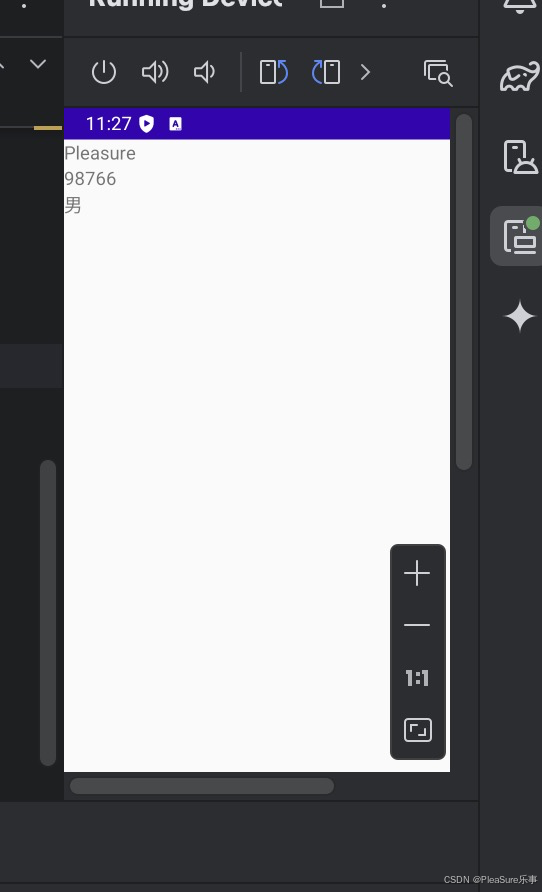
7.注意点
我们在本次试验中一定要注意数据的接收等,同时要保证对各个ID的设置,避免混淆等情况的出现。最开始博主就是ID各种设错导致数据没有正常传递。
同时我们使用liner线性布局的时候要注意横向和纵向的区别。最开始博主不小心把纵向的设置为横向了,导致最后数据显示已经有了,当时被挤到屏幕外了,一度非常尴尬。
作者:CSDN-PleaSure乐事
希望我的博客对您有帮助,也希望在对您有帮助时您可以为我留下点赞收藏与关注,这对我真的很重要,谢谢!