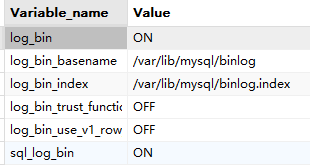本电脑Vue环境已安装正常使用 博主使用npm 包管理器安装 Element Plus.有问题评论区帮忙指正,感谢阅读.

在完成的过程中如果遇到eslint报错 Parsing error :Unexpected token { eslint 这个报错,也可以尝试第7部分报错处理解决。
目录
1.新建项目
2.运行项目
3.安装element-plus组件库
4.页面展示
5 .部分代码
6.Dialog 弹框
1.新建项目
首先新建vue3项目 基于 (vite) 构建工具打包
npm init vue@latest
选择项目名称等选项生成新的项目 然后打开项目 安装依赖 运行项目 下面有对应指令:
这里我新建了一个lists项目,主要就是一个列表页面和一个单框.
cd lists
npm install
npm run dev2.运行项目

项目运行之后安装地址打开是vue默认的项目页面.

3.安装element-plus组件库
在此项目中使用ui组件库,需要先安装组件 选择一个你喜欢的包 $ npm install element-plus --save
npm install element-plus --save使用方式可以选择全局使用或者局部使用,全局使用更方便,但是打包后的文件会比较大
首先在main.js文件中导入文件,如下图所示.就可以使用组件来编写页面了.


下面是我做的两个简单的页面,非正常业务使用,仅供熟悉框架和UI组件使用
4.页面展示


5 .部分代码
这是app.vue比较简单,这里引入了DemoList 组件,这个组件就是列表的主页面.
<template>
<div>
<DemoList />
</div>
</template>
<script>
import DemoList from './components/DemoList.vue';
export default {
components:{
DemoList,
}
}
</script>
<style>
</style>DemoList 组件部分代码 这个页面用了 布局 按钮 table表格 下拉选择 输入框 分页 弹框等组件.这里代码部分也就展示 按钮和下拉选择框和搜索部分,其他组件参考文档说明使用即可.
<template>
<div class="common-layout">
<el-container>
<el-header>
<div class="button">
<el-button type="primary">新增</el-button>
<el-button type="primary">修改</el-button>
<el-button type="primary">查看</el-button>
</div>
<div class="flex flex-wrap gap-4 items-center">
<el-select
v-model="value"
placeholder="请选择条件"
style="width: 240px"
>
<el-option
v-for="item in options"
:key="item.value"
:label="item.label"
:value="item.value"
/>
</el-select> 
<el-input v-model="input" style="width: 240px" placeholder="请输入搜索内容" /> 
<el-button type="primary">搜索</el-button>
</div>
</el-header>
<el-main>
</el-main>
<el-footer>
</el-footer>
</el-container>
</div>
</template>
<script lang="ts" setup>
import { ref } from 'vue'
const input = ref('')
const value= ref('')
const options = [
{
value: '姓名',
label: '姓名',
},
{
value: '城市',
label: '城市',
},
{
value: '具体地址',
label: '具体地址',
},
{
value: '执行代码',
label: '执行代码',
},
{
value: '日期',
label: '日期',
},
]
</script>
<style>
</style>刷新页面就看到我们写好的页面了.

6.Dialog 弹框
找到点击需要弹框的按钮元素 添加 plain @click="dialogVisible = true" 如下代码:
弹框元素el-dialog 设置对应的标题 弹框大小 以及选择confirm确认删除弹框的事件以及显示内容,可以自定义内容,自定义头部,关闭时销毁,可拖拽弹框等.
<template>
<el-button plain @click="dialogVisible = true">
Click to open the Dialog
</el-button>
<el-dialog
v-model="dialogVisible"
title="Tips"
width="500"
:before-close="handleClose"
>
<span>This is a message</span>
<template #footer>
<div class="dialog-footer">
<el-button @click="dialogVisible = false">Cancel</el-button>
<el-button type="primary" @click="dialogVisible = false">
Confirm
</el-button>
</div>
</template>
</el-dialog>
</template>
<script lang="ts" setup>
import { ref } from 'vue'
import { ElMessageBox } from 'element-plus'
const dialogVisible = ref(false)
const handleClose = (done: () => void) => {
ElMessageBox.confirm('Are you sure to close this dialog?')
.then(() => {
done()
})
.catch(() => {
// catch error
})
}
</script>7.错误处理
整体项目新建运行都是顺利的,就是会有eslint的一些警告提示,虽然不影响项目运行,但是我好像有点强迫症,页面总是提示错误让我很难受,于是搜索解决方案。

然后搜了好多解决方案,发现大家方案都不太一样,整体就是eslint配置文件的各种花式修改,经过测试并没有生效,依然报错。
于是怀疑是缺少文件导致的,决定更新插件执行了:
npm i eslint-plugin-vue -S
npm install babel-eslint --save 

8.总结
主要就是三部分: 1.新建项目 2.安装组件库 3.使用组件编写页面.
本篇文章仅作为框架如何使用第三方UI库的简单使用说明.
也欢迎正在学习此内容的朋友参考,感谢阅读,如果有问题请评论区留言帮忙指正,感谢!!
相关阅读 | vue基础知识巩固 :vue3.0 入门基础知识汇总【2】 全面 精简 推荐_vue知识点总结-CSDN博客