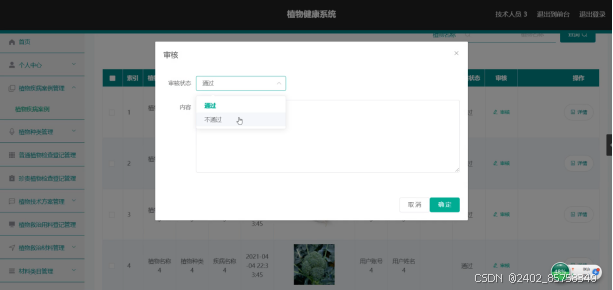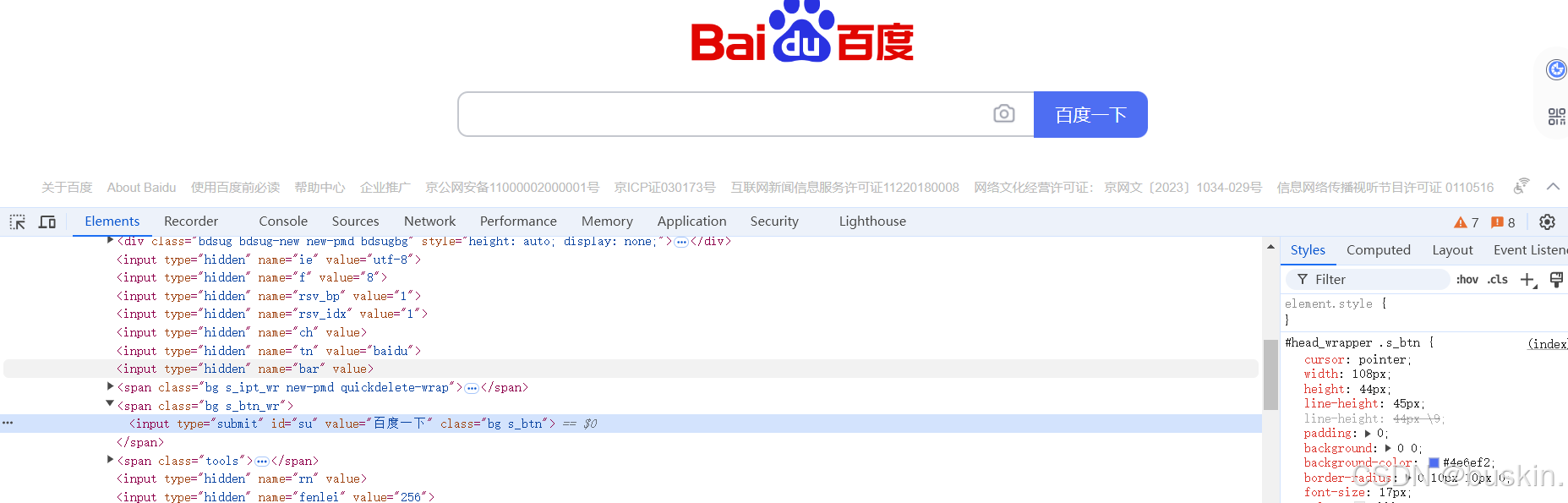写在前面,博主是个在北京打拼的码农,工作多年做过各类项目,最近心血来潮在这儿写点东西,欢迎大家多多指教。
数据排名列表——图表开发,动态柱状图表,排名图
UI

直接搜到类似在线代码(数据列表--bar - category-work,grid直角坐标,legend,series-bar柱状图,toolbox工具栏,tooltip提示框 - makeapie echarts社区图表可视化案例),准备在此基础上向UI靠拢
全部代码:
enableChart() {
let that = this;
// 启用表格----重组数据格式
this.tableData = JSON.parse(JSON.stringify(this.chartData));
if (this.tableData && this.tableData.length) {
// this.tableData.push(this.allNumObj);
this.tableData = [...this.tableData, this.benjiObj, this.allNumObj];
}
this.$nextTick(function() {
const elPart = document.querySelectorAll("tr");
elPart.forEach(a => {
a.children[2].style.color = "#fd5702";
});
});
this.$forceUpdate();
// if (["舆情办结率"].includes(this.typeName)) {
// return;
// // 舆情办结率没图表所以不刷新
// }
// if (["舆情办结率", "转办时效"].includes(this.typeName)) {
// this.titleStr = "均值";
// }else{
// this.titleStr = "合计";
// }
// color: #fd5702;
var myChart = echarts.init(document.getElementById("chartPart1"));
var colorList = ["#FC0033", "#FD5702", "#FEB507", "#BBBBBB"];
var datas = this.chartData.map(a => {
return { value: a.nowInfoNum, name: a.addressName };
});
let junZhi = (
this.chartData[0].nowInfoAllNum /
(this.addressOption.length - 2)
).toFixed(2);
if (this.loginUl.orgParentId != 0) {
junZhi = (
this.chartData[0].nowInfoAllNum /
(this.addressOption.length - 1)
).toFixed(2);
}
if (this.loginUl.orgParentId != 7) {
junZhi = (
this.chartData[0].nowInfoAllNum / this.addressOption.length
).toFixed(2);
}
let maxArr = new Array(datas.length).fill(
this.chartData[0] ? this.chartData[0].nowInfoAllNum : "暂无"
);
//合计值字段;
let option = {
tooltip: {
trigger: "axis",
axisPointer: {
type: "none"
},
formatter: function(params, index) {
return (
params[0].name +
",位列第" +
(params[0].dataIndex + 1) +
"," +
params[0].seriesName +
params[0].value +
"<br>均值:" +
junZhi
);
}
},
legend: {
show: false
},
grid: {
top: 30, //图表距离容器下面多少距离
containLabel: true
},
xAxis: {
show: false,
type: "value"
},
yAxis: [
{
type: "category",
inverse: true,
axisLine: {
show: false
},
axisTick: {
show: false
},
axisPointer: {
label: {
show: false,
margin: 20
}
},
// itemGap: 10,
data: datas.map(item => item.name),
axisLabel: {
// width:2000, //网格宽度
// height:'auto', //网格高度
margin: 140,
fontSize: 16,
align: "left",
color: "#333",
// offset: 100, // 调整标签与刻度值的距离
rich: {
a1: {
color: "#fff",
backgroundColor: colorList[0],
width: 30,
height: 30,
align: "center",
borderRadius: 2
},
a2: {
color: "#fff",
backgroundColor: colorList[1],
width: 30,
height: 30,
align: "center",
borderRadius: 2
},
a3: {
color: "#fff",
backgroundColor: colorList[2],
width: 30,
height: 30,
align: "center",
borderRadius: 2
},
b: {
color: "#fff",
backgroundColor: colorList[3],
width: 30,
height: 30,
align: "center",
borderRadius: 2
}
},
formatter: function(params) {
var index = datas.map(item => item.name).indexOf(params);
index = index + 1;
let disposeText = params.length > 6 ? params + "..." : params;
if (index - 1 < 3) {
return [
"{a" + index + "|" + index + "}" + " " + disposeText
].join("\n");
} else {
return ["{b|" + index + "}" + " " + disposeText].join("\n");
}
}
}
},
{
type: "category",
inverse: true,
axisTick: "none",
axisLine: "none",
show: true,
data: datas.map(item => item.value),
axisLabel: {
show: false, //右侧百分比
fontSize: 14,
color: "#333",
formatter: "{value}%"
}
}
],
series: [
{
// left: 100,
// right: 0,
// top:0,
// bottom:0,
z: 2,
name: this.typeName,
type: "bar",
barWidth: 20,
zlevel: 1,
data: datas.map((item, i) => {
let colorStr = "";
if (that.checkName === item.name) {
colorStr = "#009b63";
} else {
if (i > 3) {
colorStr = colorList[3];
} else {
colorStr = colorList[i];
}
}
let itemStyle = {
color: colorStr,
barBorderRadius: 30
};
//设置选中的柱子颜色
return {
value: item.value,
itemStyle: itemStyle
};
}),
label: {
show: false,
position: "right",
color: "#333333",
fontSize: 14,
offset: [10, 0]
}
},
{
name: "合计",
type: "bar",
barWidth: 20,
barGap: "-100%",
itemStyle: {
normal: {
color: "#EEEEEE",
barBorderRadius: 30
},
emphasis: {
// 高亮状态下的样式
color: "#EEEEEE"
}
},
data: maxArr
}
]
};
var worldMapContainer = document.getElementById("chartPart1");
//用于使chart自适应高度和宽度,通过外部元素高宽计算容器高宽 - 50
worldMapContainer.style.width =
document.getElementsByClassName("left")[0].clientWidth + 100 + "px";
let H = 400;
if (60 * this.chartData.length > 400) {
H = 60 * this.chartData.length;
}
document.getElementsByClassName("left")[0].style.height = H + "px";
worldMapContainer.style.height = H + "px";
//设置容器高宽
myChart.setOption(option);
myChart.resize();
this.$forceUpdate();
},调整echarts图的缩放大小
echarts如何改变图形的大小
echarts 放大与缩放的功能
echarts图表的大小调整的解决方案
echarts如何改变图形的大小
echarts的图表撑满整个容器 echarts图大小设置
那么怎么真真正正的解决上述几个问题呢
当我们直接拿别人二次开发过的echarts图,发现有点无从下手,搜索后也没发现有啥好属性,某处边距就是很宽看着难受
我的解决方法是
父元素相对定位,子元素绝对定位,直接调整子元素Echarts图的宽高来缩放图表,通过定位,让框与框的间距消失
改动前:

改动后:

.left {
position: relative;
.chartPartEl {
position: absolute !important;
top: 0;
left: -90px;
}
}
<div class="left" v-show="isUnfold">
<template
v-if="chartData && chartData.length && chartData[0].nowInfoAllNum"
>
<p><button class="green" @click="handleOk()">下载图片</button></p>
<div
class="chartPartEl"
id="chartPart1"
ref="chartPart1"
style="width: 500px;height: 500px;"
></div>
</template>
<p v-else class="notData">暂无数据</p>
</div>
最终效果:


本次开发中碰到的有意思的文章:
1.ECharts 高度宽度自适应(转载) - hao_1234_1234 - 博客园
var worldMapContainer = document.getElementById("chartPart1");
//用于使chart自适应高度和宽度,通过外部元素高宽计算容器高宽
var resizeWorldMapContainer = function() {
worldMapContainer.style.width =
document.getElementsByClassName("left")[0].clientWidth - 100 + "px";
worldMapContainer.style.height =
document.getElementsByClassName("content")[0].clientWidth + "px";
}; //设置容器高宽
resizeWorldMapContainer();
myChart.setOption(option);
myChart.resize();
2.
3.javaScript实用方法第三篇(.fill .filter .find)_js .fill-CSDN博客
4.Error in callback for watcher “options“: “TypeError:Cannot read properties of null (reading ‘level‘)_error in callback for watcher "options": "typeerro-CSDN博客
5. 解决前代码:根据父元素可视高度实现
解决前代码:根据父元素可视高度实现
//用于使chart自适应高度和宽度,通过外部元素高宽计算容器高宽
var resizeWorldMapContainer = function() {
worldMapContainer.style.width =
document.getElementsByClassName("left")[0].clientWidth - 100 + "px";
worldMapContainer.style.height =
document.getElementsByClassName("content")[0].clientWidth + "px";
}; //设置容器高宽
resizeWorldMapContainer();解决后代码:根据数据数量多少决定
var worldMapContainer = document.getElementById("chartPart1");
//用于使chart自适应高度和宽度,通过外部元素高宽计算容器高宽
// var resizeWorldMapContainer = function() {
worldMapContainer.style.width =
document.getElementsByClassName("left")[0].clientWidth - 100 + "px";
let H=400;
if(60*this.chartData.length>400){
H=60*this.chartData.length;
}
worldMapContainer.style.height =H+'px';
// document.getElementsByClassName("left")[0].clientHeight + "px";
// }; //设置容器高宽
// resizeWorldMapContainer();6.