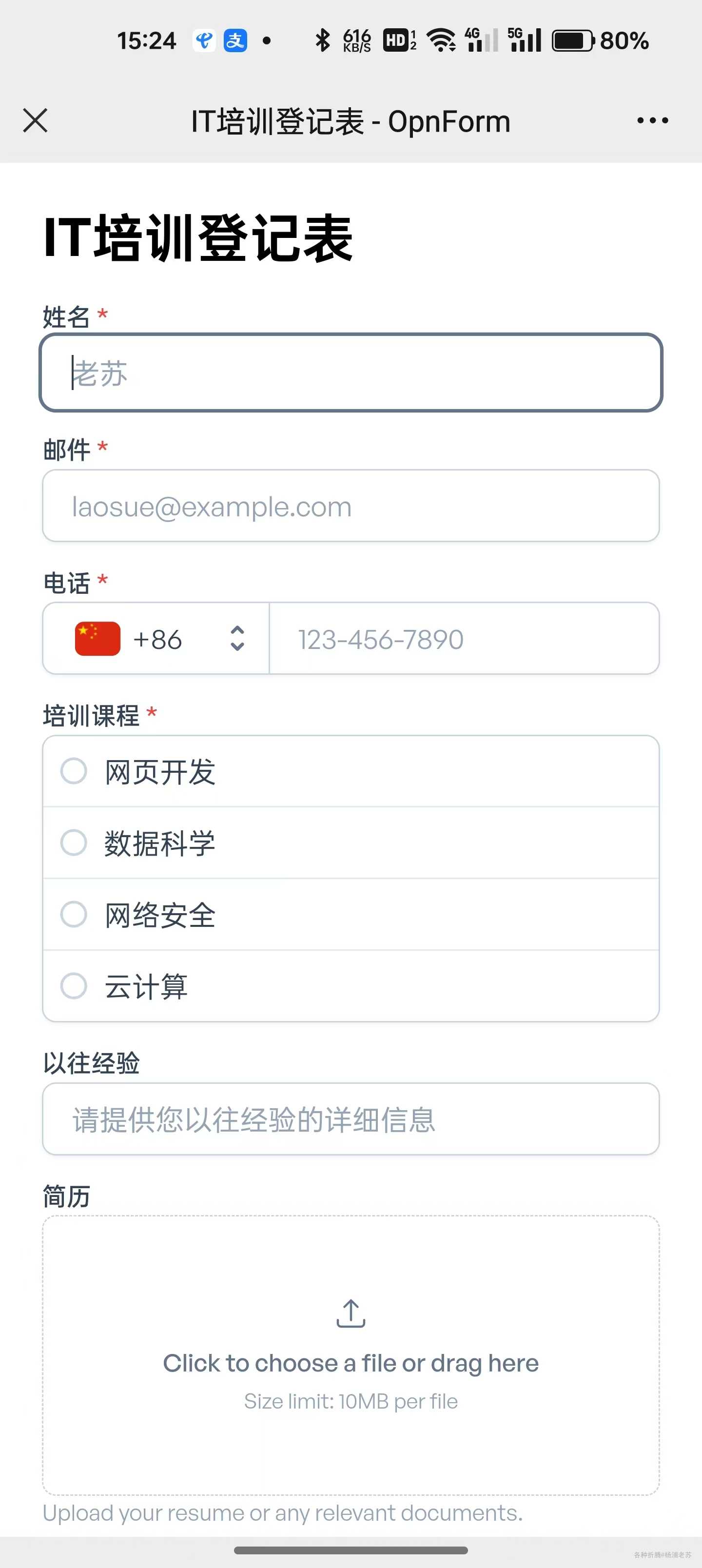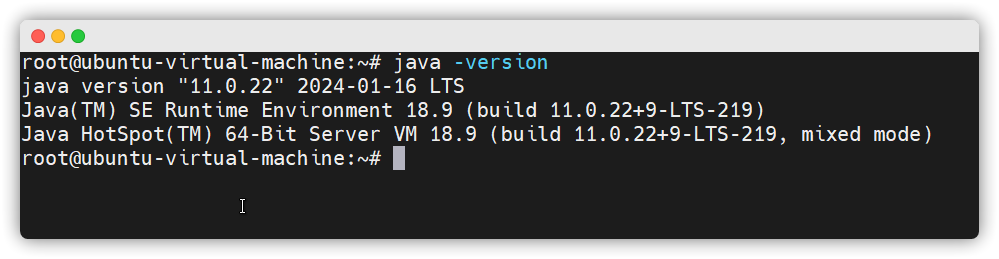多端口访问多网站
第一步:
关闭防火墙(因为要与外部连接访问)
[root@localhost ~]# systemctl stop firewalld
[root@localhost ~]# setenforce 0
第二步:
创建新IP地址(用于区分)
[root@localhost ~]# nmcli connection modify ens160 +ipv4.addresses 192.168.40.10/24
[root@localhost ~]# nmcli connection up ens160 #激活网卡配置
第三步:
创建多端口
[root@node1 ~]# vim /etc/nginx/conf.d/test_port.conf
server {
listen 192.168.40.10:8909;
root /test/8909;
}
server {
listen 192.168.40.10:10000;
root /test/10000;
}
第四步:
创建目录与配置,重启服务
[root@localhost ~]# mkdir /test/{10000,8909}
[root@node1 ~]# echo 8909 > /test/8909/index.html
[root@node1 ~]# echo 10000 > /test/10000/index.html
[root@node1 ~]# systemctl restart nginx
第五步:
测试

多域名
第一步:
关闭防火墙(因为要与外部连接访问)
[root@localhost ~]# systemctl stop firewalld
[root@localhost ~]# setenforce 0
第二步:
创建新IP地址(用于区分)
[root@localhost ~]# nmcli connection modify ens160 +ipv4.addresses 192.168.40.100/24
[root@localhost ~]# nmcli connection up ens160 #激活网卡配置
第三步:
编辑hosts文件添加本地域名解析信息
[root@localhost ~]# vim /etc/hosts
了解:
客户端测试windows:C:\Windows\System32\drivers\etc 编辑hosts文件添加本地域名解析信息
通过浏览器http://www.node1.com
第四步:
创建多域名
[root@localhost ~]# vim /etc/nginx/conf.d/test_name.conf
server {
listen 192.168.40.100:80;
server_name www.haha.com;
root /test/haha;
location / {
index index.html;
}
}
server {
listen 192.168.40.100:80;
server_name www.xixi.com;
root /test/xixi;
location / {
index index.html;
}
}
第五步:
创建配置文件和命令,并重启服务
[root@localhost ~]# mkdir /test/{haha,xixi}
[root@localhost ~]# echo this is haha > /test/haha/index.html
[root@localhost ~]# echo this is xixi > /test/xixi/index.html
[root@localhost ~]# systemctl restart nginx
第六步:
测试