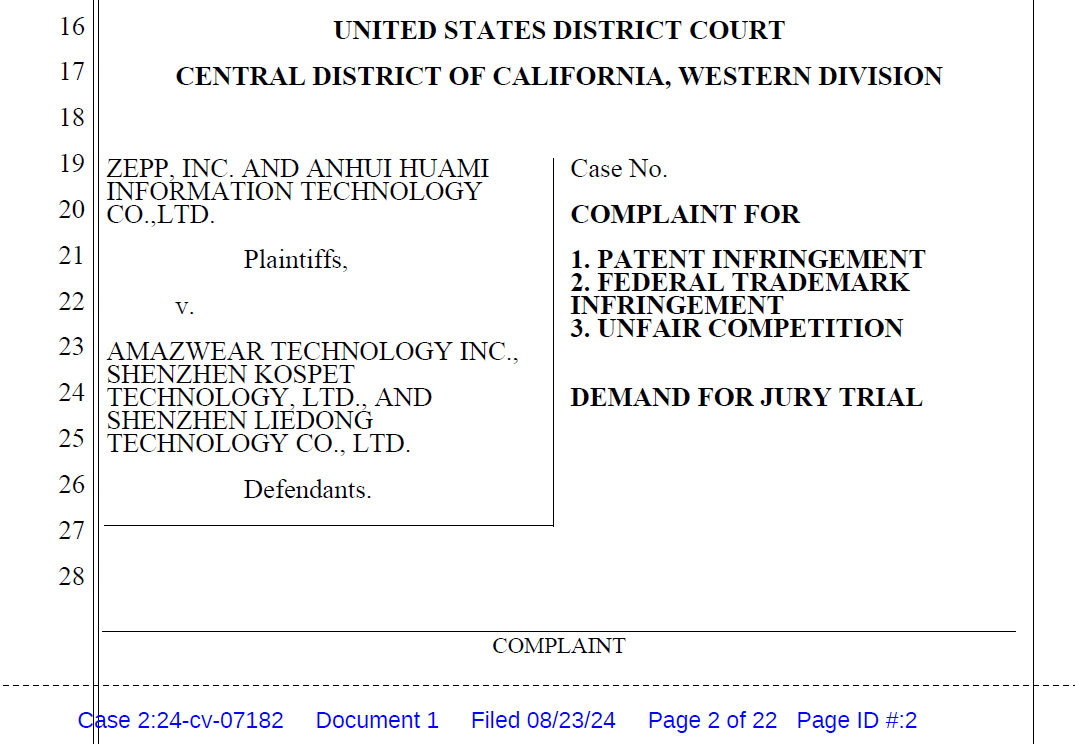由于在用wpf开发应用程序时,从后端获取数据需要用到 Authorization 授权的Bearer令牌,而这个令牌的获取需要登录后台进行获取,这里登录时还涉及到的验证码的操作,所以在获取过程中,需要对后台系统进行登录并拿到这个Bearer令牌。
1 登录
正确的登录方式,一般包括用户名、密码和验证码,其中验证码是随机生成的,而且显示的是图片,当前测试使用到的是后端转成base64格式的字符串传过来,然后再在前端显示,这样一个过程。
1.1 验证码获取
直接打开对应的url地址进行code获取,定义异步任务,返回获取到的内容。
public async Task<string> GetCodeAsync<T>()
{
HttpResponseMessage response = await httpClient.GetAsync("Your url");
if (response.IsSuccessStatusCode)
{
string content = await response.Content.ReadAsStringAsync();
return content;
}
throw new Exception($"Error getting data from API: {response.StatusCode}");
}
一般Get到的数据是Json格式,这里拿到数据之后需要用Json转换一下,来拿到我们需要的数据
HttpsMessages httpMessage = new HttpsMessages();
var result = await httpMessage.GetCodeAsync<HttpsMessages.MyResponseType>();
JObject jObject = JObject.Parse(result);
JToken img = jObject["img"];
JToken uuid = jObject["uuid"];
strImg = img.ToString();
struuid = uuid.ToString();
1.2 Base64转图片显示
在WPF(Windows Presentation Foundation)中显示Base64编码的图片,你可以使用Image控件并将图片的Base64字符串转换为BitmapImage。以下是一个完整的示例代码,展示了如何实现这一功能。
步骤一: 在XAML中添加Image控件
首先,在你的项目中添加一个Image控件,用于显示图片
<Image x:Name="Base64Image" Grid.Column="1" Stretch="Uniform" HorizontalAlignment="Left" VerticalAlignment="Top" Width="150" Height="50" Margin="450,340,0,0"/>
步骤二:在后台代码中加载Base64图片
在窗口加载时(例如在Window_Loaded事件处理程序中)将Base64字符串转换为BitmapImage并赋值给Image控件的Source属性。
示例代码(这里拿到的数据是从后端Get到后通过Json解析后的数据):
// 将Base64字符串转换为字节数组
byte[] imageBytes = Convert.FromBase64String(strImg);
// 使用字节数组创建BitmapImage
BitmapImage bitmapImage = new BitmapImage();
using (var ms = new System.IO.MemoryStream(imageBytes))
{
bitmapImage.BeginInit();
bitmapImage.CacheOption = BitmapCacheOption.OnLoad;
bitmapImage.StreamSource = ms;
bitmapImage.EndInit();
bitmapImage.Freeze(); // 使BitmapImage只读,以便可以在多个线程之间共享
}
// 将BitmapImage设置为Image控件的Source
Base64Image.Source = bitmapImage;
注意事项:
- Base64字符串格式:确保你的Base64字符串是正确的,并且如果包含MIME类型前缀(如data:image/png;base64,),你需要将其移除。
- 线程安全:在WPF中,某些UI元素(如BitmapImage)需要在UI线程上进行操作。上面的代码示例已经处理了这一点,通过Freeze()方法使BitmapImage成为只读对象,从而可以在多个线程之间共享。
通过上述步骤,就可以在WPF应用程序中成功显示Base64编码的图片。
1.3 验证并获取Bearer令牌码
以上的操作只是从后端拿到了验证码部分,接下来我们需要输入账号、密码和验证码发送给后端进行验证,进而拿到我们需要的Bearer令牌码,这里需要发送四个值,分别是验证码、用户名、密码和uuid。
示例代码:
HttpsMessages httpMessage = new HttpsMessages();
if (null != txtBoxCode.Text)
{
string strCode = txtBoxCode.Text;
var result = await httpMessage.GetBearerTokenAsync<HttpsMessages.MyResponseType>(strCode, strUserName, strPassword, struuid);
MessageBox.Show($"令牌为:{result}");
}
public async Task<string> GetBearerTokenAsync<T>(string code ,string userame,string password,string uuid)
{
// 构造JSON格式的登录请求体
var json = new StringContent(
$"{{\"code\": \"{code}\",\"username\": \"{userame}\", \"password\": \"{password}\", \"uuid\": \"{uuid}\"}}",
Encoding.UTF8,
"application/json");
// 发送POST请求并等待响应
HttpResponseMessage response = await httpClient.PostAsync("Your url", json);
// 确保响应成功
response.EnsureSuccessStatusCode();
// 读取响应内容
string responseBody = await response.Content.ReadAsStringAsync();
JObject jObject = JObject.Parse(responseBody);
string retCode = jObject["code"].ToString();
if(retCode == "500")
{
return null;
}
else if(retCode == "200")
{
bearerToken = jObject["data"]["access_token"].ToString();
// 授权
httpClient.DefaultRequestHeaders.Authorization = new AuthenticationHeaderValue("Bearer", bearerToken);
return bearerToken;
}
throw new Exception($"Error getting data from API: {response.StatusCode}");
}
拿到令牌后,将其赋值给全局变量,在进行后面的数据获取时,将这个令牌进行授权即可实现。
2 数据获取
在执行异步获取数据时,将授权执行一次即可。
示例代码:
public async Task<string> GetAsync<T>(string path,string bearerToken)
{
httpClient.DefaultRequestHeaders.Authorization = new AuthenticationHeaderValue("Bearer", bearerToken);
HttpResponseMessage response = await httpClient.GetAsync("Your url");
if (response.IsSuccessStatusCode)
{
string content = await response.Content.ReadAsStringAsync();
return content;
}
throw new Exception($"Error getting data from API: {response.StatusCode}");
}