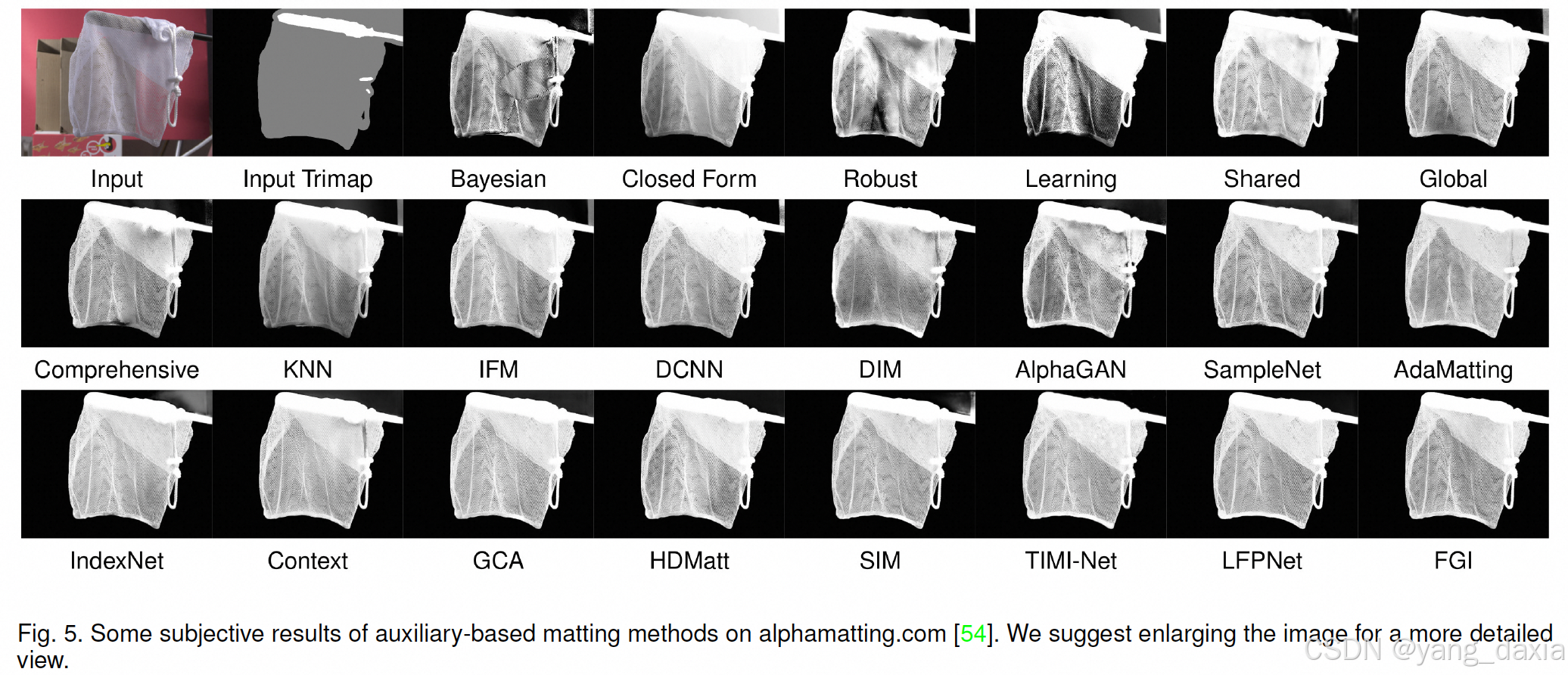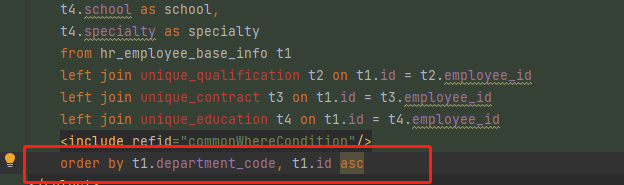用法 图 文 视频还没写好,后期补上,因为基于微博本身的ui框架,所以有的样式会有一些问题,可能跟普通写法有一点不同,但是修改一点就可以
//自己做的假数据
<template>
<wbx-view style="" @click="losingFocus">
<wbx-view
:style="{
transform: transformNum,
transition: 'transform 0.3s',
}"
>
<wbx-list
class="scroller"
style="
width: 100vw;
height: 90vh;
box-sizing: border-box;
box-sizing: border-box;
background-color: #f6f6f8;
"
>
<wbx-cell v-for="(item, index) in dataSource" :key="index">
<!-- 文本消息类型 -->
<text-message
v-if="item.type == 'text'"
:dataSource="item"
></text-message>
<!-- 图片消息类型 -->
<pic-message
v-if="item.type == 'pic'"
:dataSource="item"
></pic-message>
<!-- <video-message
v-if="item.type == 'video'"
:dataSource="item"
></video-message> -->
</wbx-cell>
</wbx-list>
<wbx-view
style="
height: 10vh;
background-color: #fff;
display: flex;
flex-direction: row;
justify-content: center;
align-items: center;
"
><wbx-image
style="width: 30px; height: 30px; margin-right: 20px"
mode="aspectFit"
src="res/login.png"
/>
<wbx-textarea
style="border: 1px solid #000; width: 200px; height: 40px"
maxlength="100"
placeholder="最多能输入100个字"
returnkeytype="send"
v-wbox-model:input.value.domProps="textareaValue"
@keyboardheightchange="keyboardChangesTextarea"
v-wbox-model:focus.focus="textareaFocused"
></wbx-textarea>
<wbx-image
style="width: 30px; height: 30px; margin-left: 20px"
mode="aspectFit"
src="res/login.png"
/>
<wbx-image
style="width: 30px; height: 30px; margin-left: 20px"
mode="aspectFit"
src="res/login.png"
/>
</wbx-view>
</wbx-view>
</wbx-view>
</template>
<script>
import textMessage from "./messageType/text-message/index.vue";
import picMessage from "./messageType/pic-message/index.vue";
import videoMessage from "./messageType/video-message/index.vue";
/**
* @type WBXAppOption
*/
const pageOptions = {
components: {
textMessage,
picMessage,
videoMessage,
},
data() {
return {
dataSource: [
{
id: 1,
title: "我我我",
time: "2023-04-03 10:39:00",
pirce: 128,
sendMessage: true,
type: "pic",
coverPicUrl:
"https://img0.baidu.com/it/u=3693498673,388481603&fm=253&fmt=auto&app=120&f=JPEG?w=500&h=1082",
},
{
id: 1,
title: "你快瞅瞅好看不!",
time: "2023-04-03 10:39:00",
pirce: 128,
sendMessage: true,
type: "text",
coverPicUrl: "",
},
{
id: 1,
title: "我觉的不咋地!啥玩应儿啊,还没我的好看呢!",
time: "2023-04-03 10:39:00",
pirce: 128,
sendMessage: false,
type: "text",
coverPicUrl: "",
},
{
id: 1,
title: "我我我我嚄我我我我",
time: "2023-04-03 10:39:00",
pirce: 128,
sendMessage: false,
type: "pic",
coverPicUrl:
"https://vimimg-int-alicdn.softsugar.com/VME/int/users/687254816/figure/USNWXGCH/tmp_0d67a505007700275e7860e69904cfb3.jpg?auth_key=1724601600-0-0-d091d25b4081283ccd771125050e362d",
},
{
id: 1,
title: "你快拉到吧你,老弟啊你不懂欣赏!",
time: "2023-04-03 10:39:00",
pirce: 128,
sendMessage: true,
type: "text",
coverPicUrl: "",
},
{
id: 1,
title: "我我我我我我我我",
time: "2023-04-03 10:39:00",
pirce: 128,
sendMessage: true,
type: "pic",
coverPicUrl:
"https://vimimg-int-alicdn.softsugar.com/VME/int/users/687254816/figure/NUBOVIEU/tmp_f37d3589f0ae36025d0dc6bae84c34c4.jpg?auth_key=1724601600-0-0-94c9964f5c3c2a8773919a964d24284f",
},
{
id: 1,
title: "这也不好看啊,什么审美",
time: "2023-04-03 10:39:00",
pirce: 128,
sendMessage: false,
type: "text",
coverPicUrl: "",
},
{
id: 1,
title: "这也不好看啊,什么审美",
time: "2023-04-03 10:39:00",
pirce: 128,
sendMessage: false,
type: "pic",
coverPicUrl:
"https://img2.baidu.com/it/u=1718761759,369021576&fm=253&fmt=auto&app=120&f=JPEG?w=500&h=1083",
},
{
id: 1,
title: "这也不好看啊,什么审美",
time: "2023-04-03 10:39:00",
pirce: 128,
sendMessage: false,
type: "video",
coverVideoUrl: {
oid: "3911557709",
src: "res/2.mp4",
},
coverPicUrl:
"https://img0.baidu.com/it/u=3693498673,388481603&fm=253&fmt=auto&app=120&f=JPEG?w=500&h=1082",
},
{
id: 1,
title: "这也不好看啊,什么审美",
time: "2023-04-03 10:39:00",
pirce: 128,
sendMessage: false,
type: "video",
coverVideoUrl: {
oid: "3911557708",
src: "res/video.mp4",
},
coverPicUrl:
"https://img0.baidu.com/it/u=3693498673,388481603&fm=253&fmt=auto&app=120&f=JPEG?w=500&h=1082",
},
],
transformNum: "translateY(0)",
loadinging: false,
showLoading: false,
refreshing: false,
showLoadMore: true,
textareaValue: "",
textareaFocused: false,
};
},
methods: {
losingFocus() {
this.textareaFocused = false;
},
keyboardChangesTextarea(e) {
const { height, isShow } = e.detail;
this.transformNum = isShow
? `translateY(-${height - 40}px)`
: "translateY(0)";
},
},
wbox: {
onLoad() {},
onShow() {
// 页面显示/切入前台时触发
},
onHide() {
// 页面隐藏时触发
},
onUnload() {
// 页面退出时触发
},
},
mounted() {},
};
export default pageOptions;
</script>
<style>
.scroller {
}
</style>
文本类型的组件:
//文本的组件
<template>
<wbx-view>
<!-- 左边 -->
<wbx-view
v-if="dataSource.sendMessage == false"
style="
margin-top: 20px;
margin-bottom: 20px;
margin-left: 10px;
display: flex;
justify-content: flex-start;
flex-direction: row;
"
>
<wbx-image
style="width: 40px; height: 40px;border-radius: 5px;"
mode="aspectFit"
src="res/login.png"
/>
<wbx-view>
<wbx-view
style="
margin-left: 10px;
display: flex;
flex-wrap: wrap;
border-radius: 5px;
background-color: pink;
"
>
<wbx-text
style="max-width: 55vw; margin: 10px 10px; display: inline-block"
>{{ dataSource.title }}</wbx-text
>
</wbx-view>
</wbx-view>
</wbx-view>
<!-- 右边 -->
<wbx-view
v-if="dataSource.sendMessage == true"
style="
margin-top: 20px;
margin-bottom: 20px;
margin-right: 10px;
display: flex;
justify-content: flex-end;
flex-direction: row;
"
>
<wbx-view style="position: relative">
<wbx-view
style="
position: relative;
margin-right: 10px;
display: flex;
flex-wrap: wrap;
background-color: pink;
border-radius: 5px;
"
>
<wbx-text
style="max-width: 55vw; margin: 10px 10px; display: inline-block"
>{{ dataSource.title }}</wbx-text
>
</wbx-view>
<!-- 箭头位置 -->
<!-- <wbx-view
style="
background-color: red;
position: absolute;
right: 0;
top: 10px;
width: 10px;
height: 10px;
border-top: 100px solid transparent;
border-right: 100px solid transparent;
border-left: 100px solid transparent;
border-bottom: 100px solid red;
"
>
</wbx-view> -->
</wbx-view>
<wbx-image
style="width: 40px; height: 40px;border-radius: 5px;"
mode="aspectFit"
src="res/login.png"
/>
</wbx-view>
</wbx-view>
</template>
<script>
/**
* @type WBXAppOption
*/
const pageOptions = {
props: {
dataSource: {
type: Object,
required: true,
},
},
data() {
return {};
},
methods: {
},
wbox: {
onLoad() {
},
onShow() {
// 页面显示/切入前台时触发
},
onHide() {
// 页面隐藏时触发
},
onUnload() {
// 页面退出时触发
},
},
mounted() {},
};
export default pageOptions;
</script>
<style></style>
图文类型的组件
<template>
<wbx-view>
<!-- 左边 -->
<wbx-view
v-if="dataSource.sendMessage == false"
style="
margin-top: 20px;
margin-bottom: 20px;
margin-left: 10px;
display: flex;
justify-content: flex-start;
flex-direction: row;
align-items: flex-start;
"
>
<wbx-image
style="width: 40px; height: 40px; flex-shrink: 0; border-radius: 5px"
mode="aspectFit"
src="res/login.png"
/>
<wbx-image
@load="loadFn"
@click="preview(dataSource.coverPicUrl)"
style="margin-left: 10px; border-radius: 5px"
:style="{ height: heightImg, width: widthImg }"
mode="aspectFill"
:src="dataSource.coverPicUrl"
/>
</wbx-view>
<!-- 右边 -->
<wbx-view
v-if="dataSource.sendMessage == true"
style="
margin-top: 20px;
margin-bottom: 20px;
margin-right: 10px;
display: flex;
justify-content: flex-end;
flex-direction: row;
align-items: flex-start;
"
>
<wbx-view style="margin-right: 10px">
<wbx-image
@load="loadFn"
@click="preview(dataSource.coverPicUrl)"
style="margin-left: 10px; border-radius: 5px"
:style="{ height: heightImg, width: widthImg }"
mode="aspectFill"
:src="dataSource.coverPicUrl"
/>
</wbx-view>
<wbx-image
style="width: 40px; height: 40px; flex-shrink: 0; border-radius: 5px"
mode="aspectFit"
src="res/login.png"
/>
</wbx-view>
</wbx-view>
</template>
<script>
/**
* @type WBXAppOption
*/
const pageOptions = {
props: {
dataSource: {
type: Object,
required: true,
},
},
data() {
return {
heightImg: "",
widthImg: "",
imgList: [],
};
},
methods: {
resizeImage(originalWidth, originalHeight, maxWidth, maxHeight) {
let ratio = Math.min(
maxWidth / originalWidth,
maxHeight / originalHeight
);
return {
width: originalWidth * ratio + "px",
height: originalHeight * ratio + "px",
};
},
loadFn(e) {
const { height, width } = e.detail;
const maxWidth = 200; // 设定图片容器的最大宽度
const maxHeight = 200; // 设定图片容器的最大高度
const { width: resizedWidth, height: resizedHeight } = this.resizeImage(
width,
height,
maxWidth,
maxHeight
);
this.widthImg = resizedWidth;
this.heightImg = resizedHeight;
},
preview(coverPicUrl) {
const coverPicUrls = this.$parent.dataSource.map(
(item) => item.coverPicUrl
);
let coverPicUrlIndex = this.$parent.dataSource.findIndex(
(item) => item.coverPicUrl === this.dataSource.coverPicUrl
);
let imglist = this.$parent.dataSource
.filter((item) => item.coverPicUrl !== "" && item.type === "pic")
.map((item) => item.coverPicUrl);
let index = imglist.indexOf(coverPicUrls[coverPicUrlIndex]);
wbx.previewImage({
urls: imglist,
index,
success: function (res) {
console.log("---- previewImage success: " + JSON.stringify(res));
},
failure: function (res) {
console.log(
"---- previewImage failure: " + JSON.stringify(res.errMsg)
);
},
complete: function (res) {
console.log("---- previewImage complete: " + JSON.stringify(res));
},
});
},
},
wbox: {
onLoad() {},
onShow() {
// 页面显示/切入前台时触发
},
onHide() {
// 页面隐藏时触发
},
onUnload() {
// 页面退出时触发
},
},
mounted() {},
};
export default pageOptions;
</script>
<style></style>