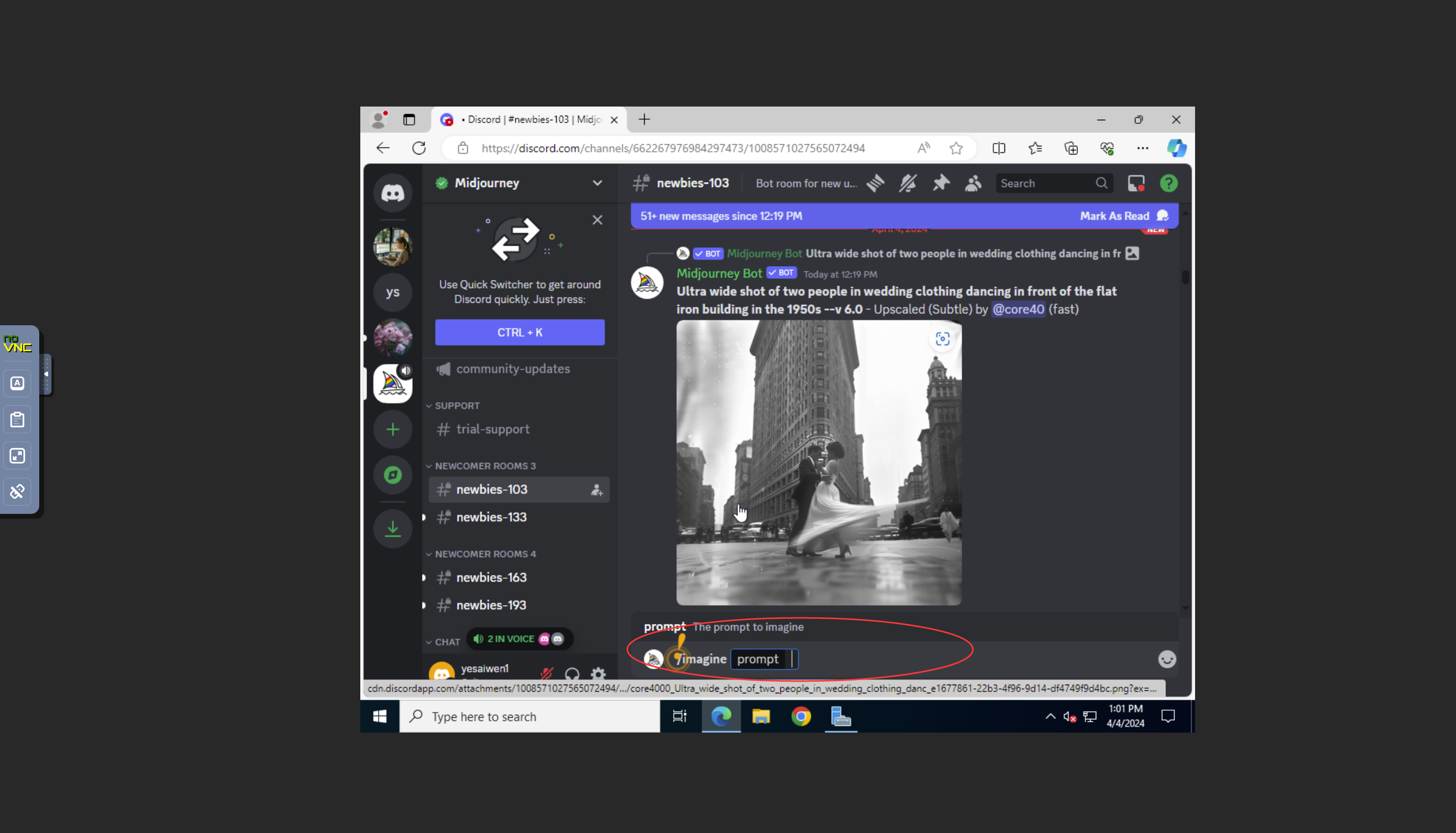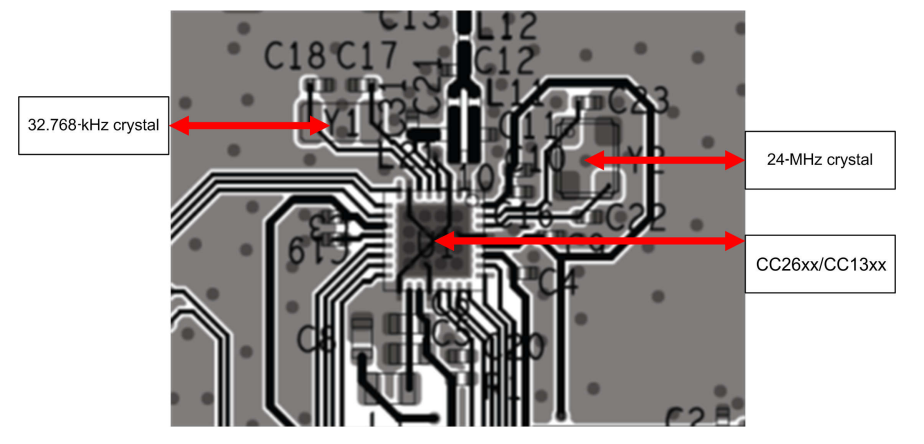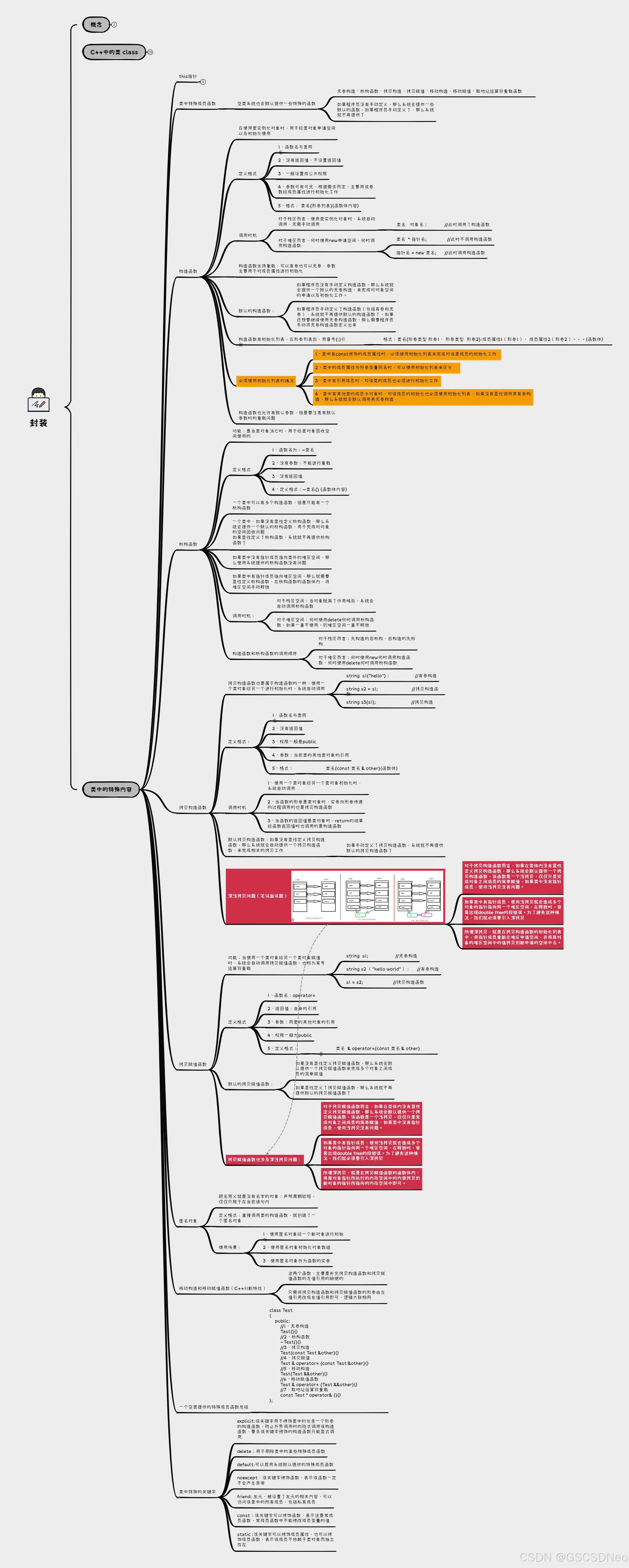在CSS中设置间距是非常常见的需求,可以通过多种属性来实现。以下是一些常用的CSS属性及其用法,用于设置元素之间的间距:
内边距(Padding)
padding 属性用于设置元素内容与元素边框之间的距离。可以分别设置四个方向的内边距。
示例代码:
.element {
padding: 10px; /* 上下左右均为10px */
padding: 10px 20px; /* 上下为10px,左右为20px */
padding: 10px 20px 30px 40px; /* 上右下左分别为10px, 20px, 30px, 40px */
}
外边距(Margin)
margin 属性用于设置元素与其周围元素之间的距离。同样可以分别设置四个方向的外边距。
示例代码:
.element {
margin: 10px; /* 上下左右均为10px */
margin: 10px 20px; /* 上下为10px,左右为20px */
margin: 10px 20px 30px 40px; /* 上右下左分别为10px, 20px, 30px, 40px */
}
边框间距(Border Spacing)
对于表格元素,border-spacing 可以设置单元格之间的距离。
示例代码:
table {
border-spacing: 10px; /* 单元格之间的距离 */
}
盒模型(Box Model)
在CSS中,盒模型是指元素的渲染方式,它包括内容、内边距、边框和外边距。理解盒模型有助于更好地掌握元素的布局和间距。
Flexbox
在Flexbox布局中,可以使用justify-content 和 align-items 来控制子元素间的水平和垂直间距。
示例代码:
.container {
display: flex;
justify-content: space-between; /* 子元素水平间距均匀分布 */
align-items: center; /* 子元素垂直居中对齐 */
}
Grid
在Grid布局中,可以使用grid-gap 来设置网格项之间的间距。
示例代码:
.grid-container {
display: grid;
grid-gap: 10px; /* 网格项之间的间距 */
}
使用实用工具类(Utility Classes)
如果你使用的是像Tailwind CSS这样的实用工具优先的框架,可以直接使用预定义的类来快速设置间距。
示例代码:
<div class="p-4 m-2">元素</div>
示例
有以下代码:
<!DOCTYPE html>
<html>
<head>
<meta charset="utf-8" />
<title>ECharts</title>
<style>
body {
background-color: linen;
}
h1 {
color: maroon;
margin-left: 40px;
}
.element {
padding: 10px; /* 上下左右均为10px */
padding: 10px 20px; /* 上下为10px,左右为20px */
padding: 10px 20px 30px 40px; /* 上右下左分别为10px, 20px, 30px, 40px */
}
</style>
<!-- 引入刚刚下载的 ECharts 文件 -->
<script src="echarts.js"></script>
</head>
<body>
<!-- 为 ECharts 准备一个定义了宽高的 DOM -->
<div id="main" style="width: 600px;height:400px;"></div>
<script type="text/javascript">
// 基于准备好的dom,初始化echarts实例
var myChart = echarts.init(document.getElementById('main'));
// 指定图表的配置项和数据
var option = {
title: {
text: 'Distribution of Electricity',
subtext: 'Fake Data'
},
tooltip: {
trigger: 'axis',
axisPointer: {
type: 'cross'
}
},
toolbox: {
show: true,
feature: {
saveAsImage: {}
}
},
xAxis: {
type: 'category',
boundaryGap: false,
// prettier-ignore
data: ['00:00', '01:15', '02:30', '03:45', '05:00', '06:15', '07:30', '08:45', '10:00', '11:15', '12:30', '13:45', '15:00', '16:15', '17:30', '18:45', '20:00', '21:15', '22:30', '23:45']
},
yAxis: {
type: 'value',
axisLabel: {
formatter: '{value} W'
},
axisPointer: {
snap: true
}
},
visualMap: {
show: false,
dimension: 0,
pieces: [
{
lte: 6,
color: 'green'
},
{
gt: 6,
lte: 8,
color: 'red'
},
{
gt: 8,
lte: 14,
color: 'green'
},
{
gt: 14,
lte: 17,
color: 'red'
},
{
gt: 17,
color: 'green'
}
]
},
series: [
{
name: 'Electricity',
type: 'line',
smooth: true,
// prettier-ignore
data: [300, 280, 250, 260, 270, 300, 550, 500, 400, 390, 380, 390, 400, 500, 600, 750, 800, 700, 600, 400],
markArea: {
itemStyle: {
color: 'rgba(255, 173, 177, 0.4)'
},
data: [
[
{
name: 'Morning Peak',
xAxis: '07:30'
},
{
xAxis: '10:00'
}
],
[
{
name: 'Evening Peak',
xAxis: '17:30'
},
{
xAxis: '21:15'
}
]
]
}
}
]
};
// 使用刚指定的配置项和数据显示图表。
option && myChart.setOption(option);
</script>
</body>
</html>
初始页面:

添加一个内部样式看看有啥变化:

页面展示

可以看到样式是生效了的,
总结
通过上述属性和方法,你可以有效地在CSS中设置元素的间距。根据具体的设计需求选择合适的属性组合,可以实现灵活多样的布局效果。