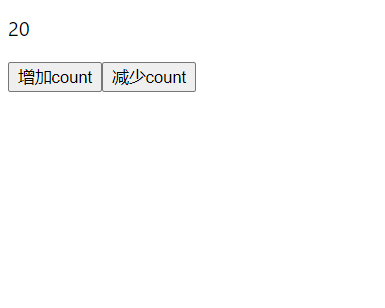- 文本
- color 颜色
- font-size 大小
- font-family 字体
- font-style 样式
- font-weight 加粗
- text-decoration 下划线
- text-shadow 阴影
- text-transform 大小写变换
- text-indent 缩进
- text-align 水平对齐 、vertical-align垂直对齐
- text-overflow 溢出
- word-wrap 换行 、word-break 截断 、white-space 空白符
- word-spacing 单词间隔 、letter-spacing 字母间隔
- line-height 行高
- writing-mode 排布
- iconfont 字体图标 、font-family 字体引入
- 盒模型
- width 宽度 、height 高度 、padding 内边距 、margin 外边距 ( 外边距合并、塌陷下拉父元素问题 )
- border 边框
- border-radius 圆角
- box-shadow 阴影
- overflow 溢出
- 背景
- background-color 颜色
- background-image 图像
- background-repeat 平铺
- background-position 定位
- background-clip 裁剪区域
- background-size 缩放
- background-origin 位置区域
- background-attachment 滚动方式
- filter 滤镜
- cursor 鼠标
- position 定位
- outline 轮廓线
- opacity 透明度
- z-index 堆叠层级
- float 浮动 ( 父元素塌陷问题 )
- transition 过渡
- transform 变换
- animation 动画
继承性:子级继承父级文字控制属性(子级拥有自己的样式则不会继承父级);层叠性:相同的属性后面覆盖前面,不同的属性叠加;优先级:选择器优先级高的样式生效
文本
color 颜色
<style>
div{
color: red; /* 命名颜色 */
color: #48ff00; /* 十六进制 */
color: rgb(189, 6, 250); /* RGB(红,绿,蓝) 取值范围 0-255 */
color: rgba(15, 166, 18,80%); /* RGB(红,绿,蓝,透明度) 透明度取值范围 0-1*/
}
</style>
<div>文字文字文字hello文字文字happy文字文字</div>
效果:

font-size 大小
<style>
div{
/*
默认为16px;可设置为绝对大小,也可设置为相对大小;若父组件有字体大小则继承用父组件字体大小
px:绝对单位,不会随父元素字体大小改变
em:相对于父元素的字体大小
rem:相对于根元素(即html元素)的字体大小
%:相对于父元素的字体大小
*/
font-size: 60px;
}
span{
font-size: 2rem; /* 根元素字体大小的2倍:32px */
/*font-size: 150%;*/
/*font-size: 2em;*/
}
</style>
<div>文字<span>相对</span>文字文字</div>
效果:

font-family 字体
<style>
div{
/*
可同时指定多个字体,中间以逗号隔开;表示如果浏览器不支持第一个字体,则会
尝试下一个,直到找到合适的字体;如果都没有,则以我们电脑默认的字体为准
若要给英文设置另一个字体,则英文字体需写在中文字体前面
*/
font-family: "Times New Roman","SimSun","微软雅黑";
}
</style>
<div>文字文字文字hello文字文字happy文字文字</div>
效果:

font-style 样式
<style>
div{
font-style: italic; /* normal默认正常文本 italic斜体 oblique正常文本的倾斜显示 */
}
</style>
<div>文字文字文字hello文字文字happy文字文字</div>
效果:

font-weight 加粗
<style>
div{
/*
关键字: bold粗体 normal默认
具体数值:100 200 300 400等同于normal 500 600 700等同于bold 800 900
相对值:lighter更细 bolder更粗 (相对于父元素)
有时候看不到粗细变化,是因为所使用的字体不支持。比如"微软雅黑",只支持400和700这两种粗细;而Mac的"苹方"字
体,支持100到900之间的各种粗细
*/
font-weight:bold;
}
</style>
<div>文字文字文字hello文字文字happy文字文字</div>
效果:

text-decoration 下划线
<style>
div{
/* none:默认属性,没有装饰;underline:下划线;overline:上划线;line-through:中划线,有一条贯穿文本中间的修饰线 */
text-decoration-line: underline;
/* 颜色 */
text-decoration-color: red;
/* solid:实线;double:双实线;dotted:点划线;dashed:虚线;wavy:波浪线 */
text-decoration-style: wavy;
/* auto:由浏览器为文本装饰线选择合适的厚度;from-font:字体文件中包含的首选的厚度值;其它: em px % */
text-decoration-thickness: 5px;
/*四个参数可以写在 text-decoration 的任意位置 */
text-decoration: red 5px wavy underline;
}
</style>
<div>文字文字文字hello文字文字happy文字文字</div>
效果:

text-shadow 阴影
<style>
*{
font-size: 30px;
margin: 10px;
}
.one{
/*
h-shadow 必需的;水平偏移量;正数-向右偏移,负数-向左偏移。
v-shadow 必需的;垂直偏移量;正数-向下偏移,负数-向上偏移
blur-radius 可选;模糊半径;数值越大越模糊;若不指定则无模糊效果。
color 必需的;颜色;
*/
text-shadow: 3px 10px 2px red;
}
.more{
/* 使用多个阴影效果时,用逗号隔开;后面的阴影会叠加在前面的阴影之上 */
text-shadow: -3px -10px 2px red,
-1px -16px 2px rgb(5, 173, 104),
2px -20px 2px #ffb700,
5px -24px 2px rgba(163, 7, 225,0.5);
}
.loukong{
color: white;
text-shadow: -1px -1px 0 black, 1px -1px 0 black, -1px 1px 0 black, 1px 1px 0 black;
}
.jianbian{
background: linear-gradient(to right,red,green 40%,orange 60%,plum 80%,blue); /* 线性渐变 */
-webkit-background-clip: text; /* 控制背景的裁剪区域,决定背景在元素中的显示范围 */
-webkit-text-fill-color: transparent; /* 文字的填充颜色 transparent透明,text-fill-color会覆盖color */
text-shadow: 0 5px 20px #cdff88;
}
</style>
<span class="one">文字文字</span>
<span class="more">文字文字</span>
<span class="loukong">文字</span>
<p class="jianbian">文字文字文字文字文字文字</p>
效果:

text-transform 大小写变换
<style>
div{
/*
none:默认不做任何处理
capitalize:单词的首字母大写,通过空格来识别单词
uppercase:所有的字母都大写
lowercase:所有的字母都小写
*/
text-transform: uppercase;
}
</style>
<div>文字文字文字hello文字文字happy文字文字</div>
效果:

text-indent 缩进
<style>
p{
/* 注意:text-indent属性仅适用于块级元素,对行内元素无效 */
text-indent: 80px; /* 可以设置为负值,但是会出现显示不全的问题,需要提前预留出位置(padding)即可 */
text-indent: 2em; /* 2em即两个中文的宽度 */
text-indent: 20%; /* 相对于父元素宽度的百分比 */
}
</style>
<p>文字文字文字hello文字文字happy文字文字我,是卖报的小行家捡到一分钱。lo文字文字happy文字文字我,是卖报的小行家捡到一分钱</p>
效果:

text-align 水平对齐 、vertical-align垂直对齐
<style>
div{
border: 1px solid red;
text-align: center; /* left:默认值;right:右对齐;center:居中对齐 */
}
span {
/* 不同大小的文字垂直对齐,使用vertical-align(top默认 middle bottom baseline基线)*/
vertical-align: middle;
}
</style>
<div>文字文字文字hello文字文字happy文字文字</div>
<div style="border: 1px solid red">
<span style="font-size: 25px;">Second</span>
<span style="font-size: 16px;">First</span>
</div>
效果:


text-overflow 溢出
<style>
ul{
list-style: none;
margin: 0;
padding: 0;
border: 1px solid red;
width: 200px;
}
li{
/* clip:不显示溢出文本 ellipsis:用省略标记"..."溢出文本 */
text-overflow: ellipsis;
/* 需要与 overflow: hidden;和 white-space: nowrap;一起使用 若依旧不生效常见于容器被设置了display: flex; */
overflow: hidden;
white-space: nowrap;
}
</style>
<ul>
<li>骄傲了单精度第四集外拉倒大垃圾袋</li>
<li>骄傲了单精度第四集外拉倒大垃圾袋</li>
</ul>
效果:

word-wrap 换行 、word-break 截断 、white-space 空白符
<style>
div{
width: 200px;height: 150px;border: 1px solid red;
}
#div1{
/*
CSS3中将 word-warp 改名为 overflow-wrap,同时使用提高兼容性
normal:(浏览器默认处理)仅仅在同意的断字点换行
break-word:允许在长单词或URL地址内部进行换行;即在容器末端有长单词不能完全显示时,不会截断单词,而是作为整体自动换行
*/
overflow-wrap: break-word;
word-wrap: break-word;
/*
keep-all:不允许在单词内换行,仅能在半角空格或连字符"-"处换行
break-all:在单词内换行,即在容器末端有长单词不能全然显示,会截断单词(弥补了 word-wrap:break-word 对于长串英文不起作用的缺陷)
*/
word-break: break-all;
}
#div2{
/*
空白字符包括空格,制表符等
normal:合并空格(换行符转化为一个空格),换行
nowrap:合并空格(换行符转化为一个空格),不换行
pre-wrap:保留空格、换行符,换行
pre:保留空格、换行符,不换行
pre-line:合并空格,保留换行符,换行
*/
white-space: pre-line;
}
</style>
<div id="div1">
Lorem ipsum dolor sit amet, ipsum amet-consectetur elit. https://blog.csdn.net/wei_xin_30667649
</div>
<div id="div2">
Lorem ipsum dolor sit amet, ipsum amet-consectetur elit.
</div>
效果:


word-spacing 单词间隔 、letter-spacing 字母间隔
<p style="letter-spacing: 2em">Hello Word 你好,世界!</p>
<p style="word-spacing: 2em">Hello Word 你好,世 界!</p> <!-- 仅仅作用于空格隔开的单词、字-->
效果:

line-height 行高
<style>
p{
border: 1px solid red;
height: 40px;
/* 让单行文本垂直居中,设置 line-height 与文字父元素的高度相同 */
line-height: 40px;
/* 行高:行与行之间的基线到基线的距离 */
}
</style>
<p>First</p>
<p>Second</p>
效果:

writing-mode 排布
<style>
p{
width: 200px;height: 150px;border: 1px solid red;
/* 定义了文本水平或垂直排布以及在块元素中文本的行进方向,不是所有的浏览器都兼容 */
writing-mode: vertical-rl;
}
</style>
<p>
海上生明月,天涯共此时。
情人怨遥夜,竟夕起相思。
灭烛怜光满,披衣觉露滋。
不堪盈手赠,还寝梦佳期。
</p>
效果:

iconfont 字体图标 、font-family 字体引入
<!-- font-class引用方式 1:引入项目下面生成的 fontclass 代码 -->
<link rel="stylesheet" href="./day5/font/iconfont.css">
<style>
/* font-class引用方式 3:可以单独修改某一个的样式*/
.icon-img_home_tag_classify_1_bg_color{
color: red;
font-size: 100px;
}
/* Symbol引入方式 2:加入通用 CSS 代码(引入一次就行) */
.icon {
width: 1em;
height: 1em;
vertical-align: -0.15em;
fill: currentColor;
overflow: hidden;
}
/* Symbol引入方式 4:可以单独修改某一个的样式 */
.dd{
width: 100px;
height: 100px;
}
/* 使用 @font-face规则来定义字体名称和字体文件路径 */
@font-face {
font-family: "阿里妈妈刀隶体"; /* 自定义字体名称 */
src: url("./day5/阿里妈妈刀隶体/AlimamaDaoLiTi.ttf") format("truetype"), /* 字体文件的路径 */
url("./day5/阿里妈妈刀隶体/AlimamaDaoLiTi.woff") format("woff");
url("./day5/阿里妈妈刀隶体/AlimamaDaoLiTi.woff2") format("woff2"); /* 为了提高兼容性,可提供多种格式的字体文件 */
}
p {
font-family: "阿里妈妈刀隶体", "fangsong"; /* fangsong是备用字体 */
font-size: 50px;
}
</style>
<!-- font-class引用方式 2:挑选相应图标并获取类名,应用于页面 -->
<span class="iconfont icon-img_home_tag_classify_1_bg_color"></span>
<!-- Symbol引入方式 3:挑选相应图标并获取类名,应用于页面(浏览器渲染 SVG 的性能一般,还不如 png) -->
<svg class="icon dd" aria-hidden="true">
<use xlink:href="#icon-pencil-01"></use>
</svg>
<!-- Symbol引入方式 1:引入项目下面生成的 symbol 代码 -->
<script src="./day5/font/iconfont.js"></script>
<!-- 使用 @font-face规则中的外部下载的字体 -->
<p>中秋节快乐</p>
效果:

盒模型
width 宽度 、height 高度 、padding 内边距 、margin 外边距 ( 外边距合并、塌陷下拉父元素问题 )
<style>
div{
/* 内容区域 */
width: 200px;
height: 200px;
/*
margin padding
一个值:四方相同
两个值:上下 左右
三个值:上 左右 下
四个值:上 右 下 左
padding-方位名词 margin-方位名词
设置元素水平居中(margin: x auto;)
*/
margin: 10px 20px 30px 40px;
padding: 20px;
/* 盒子尺寸 = 内容尺寸 + border尺寸 + 内边距尺寸 */
border: 1px solid red;
/* 防止盒子撑大方法:(1)手动减法 border/padding 的尺寸(2)内减模式 box-sizing:border-box 自动去计算占据的宽高 */
box-sizing: border-box;
}
</style>
<div></div>
效果:

外边距合并、塌陷下拉父元素问题
<style>
/* 垂直排列的兄弟元素,上下 margin 会合并,取两个 margin 中较大值生效;左右则会相加 */
.one,.two{ width: 200px;height: 50px; }
.one{
background-color: #145eff;
margin-bottom: 20px;
}
.two{
background-color: #ffec00;
margin-top: 30px;
}
/* 父子级的标签,子级添加上外边距会将上外边距传递给父元素产生塌陷问题;导致父级一起向下运动 */
.fu{
width: 200px;height: 200px;background-color: #0fa612;
/* 解决方法:
1.给父元素加边框
2.给父元素设置overflow: hidden(也能触发BFC)
3.给父元素设置浮动
*/
overflow: hidden;
/*float: left;*/
/*border: 1px solid red;*/
}
.three{
width: 100px;height: 100px;background-color: #dd43ff;
margin-top: 50px;
}
</style>
<div class="one"></div>
<div class="two"></div>
<div class="fu">
<div class="three"></div>
</div>
效果:

border 边框
<style>
div{
width: 400px;height: 100px;
/* none:无边框; solid:实线边框,默认; double:双线边框; dashed:虚线边框; dotted:点线边框 */
border: 10px double #ff002e;
/* 允许单独对某一方向的边框线: top bottom left right */
border-bottom: 10px dotted #00ff00;
}
</style>
<div></div>
效果:

border-radius 圆角
<style>
div{
width: 200px;height: 200px;border: 1px solid red;
/*
一个值:四个角相同
两个值:左上+右下 左下+右上
三个值:左上 右上+左下 右下
四个值:左上 右上 右下 左下
*/
border-radius: 100px;
}
</style>
<div></div>
效果:

box-shadow 阴影
<style>
div{
width: 100px;height: 100px;border: 1px solid red;margin: 20px;float: left;
}
#div1{
/*
可以设置多个阴影效果,每个阴影效果之间用逗号分隔
属性值:
x轴偏移量(必写)
γ轴偏移量(必写)
模糊半径(值越大阴影越模糊)
扩散半径(阴影的半径大小,值越大阴影越大)
颜色
内外阴影(外阴影默认;内阴影inset,而且扩散半径数值越大阴影往内扩散越大,直到铺满盒子)
*/
box-shadow: 10px -10px 5px 2px red;
}
#div2{
box-shadow: -10px 10px 5px 2px #46b5ff;
}
#div3{
box-shadow: -10px -10px 20px 2px #ffda4a inset;
}
#div4{
box-shadow: 10px 10px 5px 2px #67ff38 inset;
}
#div5{
box-shadow: -10px 5px 8px 30px #b3ff07 inset;
}
#div6{
box-shadow: -10px 5px 8px 20px #ffb8f3;
}
#div7{
box-shadow: 10px 5px 8px 7px #6fffe5,
25px 5px 8px 15px #db8fff;
}
</style>
<div id="div1"></div>
<div id="div2"></div>
<div id="div3"></div>
<div id="div4"></div>
<div id="div5"></div>
<div id="div6"></div>
<div id="div7"></div>
效果:

overflow 溢出
<style>
div{
width: 200px;height: 200px;border: 1px solid red;
/* visible:默认值,hidden:溢出隐藏(有清除浮动、清除margin-top塌陷的功能),scroll:溢出滚动(无论是否溢出,均显示滚动条位置),auto:溢出滚动(溢出才显示滚动条位置) */
overflow-y: scroll;
}
</style>
<div>
<h6>文字1</h6>
<h6>文字2</h6>
<h6>文字3</h6>
<h6>文字4</h6>
<h6>文字5</h6>
<h6>文字6</h6>
</div>
效果:

背景
background-color 颜色
<style>
div{
width: 200px;height: 100px;
/* 颜色格式 */
background-color: pink;
background-color: #0d6efd;
background-color: rgb(38, 208, 208);
background-color: rgba(0, 0, 255, 0.5);
}
</style>
<div></div>
效果:

background-image 图像
<style>
/* 这个CSS伪类匹配文档树的根元素 */
:root {
/* 声明全局 CSS 变量 */
--bg-url: url("./day4/bjturl-1.jpeg");
}
div{
width: 200px;height: 100px;border: 1px solid red;
background-image: url("./day4/bjturl-1.jpeg");
/* 多个背景图片可以用逗号分隔 */
background-image: url("./day4/bjturl-1.jpeg"), url("./day4/bjturl-2.jpg");
/* 可以将图片的URL指定为变量 */
background-image: var(--bg-url);
}
</style>
<div></div>
效果:

background-repeat 平铺
<style>
div{
width: 400px;height: 300px;border: 1px solid red;
background-image: url("./day4/bjturl-1.jpeg");
/* no-repeat:不平铺,repeat:平铺(默认),repeat-x:水平平铺,repeat-y:竖直平铺 */
background-repeat: repeat;
}
</style>
<div></div>
效果:

background-position 定位
<style>
div{
width: 300px;height: 260px;border: 1px solid red;
background-image: url("./day4/bjturl-1.jpeg");
background-repeat: no-repeat;
/* 水平(正数向右,负数向左)和垂直(正数向下,负数向上)方向上的位置,默认背景图片的左上角与容器的左上角对齐 */
/* left左侧,right右侧,center居中,top顶部,bottom底部 */
background-position: -50px 70%;
/* 如果只指定一个值,则另一个值默认为50%,表示居中对齐 */
background-position: bottom;
}
</style>
效果:

background-clip 裁剪区域
<style>
div{
width: 200px;height: 100px;padding: 20px;margin-right: 10px;;border: 1px solid red;font-size: 30px;font-weight: bolder;float: left;
background-image: url("./day4/bjturl-1.jpeg");
}
#div1{
/*
定义背景的裁剪区域,可以将背景或颜色裁剪到指定的区域内显示
border-box:默认,裁剪到边框区域内
padding-box:裁剪到 padding 区域内
content-box:裁剪到内容区域内
*/
background-clip: content-box;
}
#div2{
-webkit-background-clip: text;
/* 覆盖掉原本文字的颜色,并设置为透明 */
-webkit-text-fill-color: transparent;
}
</style>
<div id="div1"></div>
<div id="div2">文字文字</div>
效果:

background-size 缩放
<style>
div{
width: 200px;height: 100px;border: 1px solid red;
background-image: url("./day4/bjturl-1.jpeg");
background-repeat: no-repeat;
/*
设置背景图片的尺寸,可以按照指定的比例缩放图片
百分比值(如:宽度50% 高度100%;如果只设置一个值,则第二个值会被设置为 "auto")
具体的像素值(如:宽度20px 高度30px;同上)
auto(默认值,保持图像的原始尺寸)
cover(图片的比例不变,图片将元素铺满;图像可能会有部分无法显示)
contain(图片比例不变,将图片完整显示,背景区域可能会有部分无法被图像覆盖)
*/
background-size: contain;
}
</style>
<div></div>
效果:

background-origin 位置区域
<style>
div{
width: 100px;height: 100px;border: 30px solid rgba(181, 14, 225, 0.35);padding: 30px;
background-image: url("./day4/bjturl-1.jpeg");
background-repeat: no-repeat;
/*
用于指定背景图像background-image的原点(左上角)位置相对于元素的位置
border-box:图片从边框区域开始显示
padding-box:图片从 padding 区域开始显示
content-box:图片从内容区域开始显示
*/
background-origin: content-box;
}
</style>
<div></div>
效果:

background-attachment 滚动方式
<style>
body{
height: 2000px;
background-image: url("./bjtp.png");
/*
用于设置背景图像是否固定或随着页面滚动而滚动
scroll: 默认值,背景图像随着页面滚动而滚动
fixed: 背景图像固定,不随页面滚动而滚动
local: 背景图像相对于元素滚动,而不是页面滚动。当元素本身可以滚动时,这个属性很有用
*/
background-attachment: scroll;
}
#div1{
width: 200px;height: 200px;border: 1px solid red;color: white;overflow-y: scroll;
background-image: url("./bjtp22.png");
background-attachment: local;
}
</style>
<div id="div1">
<h2>测试文字</h2>
<h2>测试文字</h2>
<h2>测试文字</h2>
<h2>测试文字</h2>
<h2>测试文字</h2>
<h2>测试文字</h2>
</div>
效果:

filter 滤镜
<style>
img{ margin: 50px; }
/*
模糊 blur(A) A填像素值,如5px
阴影 drop-shadow(a b c d) a水平方向阴影位置,正数px向右;b垂直方向阴影位置,正数px向下;c为阴影的范围,px;d为颜色参数常用rgba的格式
亮度 brightness(e) e>1加亮度,e<1减亮度
对比度 contrast(f) f>1加对比度,f<1减对比度
灰度 grayscale(g) g取0~1的范围,即[0,1],当1表示完全灰度
反转 invert(h) h取0~1的范围,即[0,1],当1表示完全反转颜色
饱和度 saturate(i) i>1加饱和度,i<1减饱和度
褐色效果 sepia(j) j取0~1的范围,即[0,1],当1表示完全褐色
色相旋转 hue-rotate(k) k取度数,如:90deg;360度代表完整的色相环,回到初始颜色
*/
img:nth-of-type(1){ filter: blur(10px); /* 模糊 */ }
img:nth-of-type(2){ filter: drop-shadow(10px 10px 10px #ff45f0); /* 阴影 */ }
img:nth-of-type(3){ filter: brightness(2); /* 亮度 */ }
img:nth-of-type(4){ filter: contrast(2); /* 对比度 */ }
img:nth-of-type(5){ filter: grayscale(1); /* 灰度 */ }
img:nth-of-type(6){ filter: invert(1); /* 反转 */ }
img:nth-of-type(7){ filter: saturate(5); /* 饱和度 */ }
img:nth-of-type(8){ filter: sepia(1); /* 褐色效果 */ }
img:nth-of-type(9){ filter: hue-rotate(-90deg); /* 色相旋转(正数顺时针旋转,负数逆时针旋转) */ }
</style>
<div>
<img src="./day5/dlam.jpg">
<img src="./day5/dlam.jpg">
<img src="./day5/dlam.jpg">
<img src="./day5/dlam.jpg">
<img src="./day5/dlam.jpg">
<img src="./day5/dlam.jpg">
<img src="./day5/dlam.jpg">
<img src="./day5/dlam.jpg">
<img src="./day5/dlam.jpg">
</div>
效果:


cursor 鼠标
<style>
div{
width: 100%;
height: 100px;
border: 1px solid greenyellow;
/*
crosshair:十字准线 s-resize:向下改变大小
pointer | hand:手形 e-resize:向右改变大小
wait:表或沙漏 w-resize:向左改变大小
help:问号或气球 ne-resize:向上右改变大小
no-drop:无法释放 nw-resize:向上左改变大小
text:文字或编辑 se-resize:向下右改变大小
move:移动 sw-resize:向下左改变大小
n-resize:向上改变大小
*/
cursor: no-drop;
}
</style>
<div></div>
效果:

position 定位
普通文档流?浮动也会让元素脱离文档流,如果不设置浮动所有元素都处于普通文档流中。普通文档流中元素框的位置由元素在HTML中的位置决定,块级元素从上到下依次排列,框之间的垂直距离由框的垂直margin计算得到,行内元素在一行中水平排列
层级关系默认规则:定位元素会覆盖在普通元素的上面;都设置定位的两个元素,后写的元素会覆盖在先写的元素上面
默认:static
<style>
.one{ width: 270px; height: 270px; border: 1px solid red;margin-left: 50px; }
.two,.three{ width: 100px; height: 100px; }
/*
static:默认,元素按照代码的顺序,决定每个元素的位置,正常的文档流显示。不受top、right
、bottom、left、z-index属性的影响
*/
.two{ background-color: #145eff; }
.three{ background-color: #ffec00; }
</style>
<div class="one">
<div class="two">正常盒子</div>
<div class="three">正常盒子</div>
</div>
效果:

相对定位:relative
<style>
.one{ width: 270px; height: 270px; border: 1px solid red;margin-left: 50px; }
.two,.three{ width: 100px; height: 100px; }
/*
relative:相对定位,元素的偏移是参考元素本身原来的位置,不会使元素脱离文档流。设置了相
对定位的元素不管它是否进行移动,元素原本所占空间保留,移动元素会导致它覆盖其它的元素。并
且定位元素经常与z-index属性进行层次分级。可通过 left,right,bottom,top改变元素的位置
*/
.two{
background-color: #145eff;
/* 设置相对定位 */
position: relative;
top: 20px;
left: 70px;
}
.three{ background-color: #ffec00; }
</style>
<div class="one">
<div class="two">relative</div>
<div class="three">正常盒子</div>
</div>
效果:

绝对定位:absolute
<style>
.one{
width: 270px; height: 270px; border: 1px solid red; margin-left: 50px;
/* 父元素设置相对定位 */
position: relative;
}
.two,.three{ width: 100px; height: 100px; }
/*
absolute:绝对定位(子绝父相),元素脱离文档流,元素相对于最近的已定位祖先元素进行定位,如
果没有已定位的祖先元素,那么相对于文档的body元素进行定位。可以通过设置top、right、bottom、
left属性来调整元素的位置。相对于祖先元素进行偏移时,元素原本所占空间不保留。其实它的效果跟浮
动是同样的,都会飘起来覆盖页面上的其它元素,可以通过设置z-index属性来控制这些元素的排列顺序。
绝对定位和浮动不能一起设置,如果一起设置的话,浮动会失效,以定位为主
*/
.two{
background-color: #145eff;
/* 子元素设置绝对定位 */
position: absolute;
top: 50px;
left: 70px;
}
.three{ background-color: #ffec00; }
</style>
<div class="one">
<div class="two">absolute</div>
<div class="three">正常盒子</div>
</div>
效果:

固定定位:fixed
<style>
.one{ width: 270px; height: 270px; border: 1px solid red; margin-left: 50px; }
.two,.three{ width: 100px; height: 100px; }
/*
fixed:固定定位,使用 top,left,right,bottom 定位,会脱离正常文档流,不受标准流的
约束,并拥有层级的概念。它也是以游览器的四个边角为基准,相对于视口(浏览器窗口)进行偏
移,即定位参照的是浏览器窗口。这会导致元素的位置不随页面滚动而变化,好像固定在网页上一
样。常用于我们在滚动屏幕时仍然需要固定在相同位置的元素
*/
body{ height: 2000px; }
.two{
background-color: #145eff;
/* 设置固定定位 */
position: fixed;
bottom: 90px;
right: 50px;
}
.three{ background-color: #ffec00; }
</style>
<div class="one">
<div class="two">fixed</div>
<div class="three">正常盒子</div>
</div>
效果:

粘性定位:sticky
<style>
.two,.three,.four,.five,.six,.seven,.eight{ width: 300px; height: 200px;margin-top: 10px; }
/*
sticky:粘性定位,它会产生动态效果,很像 relative 和fixed 的结合:一些时候是relative定
位(定位基点是自身默认位置),另一些时候自动变成fixed定位(定位基点是视口)。因此,它能够
形成"动态固定"的效果,必须设置 top、bottom、left、right 4个值之一,否则不产生效果。元素
固定的相对偏移是相对于离它最近的具有滚动框的祖先元素,如果祖先元素都不可以滚动,那么就相对
于浏览器窗口来计算元素的偏移量。父元素不能设置 overflow:hidden 或者 overflow:auto 属性,
父元素的高度不能低于 sticky元素的高度
*/
.two{
background-color: #145eff;
/* 设置粘性定位 */
position: sticky;
top: 0px;
}
.three{ background-color: #ffee56; }
.four{ background-color: #ff96e9; }
.five{ background-color: #9eff40; }
.six{ background-color: #62ffe7; }
.seven{ background-color: #ecff7f; }
.eight{ background-color: #b6b7b6; }
.eight{ background-color: #b6b7b6; }
</style>
<div class="seven">正常盒子</div>
<div class="eight">正常盒子</div>
<div class="two">sticky</div>
<div class="three">正常盒子</div>
<div class="four">正常盒子</div>
<div class="five">正常盒子</div>
<div class="six">正常盒子</div>
效果:

outline 轮廓线
<style>
div{ width: 400px;height: 50px;margin: 22px; }
div:nth-of-type(1){
/*
不占据空间,绘制于元素内容周围
none:无轮廓,dotted:轮廓为一系列点,dashed:轮廓为一系列短线,solid:轮廓为实线
double:轮廓为两根有空隙的线,groove:轮廓呈凹下状,ridge:轮廓呈凸起状
inset:轮廓呈嵌入状,outset:轮廓呈突出状
*/
outline: #2225ff dotted 10px; /* outline:颜色 样式 粗细 */
}
div:nth-of-type(2){ outline: #0fa612 dashed 10px; }
div:nth-of-type(3){ outline: #ff7e00 solid 10px; }
div:nth-of-type(4){ outline: #ff72d3 double 10px; }
div:nth-of-type(5){ outline: #aeff00 groove 10px; }
div:nth-of-type(6){ outline: #e298ff ridge 10px; }
div:nth-of-type(7){ outline: #fffb00 inset 10px; }
div:nth-of-type(8){ outline: #5490ff outset 10px; }
/* 通过将 outline 属性设置为 none 或 0,会移除元素的默认聚焦边框样式。若移除了默认聚焦样式,记得提供一个显眼的聚焦样式 */
input{ outline:none; }
input:focus{ outline: red dashed 5px; }
</style>
<div></div><div></div><div></div><div></div><div></div><div></div><div></div><div></div>
<input type="text" autofocus>
效果:


opacity 透明度
<style>
div{ width: 100px;height: 100px;background-color: #1958f5;float: left;margin-left: 10px; }
div:nth-of-type(1){
/* 设置元素的不透明度,会影响元素及其所有子元素的不透明度,值范围:0(完全透明)到 1(完全不透明) */
/* 该不会影响元素的布局,即使元素变得透明,它仍然会占据其应有的空间(visibility: hidden 占据位置,只是不可见) */
opacity: 0.3;
}
div:nth-of-type(2){
/* 若只想影响元素的背景而不影响其内容,可使用其他方法,如 RGBA 颜色值或 background-color 的透明度设置(取决于浏览器支持)*/
background-color: rgba(25,88,245,0.3);
}
</style>
<div><h1>文字</h1></div>
<div><h1>文字</h1></div>
效果:

z-index 堆叠层级
层叠顺序:
background-->负z-index-->block块状水平盒子-->float浮动盒子-->inline/inline-block-–>z-index:auto或z-index:0-->正z-index。 作用: 设置元素的堆叠顺序(元素层级),当元素发生重叠时,层级高的元素会覆盖在层级低的元素的上面。层叠顺序的比较止步于父级层叠上下文 。 取值范围: 默认auto与父元素的层级相等,若各级祖先元素均未设置该属性,则类似于0;±整数,数值越大层级越高,反之越低;inherit:继承父元素的z-index的属性值 。 适用范围: 只能在设置了 position: relative | absolute | fixed 的元素和父元素和设置了display: flex 属性的子元素中起作用,在其它元素中是不作用的
同级元素之间
<style>
.box{ width: 270px; height: 270px; border: 1px solid red; margin-left: 50px; }
.one,.two{ width: 160px;height: 160px; }
/*
1)z-index的值不同,则值大的,层级越高,显示在越上层
2)值相同,则由元素的书写顺序决定,后面的元素会覆盖在前面的元素的上层显示
3)若都设置了定位,但z-index值一个设置了,另一个没设置(则取默认值 0)
*/
.one{
background-color: #145eff;
position: relative;
z-index: 90;
}
.two{
background-color: #ffec00;
position: relative;
top: -80px;
left: 80px;
}
</style>
<div class="box">
<div class="one">盒子1</div>
<div class="two">盒子2</div>
</div>
效果:

父子元素之间
<style>
.box{ width: 270px; height: 270px; border: 1px solid red; margin-left: 50px; }
.one{ width: 220px;height: 220px;background-color: #0fa612}
.one-son1,.one-son2{ width: 100px;height: 100px; }
/*
1)当父元素未设置z-index属性,子元素设置了该属性,值大于等于 0 时,子元素的层级会高于父元
素的层级,而当子元素的z-index属性值小于 0 时,子元素的层级会低于父元素的层级
2)父元素设置了z-index属性,子元素未设置z-index属性,则无论父元素的z-index属性值为多少,子
元素的层级永远高于父元素,子元素永远会挡住父元素
3)父元素设置了z-index属性,子元素也设置了z-index属性,则无论子元素和父元素的z-index属性值
为多少,子元素的层级永远高于父元素,子元素永远会挡住
*/
.one{
position: relative;
z-index: -3;
}
.one-son1{
background-color: #145eff;
position: relative;
z-index: -5;
}
.one-son2{
background-color: #ffec00;
position: relative;
left: 150px;
top: 40px;
z-index: -9;
}
</style>
<div class="box">
<div class="one">盒子
<div class="one-son1">盒子-1</div>
<div class="one-son2">盒子-2</div>
</div>
</div>
效果:

子元素与其父元素外的其它元素之间
<style>
.box{ width: 270px; height: 270px; border: 1px solid red; margin-left: 50px; }
.one,.two{ width: 160px;height: 160px;}
.one-son1{ width: 100px;height: 100px; }
/*
1)父元素未设置z-index属性,子元素z-index属性值与父元素的同级元素z-index属性值进行对比。因
为是跟父元素的同级元素进行对比,且父元素未设置z-index,所以是以子元素的z-index属性值为准与
父元素的同级元素进行对比,遵循z-index属性值大的元素,层级高规则,以及层级相同时,后面元素覆
盖前面元素的规则
2)父元素设置了z-index属性,子元素z-index属性值与父元素的同级元素z-index属性值进行对比。因
为是跟父元素的同级元素进行对比,且父元素设置了z-index,所以是以父元素的z-index属性值为准与
父元素的同级元素进行对比,同样遵循z-index属性值大的元素,层级高规则,以及层级相同时,后面元
素覆盖前面元素的规则
*/
.one{
background-color: #0fa612;
position: relative;
z-index: 5;
}
.one-son1{
background-color: #145eff;
position: relative;
left: 30px;
top: 20px;
z-index: -3;
}
.two{
background-color: #ffec00;
position: relative;
left: 80px;
top: -80px;
z-index: 3;
}
</style>
<div class="box">
<div class="one">盒子1
<div class="one-son1">盒子-1</div>
</div>
<div class="two">盒子2</div>
</div>
效果:


float 浮动 ( 父元素塌陷问题 )
<style>
/*
left:左对齐,right:右对齐。浮动元素会脱离标准流 (脱标),不再保留原先的位置。浮动的
元素会具有行内块元素的特性,此时不会有行内块元素间隙问题。浮动元素一行显示且顶端对齐
排列,超出父级宽度就换行。父元素一般不设置高度而由内容决定,内容浮动后就会造成塌陷问题
*/
.one div{
width: 100px;height: 100px;
float: left;
/*
1.给塌陷的父元素最后添加一个没有意义的儿子元素(不推荐)
.clearDiv{ clear: both; }
2.给父元素设置overflow: hidden,能够解决因为触发了BFC(BFC是一种块
级格式化文档,是一种网页的隐藏格式,默认渲染页面是不会触发)
3.谁塌陷就给谁加 class="clear"(推荐)
*/
}
.clear::after{
content: "";
display: block;
clear: both;
}
.one{
overflow: hidden;
}
.one div:nth-of-type(1){ background-color: #0fa612;}
.one div:nth-of-type(2){ background-color: #ffec00;}
.one div:nth-of-type(3){ background-color: #145eff;}
.one div:nth-of-type(4){ background-color: #d655ff;}
</style>
<div class="one clear">
<div>块1</div>
<div>块2</div>
<div>块3</div>
<div>块4</div>
</div>
效果:


transition 过渡
<style>
/*
属性:
transition-property:设置元素中参与过渡的属性(all none 指定属性多个用逗号分隔)
transition-duration:设置元素过渡的持续时间(秒s 毫秒ms)
transition-timing-function:设置过渡的时间函数,控制过渡效果的速度曲线(ease默认:缓慢-加
速-缓慢,linear:匀速,ease-in:缓慢开始,ease-out:缓慢结束,ease-in-out:缓慢开始和结束
,函数cubic-bezier(n, n, n, n)取值[0,1])
transition-delay:设置过渡效果延迟的时间,默认为 0(使过渡效果在触发后一段时间开始)
transition:简写同时设置四个过渡属性
书写格式:
transition-property: width, background, transform;
transition-duration: .25s, 1s, 2s;
transition-timing-function: linear, ease, ease;
transition-delay: 1.9s, 2s, 0s;
transition: width .25s linear 1.9s, background 1s 2s, transform 2s;
transition: width, background, transform 2s linear 3s;
transition: width 2s;
*/
h1{
width: 200px;
background-color: rgba(66,85,255,0.6);
opacity: 1;
/* 要生效必须要有初始状态和结束状态才能实现过渡效果 */
transition: all 1s ease-out 1s;
}
h1:hover{
width: 100%; /* 宽度变化 */
background-color: greenyellow; /* 背景色变化 */
opacity: 0.5; /* 透明度变化 */
}
/*
display: none和 display: block之间的切换也会出现过渡效果失效的情况
原因: display: none是销毁当前dom节点,再次切换为display: block时会再创建节
点,此时css选择器会重新赋予上去。所以不存在渐变动画
解决:
1.用opacity(透明度)去替代
2.用visibility: hidden和 visibility: visible进行替换
*/
h2{
/*display: block;*/
/*visibility: visible;*/
opacity: 1;
background-color: red;
transition: all 2s linear;
}
h2:hover{
/*display: none;*/
/*visibility: hidden;*/
opacity: 0;
background-color: green;
}
</style>
<h1>transition</h1>
<h2>transition</h2>
效果:

transform 变换
没有使用 transform-origin 改变元素基点位置的情况下,transform 进行的rotate,translate,scale,skew等操作都是以元素自己中心位置进行变化的。transform-origin 并不是 transform 中的属性值,跟其他的 css3 属性一样,需要在不同的浏览内核中加上相应的前缀。组合同时使用多个转换,综合使用这几个用法其格式为 transform: translate() rotate() scale();变形的顺序是从左到右依次进行,顺序会影响到转换的效果(先旋转会改变坐标轴方向)
平移:translate
<style>
.box{
margin: 50px 0 0 50px;
/* 设置容器元素的透视距离(视距),用于创建3D变换效果(近大远小,观众面向组件的距离) */
perspective: 1000px;
/* 子元素开启立体空间(flat默认不开启),控制子元素是否开启三维立体环境 */
transform-style: preserve-3d;
}
.translateX,.translateY,.translateZ,.translate3D,
.translate2D
{
width: 150px;height: 150px;color: #ffef42;
background-image: url("./day5/dlam.jpg");
border-radius: 20px;float: left;
transition: transform 1.5s; /* 过渡 */
}
.translateX:hover{
transform: translateX(100px); /* 沿 X 轴方向移动 */
}
.translateY:hover{
transform: translateY(150px); /* 沿 Y 轴方向移动 */
}
.translateZ:hover{
transform: translateZ(-700px); /* 沿 Z 轴方向移动 */
}
.translate2D:hover{
transform: translate(100px,100px); /* 沿 XY交叉 点方向移动 */
}
.translate3D:hover{
transform: translate3d(50px, 50px, 350px); /* 3d的平移效果,用 2d平移 + 缩放 也可达到类似效果 */
}
</style>
<div class="box">
<!-- X轴正数向右,Y轴正数向下,Z轴正数指向屏幕面前的我 -->
<div class="translateX">translate平移X</div>
<div class="translateY">translate平移Y</div>
<div class="translateZ">translate平移Z</div>
<div class="translate2D">translate平移2D</div>
<div class="translate3D">translate平移3D</div>
</div>
效果:

缩放:scale
<style>
.box{
margin: 50px 0 0 50px;
/* 设置容器元素的透视距离(视距),用于创建3D变换效果(近大远小,观众面向组件的距离) */
perspective: 1000px;
/* 子元素开启立体空间(flat默认不开启),控制子元素是否开启三维立体环境 */
transform-style: preserve-3d;
}
.scaleX,.scaleY,.scaleZ,.scale3D,.scale2D
{
width: 150px;height: 150px;color: #ffef42;
background-image: url("./day5/dlam.jpg");
border-radius: 20px;float: left;
transition: transform 1.5s; /* 过渡 */
}
/* 因为Z轴是指向观众的,在缩放条件下,Z方向它变大和变小我们都不易观察到效果。所以3d的缩放效果配合3d旋转效果rotate展示 */
.scaleX:hover{
transform: scaleX(1.5); /* 在 X 轴方向缩放 1.5 倍 */
}
.scaleY:hover{
transform: scaleY(1.5); /* 在 Y 轴方向缩放 1.5 倍 */
}
.scaleZ:hover{
transform: scaleZ(6) rotateY(60deg); /* 在 Z 轴方向缩放 1.5 倍 */
}
.scale2D:hover{
transform: scale(1.5,1.5); /* 在 XY 轴方向分别缩放 1.5 1.5 倍 */
}
.scale3D:hover{
transform: scale3d(1.5,1.7,1.5) rotate3d(0.5,0.5,0,60deg); /* 在 XYZ 轴方向分别缩放 1.5 1.7 1.5 倍 */
}
</style>
<div class="box">
<!-- 定义倍数缩放: >1 放大 <1 缩小 默认值是 1 -->
<div class="scaleX">scale缩放X</div>
<div class="scaleY">scale缩放Y</div>
<div class="scaleZ">scale缩放Z</div>
<div class="scale2D">scale缩放2D</div>
<div class="scale3D">scale缩放3D</div>
</div>
效果:

旋转:rotate
<style>
.box{
margin: 50px 0 0 50px;
/* 设置容器元素的透视距离(视距),用于创建3D变换效果(近大远小,观众面向组件的距离)*/
perspective: 1000px;
/* 子元素开启立体空间(flat默认不开启),控制子元素是否开启三维立体环境 */
transform-style: preserve-3d;
}
.rotate3D-X,.rotate3D-Y,.rotate3D-Z,.rotate3D,
.rotate3D-X-jzd,.rotate3D-Y-jzd,.rotate3D-Z-jzd
{
width: 150px;height: 150px;color: #ffef42;
background-image: url("./day5/dlam.jpg");
border-radius: 20px;float: left;
transition: transform 1.5s; /* 过渡 */
transform: rotate(0deg); /* 初始状态下不旋转 */
}
/* 以元素的中心点为基准点进行变形,transform-origin属性,可以改变变形的基准点(left、right、center、top、bottom)*/
.rotate3D-X:hover{
transform: rotatex(-180deg); /* 绕 X 轴旋转 180 度 */
}
.rotate3D-Y:hover{
transform: rotateY(180deg); /* 绕 Y 轴旋转 180 度 */
}
.rotate3D-Z:hover{
transform: rotateZ(180deg); /* 绕 Z 轴旋转 180 度 */
}
.rotate3D:hover{
transform: rotate3d(1, 1, 0, 180deg); /* 沿着自定义轴 (X, Y, Z) 旋转 deg为角度 */
}
.rotate3D-X-jzd{
transform-origin: bottom; /* 改变 X 轴基准点 */
}
.rotate3D-X-jzd:hover{
transform: rotatex(-180deg); /* 绕 X 轴旋转 180 度 */
}
.rotate3D-Y-jzd{
transform-origin: right; /* 改变 Y 轴基准点 */
}
.rotate3D-Y-jzd:hover{
transform: rotateY(-180deg); /* 绕 Y 轴旋转 180 度 */
}
.rotate3D-Z-jzd{
transform-origin: right bottom; /* 改变 Z 轴基准点 */
}
.rotate3D-Z-jzd:hover{
transform: rotateZ(180deg); /* 绕 Z 轴旋转 180 度 */
}
</style>
<div class="box">
<!-- 正角度为顺时针,负角度为逆时针( Y轴从下往上看,X轴从右往左看,Z轴正视前方看) -->
<div class="rotate3D-X">rotate旋转3D-X</div>
<div class="rotate3D-Y">rotate旋转3D-Y</div>
<div class="rotate3D-Z">rotate旋转3D-Z</div>
<div class="rotate3D">rotate旋转3D</div>
<div class="rotate3D-X-jzd">rotate旋转3D-X不同基准点</div>
<div class="rotate3D-Y-jzd">rotate旋转3D-Y不同基准点</div>
<div class="rotate3D-Z-jzd">rotate旋转3D-Z不同基准点</div>
</div>
效果:

倾斜:skew
<style>
.box{
margin: 50px 0 0 50px;
/* 设置容器元素的透视距离(视距),用于创建3D变换效果(近大远小,观众面向组件的距离) */
perspective: 1000px;
/* 子元素开启立体空间(flat默认不开启),控制子元素是否开启三维立体环境 */
transform-style: preserve-3d;
}
.skewX-z,.skewX-f,.skewY-z,.skewY-f,
.skewXY
{
width: 150px;height: 150px;color: #ffef42;
background-image: url("./day5/dlam.jpg");
border-radius: 20px;float: left;
transition: transform 1.5s; /* 过渡 */
}
.skewX-z:hover{
transform: skewX(45deg);
}
.skewX-f:hover{
transform: skewX(-45deg);
}
.skewY-z:hover{
transform: skewY(45deg);
}
.skewY-f:hover{
transform: skewY(-45deg);
}
.skewXY:hover{
transform: skew(-45deg,30deg);
}
</style>
<div class="box">
<div class="skewX-z">skew扭曲X正角度</div>
<div class="skewX-f">skew扭曲X负角度</div>
<div class="skewY-z">skew扭曲Y正角度</div>
<div class="skewY-f">skew扭曲Y负角度</div>
<div class="skewXY">skew扭曲XY</div>
</div>
效果:

案例:
<style>
body{
/* 设置容器元素的透视距离(视距),用于创建3D变换效果(方便观察物体在Z轴上的位置变化)*/
perspective: 9000px;
}
.box{
margin: 180px 150px;width: 150px;height: 150px;
/* 子元素开启立体空间 */
transform-style: preserve-3d;
/* 定位 */
position: relative;
/* 调用动画 */
animation: faceChange 15s linear infinite;
}
.one,.two,.three,.four,.five,.six
{
width: 150px;height: 150px;line-height: 150px;
color: rgb(59, 59, 59);text-align: center;
border-radius: 20px;font-size: 30px;
display: inline-block;
}
.one{
background-color: rgba(250, 4, 4, 0.5);
position: absolute;
}
.two{
background-color: rgba(0, 4, 255, 0.5);
position: absolute;
transform-origin: right;
transform: translateX(-150px) rotateY(-90deg);
}
.three{
background-color: rgba(15, 15, 16, 0.5);
position: absolute;
transform-origin: bottom;
transform: translateY(-150px) rotateX(90deg);
}
.four{
background-color: rgba(6, 246, 226, 0.5);
position: absolute;
transform-origin: top;
transform: translateY(150px) rotateX(-90deg);
}
.five{
background-color: rgba(245, 225, 2, 0.5);
position: absolute;
transform: translateZ(-150px) rotateY(180deg);
}
.six{
background-color: rgba(211, 76, 241, 0.5);
position: absolute;
transform-origin: left;
transform: translateX(150px) rotateY(90deg);
}
/* 动画 */
@keyframes faceChange {
from{
transform: rotateY(0deg) rotateX(0deg) rotateZ(0deg);
}to{
transform: rotateY(720deg) rotateX(720deg) rotateZ(720deg);
}
}
/* 移入效果 */
.box:hover .one{
transform: translateZ(50px);
}
.box:hover .two{
left: -50px;
}
.box:hover .three{
top: -50px;
}
.box:hover .four{
top: 50px;
}
.box:hover .five{
transform: translateZ(-200px);
}
.box:hover .six{
left: 50px;
}
</style>
<div class="box">
<div class="one">1</div>
<div class="two">2</div>
<div class="three">3</div>
<div class="four">4</div>
<div class="five">5</div>
<div class="six">6</div>
</div>
效果:

animation 动画
常伴随着动画帧 @keyframes 一起使用。animation 的属性:animation-name(关键帧名称) animation-duration(动画完成一个周期所需的时间) animation-timing-function(速度曲线) animation-delay(动画开始前等待的时间) animation-iteration-count(动画播放的次数) animation-direction(是否应该轮流反向播放)animation-fill-mode(播放之前和之后如何应用样式) animation-play-state(是否正在运行或已暂停)
<style>
/*
名称:可以同时指定多个动画
持续时间:以秒(s)或毫秒(ms)为单位
速度曲线:linear ------ 从头到尾,动画的运行速度相同
ease ------ 默认值,开始低速,然后加快,结束前变慢
ease-in ------ 低速开始,结束前不断变快
ease-out ------ 快速开始,结束前不断变慢
ease-in-out ------ 开始和结束时段是慢速,中间部分速度最快
cubic-bezier(n,n,n,n) ------ 贝塞尔曲线,可以自己设置速度曲线
延迟:以秒(s)或毫秒(ms)为单位
动画播放的次数:正数 或 infinite(无限的)则重复运行动画
播放方向:从头到尾正向播放,或是从尾到头的倒放
normal ------ 动画正放,动画一周期解释后重置到开始位置
reverse ------- 动画倒放
alternate ------ 动画在奇数次正向播放,偶数次反向播放。如过一个动画是持续播放
的,程序刚开始动画为第一次,这一次播放完毕便进行第二次,以此类推
alternate-reverse ------ 与alternate属性相反,动画在奇数次反向播放,偶数次正向播放
动画前后的元素状态:
none ------ 默认值,动画不会对元素在动画开始前或结束后形式参数产生任何影响。动画开
始前,元素显示css非动画状态的形式;动画结束元素回到动画未运行前的初始状态
forwards ------ 动画完成后,元素保持在动画的最后关键帧。就是动画运行到哪里,结束后
它就保持在哪里,不会回初始点了
backwards ------ 动画开始前,元素显示动画的第一个关键帧的样式。在动画开始前的等待期,它
显示的是第一关键帧
both ------ 结合了forwards和backwards的效果。动画开始前的等待期它是第一关键帧的样
子,动画结束后保持在最后结束时的模样,也不会回到原点了
播放状态:在动画过程中我们可以暂停动画,也可以暂停后继续运行。值主要有两个。即running和paused。当
running时,动画正常播放。当paused时,动画则停在当前帧
*/
.box{
width: 100px;height: 100px;background-color: #0051ff;
/*animation: myMove 2s;*/
/*animation: myMove2 3s linear 1s infinite alternate forwards running;*/
animation: myMove2 3s linear infinite,Change 3s linear infinite;
}
/*简单规则*/
@keyframes myMove{
from{
margin-left: 0;
background-color: #9aff00;
}to{
margin-left: 300px;
background-color: #e267ff;
}
}
/*复杂规则*/
@keyframes myMove2{
0%{
margin-left: 0;
background-color: #9aff00;
}
50%{
margin-left: 300px;
background-color: #e267ff;
}
100%{
margin-top: 200px;
background-color: orange;
}
}
@keyframes Change {
0%{
transform: rotateZ(0deg);
}
50%{
transform: rotateZ(180deg);
}
100%{
transform: rotateZ(360deg);
}
}
</style>
<div class="box"></div>
效果: