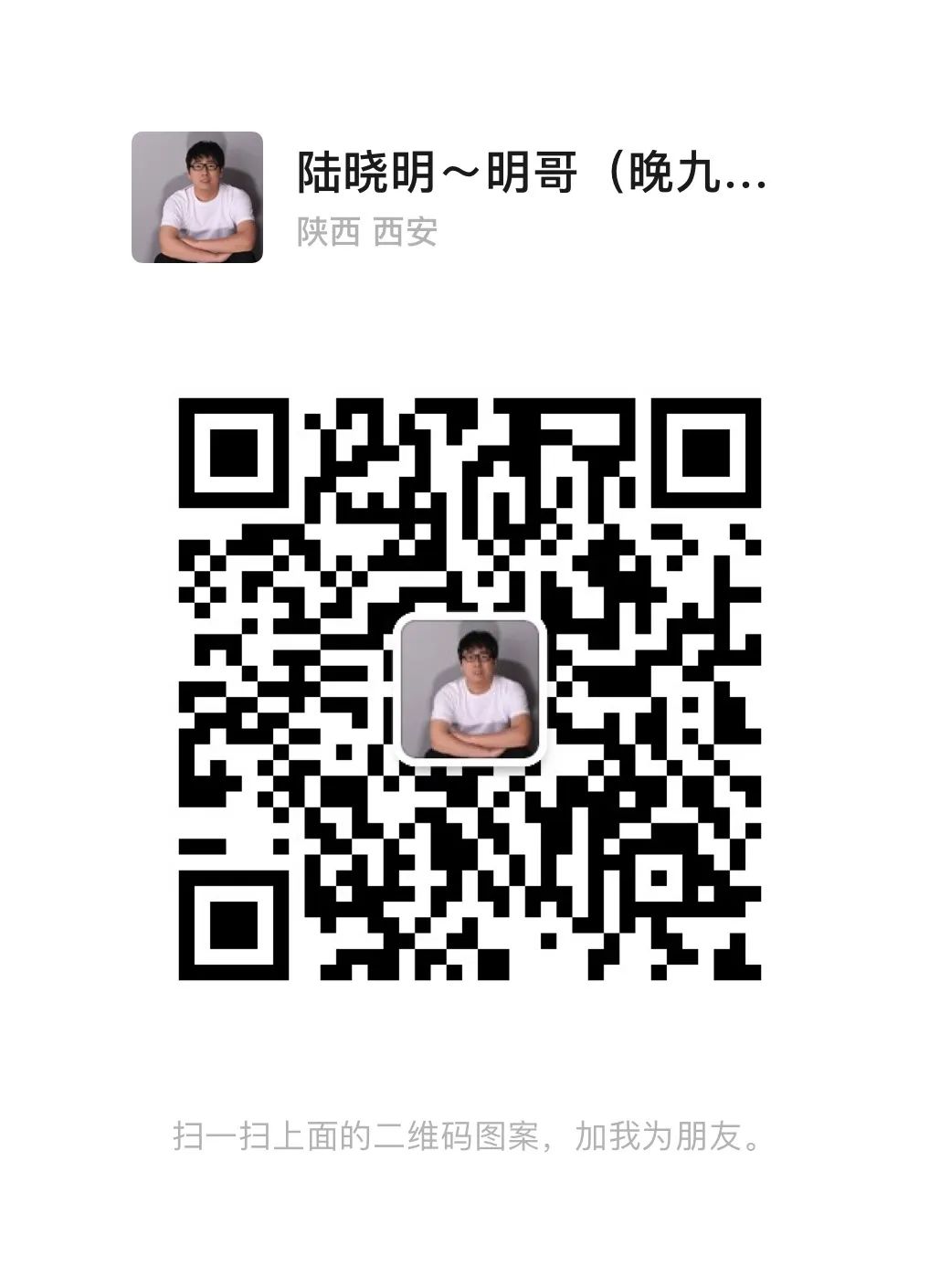本期将为大家讲解Hexo NexT主题的使用。
1. NexT介绍
NexT是Hexo的知名第三方主题,黑白极简风格四合一,有相当多的使用者,维护也相当给力,数年来一直都在频繁更新。
Next主题官网:https://github.com/next-theme/hexo-theme-next
官网效果图:
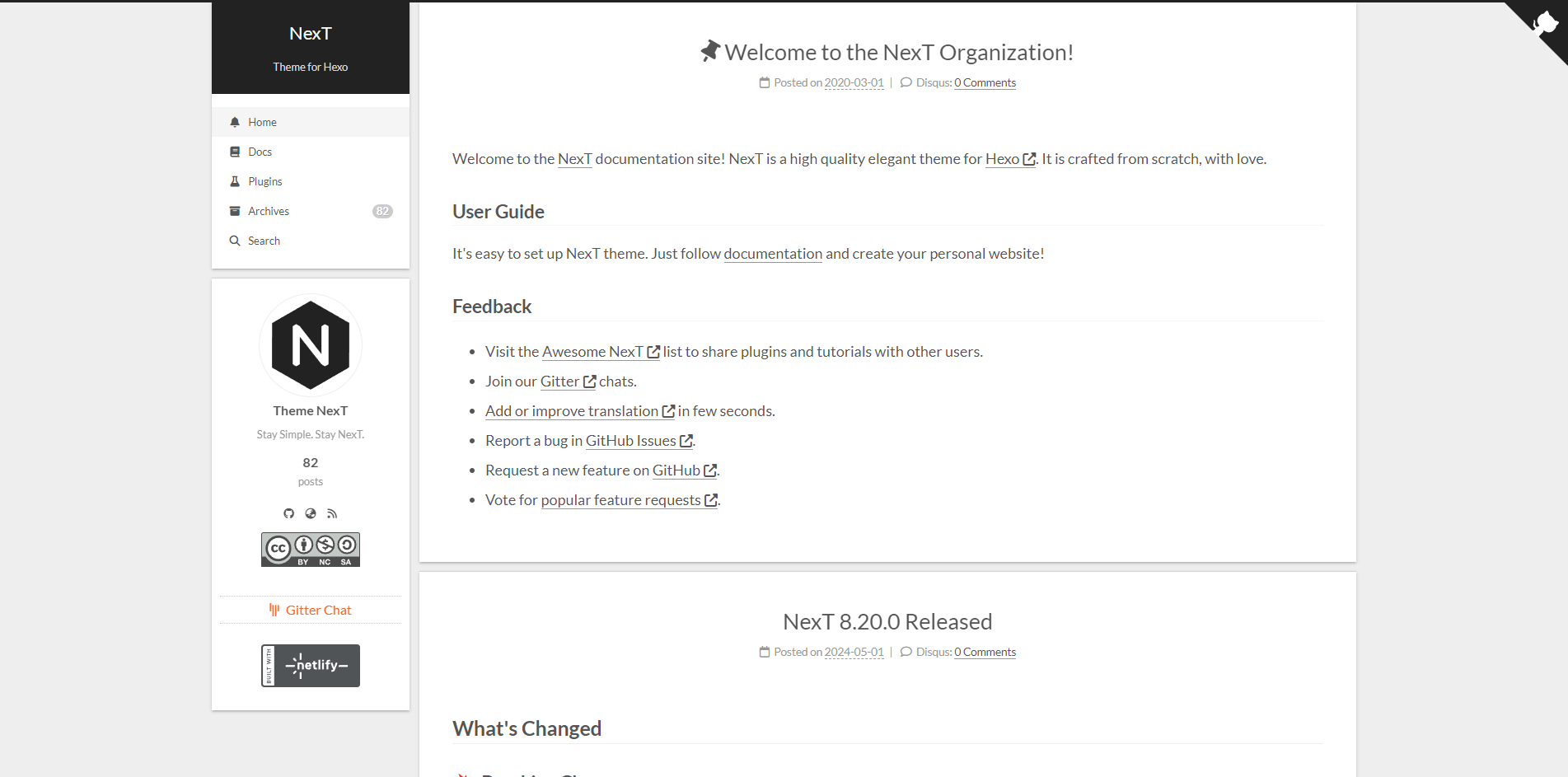
2. NexT安装
2.1 下载主题
建议你使用clone最新版本的方式,之后的更新可以通过 git pull 来快速更新, 而不用再次下载压缩包替换。
切换到博客的主题根目录下打开Git Bash并执行以下命令:
git clone https://github.com/next-theme/hexo-theme-next.git themes/next
下载完成后,会在项目themes目录下生成next文件夹。

如果没有修改代码的需求可以直接通过npm来安装。
npm install hexo-theme-next
2.2 切换主题
与所有 Hexo 主题启用的模式一样。当 克隆/下载 完成后,打开 站点配置文件, 找到 theme 字段,并将其值更改为 next。
theme: next
到此,NexT 主题安装完成。
2.3 验证主题
启动服务并访问http://localhost:4000查看效果.
hexo clean && hexo s
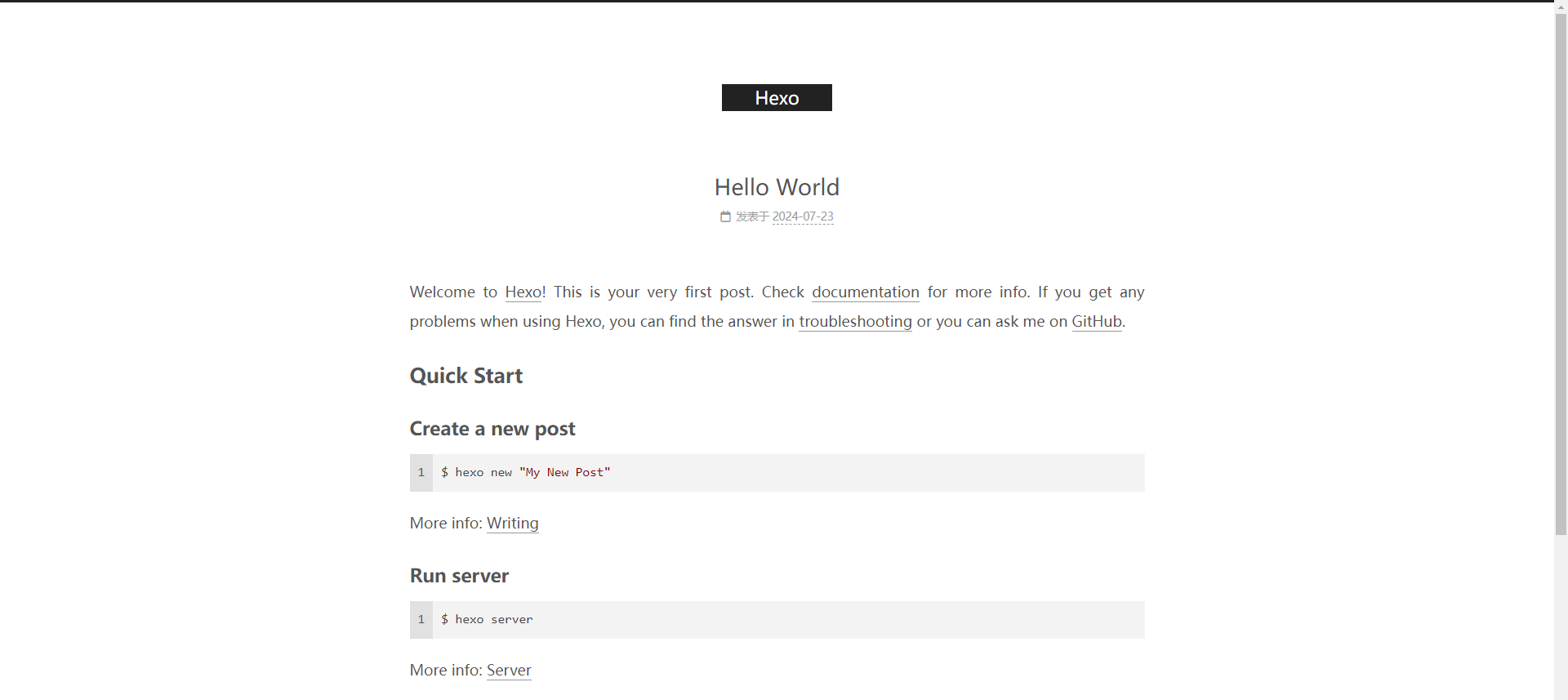
3. NexT配置
NexT的主题配置文件是themes/next/_config.yml。
3.1 配置说明
以下是themes/next/_config.yml文件的翻译版本,可以复制进去替换原文件
# ---------------------------------------------------------------
# 主题核心配置设置
# 参见:https://theme-next.js.org/docs/theme-settings/
# ---------------------------------------------------------------
# 允许缓存内容生成。
cache:
enable: true
# 生成 Hexo 后删除不必要的文件。
minify: false
# 定义自定义文件路径。
# 在 `source/_data` 目录下创建自定义文件并取消下面需要的文件的注释。
custom_file_path:
#head: source/_data/head.njk
#header: source/_data/header.njk
#sidebar: source/_data/sidebar.njk
#postMeta: source/_data/post-meta.njk
#postBodyStart: source/_data/post-body-start.njk
#postBodyEnd: source/_data/post-body-end.njk
#footer: source/_data/footer.njk
#bodyEnd: source/_data/body-end.njk
#variable: source/_data/variables.styl
#mixin: source/_data/mixins.styl
#style: source/_data/styles.styl
# ---------------------------------------------------------------
# 方案设置
# ---------------------------------------------------------------
# 方案
scheme: Muse
#scheme: Mist
#scheme: Pisces
#scheme: Gemini
# 暗黑模式
darkmode: false
# ---------------------------------------------------------------
# 网站信息设置
# ---------------------------------------------------------------
favicon:
# 小图标
small: /images/favicon-16x16-next.png
# 中图标
medium: /images/favicon-32x32-next.png
# Apple 触摸图标
apple_touch_icon: /images/apple-touch-icon-next.png
# Safari 固定标签页图标
safari_pinned_tab: /images/logo.svg
# Android 清单
#android_manifest: /manifest.json
# 自定义 Logo(警告:Mist 方案不支持)
custom_logo: #/uploads/custom-logo.png
# 知识共享 4.0 国际许可协议。
# 参见:https://creativecommons.org/about/cclicenses/
creative_commons:
# 可用值:by | by-nc | by-nc-nd | by-nc-sa | by-nd | by-sa | cc-zero
license: by-nc-sa
# 可用值:big | small
size: small
sidebar: false
post: false
# 如果您希望使用知识共享许可协议的翻译版本,可以设置一个语言值,例如 deed.zh
# 知识共享许可协议提供 39 种语言版本,您可以在 https://creativecommons.org 上找到您需要的特定和正确的缩写
language:
# 开放图谱设置
# 参见:https://hexo.io/docs/helpers#open-graph
open_graph:
enable: true
options:
#twitter_card: <twitter:card>
#twitter_id: <twitter:creator>
#twitter_site: <twitter:site>
#twitter_image: <twitter:image>
#google_plus: <g+:profile_link>
#fb_admins: <fb:admin_id>
#fb_app_id: <fb:app_id>
# ---------------------------------------------------------------
# 菜单设置
# ---------------------------------------------------------------
# 使用:`键: /链接/ || 图标`
# 键是菜单项的名称。如果此项目有可用的翻译,将加载翻译后的文本,否则将使用键名称。键是区分大小写的。
# 值在 `||` 分隔符之前是目标链接,值在 `||` 分隔符之后是 Font Awesome 图标名称。
# 外部 URL 应该以 http:// 或 https:// 开头
menu:
#home: / || fa fa-home
#about: /about/ || fa fa-user
#tags: /tags/ || fa fa-tags
#categories: /categories/ || fa fa-th
#archives: /archives/ || fa fa-archive
#schedule: /schedule/ || fa fa-calendar
#sitemap: /sitemap.xml || fa fa-sitemap
#commonweal: /404/ || fa fa-heartbeat
# 启用/禁用菜单图标/项目徽章。
menu_settings:
icons: true
badges: false
# ---------------------------------------------------------------
# 侧边栏设置
# 参见:https://theme-next.js.org/docs/theme-settings/sidebar
# ---------------------------------------------------------------
sidebar:
# 侧边栏位置。可用值:left | right
position: left
# 侧边栏宽度。
# 适用于 Muse | Mist 和 Pisces | Gemini 的移动设备。
width_expanded: 320
# 适用于 Pisces | Gemini 的桌面设备。
width_dual_column: 240
# 侧边栏显示。
# 适用于 Muse | Mist 和 Pisces | Gemini 的移动设备。
# 可用值:
# - post 自动展开文章。默认。
# - always 自动展开所有页面。始终。
# - hide 仅在点击侧边栏切换图标时展开。
# - remove 完全移除侧边栏,包括侧边栏切换。
display: post
# 侧边栏内边距(像素)。
padding: 18
# 侧边栏偏移量,从顶部菜单栏开始(仅适用于 Pisces | Gemini)。
offset: 12
# 侧边栏头像
avatar:
# 替换默认图片并在这里设置 URL。
url: #/images/avatar.gif
# 如果为 true,则头像将显示为圆形。
rounded: false
# 如果为 true,则头像将随着光标旋转。
rotated: false
# 侧边栏中的文章/分类/标签。
site_state: true
# 社交链接
# 使用:`键: 永久链接 || 图标`
# 键是最终用户看到的链接标签。
# 值在 `||` 分隔符之前是目标永久链接,值在 `||` 分隔符之后是 Font Awesome 图标名称。
social:
#GitHub: https://github.com/yourname || fab fa-github
#E-Mail: mailto:yourname@gmail.com || fa fa-envelope
#Weibo: https://weibo.com/yourname || fab fa-weibo
#Twitter: https://twitter.com/yourname || fab fa-twitter
#FB Page: https://www.facebook.com/yourname || fab fa-facebook
#StackOverflow: https://stackoverflow.com/yourname || fab fa-stack-overflow
#YouTube: https://youtube.com/yourname || fab fa-youtube
#Instagram: https://instagram.com/yourname || fab fa-instagram
#Skype: skype:yourname?call|chat || fab fa-skype
social_icons:
enable: true
icons_only: false
transition: false
# 友情链接设置
links_settings:
icon: fa fa-globe
# 可用值:block | inline
layout: block
links:
#标题: https://example.com
# 侧边栏中的目录
toc:
enable: true
# 自动为目录添加列表编号。
number: true
# 如果为 true,则当标题宽度超过侧边栏宽度时,所有单词将放在下一行。
wrap: false
# 如果为 true,则显示文章中所有级别的目录,而不是仅显示激活部分。
expand_all: false
# 生成目录的最大标题深度。
max_depth: 6
# ---------------------------------------------------------------
# 页脚设置
# 参见:https://theme-next.js.org/docs/theme-settings/footer
# ---------------------------------------------------------------
# 在页脚显示多语言切换器。
language_switcher: false
footer:
# 指定网站建立的年份。如果没有定义,将使用当前年份。
#since: 2021
# 年份和版权信息之间的图标。
icon:
# Font Awesome 中的图标名称。参见:https://fontawesome.com/icons
name: fa fa-heart
# 如果您想让图标动起来,设为 true。
animated: false
# 更改图标的颜色,使用十六进制代码。
color: "#ff0000"
# 如果未定义,则使用 Hexo `_config.yml` 中的 `author`。
# 设置为 `false` 以禁用版权声明。
copyright:
# 显示由 Hexo & NexT 驱动
powered: true
# 中国用户的 ICP 备案和公安信息。参见:https://beian.miit.gov.cn,https://beian.mps.gov.cn
beian:
enable: false
icp:
# 公安备案编号中的数字。
gongan_id:
# 完整的公安备案编号。
gongan_num:
# 公安备案图标的 URL。登录并参见:https://beian.mps.gov.cn/web/business/businessHome/website
gongan_icon_url:
# ---------------------------------------------------------------
# 文章设置
# 参见:https://theme-next.js.org/docs/theme-settings/posts
# ---------------------------------------------------------------
# 使用 front-matter 中的 `description` 指定文章摘要。
excerpt_description: true
# 按钮
# 如果为 true,则会在摘要部分显示按钮。
read_more_btn: true
# 文章元数据显示设置
post_meta:
item_text: true
created_at: true
updated_at:
enable: true
another_day: true
categories: true
# 文章字数统计显示设置
# 依赖项:https://github.com/next-theme/hexo-word-counter
symbols_count_time:
separated_meta: true
item_text_total: false
# 使用图标代替符号 # 来标示文章底部的标签
tag_icon: false
# 捐赠(赞助)设置
# front-matter 变量(不支持动画)。
reward_settings:
# 如果为 true,则默认在每篇文章中显示捐赠按钮。
enable: false
animation: false
reward:
#wechatpay: /images/wechatpay.png
#alipay: /images/alipay.png
#paypal: /images/paypal.png
#bitcoin: /images/bitcoin.png
# 通过 Telegram 频道、Twitter 等关注我
# 使用:`键: 永久链接 || 图标`(Font Awesome)
follow_me:
#Twitter: https://twitter.com/username || fab fa-twitter
#Telegram: https://t.me/channel_name || fab fa-telegram
#WeChat: /images/wechat_channel.png || fab fa-weixin
#RSS: /atom.xml || fa fa-rss
# 相关热门文章
# 依赖项:https://github.com/sergeyzwezdin/hexo-related-posts
related_posts:
enable: false
icon: fa fa-signs-post
# 文章编辑
# 轻松浏览和在线编辑博客源代码。
post_edit:
enable: false
url: https://github.com/user-name/repo-name/tree/branch-name/subdirectory-name/ # 查看源代码的链接
#url: https://github.com/user-name/repo-name/edit/branch-name/subdirectory-name/ # 用于 fork & 编辑的链接
# 如果存在,在文章页脚显示上一篇和下一篇文章
# 可用值:left | right | false
post_navigation: left
# ---------------------------------------------------------------
# 自定义页面设置
# 参见:https://theme-next.js.org/docs/theme-settings/custom-pages
# ---------------------------------------------------------------
# 标签云设置
tagcloud:
min: 12 # 最小字体大小,单位 px
max: 30 # 最大字体大小,单位 px
amount: 200 # 标签总数
orderby: name # 标签排序方式
order: 1 # 排序顺序
# Google 日历
# 通过日历页面与他人分享您的近期日程。
calendar:
calendar_id: <required> # 您的 Google 账户邮箱
api_key: <required>
orderBy: startTime
showLocation: false
offsetMax: 72 # 时间范围
offsetMin: 4 # 时间范围
showDeleted: false
singleEvents: true
maxResults: 250
# ---------------------------------------------------------------
# 其他主题设置
# 参见:https://theme-next.js.org/docs/theme-settings/miscellaneous
# ---------------------------------------------------------------
# 预加载样式并为字体和插件预连接 CDN。
# 更多信息:https://www.w3.org/TR/resource-hints/#preconnect
preconnect: false
# 设置文章/页面中的文本对齐方式。
text_align:
# 可用值:start | end | left | right | center | justify | justify-all | match-parent
desktop: justify
mobile: justify
# 在宽度较窄的设备上减少填充/边距缩进。
mobile_layout_economy: false
# 浏览器头部面板颜色。
theme_color:
light: "#222"
dark: "#222"
# 覆盖浏览器的默认行为。
body_scrollbar:
# 将滚动条置于内容上方。
overlay: false
# 即使内容没有溢出,也要显示滚动条。
stable: false
codeblock:
# 代码高亮主题
# 所有可用主题:https://theme-next.js.org/highlight/
theme:
light: default
dark: stackoverflow-dark
prism:
light: prism
dark: prism-dark
# 在代码块上添加复制按钮
copy_button:
enable: false
# 可用值:default | flat | mac
style:
# 折叠代码块
fold:
enable: false
height: 500
back2top:
enable: true
# 侧边栏中的返回顶部
sidebar: false
# b2t 按钮中的滚动百分比标签
scrollpercent: false
# 阅读进度条
reading_progress:
enable: false
# 可用值:left | right
start_at: left
# 可用值:top | bottom
position: top
reversed: false
color: "#37c6c0"
height: 3px
# 书签支持
bookmark:
enable: false
# 自定义书签的颜色。
color: "#222"
# 如果是自动,关闭页面或点击书签图标时将保存阅读进度。
# 如果是手动,只有点击书签图标时才保存。
save: auto
# 右上角的“在 GitHub 上关注我”横幅。
github_banner:
enable: false
permalink: https://github.com/yourname
# ---------------------------------------------------------------
# 字体设置
# ---------------------------------------------------------------
# 在 Google Fonts (https://fonts.google.com) 上查找字体
# 这里设置的所有字体都将具有以下样式:
# light | light italic | normal | normal italic | bold | bold italic
# 请注意,设置太多字体会导致网站运行缓慢
# ---------------------------------------------------------------
# Web 安全字体推荐用于 `global`(和 `title`):
# Arial | Tahoma | Helvetica | Times New Roman | Courier New | Verdana | Georgia | Palatino | Garamond | Comic Sans MS | Trebuchet MS
# ---------------------------------------------------------------
font:
enable: false
# 字体主机的 URI,例如 https://fonts.googleapis.com (默认)。
host:
# 字体选项:
# `external: true` 将从上述 `host` 加载此字体家族。
# `family: Times New Roman`。不要使用任何引号。
# `size: x.x`。使用 `em` 作为单位。默认:1 (16px)
# 全局字体设置用于 `<body>` 内的所有元素。
global:
external: true
family: Lato
size:
# 网站标题 (.site-title) 的字体设置。
title:
external: true
family:
size:
# 标题 (<h1> 到 <h6>) 的字体设置。
headings:
external: true
family:
size:
# 文章 (.post-body) 的字体设置。
posts:
external: true
family:
# `<code>` 和代码块的字体设置。
codes:
external: true
family:
# ---------------------------------------------------------------
# SEO 设置
# 参见:https://theme-next.js.org/docs/theme-settings/seo
# ---------------------------------------------------------------
# 如果为 true,网站副标题将被添加到首页标题中。
# 记得在 Hexo `_config.yml` 中设置您的网站副标题(例如 subtitle: 副标题)
index_with_subtitle: false
# 自动添加外部 URL 并使用 Base64 加密 & 解密。
# 如果为 true,每个外部 URL 将附加一个图标。
exturl: false
exturl_icon: true
# Google 网站管理员工具验证。
# 参见:https://developers.google.com/search
google_site_verification:
# Bing 网站管理员工具验证。
# 参见:https://www.bing.com/webmasters
bing_site_verification:
# Yandex 网站管理员工具验证。
# 参见:https://webmaster.yandex.ru
yandex_site_verification:
# 百度网站管理员工具验证。
# 参见:https://ziyuan.baidu.com/site
baidu_site_verification:
# ---------------------------------------------------------------
# 标签设置
# 参见:https://theme-next.js.org/docs/tag-plugins/
# ---------------------------------------------------------------
# 笔记标签(bootstrap 呼叫框)
note:
# 笔记标签风格值:
# - simple bootstrap 旧警告样式。默认。
# - modern bootstrap 新(v2-v3)警告样式。
# - flat 带有背景的平面呼叫框样式,如 Mozilla 或 StackOverflow。
# - disabled 禁用笔记标签的所有 CSS 样式导入。
style: simple
icons: false
# 现代和平面风格背景颜色的偏移量(现代:-12 | 12; 平面:-18 | 6)。
# 偏移量也应用于标签变量。此选项可以与禁用的笔记标签一起使用。
light_bg_offset: 0
# 标签页
tabs:
# 使具有长内容的标签页导航栏粘在顶部。
sticky: false
transition:
tabs: false
labels: true
# PDF 标签
pdf:
enable: false
# 默认高度
height: 500px
# Mermaid 标签
mermaid:
enable: false
# 可用主题:default | dark | forest | neutral
theme:
light: default
dark: dark
# WaveDrom 标签
wavedrom:
enable: false
# ---------------------------------------------------------------
# 第三方插件和服务商设置
# 参见:https://theme-next.js.org/docs/third-party-services/
# 更多插件:https://github.com/next-theme/awesome-next
# ---------------------------------------------------------------
# ---------------------------------------------------------------
# 数学公式渲染支持
# 参见:https://theme-next.js.org/docs/third-party-services/math-equations
# 警告:请根据文档安装/卸载相关渲染器。
# 服务端插件:https://github.com/next-theme/hexo-filter-mathjax
# ---------------------------------------------------------------
math:
# 默认(false)将在需求时加载 mathjax / katex 脚本。
# 也就是说,它仅渲染 front-matter 中有 `mathjax: true` 的页面。
# 如果你设为 true,它将为每一页加载 mathjax / katex 脚本。
every_page: false
mathjax:
enable: false
# 可用值:none | ams | all
tags: none
katex:
enable: false
# 参见:https://github.com/KaTeX/KaTeX/tree/master/contrib/copy-tex
copy_tex: false
# ---------------------------------------------------------------
# 外部库
# 参见:https://theme-next.js.org/docs/third-party-services/external-libraries
# ---------------------------------------------------------------
# 轻松启用网站上的快速 Ajax 导航。
# 更多信息:https://github.com/next-theme/pjax
pjax: false
# FancyBox 是一个工具,它提供了一种美观、优雅的方式来为图片添加缩放功能。
# 更多信息:https://fancyapps.com/fancybox/
fancybox: false
# Medium Zoom 是一个 JavaScript 库,用于像 Medium 一样缩放图片。
# 警告:不要同时启用 `fancybox` 和 `mediumzoom`。
# 更多信息:https://medium-zoom.francoischalifour.com
mediumzoom: false
# Vanilla JavaScript 插件,用于延迟加载图片。
# 更多信息:https://apoorv.pro/lozad.js/demo/
lazyload: false
# 自动在 CJK 和半角字符之间插入空白。
# 更多信息:https://github.com/vinta/pangu.js
# 服务端插件:https://github.com/next-theme/hexo-pangu
pangu: false
# 根据用户视口中的内容预加载链接。
# 更多信息:https://getquick.link
# front-matter 变量(不支持主页归档)。
quicklink:
enable: false
# 主页和归档页可以通过下面的 home 和 archive 选项进行控制。
# 此配置项独立于 `enable`。
home: false
archive: false
# 默认(true)将在加载事件触发后初始化 quicklink。
delay: true
# 通过毫秒自定义浏览器执行预加载的时间。
timeout: 3000
# 默认(true)将尝试使用 fetch() API(如果支持的话,而不是 link[rel=prefetch])。
priority: true
# ---------------------------------------------------------------
# 动画设置
# ---------------------------------------------------------------
# 使用 Animate.css 使一切动起来。
# 更多信息:https://animate.style
motion:
enable: true
async: false
transition:
# 所有可用的过渡变体:https://theme-next.js.org/animate/
menu_item: fadeInDown
post_block: fadeIn
post_header: fadeInDown
post_body: fadeInDown
coll_header: fadeInLeft
# 仅适用于 Pisces | Gemini。
sidebar: fadeInUp
# 页面加载期间顶部的进度条。
# 更多信息:https://github.com/CodeByZach/pace
pace:
enable: false
# 所有可用颜色:
# black | blue | green | orange | pink | purple | red | silver | white | yellow
color: blue
# 所有可用主题:
# big-counter | bounce | barber-shop | center-atom | center-circle | center-radar | center-simple
# corner-indicator | fill-left | flat-top | flash | loading-bar | mac-osx | material | minimal
theme: minimal
# 使用 HTML5 canvas 在您的网站上生成一个彩带。
# 更多信息:https://github.com/hustcc/ribbon.js
canvas_ribbon:
enable: false
size: 300 # 彩带的宽度
alpha: 0.6 # 彩带的透明度
zIndex: -1 # 彩带的显示级别
# ---------------------------------------------------------------
# 评论设置
# 参见:https://theme-next.js.org/docs/third-party-services/comments
# ---------------------------------------------------------------
# 多评论系统支持
comments:
# 可用值:tabs | buttons
style: tabs
# 选择默认显示的评论系统。
# 可用值:disqus | disqusjs | changyan | livere | gitalk | utterances
active:
# 设置 `true` 表示记住访问者选择的评论系统。
storage: true
# 延迟加载所有评论系统。
lazyload: false
# 修改任何 naves 的文本或顺序,这里有一些示例。
nav:
#disqus:
# text: Load Disqus
# order: -1
#gitalk:
# order: -2
# Disqus
# 更多信息:https://disqus.com
disqus:
enable: false
shortname:
count: true
# DisqusJS
# 更多信息:https://disqusjs.skk.moe
disqusjs:
enable: false
# Disqus API 的 API 端点(https://disqus.com/api/docs/)。
# 如果您能够连接到 Disqus API,则留空 api。否则,您需要一个反向代理。
# 例如:
# api: https://disqus.skk.moe/disqus/
api:
apikey: # 从 https://disqus.com/api/applications/ 注册新应用程序
shortname: # 参见:https://disqus.com/admin/settings/general
# Changyan
# 更多信息:https://changyan.kuaizhan.com
changyan:
enable: false
appid:
appkey:
# 显示评论数量
count: true
# LiveRe 评论系统
# 您可以从 https://livere.com/insight/myCode (普通网站)获取您的 uid
livere_uid:
# Gitalk
# 更多信息:https://gitalk.github.io
gitalk:
enable: false
github_id: # GitHub 仓库所有者
repo: # 存储问题的仓库名称
client_id: # GitHub 应用程序客户端 ID
client_secret: # GitHub 应用程序客户端密钥
admin_user: # GitHub 仓库所有者和协作者,只有这些人才能初始化 gitHub 问题
distraction_free_mode: true # 类似 Facebook 的无干扰模式
# 当官方代理不可用时,您可以更改为您自己的代理地址
proxy: https://cors-anywhere.azm.workers.dev/https://github.com/login/oauth/access_token # 这是官方代理地址
# Gitalk 的显示语言取决于用户的浏览器或系统环境
# 如果您希望访问您网站的每个人看到统一的语言,您可以设置一个强制语言值
# 可用值:en | es-ES | fr | ru | zh-CN | zh-TW
language:
# Utterances
# 更多信息:https://utteranc.es
utterances:
enable: false
repo: user-name/repo-name # Github 仓库所有者和名称
# 可用值:pathname | url | title | og:title
issue_term: pathname
# 可用值:github-light | github-dark | preferred-color-scheme | github-dark-orange | icy-dark | dark-blue | photon-dark | boxy-light
theme: github-light
# Isso
# 更多信息:https://isso-comments.de
isso: # <data_isso>
# ---------------------------------------------------------------
# 帖子小部件和内容共享服务
# 参见:https://theme-next.js.org/docs/third-party-services/post-widgets
# ---------------------------------------------------------------
# AddToAny Share。参见:https://www.addtoany.com
addtoany:
enable: false
buttons:
- facebook
- twitter
# ---------------------------------------------------------------
# 统计和分析
# 参见:https://theme-next.js.org/docs/third-party-services/statistics-and-analytics
# ---------------------------------------------------------------
# Google Analytics
# 参见:https://analytics.google.com
google_analytics:
tracking_id: # <app_id>
# 默认情况下,NexT 会在您的网站上加载一个外部的 gtag.js 脚本。
# 如果您只需要页面浏览功能,请将以下选项设置为 true 以获得更好的性能。
only_pageview: false
# 仅当您使用 `only_pageview` 模式时才需要,https://developers.google.com/analytics/devguides/collection/protocol/ga4
measure_protocol_api_secret:
# Baidu Analytics
# 参见:https://tongji.baidu.com
baidu_analytics: # <app_id>
# Growingio Analytics
# 参见:https://www.growingio.com
growingio_analytics: # <project_id>
# Cloudflare Web Analytics
# 参见:https://www.cloudflare.com/web-analytics/
cloudflare_analytics:
# Microsoft Clarity Analytics
# 参见:https://clarity.microsoft.com/
clarity_analytics: # <project_id>
# Matomo Analytics
# 参见:https://matomo.org/
matomo:
enable: false
server_url: # https://www.example.com/
site_id: # <your site id>
# Umami Analytics
# 参见:https://umami.is/
umami:
enable: false
script_url: # https://umami.example.com/script.js
website_id: # <your website id>
host_url: # <your umami site url>
# Plausible Analytics
# 参见:https://plausible.io/
plausible:
enable: false
script_url: # https://plausible.io/js/script.js
site_domain: # www.example.com
# 显示每篇文章的访问者数量。
# 您可以访问 https://www.leancloud.cn 来获取 AppID 和 AppKey。
leancloud_visitors:
enable: false
app_id: # <your app id>
app_key: # <your app key>
# 适用于来自中国区域的应用程序
server_url: # <your server url>
# 依赖项:https://github.com/theme-next/hexo-leancloud-counter-security
# 如果您不关心 leancloud 计数器的安全性,并且只想直接使用它
# (无需 hexo-leancloud-counter-security 插件),则将 `security` 设置为 `false`。
security: true
# 使用另一种工具来显示每篇文章的访问量/访客。
# 访问 https://console.firebase.google.com/u/0/ 来获取 apiKey 和 projectId。
# 访问 https://firebase.google.com/docs/firestore/ 来获取有关 firestore 的更多信息。
firestore:
enable: false
collection: articles # 需要的字符串集合名称,用于访问 firestore 数据库
apiKey: # 需要
projectId: # 需要
# 使用 busuanzi 显示网站/页面的浏览量/访客。
# 更多信息:http://ibruce.info/2015/04/04/busuanzi/
busuanzi_count:
enable: false
total_visitors: true
total_visitors_icon: fa fa-user
total_views: true
total_views_icon: fa fa-eye
post_views: true
post_views_icon: far fa-eye
# ---------------------------------------------------------------
# 搜索服务
# 参见:https://theme-next.js.org/docs/third-party-services/search-services
# ---------------------------------------------------------------
# Algolia Search
# 更多信息:https://www.algolia.com
algolia_search:
enable: false
hits:
per_page: 10
# 本地搜索
# 依赖项:https://github.com/next-theme/hexo-generator-searchdb
local_search:
enable: false
# 每篇文章显示前 n 个结果,设置为 -1 显示所有结果
top_n_per_article: 1
# 解码 HTML 字符串为可读格式。
unescape: false
# 页面加载时预加载搜索数据。
preload: false
# ---------------------------------------------------------------
# 聊天服务
# 参见:https://theme-next.js.org/docs/third-party-services/chat-services
# ---------------------------------------------------------------
# 一个按钮,用于在侧边栏打开指定的聊天小部件。
# 首先,您需要启用并配置聊天服务。
chat:
enable: false
icon: fa fa-comment # Font Awesome 中的图标名称,设置为 `false` 禁用图标。
# Chatra 是一个功能性的、易于使用的适用于网站的聊天软件。
# 更多信息:https://chatra.com
# 控制面板:https://app.chatra.io/settings/general
chatra:
enable: false
async: true
id: # 访问控制面板以获取您的 ChatraID
#embed: # 开发人员专用的未完成实验性功能。参见:https://chatra.com/help/api/#injectto
# Tidio 是一个功能强大的、一站式的客户服务工具。
# 更多信息:https://www.tidio.com
# 控制面板:https://www.tidio.com/panel/dashboard
tidio:
enable: false
key: # 公开密钥,从控制面板获取。参见:https://www.tidio.com/panel/settings/developer
# ---------------------------------------------------------------
# CDN 设置
# 参见:https://theme-next.js.org/docs/advanced-settings/vendors
# ---------------------------------------------------------------
vendors:
# NexT 内部脚本的 CDN 服务提供商。
# 可用值:local | jsdelivr | unpkg | cdnjs | custom
# 警告:如果您使用的是 NexT 的最新 master 分支,请设置 `internal: local`
internal: local
# 第三方插件的默认 CDN 服务提供商。
# 可用值:local | jsdelivr | unpkg | cdnjs | custom
# `plugins: local` 的依赖项:https://github.com/next-theme/plugins
plugins: cdnjs
# 自定义 CDN URL
# 例如:
# custom_cdn_url: https://cdn.jsdelivr.net/npm/${npm_name}@${version}/${minified}
# custom_cdn_url: https://cdnjs.cloudflare.com/ajax/libs/${cdnjs_name}/${version}/${cdnjs_file}
custom_cdn_url:
# 资源
# 使用 CDN 加速静态文件的传输
# 当 vendors.internal 设置为 local 时,js 选项才有效。
css: css
js: js
images: images
3.2 更改语言
首先我们要将英语改为中文;NexT主题自带了许多语言。
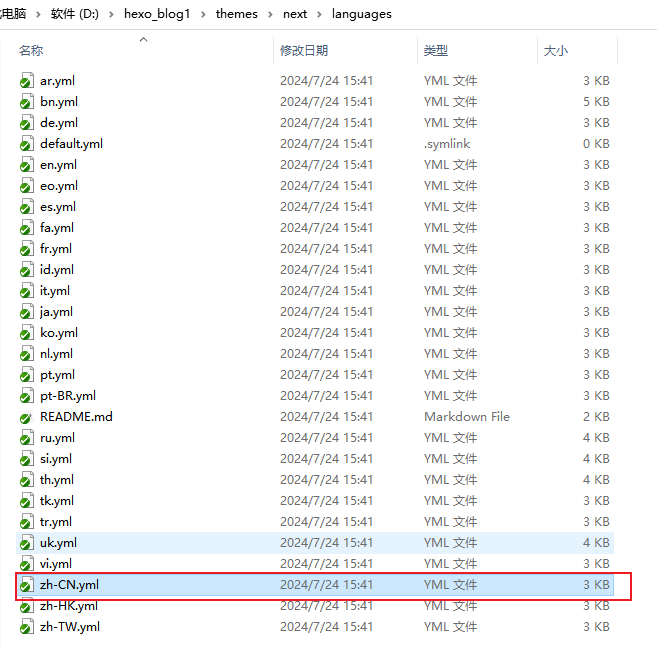
编辑**站点配置文件**,修改语言设置。
language: zh-CN
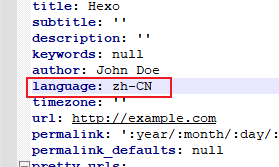
3.3 选择 Scheme
Scheme 是 NexT 提供的一种特性,借助于 Scheme,NexT 为你提供多种不同的外观。同时,几乎所有的配置都可以 在 Scheme 之间共用。目前 NexT 支持四种 Scheme:
Muse- 默认 Scheme,这是 NexT 最初的版本,黑白主调,大量留白Mist- Muse 的紧凑版本,整洁有序的单栏外观Pisces- 双栏 Scheme,小家碧玉似的清新Gemini- 新增的主题(还没发现具体差别)
Scheme 的切换通过更改 主题配置文件,搜索 scheme 关键字,将你需用启用的 scheme 前面注释 # 去除即可。
3.4 设置导航菜单
效果图:
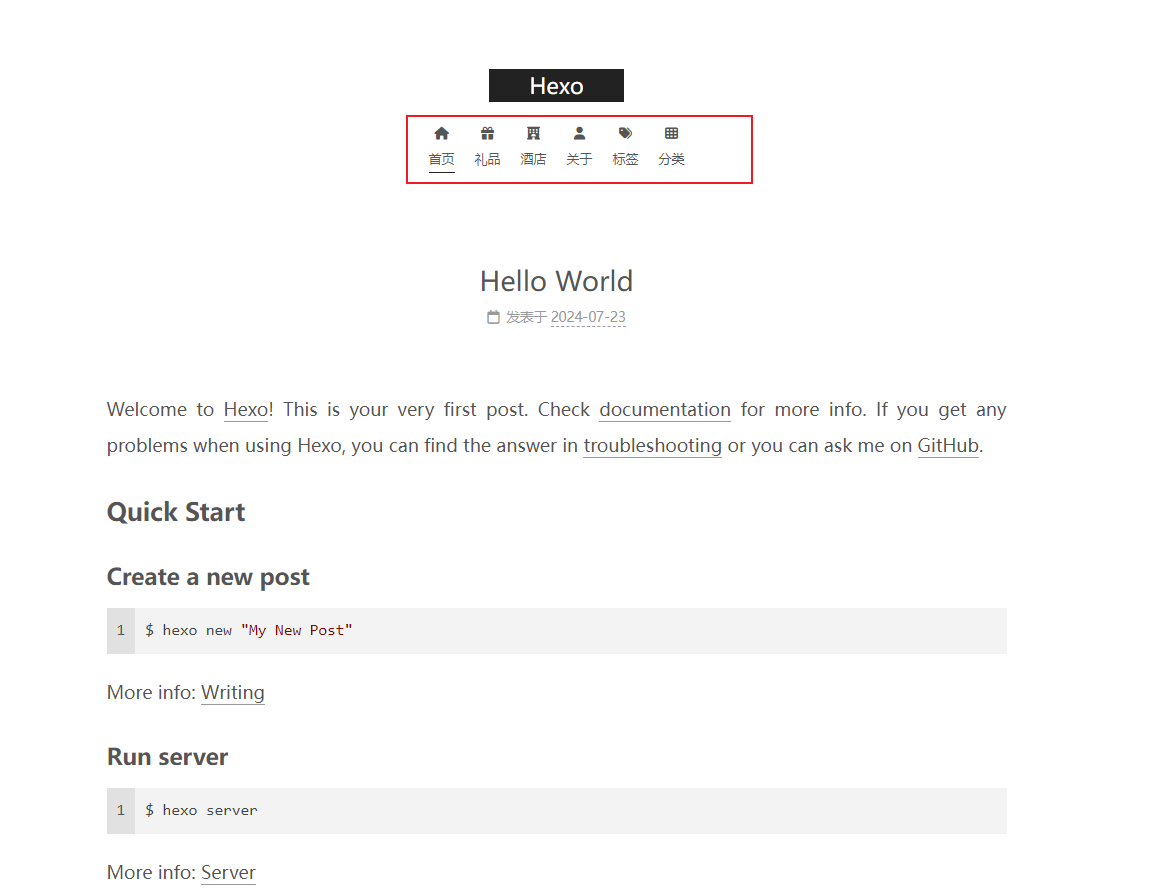
NexT菜单配置包括三个部分,第一是菜单项(名称和链接),第二是菜单项的显示文本,第三是菜单项对应的图标。NexT 使用的是 Font Awesome 提供的图标, Font Awesome 提供了 600+ 的图标,可以满足绝大的多数的场景,同时无须担心在 Retina 屏幕下 图标模糊的问题。
编辑 themes/next/_config.yml,修改以下内容:
-
设定菜单内容,对应的字段是
menu。菜单内容的设置格式是:item name: link。其中item name是一个名称,这个名称并不直接显示在页面上,它将用于匹配图标以及翻译。# 使用:`键: /链接/ || 图标` # 键是菜单项的名称。如果此项目有可用的翻译,将加载翻译后的文本,否则将使用键名称。键是区分大小写的。 # 值在 `||` 分隔符之前是目标链接,值在 `||` 分隔符之后是 Font Awesome 图标名称。 # 外部 URL 应该以 http:// 或 https:// 开头 menu: home: / || fa fa-home gift: /gift/ || fa fa-gift hotel: /hotel/ || fa fa-hotel about: /about/ || fa fa-user tags: /tags/ || fa fa-tags categories: /categories/ || fa fa-th #archives: /archives/ || fa fa-archive #schedule: /schedule/ || fa fa-calendar #sitemap: /sitemap.xml || fa fa-sitemap #commonweal: /404/ || fa fa-heartbeat
NexT 默认的菜单项有(标注 ! 的项表示需要手动创建这个页面):
| 键值 | 设定值 | 显示文本(简体中文) |
|---|---|---|
| home | home: / | 主页 |
| archives | archives: /archives | 归档页 |
| categories | categories: /categories | 分类页 ! |
| tags | tags: /tags | 标签页 ! |
| about | about: /about | 关于页面 ! |
| commonweal | commonweal: /404.html | 公益 404 ! |
-
设置菜单项的显示文本。在上一步中设置的菜单的名称并不直接用于界面上的展示。
Hexo 在生成的时候将使用 这个名称查找对应的语言翻译,并提取显示文本。这些翻译文本放置在 NexT 主题目录下的
languages/{language}.yml({language}为你所使用的语言)。以简体中文为例,若你需要添加一个菜单项,比如
something。那么就需要修改简体中文对应的翻译文件languages/zh-CN.yml,在menu字段下添加一项:menu: home: 首页 archives: 归档 categories: 分类 tags: 标签 about: 关于 search: 搜索 schedule: 日程表 sitemap: 站点地图 commonweal: 公益 404 gift: 礼品 hotel: 酒店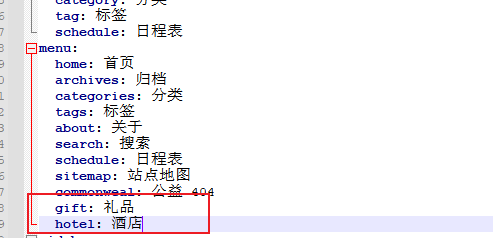
请注意键值(如 home)的大小写要严格匹配。
-
设定菜单项的图标。enable 可用于控制是否显示图标,你可以设置成 false 来去掉图标。
# 启用/禁用菜单图标/项目徽章。 menu_settings: icons: false badges: false
3.5 设置侧边栏
效果图:
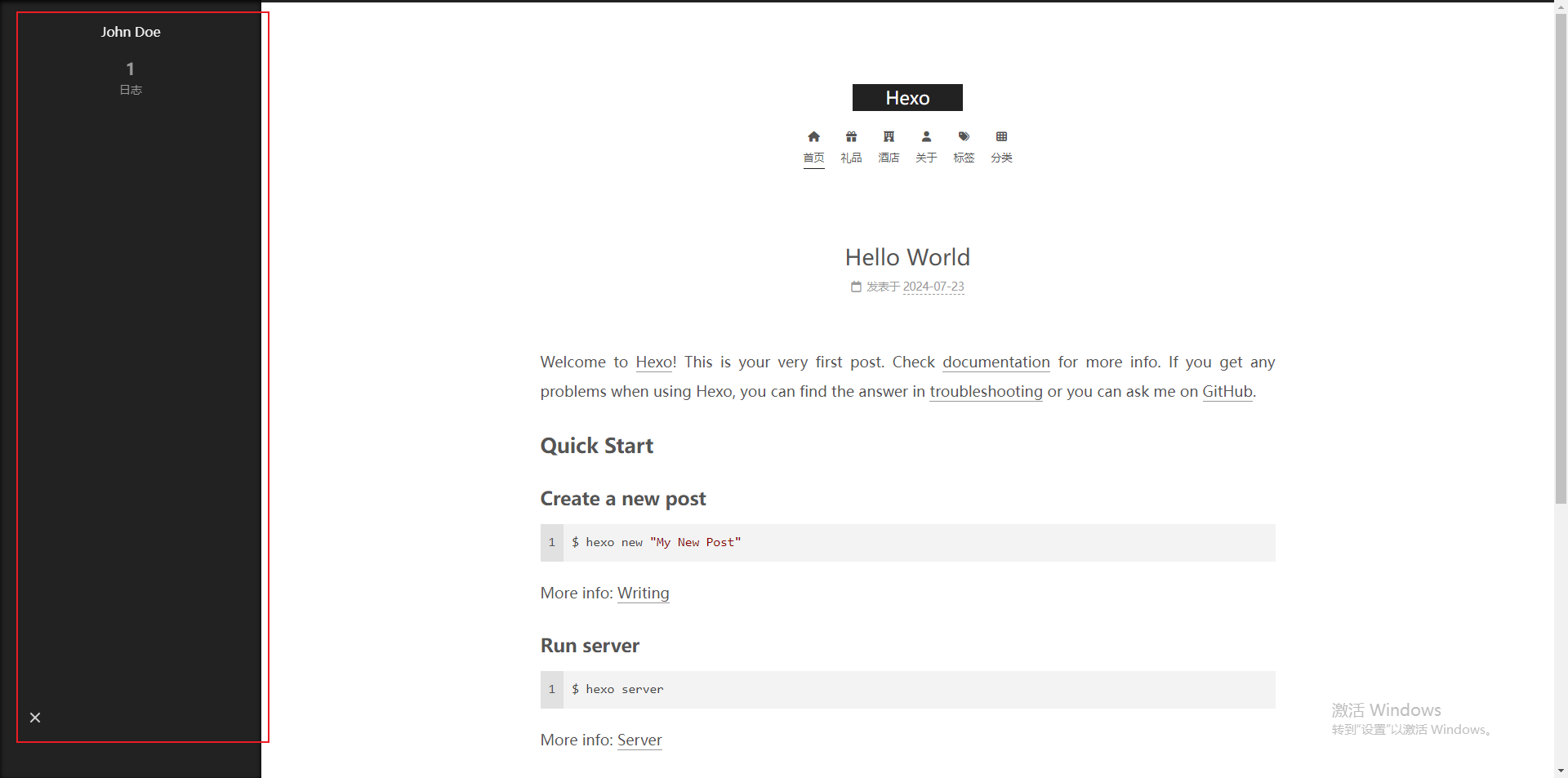
默认情况下,侧栏仅在文章页面(拥有目录列表)时才显示,并放置于左侧位置。
可以通过修改 主题配置文件 中的 sidebar 字段来控制侧栏的行为。侧栏的设置包括两个部分,其一是侧栏的位置, 其二是侧栏显示的时机。
- 设置侧栏的位置,修改
sidebar.position的值,支持的选项有:
- left - 靠左放置
- right - 靠右放置
编辑 themes/next/_config.yml,修改以下内容:
sidebar:
# 侧边栏位置。可用值:left | right
position: left
- 设置侧栏显示的时机,修改
sidebar.display的值,支持的选项有:
post- 默认行为,在文章页面(拥有目录列表)时显示always- 在所有页面中都显示hide- 在所有页面中都隐藏(可以手动展开)remove- 完全移除
sidebar:
display: always
3.6 设置头像
效果图:
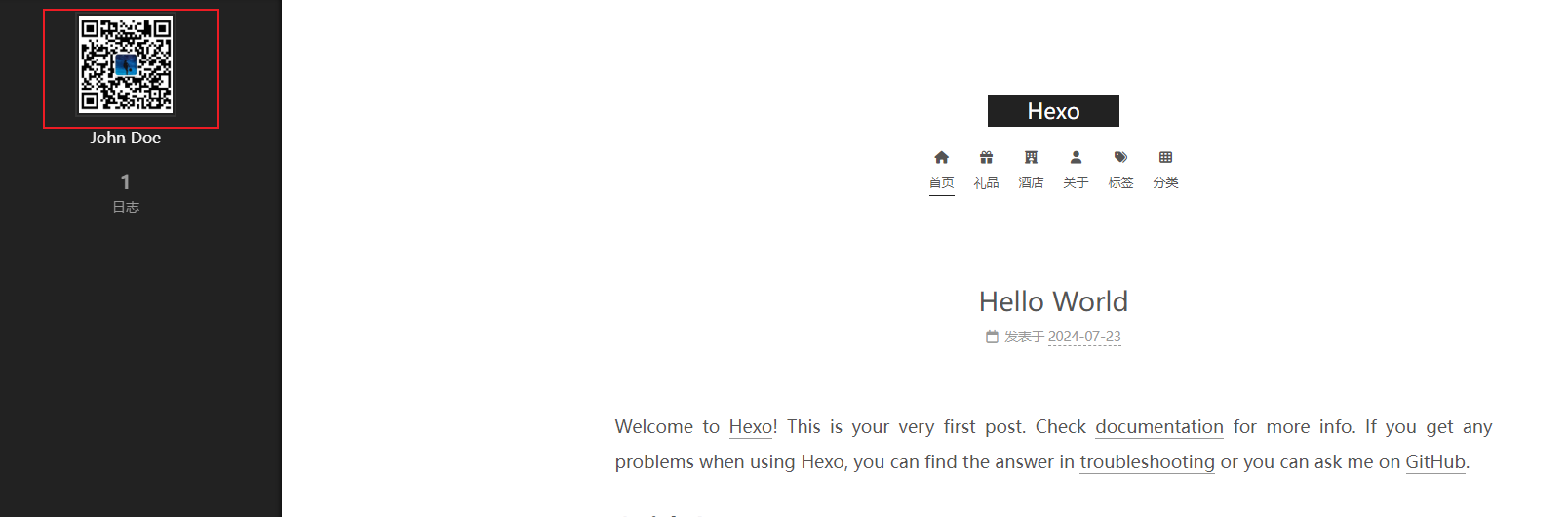
编辑 主题配置文件, 修改字段 avatar, 值设置成头像的链接地址。其中,头像的链接地址可以是:
- 完整的互联网 URI,如:http://example.com/avatar.png
- 站点内的地址,主题或站点的source目录下。注意:是站点根目录的
source文件夹里。
avatar:
# 替换默认图片并在这里设置 URL。
url: /images/next_icon.png
3.7 侧边栏社交链接
效果图:
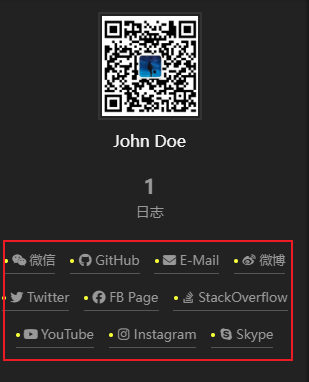
-
链接放置在
social属性下,一行一个链接。其键值格式是 显示文本: 链接地址 || 图标。# 社交链接 # 使用:`键: 永久链接 || 图标` # 键是最终用户看到的链接标签。 # 值在 `||` 分隔符之前是目标永久链接,值在 `||` 分隔符之后是 Font Awesome 图标名称。 social: 微信: https://github.com/yourname || fab fa-weixin GitHub: https://github.com/yourname || fab fa-github E-Mail: mailto:yourname@gmail.com || fa fa-envelope 微博: https://weibo.com/yourname || fab fa-weibo Twitter: https://twitter.com/yourname || fab fa-twitter FB Page: https://www.facebook.com/yourname || fab fa-facebook StackOverflow: https://stackoverflow.com/yourname || fab fa-stack-overflow YouTube: https://youtube.com/yourname || fab fa-youtube Instagram: https://instagram.com/yourname || fab fa-instagram Skype: skype:yourname?call|chat || fab fa-skype -
设定链接的图标,对应的字段是 social_icons。
其键值格式是 匹配键: Font Awesome 图标名称, 匹配键 与上一步所配置的链接的 显示文本 相同(大小写严格匹配),图标名称 是 Font Awesome 图标的名字。enable 选项用于控制是否显示图标,你可以设置成 false 来去掉图标。
social_icons: enable: true icons_only: false transition: false可以在https://github.com/FortAwesome查询 Font Awesome的图标。
3.8 设置友情链接
效果图:
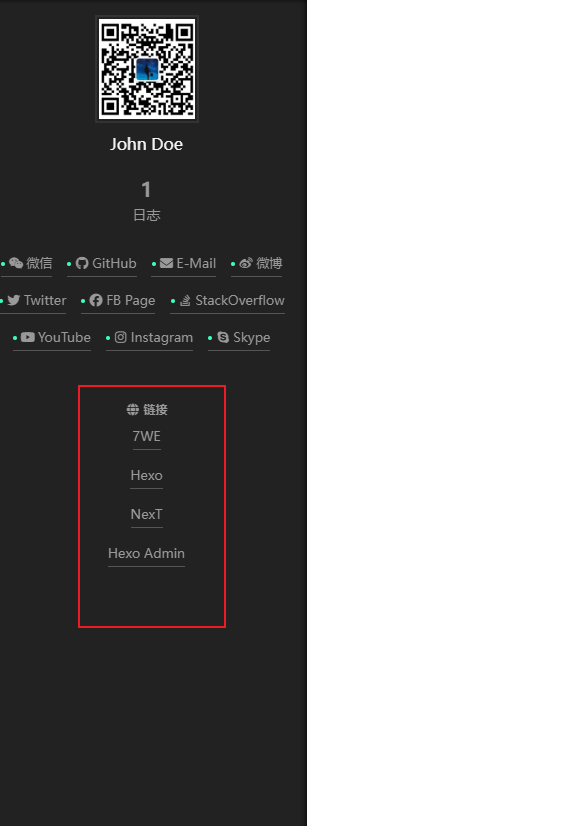
编辑 主题配置文件 ,配置如下:
links:
#标题: https://example.com
0ks: https://0ks.cn/
Hexo: https://hexo.io/zh-cn/
NexT: https://theme-next.iissnan.com/
Hexo Admin: https://github.com/jaredly/hexo-admin
3.9 站点建立时间
这个时间将在站点的底部显示,例如 © 2015 - 2019。编辑 主题配置文件,配置如下:
footer:
# 指定网站建立的年份。如果没有定义,将使用当前年份。
since: 2021
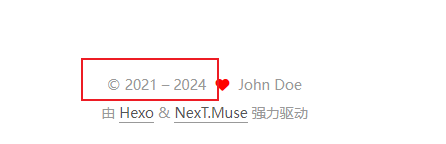
3.10 订阅微信公众号
效果图:
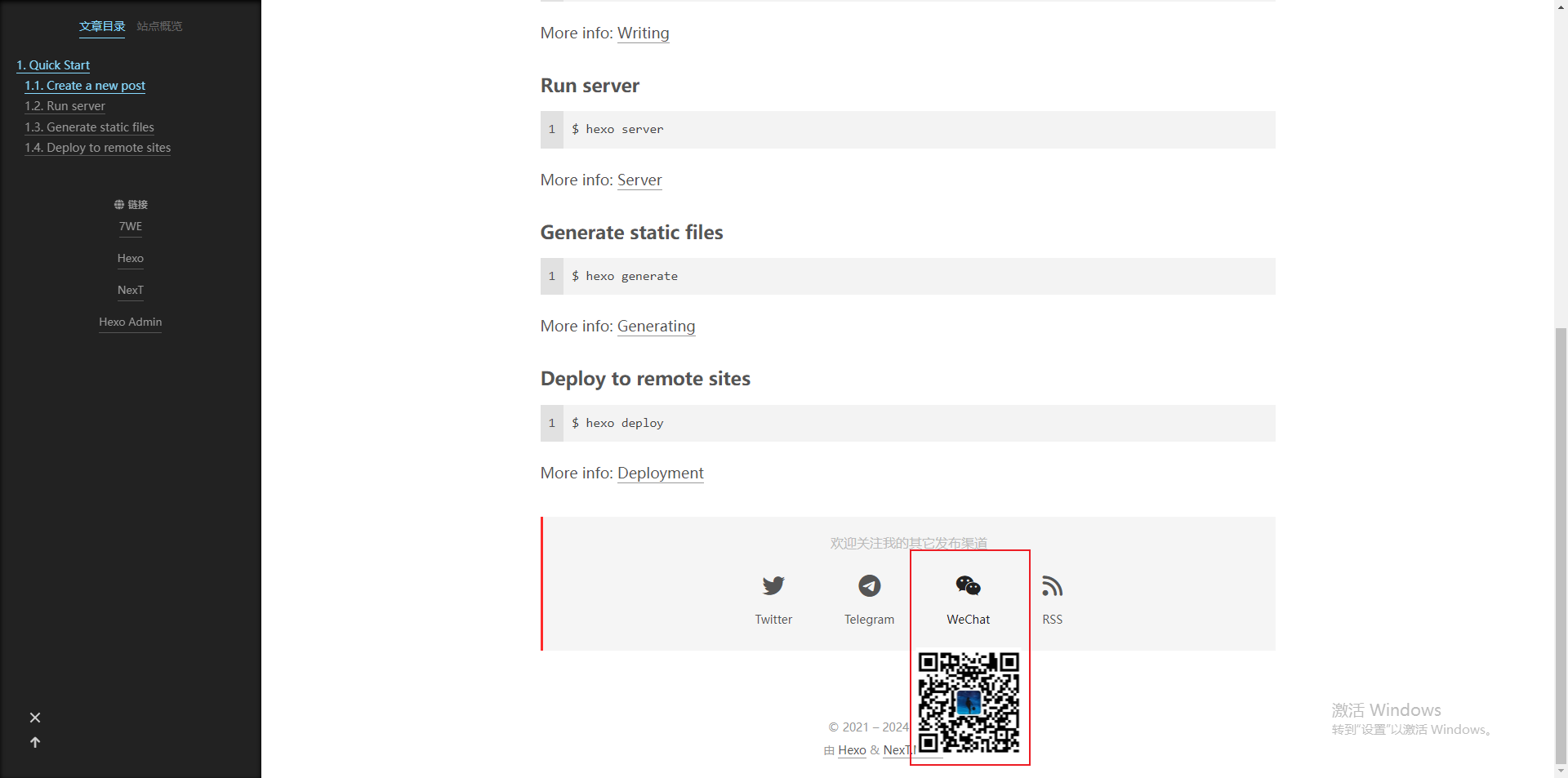
在每篇文章的末尾显示微信公众号二维码,扫一扫,轻松订阅博客。
在微信公众号平台下载您的二维码,并将它存放于主题 source/images/ 目录下。
然后编辑 主题配置文件,配置如下:
follow_me:
Twitter: https://twitter.com/username || fab fa-twitter
Telegram: https://t.me/channel_name || fab fa-telegram
WeChat: /images/next_icon.png || fab fa-weixin
RSS: /atom.xml || fa fa-rss
3.11 设置阅读全文
效果图:
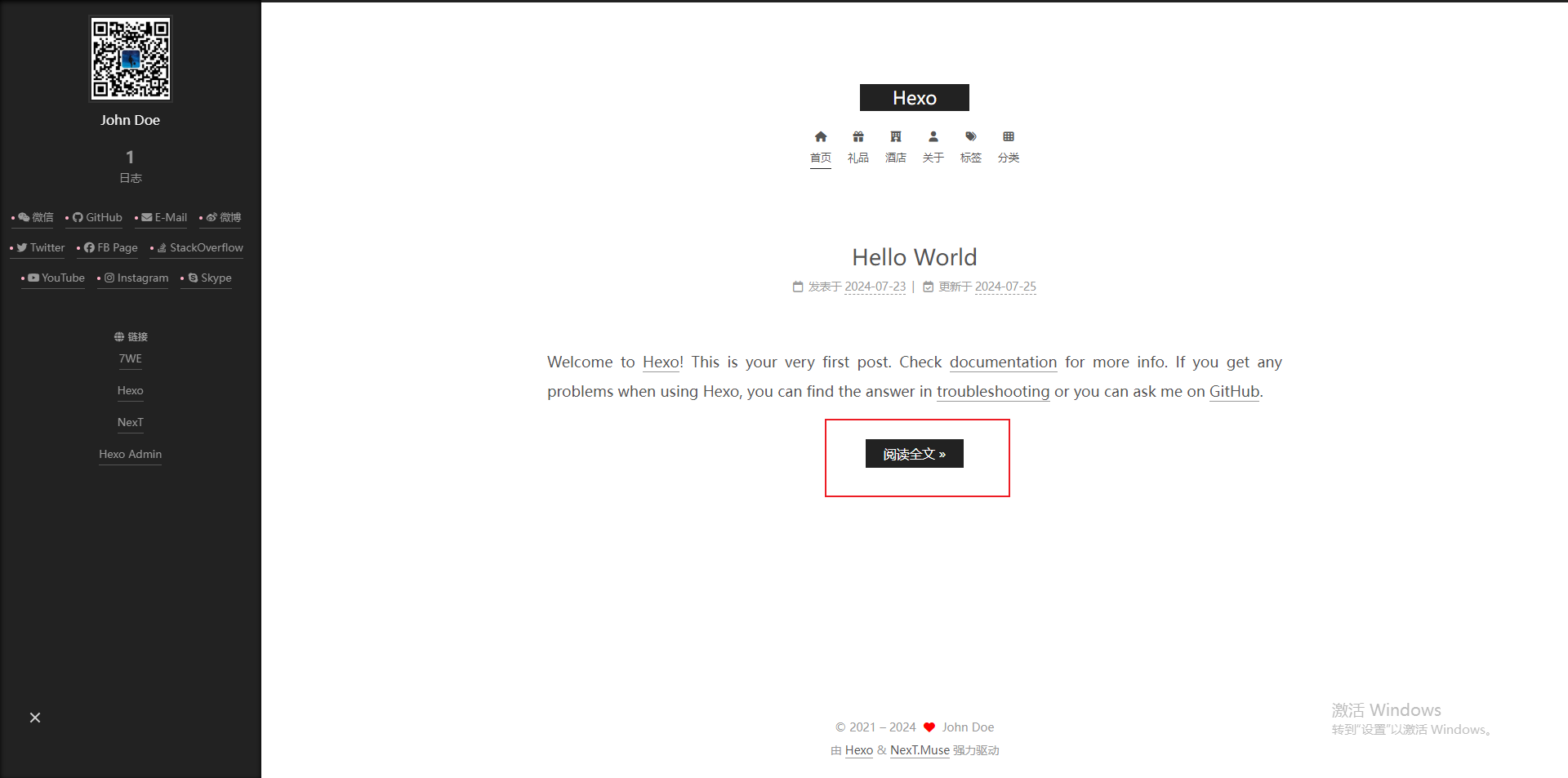
在首页显示一篇文章的部分内容,并提供一个链接跳转到全文页面是一个常见的需求。在首页显示文章的摘录并显示 阅读全文 按钮,可以通过以下方法:
- 在文章中使用
<!-- more -->手动进行截断,Hexo 提供的方式 推荐。 - 在文章的 front-matter 中添加 description,并提供文章摘录
建议使用
<!-- more -->(即第一种方式),除了可以精确控制需要显示的摘录内容以外, 这种方式也可以让 Hexo 中的插件更好的识别。