前些日子,被一朋友拜托了一课设,不是很难,但基于matlab GUI的设计中文论坛资源较少,所以我做完顺便分享一下。
程序主要内容:

效果展示:

主要代码:
代码展示,复制粘贴不能直接执行,请在code文件中下载,并在matlab界面中打开该code文件执行,才可正常运行。
classdef WaveCreater < matlab.apps.AppBase
% Properties that correspond to app components
properties (Access = public)
UIFigure matlab.ui.Figure
Slider2 matlab.ui.control.Slider
Slider_2 matlab.ui.control.Slider
Slider matlab.ui.control.Slider
witdthN matlab.ui.control.NumericEditField
Label_7 matlab.ui.control.Label
delayN matlab.ui.control.NumericEditField
Label_6 matlab.ui.control.Label
Button_3 matlab.ui.control.Button
CheckBox matlab.ui.control.CheckBox
Button_2 matlab.ui.control.Button
DropDown_2 matlab.ui.control.DropDown
Label_5 matlab.ui.control.Label
EroP matlab.ui.control.NumericEditField
Label_4 matlab.ui.control.Label
timessEditField matlab.ui.control.NumericEditField
timessEditFieldLabel matlab.ui.control.Label
sEditField matlab.ui.control.EditField
sEditFieldLabel matlab.ui.control.Label
intensi matlab.ui.control.NumericEditField
Label_3 matlab.ui.control.Label
KHzEditField matlab.ui.control.NumericEditField
Label_2 matlab.ui.control.Label
DropDown matlab.ui.control.DropDown
Label matlab.ui.control.Label
Button matlab.ui.control.Button
UIAxes matlab.ui.control.UIAxes
end
properties (Access = private)
Check=false; % Description
end
methods (Access = private)
function x = CreatW(app)
% 参数设置
Fs = app.timessEditField.Value; % 采样率(每秒采样点数)
T = 1/Fs; % 采样周期
L = str2double(app.sEditField.Value)*Fs; % 信号长度
t = (0:L-1)*T; % 时间向量
N = length(t); % 假设 t 是时间向量
f =app.KHzEditField.Value/1000; % 信号频率(Hz/μs)
A = app.intensi.Value; % 信号幅度
ep=app.EroP.Value; %噪声值
x = zeros(1, N); % 预分配信号数组
Wid=app.witdthN.Value;%锯齿波宽度
dT=(1/f)*app.delayN.Value/(2*pi);
if app.DropDown.ValueIndex==1 % 正弦波参数
x = A * (sin(2*pi*f*(t+dT)) + ep/100*rand(1,L));
elseif app.DropDown.ValueIndex==2 %方波
x = A* (square(2*pi*(t+dT)*f, 50)+ep/100*rand(1,L));
elseif app.DropDown.ValueIndex==3 %锯齿波
x = A*(sawtooth(f*pi*(t+dT)*2, Wid)+rand(1,L)*ep/100);
end
% 绘制信号
plot(app.UIAxes,t, x);
app.Button_2.Enable="on";
app.Button_3.Enable='on';
end
end
% Callbacks that handle component events
methods (Access = private)
% Value changed function: CheckBox
function CheckBoxValueChanged(app, event)
if app.CheckBox.Value==1
app.Check=true;
app.Button.Enable="off";
else
app.Button.Enable='on';
end
if app.Check
app.CreatW;
end
end
% Button pushed function: Button
function ButtonPushed(app, event)
app.CreatW;
end
% Value changed function: DropDown
function DropDownValueChanged(app, event)
if app.Check
app.CreatW;
end
if app.DropDown.ValueIndex==3
app.witdthN.Enable='on';
end
end
% Value changed function: KHzEditField
function KHzEditFieldValueChanged(app, event)
if app.Check
app.CreatW;
end
if app.Slider.Value~=app.KHzEditField.Value
app.Slider.Value=app.KHzEditField.Value;
end
end
% Value changed function: intensi
function intensiValueChanged(app, event)
if app.Check
app.CreatW;
end
if app.Slider_2.Value~=app.intensi.Value
app.Slider_2.Value=app.intensi.Value;
end
end
% Value changed function: sEditField
function sEditFieldValueChanged(app, event)
if app.Check
app.CreatW;
end
end
% Value changed function: timessEditField
function timessEditFieldValueChanged(app, event)
if app.Check
app.CreatW;
end
end
% Value changed function: EroP
function EroPValueChanged(app, event)
if app.Check
app.CreatW;
end
end
% Button pushed function: Button_2
function Button_2Pushed(app, event)
% 参数设置
Fs = app.timessEditField.Value; % 采样率(每秒采样点数)
T = 1/Fs; % 采样周期
L = str2double(app.sEditField.Value)*Fs; % 信号长度
t = (0:L-1)*T; % 时间向量
N = length(t); % 假设 t 是时间向量
f =app.KHzEditField.Value/1000; % 信号频率(Hz/μs)
A = app.intensi.Value; % 信号幅度
ep=app.EroP.Value; %噪声值
x = zeros(1, N); % 预分配信号数组
Wid=app.witdthN.Value;%锯齿波宽度
dT=(1/f)*app.delayN.Value/(2*pi);
if app.DropDown.ValueIndex==1 % 正弦波参数
x = A * (sin(2*pi*f*(t+dT)) + ep/100*rand(1,L));
elseif app.DropDown.ValueIndex==2 %方波
x = A* (square(2*pi*(t+dT)*f, 50)+ep/100*rand(1,L));
elseif app.DropDown.ValueIndex==3 %锯齿波
x = A*(sawtooth(f*pi*(t+dT)*2, Wid)+rand(1,L)*ep/100);
end
% 绘制信号
figure
plot(t, x);
end
% Value changed function: witdthN
function witdthNValueChanged(app, event)
if app.Check
app.CreatW;
end
end
% Value changed function: delayN
function delayNValueChanged(app, event)
if app.Check
app.CreatW;
end
if app.Slider2.Value~=app.delayN.Value
app.Slider2.Value=app.delayN.Value;
end
end
% Button pushed function: Button_3
function Button_3Pushed(app, event)
% 获取用户选择的文件名
x = CreatW(app);
[filename, pathname] = uiputfile({'*.mat', 'MATLAB Files (*.mat)';...
'*.*', 'All Files (*.*)'}, ...
'Save Parameters');
% 如果用户选择了文件名
if ~isequal(filename,0)
% 拼接完整的文件路径
fullPath = fullfile(pathname, filename);
% 这里可以保存你的参数或数据到选择的文件中
% 例如,保存一个变量 myData 到 MAT 文件
save(fullPath, 'x');
end
end
% Value changed function: Slider
function SliderValueChanged(app, event)
app.KHzEditField.Value = app.Slider.Value;
if app.Check
app.CreatW;
end
end
% Value changed function: Slider_2
function Slider_2ValueChanged(app, event)
app.intensi.Value = app.Slider_2.Value;
if app.Check
app.CreatW;
end
end
% Value changed function: Slider2
function Slider2ValueChanged(app, event)
app.delayN.Value = app.Slider2.Value;
if app.Check
app.CreatW;
end
end
end
% Component initialization
methods (Access = private)
% Create UIFigure and components
function createComponents(app)
% Create UIFigure and hide until all components are created
app.UIFigure = uifigure('Visible', 'off');
app.UIFigure.Position = [100 100 755 568];
app.UIFigure.Name = 'MATLAB App';
% Create UIAxes
app.UIAxes = uiaxes(app.UIFigure);
title(app.UIAxes, '信号波形')
xlabel(app.UIAxes, '时间(μs)')
ylabel(app.UIAxes, '信号强度')
app.UIAxes.Position = [14 19 458 505];
% Create Button
app.Button = uibutton(app.UIFigure, 'push');
app.Button.ButtonPushedFcn = createCallbackFcn(app, @ButtonPushed, true);
app.Button.Position = [524 80 100 23];
app.Button.Text = '生成信号';
% Create Label
app.Label = uilabel(app.UIFigure);
app.Label.HorizontalAlignment = 'right';
app.Label.Position = [546 533 53 22];
app.Label.Text = '信号类型';
% Create DropDown
app.DropDown = uidropdown(app.UIFigure);
app.DropDown.Items = {'正弦波', '方波', '锯齿波'};
app.DropDown.ValueChangedFcn = createCallbackFcn(app, @DropDownValueChanged, true);
app.DropDown.Position = [614 533 100 22];
app.DropDown.Value = '正弦波';
% Create Label_2
app.Label_2 = uilabel(app.UIFigure);
app.Label_2.HorizontalAlignment = 'right';
app.Label_2.Position = [516 492 84 22];
app.Label_2.Text = '信号频率(KHz)';
% Create KHzEditField
app.KHzEditField = uieditfield(app.UIFigure, 'numeric');
app.KHzEditField.Limits = [100 200];
app.KHzEditField.ValueChangedFcn = createCallbackFcn(app, @KHzEditFieldValueChanged, true);
app.KHzEditField.HorizontalAlignment = 'center';
app.KHzEditField.Position = [615 492 100 22];
app.KHzEditField.Value = 100;
% Create Label_3
app.Label_3 = uilabel(app.UIFigure);
app.Label_3.HorizontalAlignment = 'right';
app.Label_3.Position = [555 403 53 22];
app.Label_3.Text = '信号幅度';
% Create intensi
app.intensi = uieditfield(app.UIFigure, 'numeric');
app.intensi.Limits = [0 10];
app.intensi.ValueChangedFcn = createCallbackFcn(app, @intensiValueChanged, true);
app.intensi.HorizontalAlignment = 'center';
app.intensi.Position = [623 403 100 22];
app.intensi.Value = 1;
% Create sEditFieldLabel
app.sEditFieldLabel = uilabel(app.UIFigure);
app.sEditFieldLabel.HorizontalAlignment = 'right';
app.sEditFieldLabel.Position = [508 226 90 22];
app.sEditFieldLabel.Text = '显示范围(μs)';
% Create sEditField
app.sEditField = uieditfield(app.UIFigure, 'text');
app.sEditField.InputType = 'digits';
app.sEditField.ValueChangedFcn = createCallbackFcn(app, @sEditFieldValueChanged, true);
app.sEditField.HorizontalAlignment = 'center';
app.sEditField.Position = [613 226 100 22];
app.sEditField.Value = '20';
% Create timessEditFieldLabel
app.timessEditFieldLabel = uilabel(app.UIFigure);
app.timessEditFieldLabel.HorizontalAlignment = 'right';
app.timessEditFieldLabel.Position = [489 185 110 22];
app.timessEditFieldLabel.Text = '采样率(times/μs)';
% Create timessEditField
app.timessEditField = uieditfield(app.UIFigure, 'numeric');
app.timessEditField.Limits = [1 100];
app.timessEditField.ValueChangedFcn = createCallbackFcn(app, @timessEditFieldValueChanged, true);
app.timessEditField.HorizontalAlignment = 'center';
app.timessEditField.Position = [614 185 100 22];
app.timessEditField.Value = 5;
% Create Label_4
app.Label_4 = uilabel(app.UIFigure);
app.Label_4.HorizontalAlignment = 'right';
app.Label_4.Position = [486 112 112 22];
app.Label_4.Text = '噪声相对强度(%)';
% Create EroP
app.EroP = uieditfield(app.UIFigure, 'numeric');
app.EroP.Limits = [0 100];
app.EroP.ValueChangedFcn = createCallbackFcn(app, @EroPValueChanged, true);
app.EroP.HorizontalAlignment = 'center';
app.EroP.Position = [613 112 100 22];
app.EroP.Value = 5;
% Create Label_5
app.Label_5 = uilabel(app.UIFigure);
app.Label_5.HorizontalAlignment = 'right';
app.Label_5.Position = [546 150 53 22];
app.Label_5.Text = '噪声类型';
% Create DropDown_2
app.DropDown_2 = uidropdown(app.UIFigure);
app.DropDown_2.Items = {'高斯'};
app.DropDown_2.Position = [614 150 100 22];
app.DropDown_2.Value = '高斯';
% Create Button_2
app.Button_2 = uibutton(app.UIFigure, 'push');
app.Button_2.ButtonPushedFcn = createCallbackFcn(app, @Button_2Pushed, true);
app.Button_2.Enable = 'off';
app.Button_2.Position = [523 41 185 32];
app.Button_2.Text = '自定义波形图像';
% Create CheckBox
app.CheckBox = uicheckbox(app.UIFigure);
app.CheckBox.ValueChangedFcn = createCallbackFcn(app, @CheckBoxValueChanged, true);
app.CheckBox.Text = '实时生成';
app.CheckBox.Position = [646 81 70 22];
% Create Button_3
app.Button_3 = uibutton(app.UIFigure, 'push');
app.Button_3.ButtonPushedFcn = createCallbackFcn(app, @Button_3Pushed, true);
app.Button_3.Enable = 'off';
app.Button_3.Position = [524 10 190 23];
app.Button_3.Text = '保存波形数据';
% Create Label_6
app.Label_6 = uilabel(app.UIFigure);
app.Label_6.HorizontalAlignment = 'right';
app.Label_6.Position = [539 321 65 22];
app.Label_6.Text = '相位偏移角';
% Create delayN
app.delayN = uieditfield(app.UIFigure, 'numeric');
app.delayN.Limits = [0 6.28318530717959];
app.delayN.ValueChangedFcn = createCallbackFcn(app, @delayNValueChanged, true);
app.delayN.HorizontalAlignment = 'center';
app.delayN.Position = [619 321 100 22];
% Create Label_7
app.Label_7 = uilabel(app.UIFigure);
app.Label_7.HorizontalAlignment = 'right';
app.Label_7.Enable = 'off';
app.Label_7.Position = [63 533 283 22];
app.Label_7.Text = '锯齿波上升比(为0是标准锯齿波,为0.5是三角波)';
% Create witdthN
app.witdthN = uieditfield(app.UIFigure, 'numeric');
app.witdthN.ValueChangedFcn = createCallbackFcn(app, @witdthNValueChanged, true);
app.witdthN.Enable = 'off';
app.witdthN.Position = [361 533 100 22];
% Create Slider
app.Slider = uislider(app.UIFigure);
app.Slider.Limits = [100 200];
app.Slider.ValueChangedFcn = createCallbackFcn(app, @SliderValueChanged, true);
app.Slider.Position = [564 469 150 3];
app.Slider.Value = 100;
% Create Slider_2
app.Slider_2 = uislider(app.UIFigure);
app.Slider_2.Limits = [0 10];
app.Slider_2.ValueChangedFcn = createCallbackFcn(app, @Slider_2ValueChanged, true);
app.Slider_2.Position = [565 382 150 3];
% Create Slider2
app.Slider2 = uislider(app.UIFigure);
app.Slider2.Limits = [0 6.28318530717959];
app.Slider2.ValueChangedFcn = createCallbackFcn(app, @Slider2ValueChanged, true);
app.Slider2.Position = [568 294 150 3];
% Show the figure after all components are created
app.UIFigure.Visible = 'on';
end
end
% App creation and deletion
methods (Access = public)
% Construct app
function app = WaveCreater
% Create UIFigure and components
createComponents(app)
% Register the app with App Designer
registerApp(app, app.UIFigure)
if nargout == 0
clear app
end
end
% Code that executes before app deletion
function delete(app)
% Delete UIFigure when app is deleted
delete(app.UIFigure)
end
end
endCode文件下载:
网盘链接: https://pan.baidu.com/s/1e3WKdpiMstkRgEr1AlJdzw
提取码: bq9u


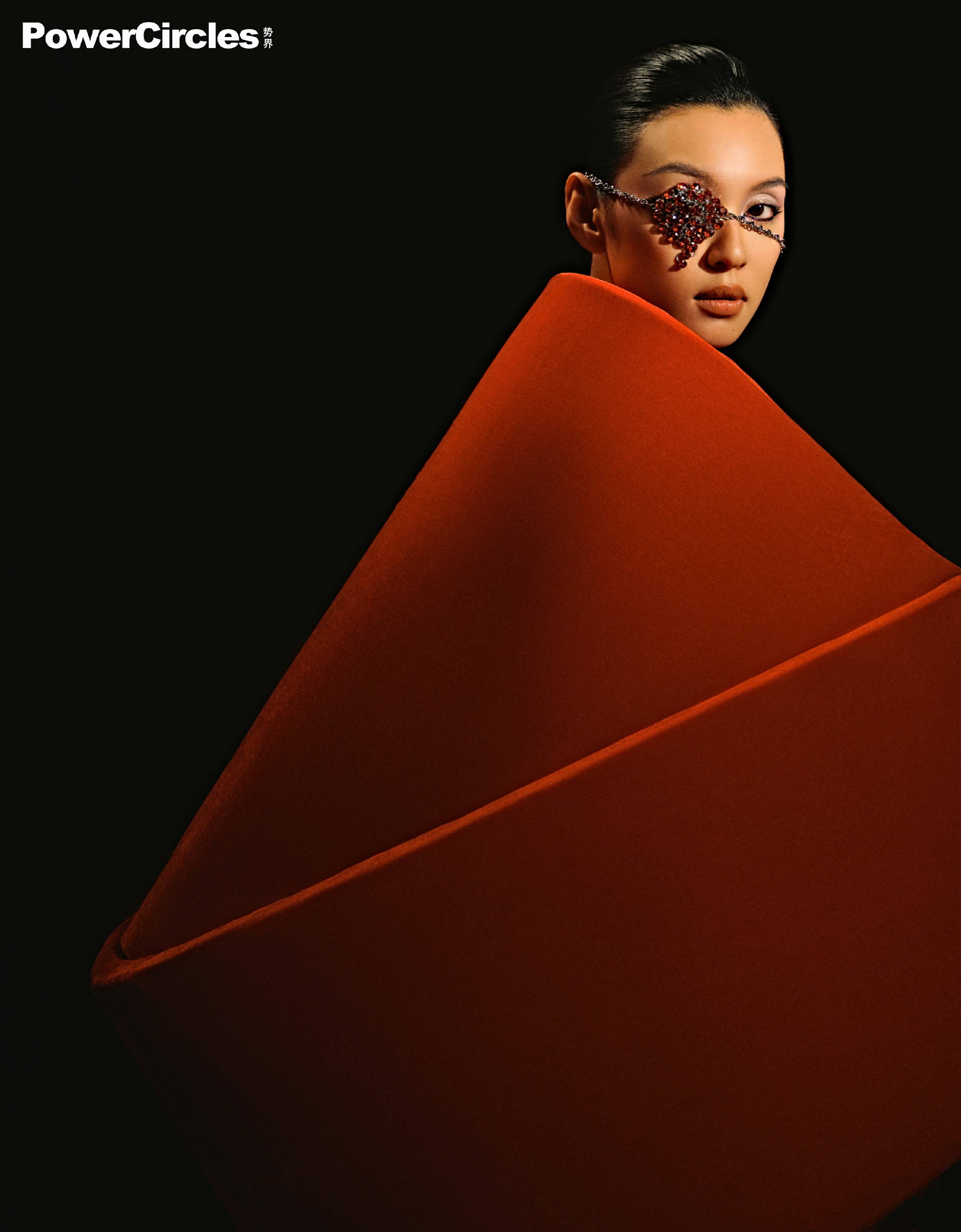





![[图解]分析工作流开始01](https://i-blog.csdnimg.cn/direct/721279150fd94d13954187cb57359483.png)

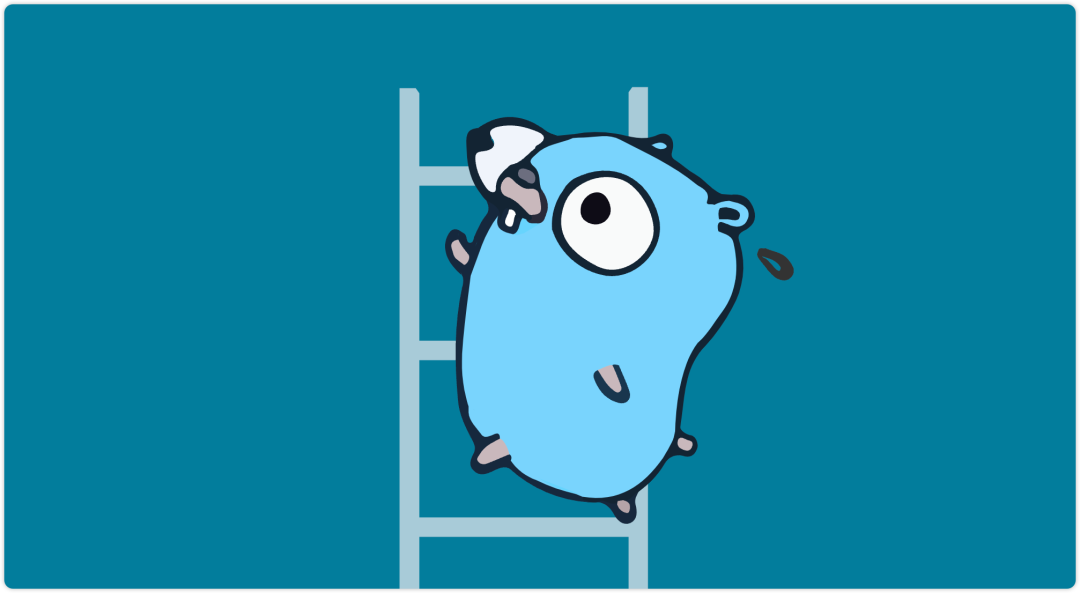


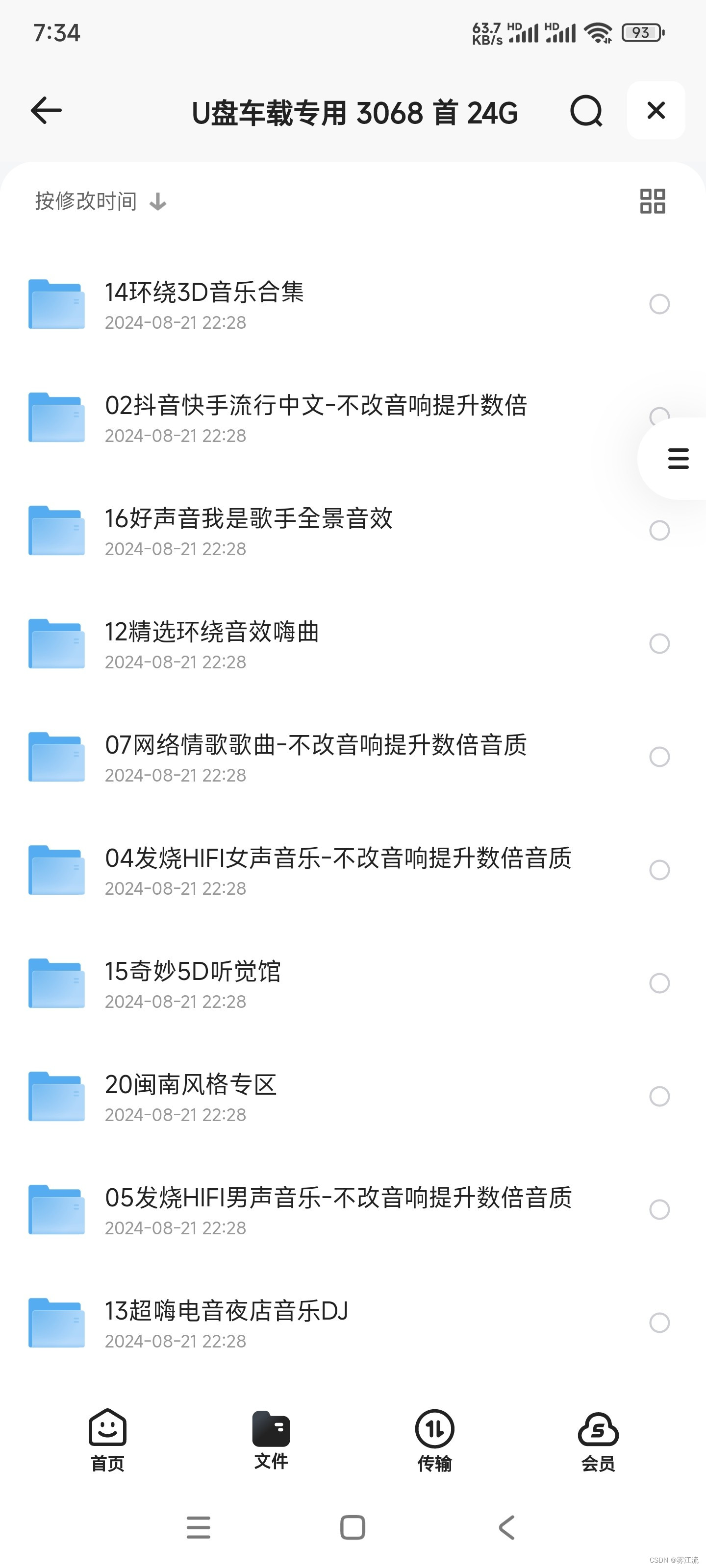



![[Other]-安装ruby、ascli、ascp](https://i-blog.csdnimg.cn/direct/8bde72671aea47c49b2a5f52211900de.jpeg#pic_center)

