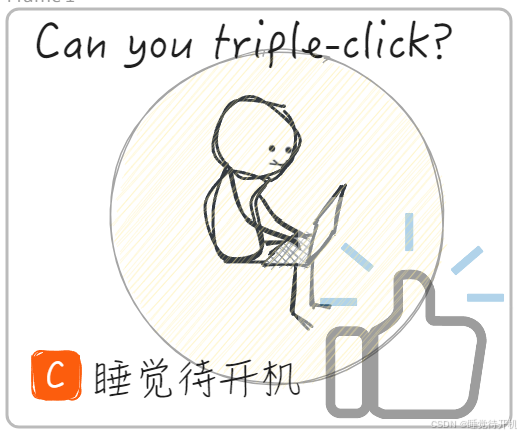虚拟机侧
1、通过控制台Console或者VNC登录虚拟机。
获取VNC的token链接,因为token有超时失效,该链接获取后长时间不用要重新获取。
# nova get-vnc-console vmid novnc
2、登录VNC控制台之后,检查网卡和IP地址是否up, ARP学习是否正常。
# ifconfig -a
IPv4查询arp表
# arp -a
IPv6查询arp表
# ip -6 neigh show
正常显示如下

异常显示: 192.168.3.1 dev enp0s3 FAILED
# 查询路由
# route -n
# netstat -rn
同时检查下配置的IP地址是否正确,网络掩码是否正确。
3、虚拟机上抓包。
首先安装对应操作系统版本的tcpdump
# rpm -ivh tcpdump-xxx.rpm
抓包
# tcpdump -i ethx -w /tmp/icmp_ethx.cap
# tcpdump -i ethx host xx.xx.xx.xx and xx.xx.xx.xx -vv
正常情况会有icmp的request和reply报文,如果没有收到则需要在往上层抓包。

虚拟层侧
1、通过neutron查询虚拟机的网络
查询虚拟机port_id
# neutron port-list | grep 虚拟机网卡mac地址
查询虚拟机network_id
# neutron port-show port_id
查询虚拟网络所在的物理网络,如physnet1
# neutron net-show network_id
登录到虚拟机所在主机,使用下面命名确认physnet1的trunk口
# cat /usr/bin/ports_info | python -m json.tool
2、虚拟层抓包
首先需要安装好tcpdump
在虚拟机所在主机抓包
# tcpdump -nne -i trunk0 -w /tmp/hosttrunk0.pcap host xx.xx.xx.xx
# tcpdump -nne -i tap0ee55655-87 -w /tmp/tap.pcap host xx.xx.xx.xx
在FusionSphere首节点上抓包
# tcpdump -nne -i trunk0 -w /tmp/fstrunk0.pcap host xx.xx.xx.xx
在external_api口上抓包
# tcpdump -i external_api host xx.xx.xx.xx and xx.xx.xx.xx -vv
为啥需要这么抓呢, 它的网络拓扑到底是啥样子?
交换机侧
登录交换机,进入系统视图
<switch>system-view
1、配置ACL规则
[switch] acl ipv6 number 3001
[switch] rule 5 permit icmpv6 source xx.xx.xx.xx/xx destination xx.xx.xx.xx/xx
[switch] rule 6 permit icmpv6 source xx.xx.xx.xx/xx destination xx.xx.xx.xx/xx
[switch] commit
[switch] q
2、退出acl,配置流分类
[switch] traffic classifier radius-test
[switch] if-match ipv6 acl 3001
[switch] commit
[switch] q
3、退出流分类,配置流动作
[switch] traffic behavior radius-test
[switch] statistics enable
[switch] commit
[switch] q
4、配置流策略
[switch] traffic policy radius-test
[switch] classifier radius-test behavior radius-test
[switch] commit
[switch] q
4、配置端口使能流策略
[switch] interface 25ge1/0/7
[switch] traffic-policy radius-test inbound
[switch] traffic-policy radius-test outbound
[switch] commit
[switch] q
5、查看信息统计
[switch] display traffic-policy statistics interface 25ge1/0/7
FAQ:
1、在交换机上查询主机所连接的交换机端口
[switch] display ipv6 neighbors brief
2、tcpdump命令详解