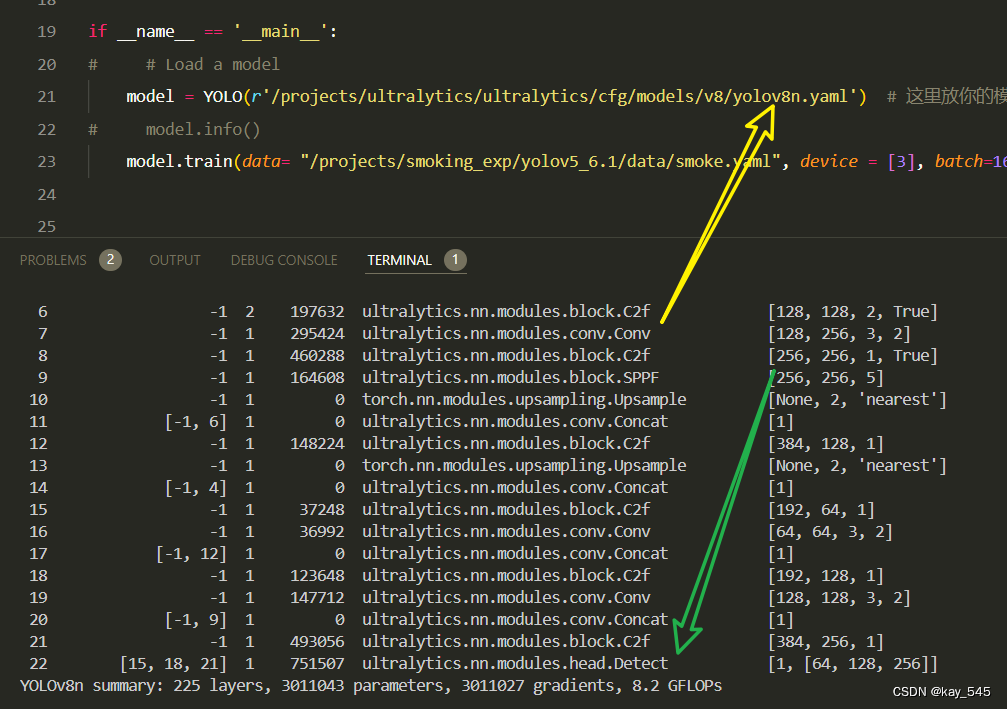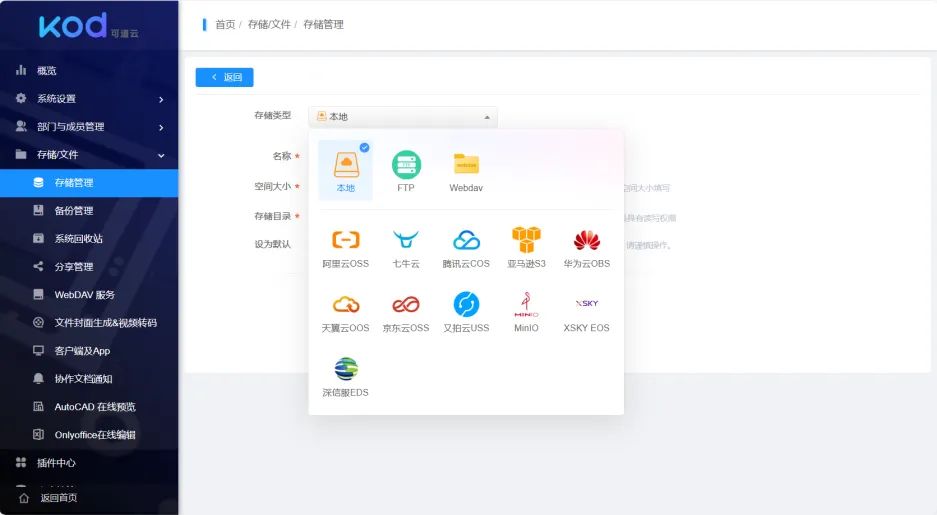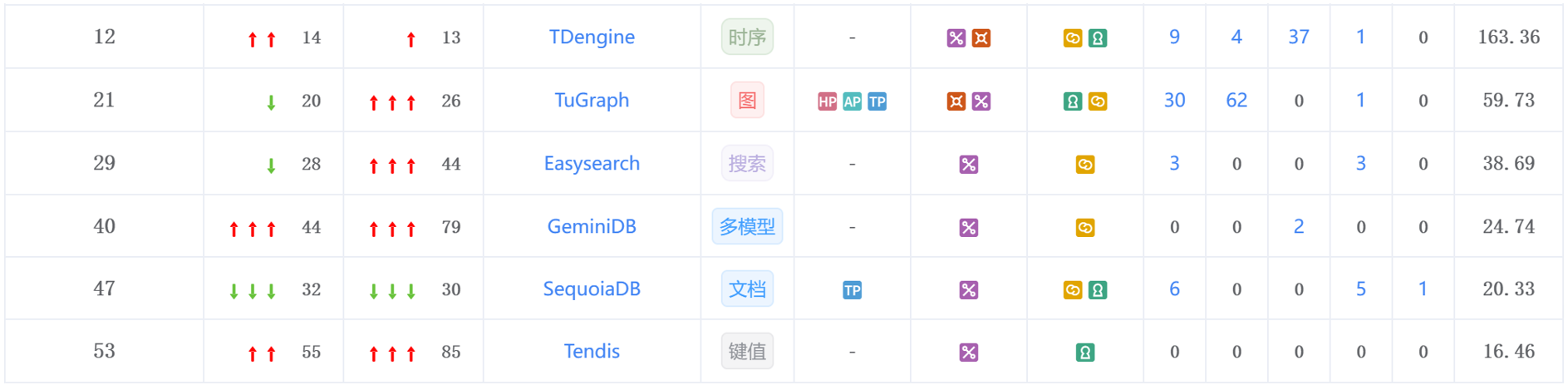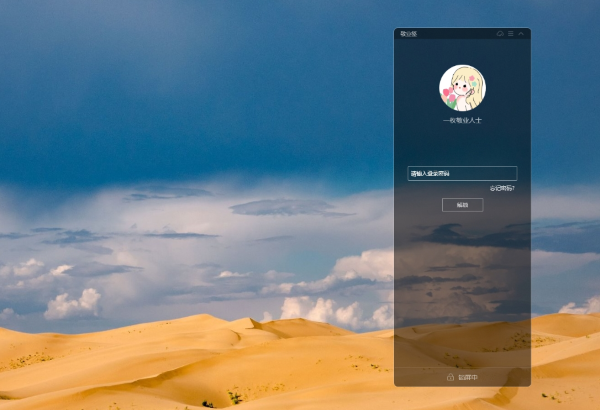目录
1、环境检查
1.1、检测及关闭系统 swap
1.2、设置TiDB节点的临时空间
1.3、安装NTP服务
1.3.1、更新apt源
1.3.2、安装NTP
1.3.3、将本机作为NTP服务器
1.3.4、客户端连接
1.4、配置SSH互信及sudo免密码
2、离线安装
2.1、下载离线安装包
2.2、解压安装
2.3、最小配置模板topology.yaml
2.4、风险检查
2.5、风险自动修复
2.6、部署TiDB集群
3、集群管理
3.1、检查集群
3.2、启动集群
3.2、验证启动
3.4、访问平台
1、环境检查
1.1、检测及关闭系统 swap
TiDB 运行需要有足够的内存。如果想保持性能稳定,则建议永久关闭系统 swap,但可能在内存偏小时触发 OOM 问题;如果想避免此类 OOM 问题,则可只将 swap 优先级调低,但不做永久关闭。
-
开启并使用 swap 可能会引入性能抖动问题,对于低延迟、稳定性要求高的数据库服务,建议永久关闭操作系统层 swap。要永久关闭 swap,可使用以下方法:
-
在操作系统初始化阶段,不单独划分 swap 分区盘。
-
如果在操作系统初始化阶段,已经单独划分了 swap 分区盘,并且启用了 swap,则使用以下命令进行关闭:
-
echo "vm.swappiness = 0">> /etc/sysctl.conf
swapoff -a
sysctl -p-
如果主机内存偏小,关闭系统 swap 可能会更容易触发 OOM 问题,可参考以如下方法将 swap 优先级调低,但不做永久关闭:
echo "vm.swappiness = 0">> /etc/sysctl.conf sysctl -p
1.2、设置TiDB节点的临时空间
TiDB 的部分操作需要向服务器写入临时文件,因此需要确保运行 TiDB 的操作系统用户具有足够的权限对目标目录进行读写。如果 TiDB 实例不是以 root 权限启动,则需要检查目录权限并进行正确设置。
-
TiDB 临时工作区
哈希表构建、排序等内存消耗较大的操作可能会向磁盘写入临时数据,用来减少内存消耗,提升稳定性。写入的磁盘位置由配置项 tmp-storage-path 定义。在默认设置下,确保运行 TiDB 的用户对操作系统临时文件夹(通常为
/tmp)有读写权限。 -
Fast Online DDL 工作区
当变量 tidb_ddl_enable_fast_reorg 被设置为
ON(v6.5.0 及以上版本中默认值为ON)时,会激活 Fast Online DDL,这时部分 DDL 要对临时文件进行读写。临时文件位置由配置 temp-dir 定义,需要确保运行 TiDB 的用户对操作系统中该目录有读写权限。以默认目录/tmp/tidb为例:注意
如果业务中可能存在针对大对象的 DDL 操作,推荐为 temp-dir 配置独立文件系统及更大的临时空间。
sudo mkdir /tmp/tidb如果目录
/tmp/tidb已经存在,需确保有写入权限。sudo chmod -R 777 /tmp/tidb注意
如果目录不存在,TiDB 在启动时会自动创建该目录。如果目录创建失败,或者 TiDB 对该目录没有读写权限,Fast Online DDL 在运行时可能产生不可预知的问题。
1.3、安装NTP服务
TiDB 是一套分布式数据库系统,需要节点间保证时间的同步,从而确保 ACID 模型的事务线性一致性。
可以通过互联网中的 pool.ntp.org 授时服务来保证节点的时间同步,
也可以使用离线环境自己搭建的 NTP 服务来解决授时
基于ubuntu20.04.1
1.3.1、更新apt源
cd /etc/apt 替换 sources.list 内容
deb https://mirrors.aliyun.com/ubuntu/ bionic main restricted universe multiverse deb-src https://mirrors.aliyun.com/ubuntu/ bionic main restricted universe multiverse deb https://mirrors.aliyun.com/ubuntu/ bionic-security main restricted universe multiverse deb-src https://mirrors.aliyun.com/ubuntu/ bionic-security main restricted universe multiverse deb https://mirrors.aliyun.com/ubuntu/ bionic-updates main restricted universe multiverse deb-src https://mirrors.aliyun.com/ubuntu/ bionic-updates main restricted universe multiverse # deb https://mirrors.aliyun.com/ubuntu/ bionic-proposed main restricted universe multiverse # deb-src https://mirrors.aliyun.com/ubuntu/ bionic-proposed main restricted universe multiverse deb https://mirrors.aliyun.com/ubuntu/ bionic-backports main restricted universe multiverse deb-src https://mirrors.aliyun.com/ubuntu/ bionic-backports main restricted universe multiverse
arm UOS 源
deb http://mirrors.aliyun.com/ubuntu-ports/ xenial main deb-src http://mirrors.aliyun.com/ubuntu-ports/ xenial main deb http://mirrors.aliyun.com/ubuntu-ports/ xenial-updates main deb-src http://mirrors.aliyun.com/ubuntu-ports/ xenial-updates main deb http://mirrors.aliyun.com/ubuntu-ports/ xenial universe deb-src http://mirrors.aliyun.com/ubuntu-ports/ xenial universe deb http://mirrors.aliyun.com/ubuntu-ports/ xenial-updates universe deb-src http://mirrors.aliyun.com/ubuntu-ports/ xenial-updates universe deb http://mirrors.aliyun.com/ubuntu-ports/ xenial-security main deb-src http://mirrors.aliyun.com/ubuntu-ports/ xenial-security main deb http://mirrors.aliyun.com/ubuntu-ports/ xenial-security universe deb-src http://mirrors.aliyun.com/ubuntu-ports/ xenial-security universe
更新软件列表
sudo apt-get update1.3.2、安装NTP
# 检查是否存在 ntp服务
sudo systemctl status ntp.service
# 不存在,则安装
apt install ntp
# 启动服务
service ntp start1.3.3、将本机作为NTP服务器
# 在服务端修改ntp配置开放客户端所在的网段
vim /etc/ntp.conf
# /etc/ntp.conf, configuration for ntpd; see ntp.conf(5) for help
driftfile /var/lib/ntp/ntp.drift
# Leap seconds definition provided by tzdata
leapfile /usr/share/zoneinfo/leap-seconds.list
# Enable this if you want statistics to be logged.
#statsdir /var/log/ntpstats/
statistics loopstats peerstats clockstats
filegen loopstats file loopstats type day enable
filegen peerstats file peerstats type day enable
# 主要配置
# 允许访问的网络端
restrict 192.168.20.113 mask 255.255.255.0 nomodify notrap
restrict 192.168.0.0
restrict 127.0.0.1
restrict ::1service ntp restart
service ntp status
# 开放端口(一般情况下可省略)
# sudo ufw allow 123/udp1.3.4、客户端连接
如果出现如下问题:no server suitable for synchronization found
等待五分钟
# 安装ntpdate
ntpdate -d 192.168.20.113
1.4、配置SSH互信及sudo免密码
对于有需求,通过手动配置中控机至目标节点互信的场景,可参考本段。
-
以
root用户依次登录到部署目标机器创建tidb用户并设置登录密码。useradd tidb && passwd tidb# 将结尾处的 sh 修改为 bash vim /etc/passwd
-
执行以下命令,将
tidb ALL=(ALL) NOPASSWD: ALL添加到文件末尾,即配置好 sudo 免密码。visudotidb ALL=(ALL) NOPASSWD: ALL -
以
tidb用户登录到中控机,执行以下命令。将10.0.1.1替换成你的部署目标机器 IP,按提示输入部署目标机器tidb用户密码,执行成功后即创建好 SSH 互信,其他机器同理。新建的tidb用户下没有.ssh目录,需要执行生成 rsa 密钥的命令来生成.ssh目录。如果要在中控机上部署 TiDB 组件,需要为中控机和中控机自身配置互信。# 登录tidb账号 su tidb # 为了后续方便,直接按enter键 ssh-keygen -t rsa # ssh-copy-id -i ~/.ssh/id_rsa.pub 10.0.1.1 -
以
tidb用户登录中控机,通过ssh的方式登录目标机器 IP。如果不需要输入密码并登录成功,即表示 SSH 互信配置成功。ssh 10.0.1.1[tidb@10.0.1.1 ~]$ -
以
tidb用户登录到部署目标机器后,执行以下命令,不需要输入密码并切换到root用户,表示tidb用户 sudo 免密码配置成功。sudo -su root[root@10.0.1.1 tidb]#
2、离线安装
2.1、下载离线安装包
下载地址从文末 参考文档上,两个包都需要下载

2.2、解压安装
注意后续操作全部以 tidb 账号登录
mkdir -p /home/tidb
chown -R tidb:tidb /home/tidb
su tidb
cd /home/tidb
tar -zxf tidb-community-toolkit-v8.1.0-linux-amd64.tar.gz
tar -zxf tidb-community-server-v8.1.0-linux-amd64.tar.gz
sh tidb-community-server-v8.1.0-linux-amd64/local_install.sh
source /home/tidb/.bashrc
2.3、最小配置模板topology.yaml
其中
1)pd_server:元数据管理、集群一致性管理
2)tidb_server:对外提供连接访问,对内与tikv_server通信
3)tikv_server:实际存储数据节点
# # Global variables are applied to all deployments and used as the default value of
# # the deployments if a specific deployment value is missing.
global:
user: "tidb"
ssh_port: 22
deploy_dir: "/tidb-deploy"
data_dir: "/tidb-data"
# # Monitored variables are applied to all the machines.
monitored:
node_exporter_port: 9100
blackbox_exporter_port: 9115
# deploy_dir: "/tidb-deploy/monitored-9100"
# data_dir: "/tidb-data/monitored-9100"
# log_dir: "/tidb-deploy/monitored-9100/log"
# # Server configs are used to specify the runtime configuration of TiDB components.
# # All configuration items can be found in TiDB docs:
# # - TiDB: https://docs.pingcap.com/zh/tidb/stable/tidb-configuration-file
# # - TiKV: https://docs.pingcap.com/zh/tidb/stable/tikv-configuration-file
# # - PD: https://docs.pingcap.com/zh/tidb/stable/pd-configuration-file
# # All configuration items use points to represent the hierarchy, e.g:
# # readpool.storage.use-unified-pool
# #
# # You can overwrite this configuration via the instance-level `config` field.
server_configs:
tidb:
log.slow-threshold: 300
binlog.enable: false
binlog.ignore-error: false
tikv:
# server.grpc-concurrency: 4
# raftstore.apply-pool-size: 2
# raftstore.store-pool-size: 2
# rocksdb.max-sub-compactions: 1
# storage.block-cache.capacity: "16GB"
# readpool.unified.max-thread-count: 12
readpool.storage.use-unified-pool: false
readpool.coprocessor.use-unified-pool: true
pd:
replication.location-labels: ["zone","dc","host"]
schedule.leader-schedule-limit: 4
schedule.region-schedule-limit: 2048
schedule.replica-schedule-limit: 64
pd_servers:
- host: 192.168.20.113
# ssh_port: 22
# name: "pd-1"
# client_port: 2379
# peer_port: 2380
# deploy_dir: "/tidb-deploy/pd-2379"
# data_dir: "/tidb-data/pd-2379"
# log_dir: "/tidb-deploy/pd-2379/log"
# numa_node: "0,1"
# # The following configs are used to overwrite the `server_configs.pd` values.
# config:
# schedule.max-merge-region-size: 20
# schedule.max-merge-region-keys: 200000
tidb_servers:
- host: 192.168.20.113
# ssh_port: 22
# port: 4000
# status_port: 10080
# deploy_dir: "/tidb-deploy/tidb-4000"
# log_dir: "/tidb-deploy/tidb-4000/log"
# numa_node: "0,1"
# # The following configs are used to overwrite the `server_configs.tidb` values.
# config:
# log.slow-query-file: tidb-slow-overwrited.log
tikv_servers:
- host: 192.168.20.113
# ssh_port: 22
port: 20161
status_port: 20181
deploy_dir: "/tidb-deploy/tikv-20161"
data_dir: "/tidb-data/tikv-20161"
log_dir: "/tidb-deploy/tikv-20161/log"
# numa_node: "0,1"
# # The following configs are used to overwrite the `server_configs.tikv` values.
config:
# server.grpc-concurrency: 4
server.labels: { zone: "zone1", dc: "dc1", host: "host1" }
- host: 192.168.20.113
port: 20162
status_port: 20182
deploy_dir: "/tidb-deploy/tikv-20162"
data_dir: "/tidb-data/tikv-20162"
log_dir: "/tidb-deploy/tikv-20162/log"
config:
server.labels: { zone: "zone1", dc: "dc1", host: "host2" }
- host: 192.168.20.113
port: 20163
status_port: 20183
deploy_dir: "/tidb-deploy/tikv-20163"
data_dir: "/tidb-data/tikv-20163"
log_dir: "/tidb-deploy/tikv-20163/log"
config:
server.labels: { zone: "zone1", dc: "dc1", host: "host3" }
monitoring_servers:
- host: 192.168.20.113
# ssh_port: 22
# port: 9090
# deploy_dir: "/tidb-deploy/prometheus-8249"
# data_dir: "/tidb-data/prometheus-8249"
# log_dir: "/tidb-deploy/prometheus-8249/log"
grafana_servers:
- host: 192.168.20.113
# port: 3000
# deploy_dir: /tidb-deploy/grafana-3000
alertmanager_servers:
- host: 192.168.20.113
# ssh_port: 22
# web_port: 9093
# cluster_port: 9094
# deploy_dir: "/tidb-deploy/alertmanager-9093"
# data_dir: "/tidb-data/alertmanager-9093"
# log_dir: "/tidb-deploy/alertmanager-9093/log"也可以使用命令生成模板配置文件
#执行如下命令,生成集群初始化配置文件:
tiup cluster template > topology.yaml
#混合部署场景:单台机器部署多个实例
tiup cluster template --full > topology.yaml
#跨机房部署场景:跨机房部署 TiDB 集群
tiup cluster template --multi-dc > topology.yaml2.4、风险检查
tiup cluster check ./topology.yaml --user tidb [-p] [-i /home/root/.ssh/gcp_rsa]
2.5、风险自动修复
tiup cluster check ./topology.yaml --apply --user tidb [-p] [-i /home/root/.ssh/gcp_rsa]
1)numactl not usable, bash: numectl: command not found
apt-get install numactl
2)CPU frequency governor is ondemand, should use performance
问题:CPU 频率调节器设置为 ondemand,应设置为 performance 以优化性能。
解决方法:
sudo apt-get install cpufrequtils
sudo cpufreq-set -r -g performance
检查设置是否生效:
cpufreq-info |grep ondemand2.6、部署TiDB集群
tiup cluster deploy tidb-test v8.1.0 ./topology.yaml --user tidb [-p] [-i /home/root/.ssh/gcp_rsa]tidb-test为部署的集群名称。v8.1.0为部署的集群版本,可以通过执行tiup list tidb来查看 TiUP 支持的最新可用版本。- 初始化配置文件为
topology.yaml。 --user root表示通过 root 用户登录到目标主机完成集群部署,该用户需要有 ssh 到目标机器的权限,并且在目标机器有 sudo 权限。也可以用其他有 ssh 和 sudo 权限的用户完成部署。- [-i] 及 [-p] 为可选项,如果已经配置免密登录目标机,则不需填写。否则选择其一即可,[-i] 为可登录到目标机的 root 用户(或 --user 指定的其他用户)的私钥,也可使用 [-p] 交互式输入该用户的密码。

3、集群管理
3.1、检查集群
#查看 TiUP 管理的集群情况
tiup cluster list
#TiUP 支持管理多个 TiDB 集群,该命令会输出当前通过 TiUP cluster 管理的所有集群信息,包括集群名称、部署用户、版本、密钥信息等。
#执行如下命令检查 tidb-test 集群情况:
tiup cluster display tidb-test
3.2、启动集群
注意启动密码【请保管好密码】,如果不加 --init ,则无密码root访问集群
忘记密码修改
# 安全启动
tiup cluster start tidb-test --init

只有第一次执行需要添加 --init 参数,后续则移除,否则再次启动报错

3.2、验证启动
tiup cluster display tidb-test

3.4、访问平台
输入root账号,及密码登录
http://192.168.20.113:2379/dashboard/

参考文档
TiDB 环境与系统配置检查 | PingCAP 文档中心
TiDB 社区版 离线安装包下载 | PingCAP
TiKV 配置文件描述 | PingCAP 文档中心