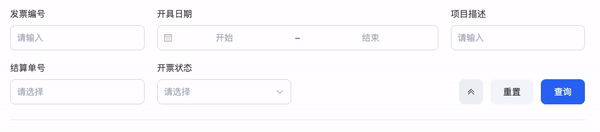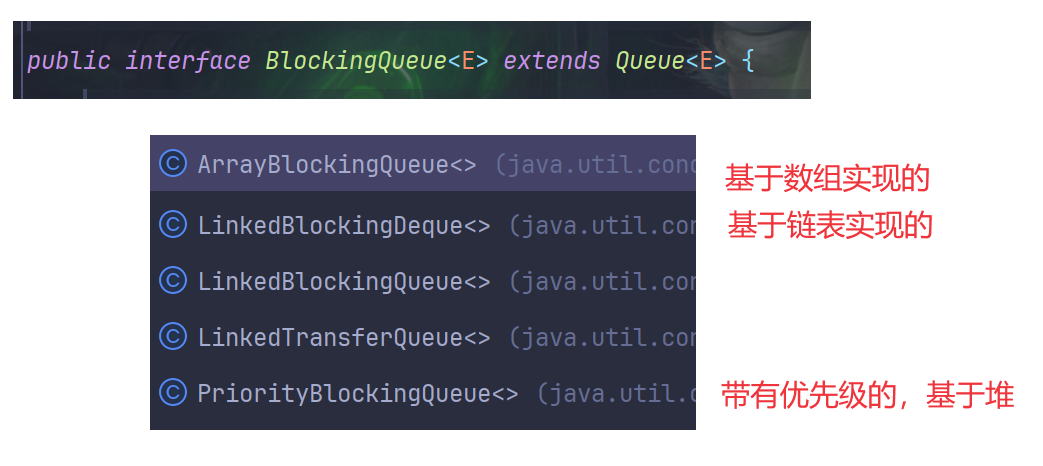Metrics
Metrics可分为三部分:


- HELP 描述metric作用
- TYPE metric类别
TYEP
Counter
- 某个事件发生的次数
- 数字只能增长
Total reuqests
Total Exceptions
Gauge
- 描述当前值
- 可以上升或下降
CurrentCPU Utilization
Available System Memory
Number of concurrent requests
Histogram
- 持续时间或增长值
- 根据配置的bucket sizes进行分组
Response Time
Request Size
Summary
- histograms的简化
- 低于某个值的百分比进行分组
Response Time
Request Size
所有metric默认分配两个labels(instance/job)

Monitoring Containers
- Metrics可以从容器化环境抓取
- Docker Engine Metrics
- 容器Metrics使用cAdvisor
Ubuntu安装Docker
# Add Docker's official GPG key:
sudo apt-get update
sudo apt-get install ca-certificates curl -y
sudo install -m 0755 -d /etc/apt/keyrings
sudo curl -fsSL https://download.docker.com/linux/ubuntu/gpg -o /etc/apt/keyrings/docker.asc
sudo chmod a+r /etc/apt/keyrings/docker.asc
# Add the repository to Apt sources:
echo \
"deb [arch=$(dpkg --print-architecture) signed-by=/etc/apt/keyrings/docker.asc] https://download.docker.com/linux/ubuntu \
$(. /etc/os-release && echo "$VERSION_CODENAME") stable" | \
sudo tee /etc/apt/sources.list.d/docker.list > /dev/null
sudo apt-get update
# 暴露9323端口
sudo vi /etc/docker/daemon.json
cat /etc/docker/daemon.json
{
"metrics-addr": "127.0.0.1:9323",
"experimental": true
}
sudo systemctl restart docker

bob@ubuntu-host ~ ➜ sudo vi /etc/prometheus/prometheus.yml
# 新增job去抓取metric
bob@ubuntu-host ~ ➜ tail -n 4 /etc/prometheus/prometheus.yml
- job_name: 'docker'
scrape_interval: 5s
static_configs:
- targets: ['localhost:9323']
bob@ubuntu-host ~ ➜ sudo systemctl restart prometheus.service
进入UI查看

Run cAdvisor
VERSION=v0.49.1 # use the latest release version from https://github.com/google/cadvisor/releases
sudo docker run \
--volume=/:/rootfs:ro \
--volume=/var/run:/var/run:ro \
--volume=/sys:/sys:ro \
--volume=/var/lib/docker/:/var/lib/docker:ro \
--volume=/dev/disk/:/dev/disk:ro \
--publish=8888:8080 \
--detach=true \
--name=cadvisor \
--privileged \
--device=/dev/kmsg \
gcr.io/cadvisor/cadvisor:$VERSION
curl localhost:8888/metrics
# 配置文件
bob@ubuntu-host ~ ✖ sudo vi /etc/prometheus/prometheus.yml
bob@ubuntu-host ~ ➜ tail -n 4 /etc/prometheus/prometheus.yml
- job_name: 'cAvisor'
scrape_interval: 5s
static_configs:
- targets: ['localhost:8888']
bob@ubuntu-host ~ ➜ sudo systemctl restart prometheus.service

| 指标类型 | Docker Engine Metrics | cAdvisor Metrics |
|---|---|---|
| Docker 使用的 CPU 量 | 监控 Docker 守护进程本身消耗的 CPU 资源 | 不提供 |
| 失败的镜像构建次数 | 记录失败的镜像构建次数 | 不提供 |
| 处理容器操作的时间 | 监控 Docker 执行容器操作(如启动、停止)所需的时间 | 不提供 |
| 针对单个容器的指标 | 没有针对单个容器的详细指标 | 提供详细的容器级别指标,包括 CPU、内存、磁盘 I/O、网络等 |
| 每个容器的 CPU 和内存使用情况 | 不提供 | 监控每个容器消耗的 CPU 和内存资源 |
| 容器内部进程运行情况 | 不提供 | 提供每个容器内正在运行的进程信息 |
| 容器数量 | 不提供 | 显示当前运行的容器数量 |
| 容器的运行时间 | 不提供 | 监控每个容器自启动以来的运行时间 |
| 按容器分配的详细指标 | 不提供 | 提供每个容器的详细资源使用指标,包括 CPU、内存、磁盘 I/O、网络流量等 |
- Docker Engine Metrics:侧重于全局监控和 Docker 守护进程的性能。
- cAdvisor Metrics:侧重于详细的每个容器的资源使用和运行情况,适合细粒度的容器监控。
PromQL
Data Types
PromQL(Prometheus Query Language)的查询语句可以评估为四种不同的类型,分别是:
-
String 字符串值,通常在 Prometheus 的表达式中很少使用。
-
Scalar 简单的数值(浮点型),代表一个特定的数值,比如一个计算结果或常量。
-
Instant Vector 时间序列的集合,每个时间序列只包含一个样本,这些样本都共享相同的时间戳。通常用于查询特定时间点的度量值。

-
Range Vector 时间序列的集合,每个时间序列包含一段时间内的数据点。用于查询一段时间范围内的度量值,如计算平均值或峰值等。

Labels

- = 精确匹配

- != 精确不等匹配

- =~正则匹配

- !~正则不相等匹配

- 多条件匹配

- 区间向量