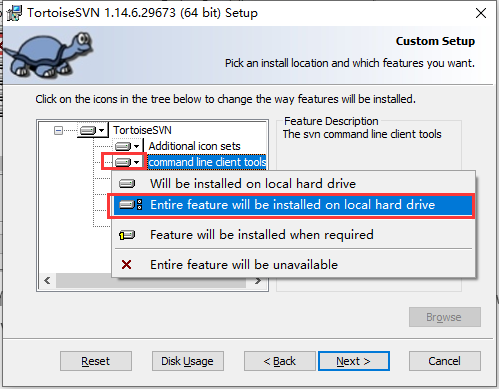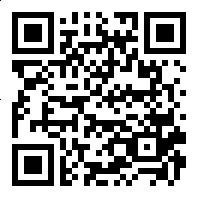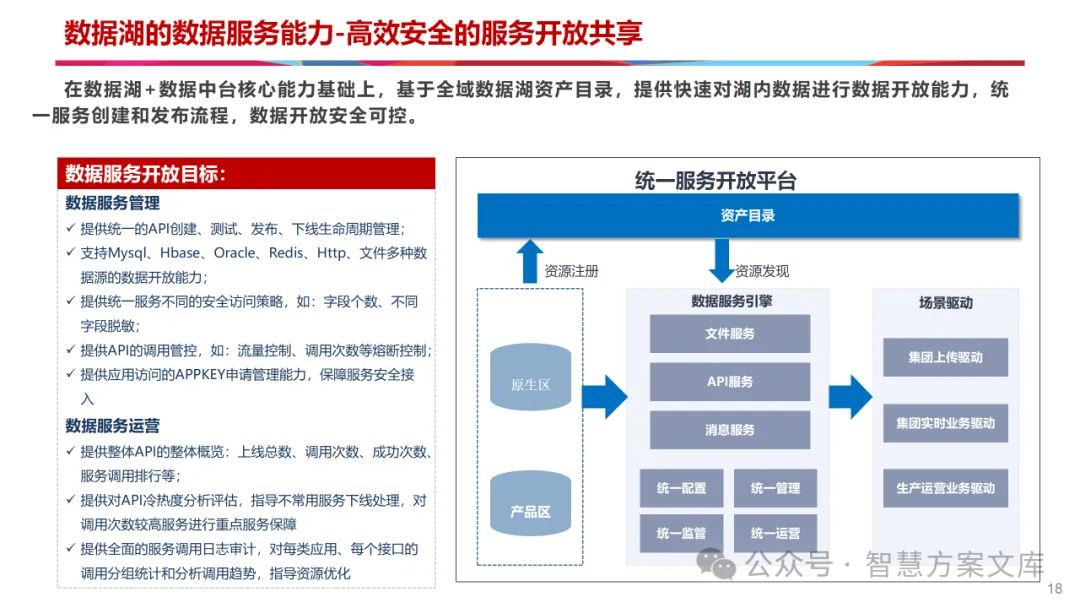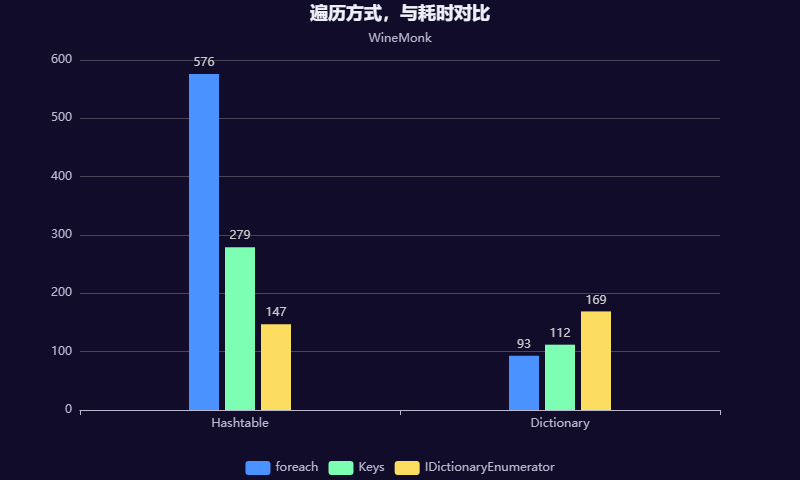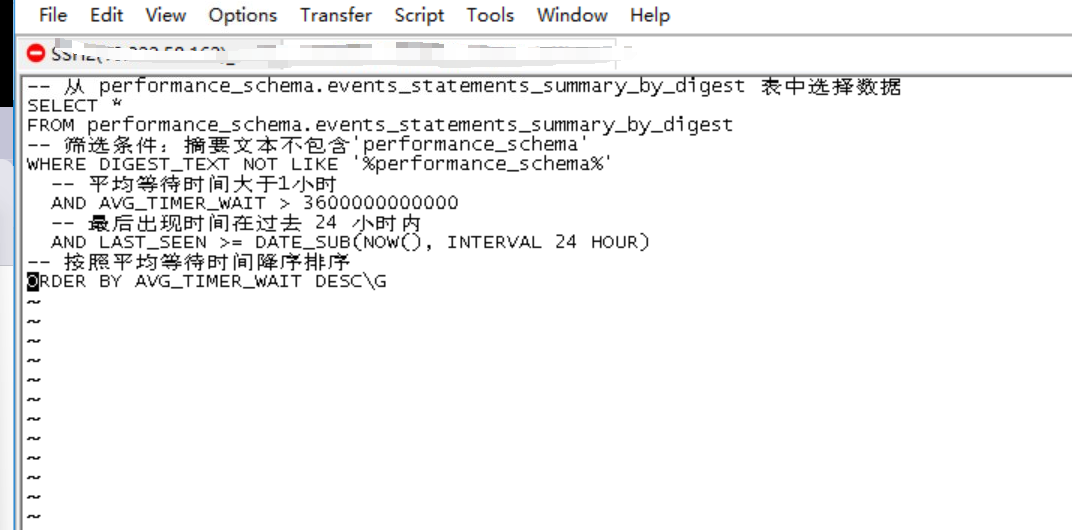目录
Teleport传送组件
keep-alive缓存组件
transition动画组件
1. 过渡的类名
2. 自定义过渡class名
3. transition的生命周期
4.appear
transition-group
1. 过渡列表
2. 列表的移动过渡
3. 状态过渡
Teleport传送组件
Teleport Vue 3.0新特性之一。
Teleport 是一种能够将我们的模板渲染至指定DOM节点,不受父级style、v-show等属性影响,但data、prop数据依旧能够共用的技术;类似于 React 的 Portal。
主要解决的问题 因为Teleport节点挂载在其他指定的DOM节点下,完全不受父级style样式影响
用法
<teleport to="body">
<A>
<template #[slotSelect]>
<p>header slot</p>
</template>
<template #footer="{data}">
{{data}}
</template>
</A>
</teleport>
使用一个teleport标签包裹,并且使用to属性去跳转到想要的dom元素处,也可以使用class或者id选择器
<div class="card"></div>
<teleport to=".card">
<A>
<template #[slotSelect]>
<p>header slot</p>
</template>
<template #footer="{data}">
{{data}}
</template>
</A>
</teleport>
keep-alive缓存组件
有时候我们离开这个组件后,不希望组件被重新渲染,那么就可以使用keep-alive
使用后会增加两个生命周期,onActivated和onDeActivated
onMounted之后执行一次
案例:
<script setup lang="ts">
import A from "./components/A.vue";
import B from "./components/B.vue";
import Card from "./components/Card.vue";
import {shallowRef,ref,reactive,markRaw} from "vue";
const comData = reactive([
{
name:"A",
com: markRaw(A)
},
{
name:"B",
com: markRaw(B)
},
{
name:"C",
com: markRaw(Card)
}
])
const com = shallowRef(comData[0].com)
const active = ref(0)
function changeView(index:number){
active.value = index
com.value = comData[index].com
}
</script>
<template>
<div class="container">
<div
v-for="(item,index) in comData" :key="index"
:class="{'active':active === index}"
@click="changeView(index)">
{{item.name}}
</div>
</div>
<keep-alive :exclude="comData[0].name">
<component :is="com"></component>
</keep-alive>
</template>
<style scoped>
.container {
width: 500px;
display: flex;
justify-content: center;
margin: 0 auto;
}
.container div {
margin: 10px;
cursor: pointer;
width: 100px;
height: 30px;
line-height: 30px;
border: 1px solid grey;
text-align: center;
}
.active {
background-color: skyblue;
color: white;
}
</style>
A,B组件都不会被销毁了,而是进行缓存
这个api有三个props
include:要包含哪些组件
exclude:要排除哪些组件
max:最多有多少组件
B组件内
<script setup lang="ts">
import {onMounted,onActivated,onDeactivated} from "vue";
onMounted(() => {
console.log("b组件挂载")
})
onActivated(() => {
console.log("b组件激活")
})
onDeactivated(() => {
console.log("b组件失活")
})
</script>
<template>
<div class="context">
<h1>我是b组件</h1>
<div>
<span>请输入:</span>
<input type="text" style="width: 300px;height: 35px"/>
</div>
</div>
</template>
<style scoped>
.context {
width: 500px;
height: 300px;
background-color: #ccc;
border: 1px solid grey;
margin: 0 auto;
}
h1 {
text-align: center;
}
</style>执行截图

transition动画组件
vue提供了transition来封装组件,可以对一个组件提供离开或者进入的过渡,对于以下四个都有作用
- 条件渲染 (使用 v-if)
- 条件展示 (使用 v-show)
- 动态组件
- 组件根节点
自定义 transition 过度效果,你需要对transition组件的name属性自定义。并在css中写入对应的样式
1. 过渡的类名
vue提供了六个类名来完成过渡
v-enter-from:定义进入过渡的开始状态。在元素被插入之前生效,在元素被插入之后的下一帧移除。
v-enter-active:定义进入过渡生效时的状态。在整个进入过渡的阶段中应用,在元素被插入之前生效,在过渡/动画完成之后移除。这个类可以被用来定义进入过渡的过程时间,延迟和曲线函数。
v-enter-to:定义进入过渡的结束状态。在元素被插入之后下一帧生效 (与此同时 v-enter-from 被移除),在过渡/动画完成之后移除。
v-leave-from:定义离开过渡的开始状态。在离开过渡被触发时立刻生效,下一帧被移除。
v-leave-active:定义离开过渡生效时的状态。在整个离开过渡的阶段中应用,在离开过渡被触发时立刻生效,在过渡/动画完成之后移除。这个类可以被用来定义离开过渡的过程时间,延迟和曲线函数。
v-leave-to:离开过渡的结束状态。在离开过渡被触发之后下一帧生效 (与此同时 v-leave-from 被移除),在过渡/动画完成之后移除。
案例:
和缓存组件代码联用
<transition name="fade">
<keep-alive :exclude="comData[0].name">
<component :is="com"></component>
</keep-alive>
</transition>
.fade-enter-active, .fade-leave-active {
transition: all 0.5s ease;
}
.fade-enter-from, .fade-leave-to {
width: 0px;
height: 0px;
}
.fade-enter-to, .fade-leave-from {
width: 500px;
height: 500px;
}
2. 自定义过渡class名
enter-from-classenter-active-classenter-to-classleave-from-classleave-active-classleave-to-class
在这些props后接要自定义的名字即可换成自己想要的,相当于起别名
也可以指定过渡时间
<transition :duration="1000">...</transition>
可以分别指定,离开和进入的时间
<transition :duration="{ enter: 500, leave: 800 }">...</transition>
自定义class只要是可以和css的动画库进行连用
案例:我们以animate.css为例
安装:npm install animate.css -S
引入:在main.ts中 import "animate.css"
<transition
enter-active-class="animate__animated animate__fadeInLeft"
leave-active-class="animate__animated animate__fadeOutLeft">
<keep-alive :exclude="comData[0].name">
<component :is="com"></component>
</keep-alive>
</transition>3. transition的生命周期
对于transition vue设计了八个生命周期函数,用于使用js来执行一些操作
@before-enter="beforeEnter" //对应enter-from
@enter="enter"//对应enter-active
@after-enter="afterEnter"//对应enter-to
@enter-cancelled="enterCancelled"//显示过度打断
@before-leave="beforeLeave"//对应leave-from
@leave="leave"//对应enter-active
@after-leave="afterLeave"//对应leave-to
@leave-cancelled="leaveCancelled"//离开过度打断他们都会传入一个参数el:Element
enter和leave会多一个参数,done也就是一个回调,当过渡执行完毕时,会自动调用
4.appear
通过这个属性可以设置初始节点过度 就是页面加载完成就开始动画 对应三个状态
<transition
appear
-
appear-active-class=""
-
appear-from-class=""
-
appear-to-class=""
>
<keep-alive :exclude="comData[0].name">
<component :is="com"></component>
</keep-alive>
</transition>
transition-group
1. 过渡列表
同时渲染整个列表,我们会使用transition-group.组件
- 默认情况下,它不会渲染一个包裹元素,但是你可以通过
tagattribute 指定渲染一个元素。 - (也就是说不使用tag那么就是分散的元素节点没有生成一个父节点包裹)
- 过渡模式不可用,因为我们不再相互切换特有的元素。
- 内部元素总是需要提供唯一的
keyattribute 值。 - CSS 过渡的类将会应用在内部的元素中,而不是这个组/容器本身。
案例:
<script setup lang="ts">
import {reactive} from "vue";
const list = reactive([1,2,3,4,5])
function add() {
list.push(list.length + 1)
}
function pop() {
list.pop()
}
</script>
<template>
<div>
<div class="anniu">
<button @click="add">add</button>
<button @click="pop">pop</button>
</div>
<transition-group
enter-active-class="animate__animated animate__backInDown"
leave-active-class="animate__animated animate__backOutDown"
tag="div" class="context">
<div
class="showList"
v-for="(item,index) in list" :key="index">
{{item}}
</div>
</transition-group>
</div>
</template>
<style scoped>
.anniu {
width: 200px;
margin: 0 auto;
}
.anniu button {
width: 80px;
height: 35px;
margin-left: 10px;
}
.context {
width: 500px;
height: 500px;
margin: 20px auto;
display: flex;
flex-wrap: wrap;
justify-content: center;
border: 1px solid grey;
}
.showList {
width: 25px;
height: 25px;
border: 1px solid grey;
text-align: center;
margin-top: 5px;
}
</style>
2. 列表的移动过渡
<transition-group> 组件还有一个特殊之处。除了进入和离开,它还可以为定位的改变添加动画。只需了解新增的 v-move 类就可以使用这个新功能,它会应用在元素改变定位的过程中。像之前的类名一样,它的前缀可以通过 name attribute 来自定义,也可以通过 move-class attribute 手动设置
案例:
<script setup lang="ts">
import {ref} from "vue";
import _ from "lodash"
let data = ref(Array.apply(null,{length: 81} as number[]).map((_,index)=> {
return {
id: index,
value: (index % 9) + 1
}
}))
function change () {
data.value = _.shuffle(data.value)
}
</script>
<template>
<div>
<button @click="change">random</button>
<transition-group tag="div" name="mmm" class="context">
<div v-for="item in data" :key="item.id">
{{item.value}}
</div>
</transition-group>
</div>
</template>
<style scoped>
.context {
display: flex;
width: calc(10 * 25px);
flex-wrap: wrap;
}
button{
width: 100px;
height: 35px;
font-size: 19px;
margin-bottom: 30px;
}
.context div {
width: 25px;
height: 25px;
text-align: center;
border: 1px solid grey;
}
.mmm-move {
transition: all 1s ease;
}
</style>
map() 的返回值是一个新的数组,新数组中的元素为 “原数组调用函数处理过后的值”
3. 状态过渡
vue也可以给数字颜色等添加过渡
<template>
<div>
<input step="20" v-model="num.current" type="number" />
<div>{{ num.tweenedNumber.toFixed(0) }}</div>
</div>
</template>
<script setup lang='ts'>
import { reactive, watch } from 'vue'
import gsap from 'gsap'
const num = reactive({
tweenedNumber: 0,
current:0
})
watch(()=>num.current, (newVal) => {
gsap.to(num, {
duration: 1,
tweenedNumber: newVal
})
})
</script>
<style>
</style>