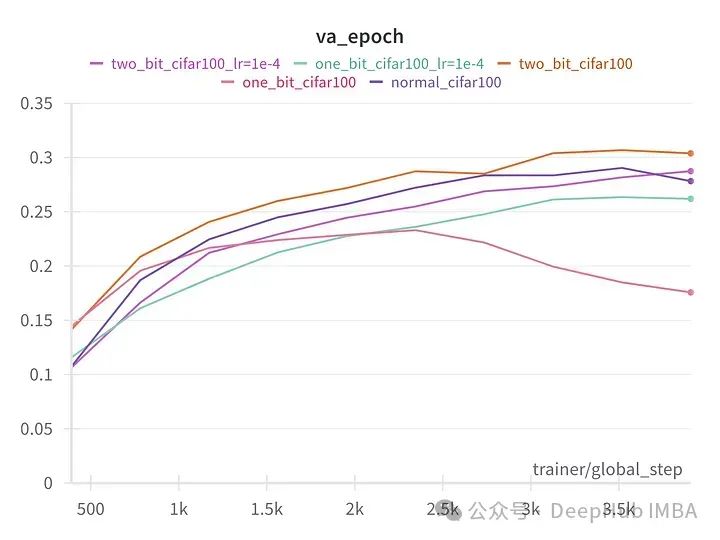什么是PXE
PXE(Preboot eXecution Environment,预启动执行环境)允许计算机在开机时从网络而非本地硬盘或其他存储设备启动。这种技术主要用于网络启动和自动化安装系统,尤其在需要为大量计算机同时安装操作系统的情况下非常有用。
安装需求
- VMware虚拟机
- rhel7镜像
VMware安装虚拟机
可参照以下链接http://t.csdnimg.cn/urI7d![]() http://t.csdnimg.cn/urI7d
http://t.csdnimg.cn/urI7d
安装所需软件
sudo yum install -y dhcp tftp-server httpd syslinux system-config-kickstart查看本机IP和网关
本机ip:
[root@192 ~]# hostname -i
192.168.242.131
本机网关:
[root@192 ~]# route -n
Kernel IP routing table
Destination Gateway Genmask Flags Metric Ref Use Iface
0.0.0.0 192.168.242.2 0.0.0.0 UG 100 0 0 ens33
192.168.242.0 0.0.0.0 255.255.255.0 U 100 0 0 ens33
配置HTTPD
mount /rhel7 /var/www/html/rhel7配置DHCP服务
vim /etc/dhcp/dhcpd.conf# dhcpd.conf
#
# Sample configuration file for ISC dhcpd
#
# option definitions common to all supported networks...
option domain-name "example.org";
option domain-name-servers 114.114.114.114;
default-lease-time 600;
max-lease-time 7200;
# Use this to enble / disable dynamic dns updates globally.
#ddns-update-style none;
# If this DHCP server is the official DHCP server for the local
# network, the authoritative directive should be uncommented.
#authoritative;
# Use this to send dhcp log messages to a different log file (you also
# have to hack syslog.conf to complete the redirection).
log-facility local7;
# No service will be given on this subnet, but declaring it helps the
# DHCP server to understand the network topology.
#subnet 10.152.187.0 netmask 255.255.255.0 {
#}
# This is a very basic subnet declaration.
subnet 192.168.242.0 netmask 255.255.255.0{
range 192.168.242.50 192.168.242.60;
option routers 192.168.242.2;
next-server 192.168.242.131;
filename "pxelinux.0";
}
#重启dhcp服务
systemctl restart dhcpd
配置TFTP服务
#启动tftp服务
systemctl enable --now tftp#挂载本地镜像
mkdir /rhel7
mount /dev/sr0 /rhel7cp /rhel7/isolinux/* /var/lib/tftpboot/
cp /usr/share/syslinux/pxelinux.0 /var/lib/tftpboot/
cd /var/lib/tftpboot/
mkdir pxelinux.cfg
cp isolinux.cfg pxelinux.cfg/default
vim /var/lib/tftpboot/pxelinux.cfg/default#配置文件如下
default vesamenu.c32
timeout 30
display boot.msg
# Clear the screen when exiting the menu, instead of leaving the menu displayed.
# For vesamenu, this means the graphical background is still displayed without
# the menu itself for as long as the screen remains in graphics mode.
menu clear
menu background splash.png
menu title Red Hat Enterprise Linux 7.9
menu vshift 8
menu rows 18
menu margin 8
#menu hidden
menu helpmsgrow 15
menu tabmsgrow 13
# Border Area
menu color border * #00000000 #00000000 none
# Selected item
menu color sel 0 #ffffffff #00000000 none
# Title bar
menu color title 0 #ff7ba3d0 #00000000 none
# Press [Tab] message
menu color tabmsg 0 #ff3a6496 #00000000 none
# Unselected menu item
menu color unsel 0 #84b8ffff #00000000 none
# Selected hotkey
menu color hotsel 0 #84b8ffff #00000000 none
# Unselected hotkey
menu color hotkey 0 #ffffffff #00000000 none
# Help text
menu color help 0 #ffffffff #00000000 none
# A scrollbar of some type? Not sure.
menu color scrollbar 0 #ffffffff #ff355594 none
# Timeout msg
menu color timeout 0 #ffffffff #00000000 none
menu color timeout_msg 0 #ffffffff #00000000 none
# Command prompt text
menu color cmdmark 0 #84b8ffff #00000000 none
menu color cmdline 0 #ffffffff #00000000 none
# Do not display the actual menu unless the user presses a key. All that is displayed is a timeout message.
menu tabmsg Press Tab for full configuration options on menu items.
menu separator # insert an empty line
menu separator # insert an empty line
label linux
menu label ^Install Red Hat Enterprise Linux 7.9
menu default
kernel vmlinuz
append initrd=initrd.img http://192.168.242.131/rhel7 ks=http://192.168.242.131/ks.cfg quiet
label check
menu label Test this ^media & install Red Hat Enterprise Linux 7.9
kernel vmlinuz
append initrd=initrd.img inst.stage2=hd:LABEL=RHEL-7.9\x20Server.x86_64 rd.live.check quiet
menu separator # insert an empty line
# utilities submenu
menu begin ^Troubleshooting
menu title Troubleshooting
label vesa
menu indent count 5
menu label Install Red Hat Enterprise Linux 7.9 in ^basic graphics mode
text help
Try this option out if you're having trouble installing
Red Hat Enterprise Linux 7.9.
endtext
kernel vmlinuz
append initrd=initrd.img inst.stage2=hd:LABEL=RHEL-7.9\x20Server.x86_64 xdriver=vesa nomodeset quiet
label rescue
menu indent count 5
menu label ^Rescue a Red Hat Enterprise Linux system
text help
If the system will not boot, this lets you access files
and edit config files to try to get it booting again.
endtext
kernel vmlinuz
append initrd=initrd.img inst.stage2=hd:LABEL=RHEL-7.9\x20Server.x86_64 rescue quiet
label memtest
menu label Run a ^memory test
text help
If your system is having issues, a problem with your
system's memory may be the cause. Use this utility to
see if the memory is working correctly.
endtext
kernel memtest
menu separator # insert an empty line
label local
menu label Boot from ^local drive
localboot 0xffff
menu separator # insert an empty line
menu separator # insert an empty line
label returntomain
menu label Return to ^main menu
menu exit
menu end
配置kickstart
#启动工具(要安装图像界面)
system-config-kickstart














cp /root/ks.cfg /var/www/html关闭防火墙selinux启动并启用dhcp,tftp,http服务
sudo systemctl stop firewalld
sudo systemctl disable firewalld
sudo setenforce 0
sudo systemctl start dhcpd tftp httpd
sudo systemctl enable dhcpd tftp httpd测试







等待安装,安装完成别忘记把bios里改成硬盘启动