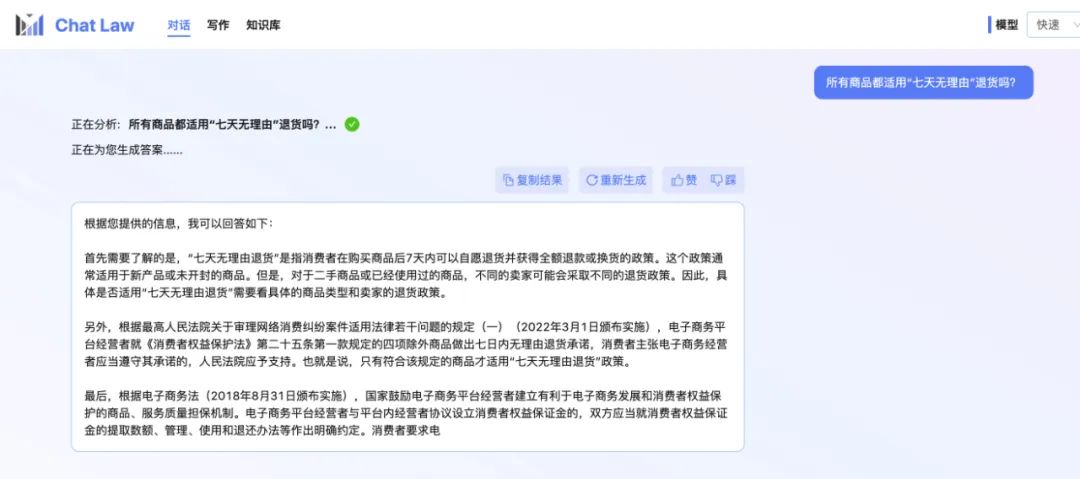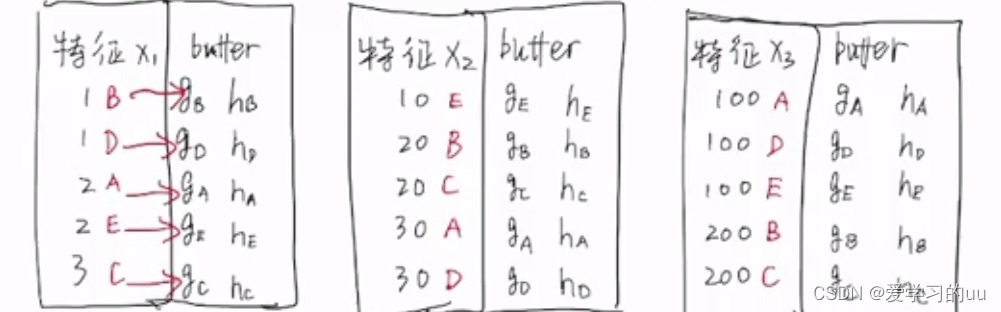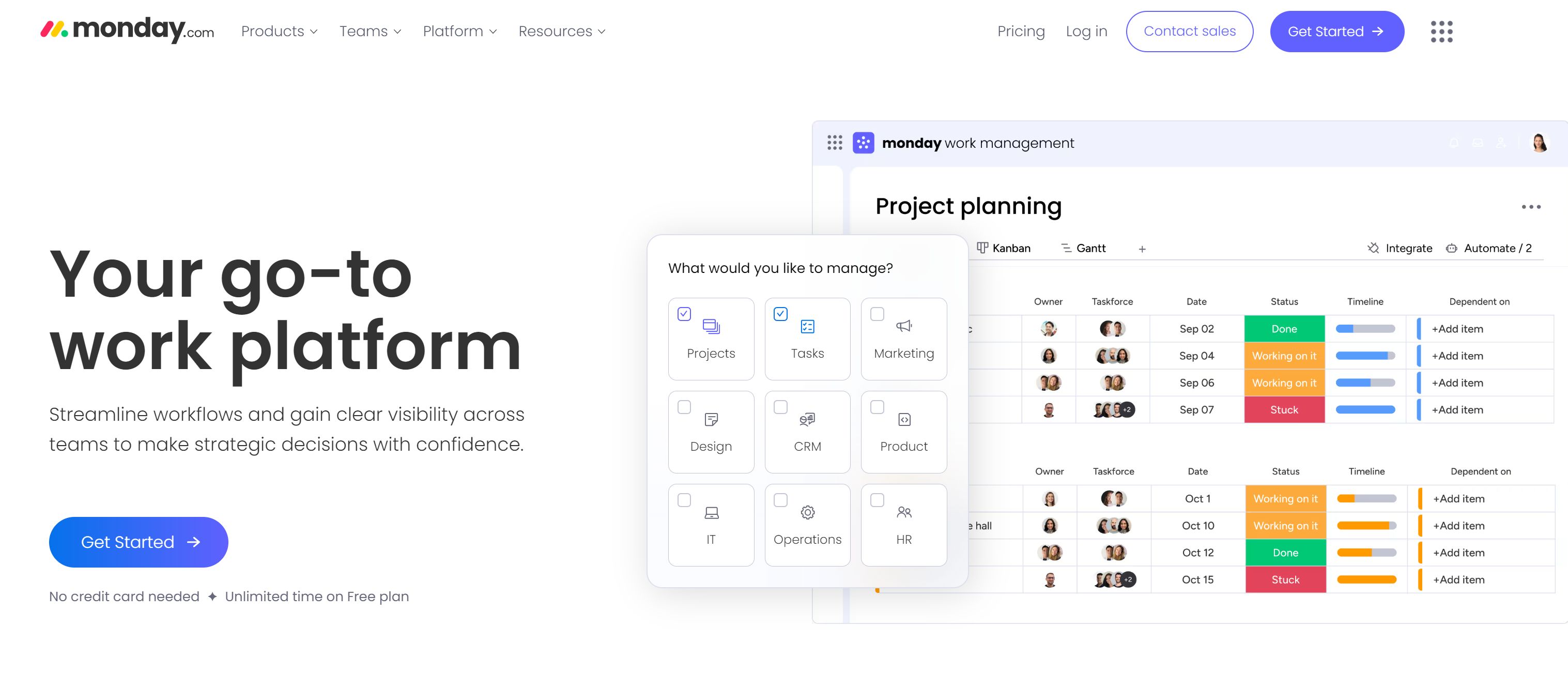Flutter数据表格和卡片小结
- Table
- 属性解析
- 示例
- TableRow
- 属性解析
- TableCell
- 属性解析
- DataTable
- 属性解析
- 示例
- DataColumn
- 属性解析
- 示例
- DataRow
- 属性解析
- 示例
- DataCell
- 属性解析
- Card
- 属性解析
- 示例
Table
Table 是 Flutter 中用于显示表格布局的小部件。它允许你定义行和列,并为每个单元格指定内容。
属性解析
Table({
super.key,
this.children = const <TableRow>[],
this.columnWidths,
this.defaultColumnWidth = const FlexColumnWidth(),
this.textDirection,
this.border,
this.defaultVerticalAlignment = TableCellVerticalAlignment.top,
this.textBaseline, // NO DEFAULT: we don't know what the text's baseline should be
})
- children (List): 表格的行列表,每一行由多个 TableCell 组成。
- columnWidths (Map<int, TableColumnWidth>?): 每列的宽度,可以通过列索引指定不同的宽度类型。
- defaultColumnWidth (TableColumnWidth): 默认的列宽,默认为 FlexColumnWidth(),即均匀分配空间。
- textDirection (TextDirection?): 文本方向,用于处理文本对齐方式。
- border (TableBorder?): 表格的边框样式。
- defaultVerticalAlignment (TableCellVerticalAlignment): 单元格的垂直对齐方式,默认为 TableCellVerticalAlignment.top。
- textBaseline (TextBaseline?): 基线对齐,用于确保文本基线在同一行内对齐。
示例
class MyHomePage extends StatelessWidget {
@override
Widget build(BuildContext context) {
return MaterialApp(
title: 'Flutter Demo',
theme: ThemeData(
primarySwatch: Colors.blue,
),
home: Scaffold(
appBar: AppBar(
title: Text('Table Example'),
),
body: Center(
child: Padding(
padding: const EdgeInsets.all(16.0),
child: Table(
border: TableBorder.all(color: Colors.black),
defaultColumnWidth: FixedColumnWidth(100.0),
defaultVerticalAlignment: TableCellVerticalAlignment.middle,
children: [
TableRow(children: [
TableCell(child: Center(child: Text('Header 1'))),
TableCell(child: Center(child: Text('Header 2'))),
TableCell(child: Center(child: Text('Header 3'))),
]),
TableRow(children: [
TableCell(child: Center(child: Text('Row 1 - Cell 1'))),
TableCell(child: Center(child: Text('Row 1 - Cell 2'))),
TableCell(child: Center(child: Text('Row 1 - Cell 3'))),
]),
TableRow(children: [
TableCell(child: Center(child: Text('Row 2 - Cell 1'))),
TableCell(child: Center(child: Text('Row 2 - Cell 2'))),
TableCell(child: Center(child: Text('Row 2 - Cell 3'))),
]),
],
),
),
),
),
);
}
}

TableRow
TableRow 是 Flutter 中用于定义 Table 的行的小部件。它包含了行的装饰和子小部件
属性解析
TableRow({ this.key, this.decoration, this.children = const <Widget>[]})
- key (LocalKey?): 唯一标识符,用于在树中标识该行。
- decoration (Decoration?): 行的装饰,如背景颜色、边框等。
- children (List): 行中的单元格(即子小部件),默认为空列表。
TableCell
TableCell 是 Flutter 中用于定义 TableRow 中单元格的小部件。它包含了单元格的对齐方式和显示内容。
属性解析
const TableCell({
super.key,
this.verticalAlignment,
required super.child,
})
- key (LocalKey?): 唯一标识符,用于在树中标识该单元格。
- verticalAlignment (TableCellVerticalAlignment?): 单元格的垂直对齐方式,可以是 top、middle、bottom 或 baseline 等。
- child (Widget): 单元格中显示的小部件,通常是一个文本小部件。
DataTable
DataTable 是 Flutter 中用于展示数据表格的小部件,通常用于显示大量结构化的数据。
属性解析
DataTable({
super.key,
required this.columns,
this.sortColumnIndex,
this.sortAscending = true,
this.onSelectAll,
this.decoration,
this.dataRowColor,
@Deprecated(
'Migrate to use dataRowMinHeight and dataRowMaxHeight instead. '
'This feature was deprecated after v3.7.0-5.0.pre.',
)
double? dataRowHeight,
double? dataRowMinHeight,
double? dataRowMaxHeight,
this.dataTextStyle,
this.headingRowColor,
this.headingRowHeight,
this.headingTextStyle,
this.horizontalMargin,
this.columnSpacing,
this.showCheckboxColumn = true,
this.showBottomBorder = false,
this.dividerThickness,
required this.rows,
this.checkboxHorizontalMargin,
this.border,
this.clipBehavior = Clip.none,
})
- columns (List): 表头列的配置,每个 DataColumn 定义一列的标题和排序行为等。
- sortColumnIndex (int?): 当前排序列的索引。
- sortAscending (bool): 是否按升序排序,默认为 true。
- onSelectAll (Function(bool?)?): “全选” 复选框的回调。
- decoration (Decoration?): 表格的装饰,如背景颜色、边框等。
- dataRowColor (MaterialStateProperty<Color?>?): 数据行的背景颜色。
- dataRowMinHeight (double?): 数据行的最小高度。
- dataRowMaxHeight (double?): 数据行的最大高度。
- dataTextStyle (TextStyle?): 数据单元格的文本样式。
- headingRowColor (MaterialStateProperty<Color?>?): 表头行的背景颜色。
- headingRowHeight (double?): 表头行的高度。
- headingTextStyle (TextStyle?): 表头单元格的文本样式。
- horizontalMargin (double?): 表格水平方向上的间距。
- columnSpacing (double?): 列之间的间距。
- showCheckboxColumn (bool): 是否显示选择框列,默认为 true。
- showBottomBorder (bool): 是否显示底部边框,默认为 false。
- dividerThickness (double?): 分隔线的厚度。
- rows (List): 数据行的配置,每个 DataRow 包含多个 DataCell。
- checkboxHorizontalMargin (double?): 复选框的水平间距。
- border (TableBorder?): 表格的边框样式。
- clipBehavior (Clip): 设置裁剪行为,默认为 Clip.none。
示例
class MyHomePage extends StatefulWidget {
@override
_MyHomePageState createState() => _MyHomePageState();
}
class _MyHomePageState extends State<MyHomePage> {
bool _sortAscending = true;
int? _sortColumnIndex;
List<User> _users = [
User('Alice', 25),
User('Bob', 30),
User('Charlie', 35),
];
void _sort<T>(Comparable<T> Function(User user) getField, int columnIndex,
bool ascending) {
_users.sort((a, b) {
if (!ascending) {
final User c = a;
a = b;
b = c;
}
final Comparable<T> aValue = getField(a);
final Comparable<T> bValue = getField(b);
return Comparable.compare(aValue, bValue);
});
setState(() {
_sortColumnIndex = columnIndex;
_sortAscending = ascending;
});
}
@override
Widget build(BuildContext context) {
return MaterialApp(
title: 'Flutter Demo',
theme: ThemeData(
primarySwatch: Colors.blue,
),
home: Scaffold(
appBar: AppBar(
title: Text('DataTable Example'),
),
body: SingleChildScrollView(
child: DataTable(
sortColumnIndex: _sortColumnIndex,
sortAscending: _sortAscending,
columns: [
DataColumn(
label: Text('Name'),
onSort: (int columnIndex, bool ascending) => _sort<String>(
(User user) => user.name, columnIndex, ascending),
),
DataColumn(
label: Text('Age'),
numeric: true,
onSort: (int columnIndex, bool ascending) =>
_sort<num>((User user) => user.age, columnIndex, ascending),
),
],
rows: _users.map((User user) {
return DataRow(cells: [
DataCell(Text(user.name)),
DataCell(Text('${user.age}')),
]);
}).toList(),
),
),
),
);
}
}
class User {
User(this.name, this.age);
final String name;
final int age;
}

DataColumn
DataColumn 是 Flutter 中用于定义 DataTable 表头列的小部件。它包含了列的标题、提示信息、是否为数字列以及排序等功能。
属性解析
const DataColumn({
required this.label,
this.tooltip,
this.numeric = false,
this.onSort,
this.mouseCursor,
})
- label (Widget): 用于显示列标题的小部件,通常是一个文本小部件。
- tooltip (String?): 当用户长按列标题时显示的提示信息。
- numeric (bool): 指定该列是否为数字列,默认为 false。
- onSort (Function(int columnIndex, bool ascending)?): 排序回调函数,当用户点击列标题时调用,用于处理数据的排序逻辑。
- mouseCursor (MouseCursor?): 鼠标悬停在列标题上时显示的光标样式。
示例
class MyApp extends StatefulWidget {
@override
_MyAppState createState() => _MyAppState();
}
class _MyAppState extends State<MyApp> {
bool _sortAscending = true;
int? _sortColumnIndex;
List<User> _users = [
User('Alice', 25),
User('Bob', 30),
User('Charlie', 35),
];
void _sort<T>(Comparable<T> Function(User user) getField, int columnIndex, bool ascending) {
_users.sort((a, b) {
if (!ascending) {
final User c = a;
a = b;
b = c;
}
final Comparable<T> aValue = getField(a);
final Comparable<T> bValue = getField(b);
return Comparable.compare(aValue, bValue);
});
setState(() {
_sortColumnIndex = columnIndex;
_sortAscending = ascending;
});
}
@override
Widget build(BuildContext context) {
return MaterialApp(
title: 'Flutter Demo',
theme: ThemeData(
primarySwatch: Colors.blue,
),
home: Scaffold(
appBar: AppBar(
title: Text('DataTable Example'),
),
body: SingleChildScrollView(
child: DataTable(
sortColumnIndex: _sortColumnIndex,
sortAscending: _sortAscending,
columns: [
DataColumn(
label: Text('Name'),
tooltip: 'User\'s name',
onSort: (int columnIndex, bool ascending) => _sort<String>((User user) => user.name, columnIndex, ascending),
),
DataColumn(
label: Text('Age'),
numeric: true,
tooltip: 'User\'s age',
onSort: (int columnIndex, bool ascending) => _sort<num>((User user) => user.age, columnIndex, ascending),
),
],
rows: _users.map((User user) {
return DataRow(cells: [
DataCell(Text(user.name)),
DataCell(Text('${user.age}')),
]);
}).toList(),
),
),
),
);
}
}
class User {
User(this.name, this.age);
final String name;
final int age;
}
DataRow
DataRow 是 Flutter 中用于定义 DataTable 表格中的一行。它包含了行的单元格、选择状态、长按事件等功能。
属性解析
const DataRow({
this.key,
this.selected = false,
this.onSelectChanged,
this.onLongPress,
this.color,
this.mouseCursor,
required this.cells,
})
- key (LocalKey?): 唯一标识符,用于在树中标识该行。
- selected (bool): 指定该行是否被选中,默认为 false。
- onSelectChanged (ValueChanged<bool?>?): 当用户点击行的复选框时调用的回调函数。
- onLongPress (GestureLongPressCallback?): 当用户长按行时调用的回调函数。
- color (MaterialStateProperty<Color?>?): 行的背景颜色。
- mouseCursor (MouseCursor?): 鼠标悬停在行上时显示的光标样式。
- cells (List): 行中的单元格列表,每个单元格由 DataCell 定义。
示例
class MyApp extends StatefulWidget {
@override
_MyAppState createState() => _MyAppState();
}
class _MyAppState extends State<MyApp> {
bool _sortAscending = true;
int? _sortColumnIndex;
List<User> _users = [
User('Alice', 25),
User('Bob', 30),
User('Charlie', 35),
];
void _sort<T>(Comparable<T> Function(User user) getField, int columnIndex, bool ascending) {
_users.sort((a, b) {
if (!ascending) {
final User c = a;
a = b;
b = c;
}
final Comparable<T> aValue = getField(a);
final Comparable<T> bValue = getField(b);
return Comparable.compare(aValue, bValue);
});
setState(() {
_sortColumnIndex = columnIndex;
_sortAscending = ascending;
});
}
@override
Widget build(BuildContext context) {
return MaterialApp(
title: 'Flutter Demo',
theme: ThemeData(
primarySwatch: Colors.blue,
),
home: Scaffold(
appBar: AppBar(
title: Text('DataTable Example'),
),
body: SingleChildScrollView(
child: DataTable(
sortColumnIndex: _sortColumnIndex,
sortAscending: _sortAscending,
columns: [
DataColumn(
label: Text('Name'),
tooltip: 'User\'s name',
onSort: (int columnIndex, bool ascending) => _sort<String>((User user) => user.name, columnIndex, ascending),
),
DataColumn(
label: Text('Age'),
numeric: true,
tooltip: 'User\'s age',
onSort: (int columnIndex, bool ascending) => _sort<num>((User user) => user.age, columnIndex, ascending),
),
],
rows: _users.map((User user) {
return DataRow(
selected: user.selected,
onSelectChanged: (bool? value) {
setState(() {
user.selected = value ?? false;
});
},
cells: [
DataCell(Text(user.name)),
DataCell(Text('${user.age}')),
],
);
}).toList(),
),
),
),
);
}
}
class User {
User(this.name, this.age, {this.selected = false});
final String name;
final int age;
bool selected;
}
DataCell
DataCell 是 Flutter 中用于定义 DataRow 中单元格的小部件。它包含了单元格的显示内容、占位符状态、编辑图标以及各种手势事件。
属性解析
const DataCell(
this.child, {
this.placeholder = false,
this.showEditIcon = false,
this.onTap,
this.onLongPress,
this.onTapDown,
this.onDoubleTap,
this.onTapCancel,
})
- child (Widget): 单元格中显示的小部件,通常是一个文本小部件。
- placeholder (bool): 指定该单元格是否为占位符,默认为 false。
- showEditIcon (bool): 是否显示编辑图标,默认为 false。
- onTap (GestureTapCallback?): 当用户点击单元格时调用的回调函数。
- onLongPress (GestureLongPressCallback?): 当用户长按单元格时调用的回调函数。
- onTapDown (GestureTapDownCallback?): 当用户按下单元格时调用的回调函数。
- onDoubleTap (GestureDoubleTapCallback?): 当用户双击单元格时调用的回调函数。
- onTapCancel (GestureTapCancelCallback?): 当单元格点击操作被取消时调用的回调函数。
Card
Card 是 Flutter 中用于创建卡片样式小部件的容器,它通常用于在应用中展示信息块。
属性解析
const Card({
super.key,
this.color,
this.shadowColor,
this.surfaceTintColor,
this.elevation,
this.shape,
this.borderOnForeground = true,
this.margin,
this.clipBehavior,
this.child,
this.semanticContainer = true,
})
- color (Color?): 卡片的背景颜色。
- shadowColor (Color?): 卡片阴影的颜色。
- surfaceTintColor (Color?): 卡片表面色调颜色。
- elevation (double?): 卡片的阴影高度。
- shape (ShapeBorder?): 卡片的形状及边框样式。
- borderOnForeground (bool): 控制边框是在前景绘制还是背景绘制,默认值为 true。
- margin (EdgeInsetsGeometry?): 卡片外边距,默认为 EdgeInsets.all(4.0)。
- clipBehavior (Clip?): 设置裁剪行为。
- child (Widget?): 卡片的子小部件。
- semanticContainer (bool): 是否将卡片作为语义容器,默认为 true。
示例
class MyHomePage extends StatelessWidget {
@override
Widget build(BuildContext context) {
return MaterialApp(
title: 'Flutter Demo',
theme: ThemeData(
primarySwatch: Colors.blue,
),
home: Scaffold(
appBar: AppBar(
title: Text('Card Example'),
),
body: Center(
child: Card(
color: Colors.white,
shadowColor: Colors.grey,
elevation: 8.0,
shape: RoundedRectangleBorder(
borderRadius: BorderRadius.circular(15.0),
),
margin: EdgeInsets.all(16.0),
child: Padding(
padding: const EdgeInsets.all(16.0),
child: Column(
mainAxisSize: MainAxisSize.min,
children: <Widget>[
ListTile(
leading: Icon(Icons.album, size: 50),
title: Text('Card Title', style: TextStyle(fontSize: 24)),
subtitle:
Text('Card Subtitle', style: TextStyle(fontSize: 16)),
),
ButtonBar(
children: <Widget>[
TextButton(
child: Text('ACTION 1'),
onPressed: () {
// Handle the action here
},
),
TextButton(
child: Text('ACTION 2'),
onPressed: () {
// Handle the action here
},
),
],
),
],
),
),
),
),
),
);
}
}