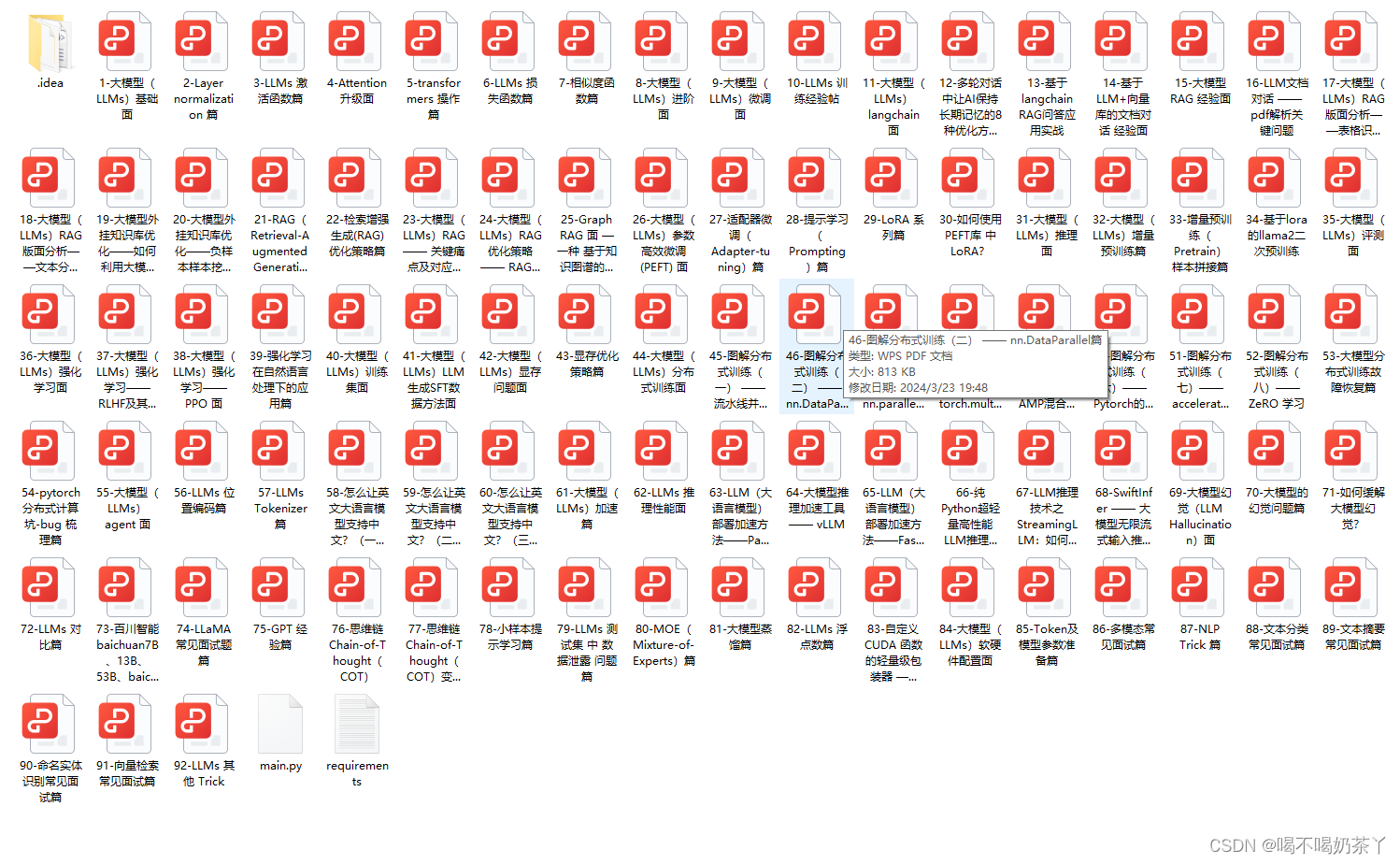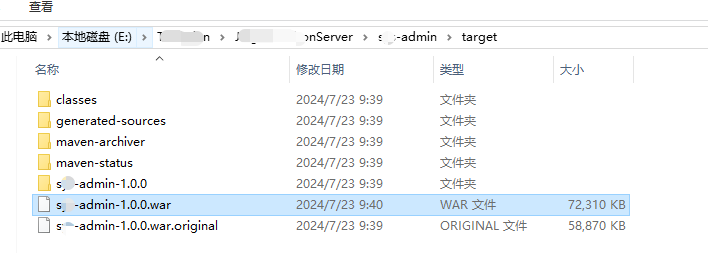将原有的nginx.conf文件备份
[root@tomcat ~]# cp /usr/local/nginx/conf/nginx.conf /usr/local/nginx/conf/nginx.conf.bak
[root@tomcat ~]# grep -Ev "#|^$" /usr/local/nginx/conf/nginx.conf > /usr/local/nginx/conf/nginx.conf
一、基于域名的虚拟主机
创建项目,用于部署在nginx中发布到文本
1、编辑配置文件
[root@tomcat ~]# vim /usr/local/nginx/conf/nginx.conf
2、创建新的目录
[root@tomcat ~]# mkdir /abc
3、在/abc/目录下创建一个index.html
[root@tomcat ~]# echo "hello, i am abc" > /abc/index.html
[root@tomcat ~]# cat /abc/index.html
hello, i am abc
4、将/abc/目录中的资源发布
1. 配置nginx.conf文件
[root@tomcat ~]# vim /usr/local/nginx/conf/nginx.conf
[root@tomcat ~]# /usr/local/nginx/sbin/nginx
2. 主机劫持ip地址
[root@tomcat ~]# vim /etc/hosts
二、基于IP地址的虚拟主机
1、将之前配置的server模块保存到新的文件中
[root@tomcat ~]# sed -n '34,42p' /usr/local/nginx/conf/nginx.conf
[root@tomcat ~]# mkdir /usr/local/nginx/conf.d/
[root@tomcat ~]# sed -n '34,42p' /usr/local/nginx/conf/nginx.conf > /usr/local/nginx/conf.d/abc.conf
[root@tomcat ~]# cat /usr/local/nginx/conf.d/abc.conf
[root@tomcat ~]# sed -i '34,42d' /usr/local/nginx/conf/nginx.conf
2、修改配置文件
[root@tomcat ~]# vim /usr/local/nginx/conf/nginx.conf
[root@tomcat ~]# /usr/local/nginx/sbin/nginx -s reload
3、使用ip地址访问不同的虚拟主机
1. 查看当前主机的物理网卡ip
[root@tomcat ~]# ifconfig ens33

2. 添加
[root@tomcat ~]# ifconfig ens33:1 192.168.8.129
3. 修改配置文件
[root@tomcat ~]# vim /usr/local/nginx/conf/nginx.conf
[root@tomcat ~]# vim /usr/local/nginx/conf.d/abc.conf
4、基于端口的虚拟机的配置
不同端口访问不同项目
[root@tomcat ~]# vim /usr/local/nginx/conf.d/abc.conf
[root@tomcat ~]# /usr/local/nginx/sbin/nginx -s reload
三、上线商城系统
生成一个,发布到nginx中 nodejs 安装npm 添加vue模块,使用vue创建vue3项目,构建静态资源,将静态资源添加到nginx项目
1、检查是否安装了epel
[root@tomcat ~]# yum list installed | grep epel
[root@tomcat ~]# yum -y install epel-release
2、安装nodejs
[root@tomcat ~]# yum -y install nodejs
3、安装npm
[root@tomcat ~]# yum -y install npm
[root@tomcat ~]# npm -v
8.19.4
4、安装vue
[root@tomcat ~]# npm config set registry https://registry.npmmirror.com
[root@tomcat ~]# npm install @vue/cli[root@tomcat ~]# find / -name "vue"
/root/node_modules/vue
/root/node_modules/.bin/vue
[root@tomcat ~]# ls -l /root/node_modules/.bin/vue
[root@tomcat ~]# /root/node_modules/.bin/vue -V
@vue/cli 5.0.8
5、创建vue项目
[root@tomcat ~]# /root/node_modules/.bin/vue create eleme_web
[root@tomcat ~]# cd eleme_web
[root@tomcat eleme_web]# npm run serve
[root@tomcat eleme_web]# nohup npm run serve&
[root@tomcat eleme_web]# yum -y install samba
6、编辑配置文件
[root@tomcat eleme_web]# vim /etc/samba/smb.conf

7、创建用户
[root@tomcat eleme_web]# useradd vueediter
[root@tomcat eleme_web]# smbpasswd -a vueediter
New SMB password: 123
Retype new SMB password: 123
Added user vueediter.
8、为该用户在文件夹中添加读写权限
[root@tomcat eleme_web]# setfacl -m u:vueediter:rwx /root/eleme_web/
9、启动服务
[root@tomcat eleme_web]# systemctl start nmb
[root@tomcat eleme_web]# systemctl start smb
10、创建文件夹
[root@tomcat eleme_web]# mkdir public/img
[root@tomcat eleme_web]# mkdir public/video
[root@tomcat eleme_web]# mkdir public/music
11、部署nfs服务器
1. 安装
[root@elemestatic ~]# yum -y install rpcbind.x86_64
[root@elemestatic ~]# yum -y install nfs-utils.x86_64
2. 修改配置文件
[root@elemestatic ~]# vim /etc/exports
[root@elemestatic ~]# mkdir -p /static/img/
3. 启动服务
[root@elemestatic ~]# systemctl start rpcbind.service
[root@elemestatic ~]# systemctl start nfs
[root@elemestatic ~]# netstat -lnput | grep nfs
[root@elemestatic ~]# netstat -lnput | grep rpc
4. 另一台安装并挂载
[root@tomcat eleme_web]# yum -y install nfs-utils.x86_64
[root@tomcat eleme_web]# mount -t nfs 192.168.8.136:/static/img public/img/
[root@tomcat src]# cd components/
[root@tomcat components]# ls
HelloWorld.vue
[root@tomcat components]# vim HelloWorld.vue[root@tomcat src]# ls views/
[root@tomcat src]# vim views/HomeView.vue
[root@tomcat eleme_web]#nohup npm run serve&
























![微信小程序-获取手机号:HttpClientErrorException: 412 Precondition Failed: [no body]](https://i-blog.csdnimg.cn/direct/7cf412295b124719bec9645204fad3e1.png)