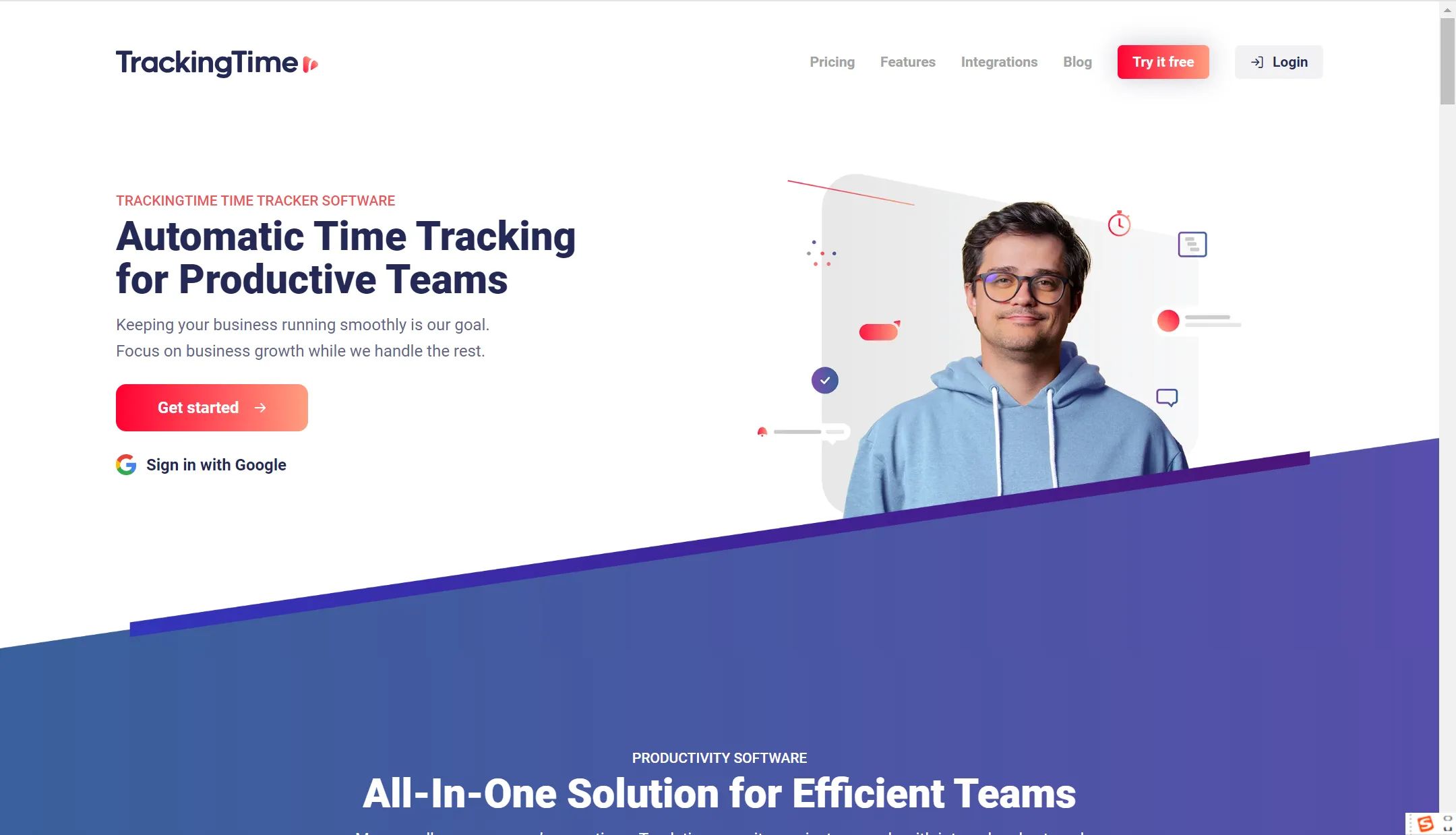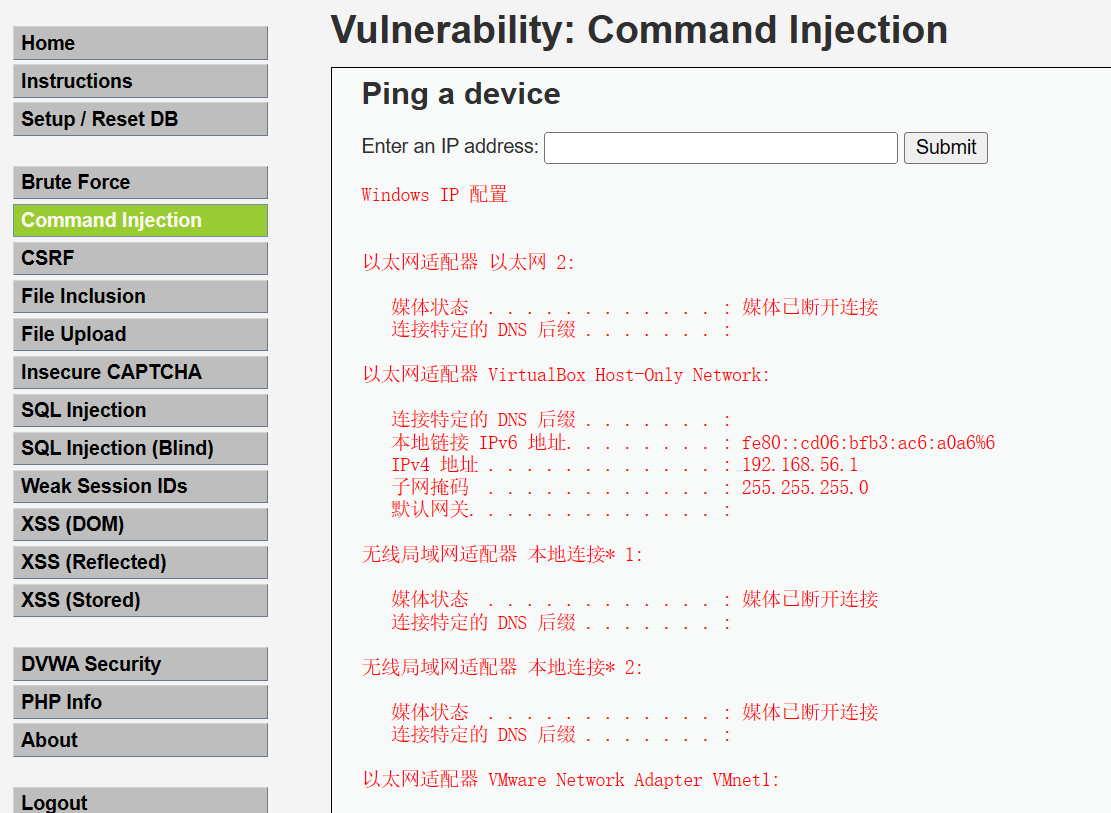1. 使用 gotenberg 和 LibreOffice
a. 开启 docker,运行以下指令
docker run --rm -p 3000:3000 gotenberg/gotenberg:8
gotenbderg 默认运行在本地 3000 端口

b. 项目中添加如下依赖
npm install chromiumly dotenv -D
chromiumly 是用来连接 gotenberg 服务的包,dotenv 用来在 .env环境文件设置连接配置。
c. 项目中新建 .env 文件,添加如下配置 (本地 gotenberg 服务地址)
GOTENBERG_ENDPOINT=http://localhost:3000
d. 编写并执行脚本文件,内容如下:将 tes2.xlsx 转换为 test5.pdf
import { PDFEngines, LibreOffice } from "chromiumly";
async function run () {
const buffer = await LibreOffice.convert({
files: [
"tes2.xlsx",
],
properties: {
singlePageSheets: true,
skipEmptyPages: true,
addOriginalDocumentAsStream: true,
},
pdfa: 'PDF/A-1b',
pdfUA: true,
merge: true,
// metadata: true,
// maxImageResolution: 75,
reduceImageResolution: true,
});
await PDFEngines.generate("test5.pdf", buffer);
}
run();
效果:


数据链路:通过 LibreOffice 获取 excel 文件 的 buffer 数据 ----> 再 使用 gotenberg 生成 pdf 文件;
注: gotenberg 同时支持将提供的 url 的目标页、 markdown、html 转换为 pdf 文件。
https://github.com/gotenberg/gotenberg
2. 使用 onlyoffice 搭建文档转换服务
a. 开启 docker , 运行以下指令
docker run -i -t -d -p 80:80 onlyoffice/documentserver
onlyoffice 的文档服务将运行在本地 80 端口。
b. 调用 onlyoffice 的转换 api, 使用 post 请求,地址如下:
http://localhost/ConvertService.ashx
Postman 示例:

请求头设置 Accept 为 application/json,不然默认情况下返回 xml格式

注意每次请求文档转换时,key值必须是新值,否则每次返回都是上一次转换后的文档地址
效果:返回转换后的文档地址;鼠标 hover 到返回的链接地址上,按住ctrl ,点击即可通过浏览器下载文件。

贴出示例中 将 excel文件转为 pdf的请求 json
{
"url":"https://xxx.aliyuncs.com/xxxx/xxx.xlsx",
"filetype": "xlsx",
"key": "kljlkjklkhjKhirz6zTPdfd7", // 任意字符即可
"outputtype": "pdf",
"region": "en-US",
"pdf":{
"form":true
},
"spreadsheetLayout": {
"ignorePrintArea": true,
"orientation": "portrait",
"fitToWidth": 0,
"fitToHeight": 0,
"scale": 100,
"headings": true,
"gridLines": true,
"pageSize": {
"width": "410mm",
"height": "297mm"
},
"margins": {
"left": "5mm",
"right": "5mm",
"top": "5mm",
"bottom": "5mm"
}
},
"title": "test1.pdf"
}