一、ansible-简介
介绍
-
ansible是新出现的自动化运维工具,基于Python开发,集合了众多运维工具(puppet、cfengine、chef、func、fabric)的优点, 实现了批量系统配置、批量程序部署、批量运行命令等功能。 无客户端。
-
一些Ansible的安装和一些基本概念,然后我们会开始研究一些真正有意思的东西 – playbook,配置管理,部署以及语法编排。
通俗地说,就好比是一种可以帮助我们自动完成重复性、繁琐的工作的工具,类似于一个自动化的管家。
举个例子,假设你是一家公司的运维工程师,每天需要登录到数十台服务器上,更新软件包、配置文件、重启服务等操作。使用Ansible,你可以编写一些自动化脚本(称为playbook),然后让Ansible去执行这些脚本,帮助你快速、高效地完成这些任务,而无需手动操作每一台服务器。
总之,Ansible可以帮助简化系统管理工作,提高工作效率,减少人为失误,让运维工作更加自动化、高效。

命令执行过程
- 1、加载自己(ansible服务器)的配置文件,默认/etc/ansible/ansible.cfg
- 2、查找对应的主机配置文件,找到要执行的主机或者组。
- 3、加载自己对应的模块文件,如command
- 4、通过ansible将模块或命令生成对应的临时py文件,并将该文件传输至远程服务器
- 5、对应执行用户家目录的.ansible/tmp/XXX/XXX.PY文件
- 6、给文件+x执行
- 7、执行并返回结果
- 8、删除临时py文件,sleep 0 退出。
工作原理

二、install-部署
1.dns resolve
-
环境
ansible服务器
- 192.168.145.145
ansible客户机
- 192.168.145.141
- 192.168.145.142
- 192.168.145.143
- 192.168.145.144
-
ansible服务器
域名解析
[ansible-server]#vim /etc/hosts
192.168.145.145 ansible
192.168.145.141 host1
192.168.145.142 host2
192.168.145.143 host3
192.168.145.144 host4
-
ansible客户机
- 无需配置
- IP
- YUM源
- 无需配置
2.install ansible
ansible服务器
-
yum install -y epel-release
- 安装epel源,如果您在非学校环境,请使用下方阿里YUM
- rm -rf /etc/yum.repos.d/*
- wget -O /etc/yum.repos.d/epel.repo http://mirrors.aliyun.com/repo/epel-7.repo
- wget -O /etc/yum.repos.d/CentOS-Base.repo http://mirrors.aliyun.com/repo/Centos-7.repo
-
yum install -y ansible
-
检测部署是否完成
-
ansible --version
查看ansible版本
-
rpm -ql ansible
列出所有文件
-
rpm -qc ansible
查看配置文件
-
ansible --help
查看ansible帮助
-
ansible-doc -l
看所有模块(A10,华为,docker,EC2,aws等等广大厂商设备)
-
ansible-doc -s yum
看yum模块,了解其功能
- install (
present' orinstalled’,latest'), or remove (absent’ or `removed’) - yum list
- Package name
- enablerepo
- install (
-
-
3.ssh-key(可选)
-
免密码ssh-key的方式。
-
ssh-keygen
-
ssh-copy-id IP地址
- 推送公钥
-
尝试免密登录
- ssh root@ip地址
例如:
# ssh-keygen # ssh-copy-id host1 # ssh root@host1 连接成功后 注意退出远程连接 # exit
4.ansible基础
-
1.定义主机清单
-
vim /etc/ansible/hosts
-
host1
host2
host3
- 注意此处少一个主机。请留意
-
-
2.测试连通性
- ansible localhost -m ping
- 测试host1连通性
- -m 指定模块。什么功能 ping只是其中一个模块。还有shell,yum等等
- ansible localhost -m ping
-
3.简洁输出
- ansible host1 -m ping -o
-
4.know_hosts
- ansible host2 -m ping
- 失败了
- ansible host2 -m ping -u root -k -o
- 增加用户名选项
- 增加密码选项
- -k 表示连接的时候需要输入密码
- 去掉(yes/no)的询问
- vim /etc/ssh/ssh_config
- StrictHostKeyChecking no
- systemctl restart sshd
- ansible host2 -m ping -u root -k -o
- 成功不提示
- ansible host2 -m ping
-
5.错误示范
- ansible host4 -m ping -u root -k -o
- 失败,主机清单未标注主机。
- 若想要连接,在ansible服务器的/etc/ansible/hosts中添加host4
- ansible host4 -m ping -u root -k -o
-
6.请注意ping和ssh
- ping
- ICMP:网际消息管理协议
- 关闭host1主机的sshd进程,进行ping连通性测试。
- 再使用ansible对host1进行联通测试时,却是失败的。
- 结论ansible的ping,是探测ssh程序是否连接。不是icmp协议
- ansible host1 -m ping -u root -k
- ping
5.Inventory -主机清单
-
含义
- 清查;存货清单;财产目录;
- 主机清单,就是ansible将要操作的服务器的集合
-
1 增加主机组
-
官方链接
- http://docs.ansible.com/ansible/intro_inventory.html#
-
vim /etc/ansible/hosts
[webserver] host1 host2 host3 host4 -
ansible webserver -m ping -o
-
输出提示
[root@localhost ~]# ansible webserver -m ping -u root -k -o SSH password: host3 | SUCCESS => {"changed": false, "ping": "pong"} host1 | SUCCESS => {"changed": false, "ping": "pong"} host4 | SUCCESS => {"changed": false, "ping": "pong"} host2 | SUCCESS => {"changed": false, "ping": "pong"}
-
-
-
2 增加用户名 密码
-
vim /etc/ansible/hosts
[webserver] host1 ansible_ssh_user='root' ansible_ssh_pass='root' host2 ansible_ssh_user='root' ansible_ssh_pass='root' host3 ansible_ssh_user='root' ansible_ssh_pass='root' host4 ansible_ssh_user='root' ansible_ssh_pass='root'注释:
ansible_ssh_user ansible连接的用户名
ansible_ssh_pass ansible连接的密码
快捷写法:
[webserver] host[1:4] ansible_ssh_user='root' ansible_ssh_pass='root'注意你的密码与课件中的是否相同,用你自己的密码。
-
# ansible webservers -m ping -o
- 免用户名和密码成功
-
请思考主机和主机的用户名密码不同。如何设置?
[webservers] host1 ansible_ssh_user='root' ansible_ssh_pass='777777' host[2:4] ansible_ssh_user='root' ansible_ssh_pass='666666'
-
-
3 增加端口
-
请将host1的sshd程序端口修改为2222
# vim /etc/ssh/sshd_config Port 2222 # systemctl restart sshd -
ansible webservers -m ping -o
- 失败,因为默认端口已更改
-
vim /etc/ansible/hosts
[webserver] host1 ansible_ssh_user='root' ansible_ssh_pass='777777' ansible_ssh_port='2222' host[2:4] ansible_ssh_user='root' ansible_ssh_pass='666666' -
请将用户名密码和端口回复原状
-
-
4 组:变量
-
ansible内部变量可以帮助我们简化主机清单的设置
-
vim /etc/ansible/hosts
[webserver] host1 host2 host3 host4 [webserver:vars] ansible_ssh_user='root' ansible_ssh_pass='root'或者:
[webserver] host[1:4] [webserver:vars] ansible_ssh_user='root' ansible_ssh_pass='root'实验:
# ansible host2 -m ping host2 | SUCCESS => { "ansible_facts": { "discovered_interpreter_python": "/usr/bin/python3" }, "changed": false, "ping": "pong" } -
常用变量
-

-
5 子分组
-
将不同的分组进行组合
-
vim /etc/ansible/hosts
[apache] host[1:2] [nginx] host[3:4] [webserver:children] apache nginx [webserver:vars] ansible_ssh_user='root' ansible_ssh_pass='root'
-
6 自定义主机列表
-
vim hostlist
[dockers]
host1
host2
[dockers:vars]
ansible_ssh_user=‘root’
ansible_ssh_pass=‘root’注意您的计算机密码
-
ansible -i hostlist dockers -m ping -o
-
综合例子:
[root@localhost ~]# mv /etc/ansible/hosts /root/ [root@localhost ~]# ls anaconda-ks.cfg hosts [root@localhost ~]# [root@localhost ~]# [root@localhost ~]# cat /etc/ansible/hosts cat: /etc/ansible/hosts: 没有那个文件或目录 [root@localhost ~]# [root@localhost ~]# [root@localhost ~]# ansible webserver -m ping [WARNING]: No inventory was parsed, only implicit localhost is available [WARNING]: provided hosts list is empty, only localhost is available. Note that the implicit localhost does not match 'all' [WARNING]: Could not match supplied host pattern, ignoring: webserver [root@localhost ~]# [root@localhost ~]# [root@localhost ~]# ansible -i ./hosts webserver -m ping恢复ansible/hosts
# mv ./hosts /etc/ansible/
6.Ad-Hoc-点对点模式
-
简介
临时的,在ansible中是指需要快速执行的单条命令,并且不需要保存的命令。对于复杂的命令则为 playbook。
ansible在日常管理时所用的内部指令,比如创建用户、安装软件、启动服务等。此处为我们接下来第七部分做准备,这里学习的就是接下来编写剧本时所用的参数
-
1.shell模块
-
帮助
ansible-doc shell
-
ansible webserver -m shell -a ‘hostname’ -o
获取主机名
-
ansible webserver -m shell -a ‘hostname’ -o -f 2
注释:
-
-f 2 指定线程数
-
f FORKS, --forks=FORKS Ansible一次命令执行并发的线程数。NUM被指定为一个整数,默认是5 specify number of parallel processes to use (default=5)
-
ansible host2 -m shell -a ‘yum -y install httpd’ -o
-
部署apache
-
ansible host3 -m shell -a ‘uptime’ -o
- 查询系统负载
-
-
-
2.复制模块
-
帮助
- ansible-doc copy
-
案例
-
ansible webserver -m copy -a ‘src=/etc/hosts dest=/tmp/2.txt owner=root group=bin mode=777’
如果文件没有改变,又进行拷贝,则不执行
如果文件改变了,进行了拷贝,加上backup='yes',会产生拷贝,同时对老的文件进行备份
如果文件有多份,可以进行备份。
[root@localhost ~]# ls /tmp/ 2.txt 2.txt.17037.2024-07-16@16:23:41~
-
3.用户模块
-
帮助
ansible-doc user
-
创建用户
ansible webserver -m user -a 'name=laochen state=present'注释:
state=present 在这里的作用是告诉 Ansible,如果用户 laochen不存在,则创建它;如果已存在,则不做任何更改。这种方式确保了配置的一致性和可重复性,符合 Ansible 的声明式配置管理特性。创建
-
修改密码
-
1.生成加密密码
mkpasswd --method=SHA-512 密码: //此处手动输入123456 #下面是生成的加密后的密码 $6$tu7bPJuzEcPfTSxo$MVLJdfTGdZv7RtJ70RCCHxxWDiR0EHo3epAfGRiVHTR27Z3lQ21Pw3aH00iz3KEBCjDlmbcIPJIDijkk1bFjd1无需用户交互的方式
mkpasswd --method=SHA-512 --stdin <<< "1234" 表示将1234生成加密密码 -
2.修改密码
- ansible webserver -m user -a ‘name=laochen password=“ 6 6 6tu7bPJuzEcPfTSxo$MVLJdfTGdZv7RtJ70RCCHxxWDiR0EHo3epAfGRiVHTR27Z3lQ21Pw3aH00iz3KEBCjDlmbcIPJIDijkk1bFjd1”’
-
3.可通过ssh测试是否修改成功
-
随便找一个host主机
ssh laochen@host2 laochen@host2's password: 输入密码 记得退出 exit
-
-
-
修改shell
- ansible webserver -m user -a ‘name=laochen shell=/sbin/nologin append=yes’
- apend=yes 表示追加
- ansible webserver -m user -a ‘name=laochen shell=/sbin/nologin append=yes’
-
删除用户
- ansible webserver -m user -a ‘name=laochen state=absent’
- 删除
- state=absent 表示确保用户不存在,如果存在,删除,如果不存在,不执行操作
- ansible webserver -m user -a ‘name=laochen state=absent’
-
-
4.软件包管理
-
帮助
- ansible-doc yum
-
ansible host1 -m yum -a ‘name=“*” state=latest’
- 升级所有包
-
ansible host2 -m yum -a ‘name=“httpd” state=latest’
- 安装apache
-
ansible host2 -m yum -a ‘name=“httpd” state=absent’
-
-
5.服务模块
- 帮助
- ansible-doc service
- ansible host2 -m service -a ‘name=httpd state=started’
- 启动
- ansible host2 -m service -a ‘name=httpd state=started enabled=yes’
- 开机启动
- ansible host2 -m service -a ‘name=httpd state=stopped’
- 停止
- ansible host2 -m service -a ‘name=httpd state=restarted’
- 重启
- ansible host2 -m service -a ‘name=httpd state=started enabled=no’
- 开机禁止启动
- 帮助
-
6.文件模块
-
帮助
- ansible-doc file
-
ansible host1 -m file -a ‘path=/tmp/88.txt mode=777 state=touch’
- 创建文件
-
ansible host1 -m file -a ‘path=/tmp/99 mode=777 state=directory’
- 创建文件夹
-
-
7.收集模块
用于收集目标主机的系统信息和配置
- 帮助
- ansible-doc setup
- ansible host3 -m setup
- 查询所有信息
- ansible host3 -m setup -a ‘filter=ansible_all_ipv4_addresses’
- 查看ipv4地址
- 帮助
-
8.fetch
-
fetch 从远程某主机获取文件到本地
-
dest:用来存放文件的目录,例如存放目录为backup,源文件名称为/etc/profile ;那么在主机中,保存为/backup/master/etc/profile
-
src:在远程拉取的文件,并且必须是一个file,不能是目录。
-
示例
-
# ansible host4 -m file -a ‘path=/root/a.txt state=touch’
- host4创建a.txt
-
# ansible host4 -m fetch -a “src=/root/a.txt dest=/root/a.txt”
或者
# ansible host4 -m fetch -a “src=/root/a.txt dest=/root/”
-
会在本地生成新的目录
# tree host4 host4 └── root └── a.txt
-
-
-
9.cron
-
语法
- cron 管理crontab计划任务
- action:cron backup= #如果设置,则创建一个crontab备份[yes|no]
- cron_file= #如果指定,使用这个文件cron.d,而不是单个用户
- day= #日应该运行的工作( 1-31, , /2, )
- hour= #小时 ( 0-23, , /2, )
- minute= #分钟( 0-145, , /2, )
- month= #月( 1-12, *, /2, )
- weekday= #周 ( 0-6 for Sunday-Saturday, )
- job= #指明运行的命令是什么
- name= #定时任务描述
- reboot #任务在重启时运行,不建议使用,建议使用special_time
- special_time #特殊的时间范围,参数:reboot(重启时),annually(每年),monthly(每月),weekly(每周),daily(每天),hourly(每小时)
- state #指定状态,present表示添加定时任务,也是默认设置, absent表示删除定时任务
- user #以哪个用户的身份执行
-
示例
-
ansible host1 -m cron -a 'name=“sync time from ntpserver” minute=“*/10” job=“/sbin/ntpdate 192.168.145.145 &> /dev/null” ’
- 每隔十分钟,从192.168.145.145中对照一次时间
-
host1:
[root@localhost ~]# crontab -l no crontab for root [root@localhost ~]# crontab -l #Ansible: sync time from ntpserver */10 * * * * /sbin/ntpdate 192.168.229.59 &> /dev/null -
清除计划任务
ansible host1 -m cron -a 'name="sync time from ntpserver" state=absent '
-
-
-
10.group
- group 用户组模块,添加或删除组
- gid #设置组的GID号
- name= #管理组的名称
- state #指定组状态,默认为创建,设置值为absent为删除,present创建
- system #设置值为yes,表示创建系统组
- ansible host1 -m group -a ‘name=hhh state=present’
-
11.script
-
在指定节点运行服务端的脚本
-
示例
-
将服务器端上的脚本放在节点机器上运行
# vim wan.sh #!/bin/bash date > /root/time.txt -
# ansible host1 -m script -a “./wan.sh”
-
去host1查看
# ls anaconda-ks.cfg time.txt # cat time.txt 2024年 07月 17日 星期三 09:53:11 CST
-
-
-
12.unarchive
-
解压缩
-
默认情况下,此模块会将本地压缩包拷贝到远程机器上解压,当设置了remote_src=yes选项表示解压远程主机上的压缩包
-
相关选项:
-
src: 必选项, 要解压的包名
-
dest: 必选项, 解压到哪个目录下
-
remote_src:
-
yes: 解压远程主机上的包
-
no: 将管理机上的包传到远程主机上解压
tar -jcf 1.tar /etc ansible host1 -m unarchive -a 'src=/root/1.tar dest=/tmp/'
-



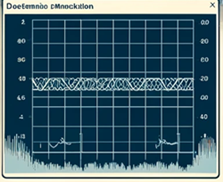










![Langchain核心模块与实战[7]:专业级Prompt工程调教LLM[输入输出接口、提示词模板与例子选择器的协同工程]](https://img-blog.csdnimg.cn/img_convert/3e52c03e573ff08aafa5a64dcfe6c89c.png)




