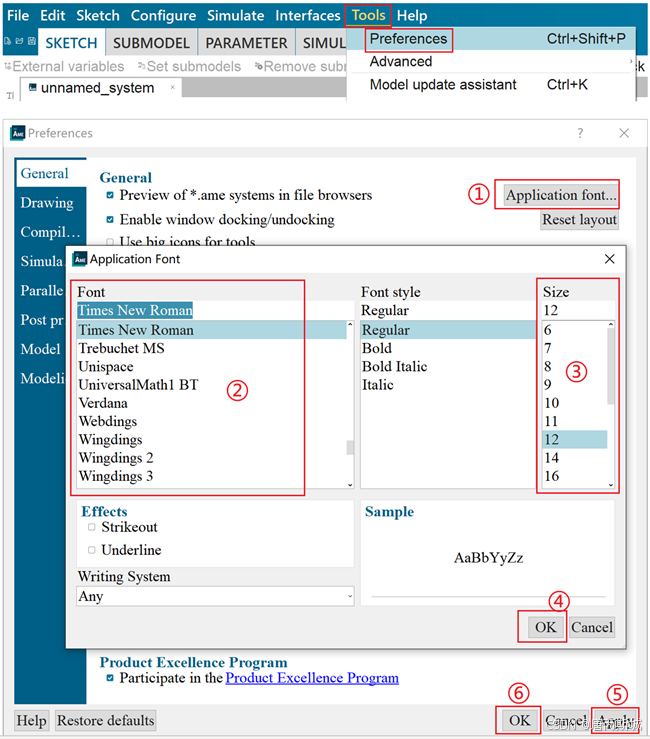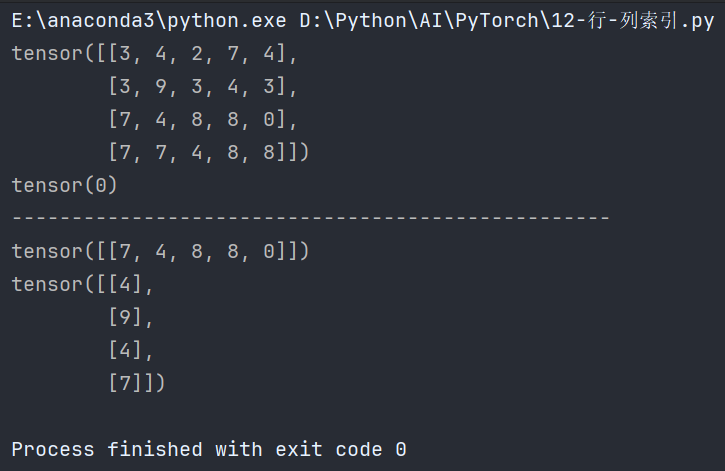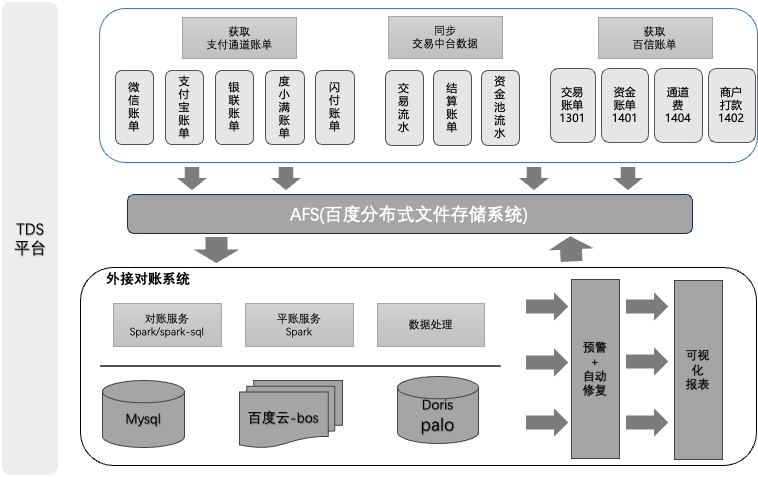对于大屏使用Amesim软件,系统默认的字体可能会很小不方便进行查看使用。在Amesim中我们可以通过设置显示字体的大小来解决此问题。
For large screens, the default font of the system may be small and inconvenient to view. In Amesim we can solve this problem by setting the size of the display font.
具体操作如下:
Here's how:
1)打开软件,Tools→Preferences;
1) Open the software,Tools→Preferences;
2)进入Preferences界面;
2) Enter the Preferences interface;
3)General界面选择Application font,进入Application font界面;
3)In the General tab, select Application Font, and then navigate to the Application Font interface.
4)再该界面②中选择显示字体,③中设置字体大小;
4) In this interface, select the display font in step ②, and set the font size in step ③.
5)设置结束后,点击④OK;
5)After the setup is complete, click on ④OK.
6)在Preferences界面点击⑤Apply,即可查看设置的字体类型与大小是否有合适;
6) In the Preferences interface, click on ⑤Apply to check if the font type and size you've set are appropriate.
7)若检查设置无误点击⑥OK,完成设置。
7) If the settings are correct, click ⑥OK to complete the setup.