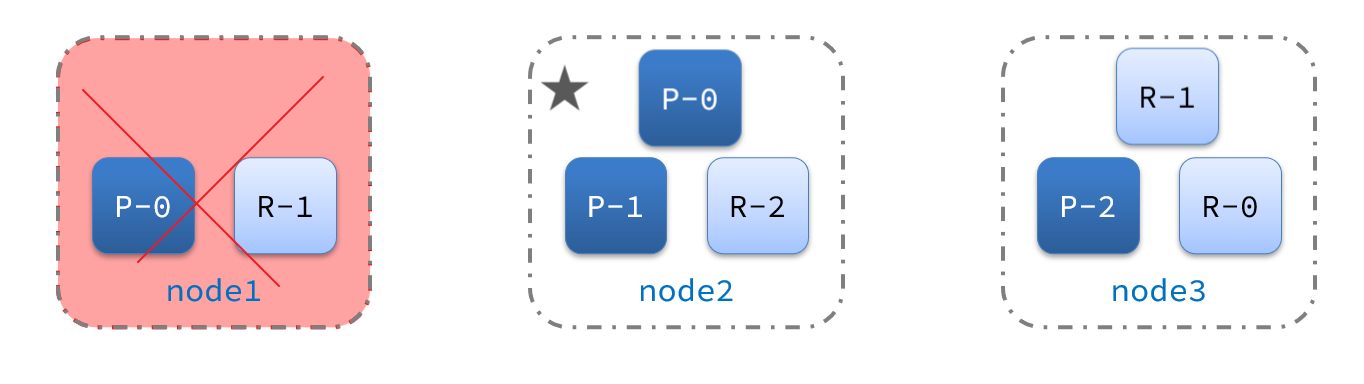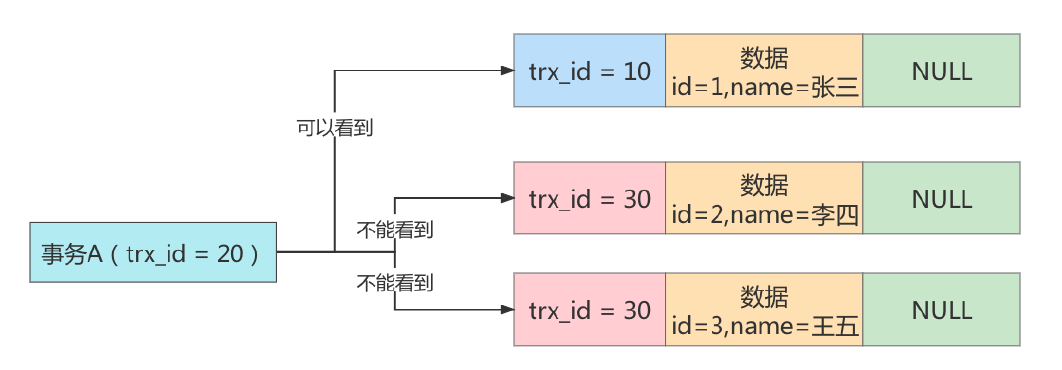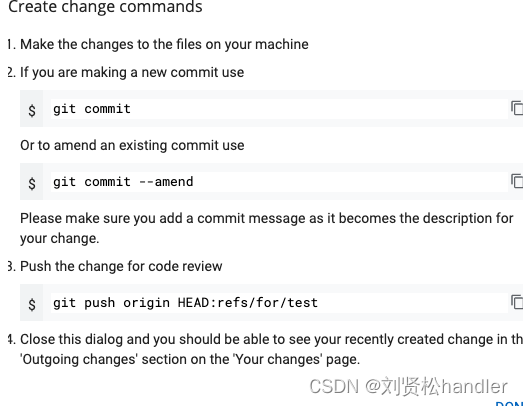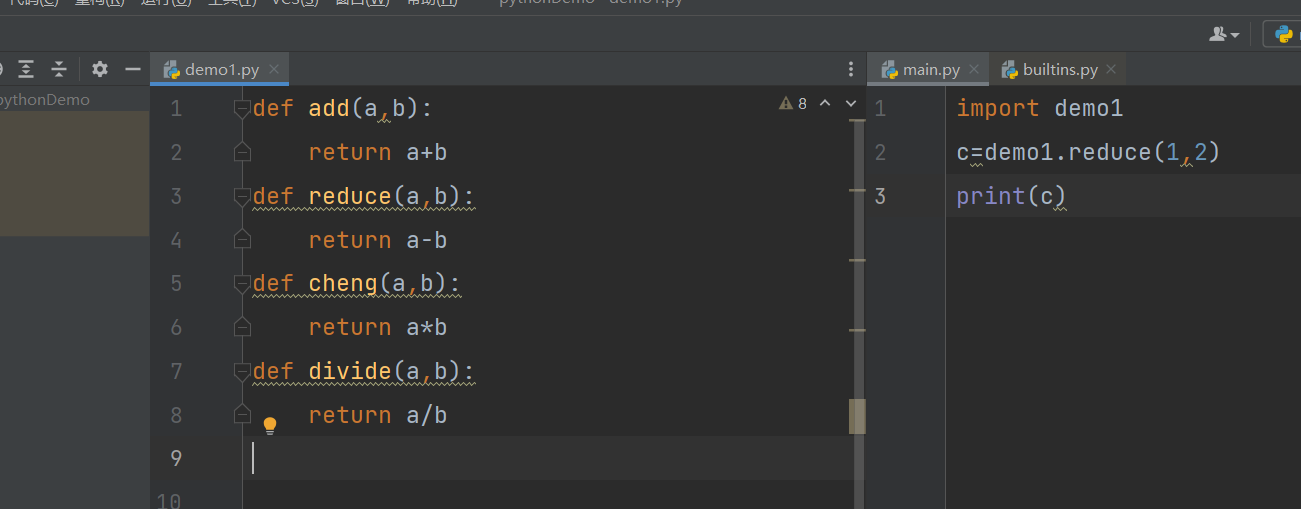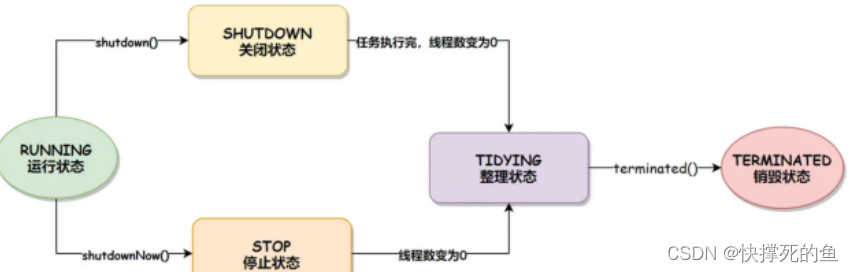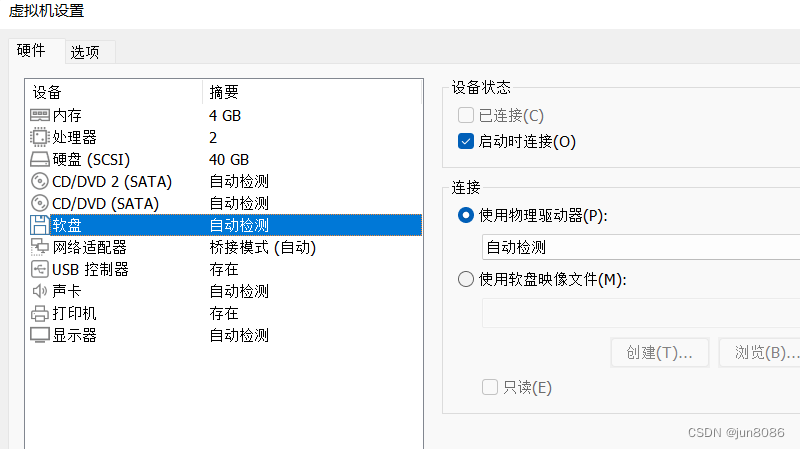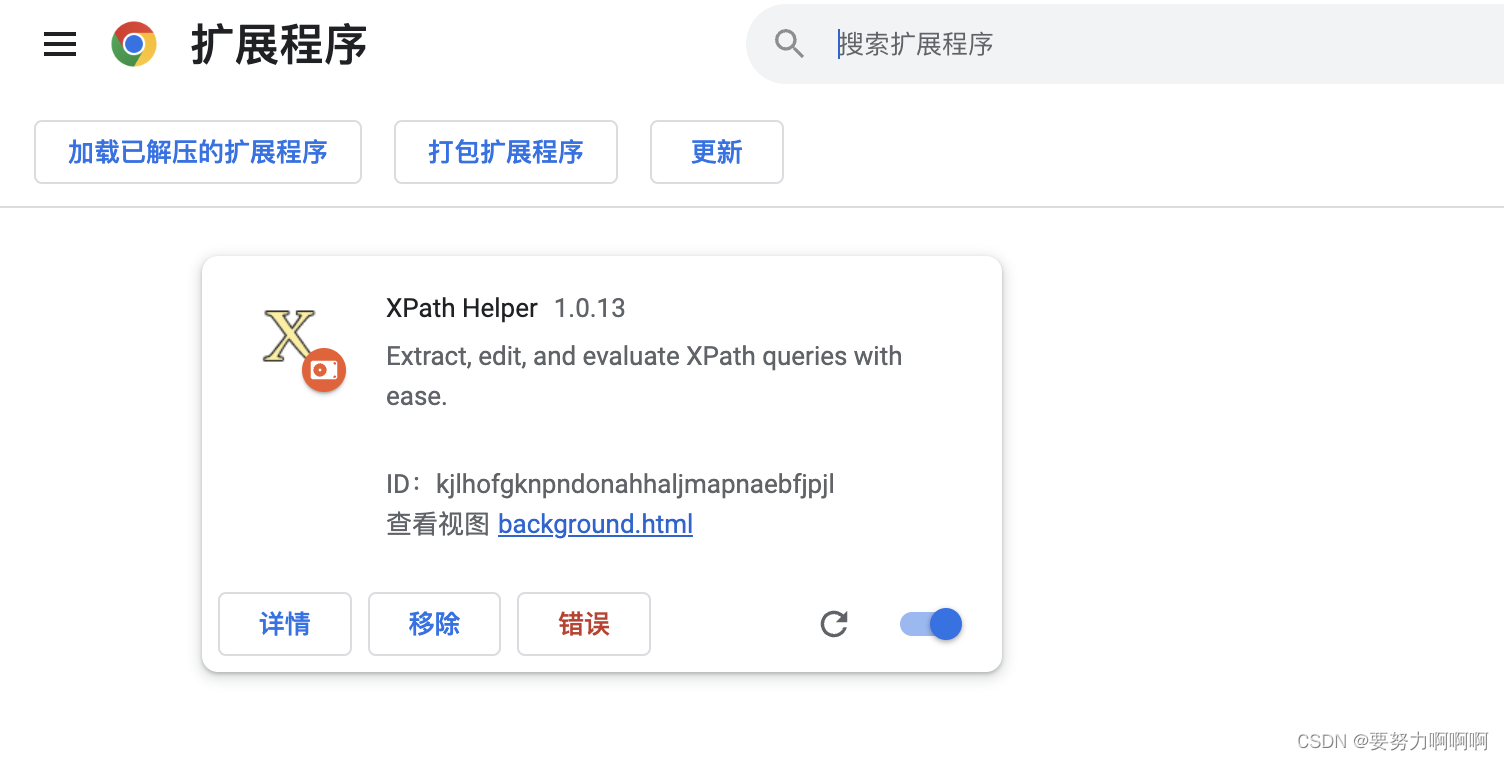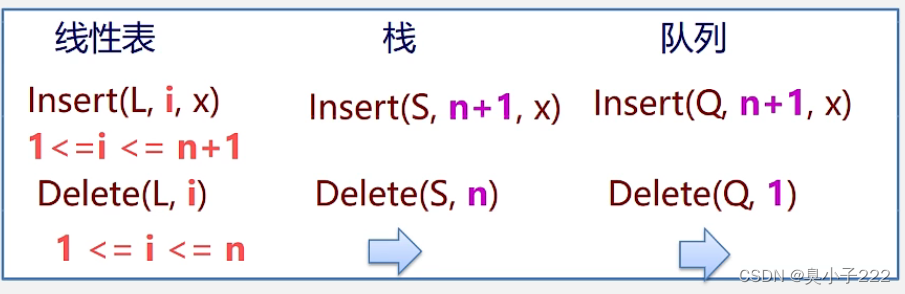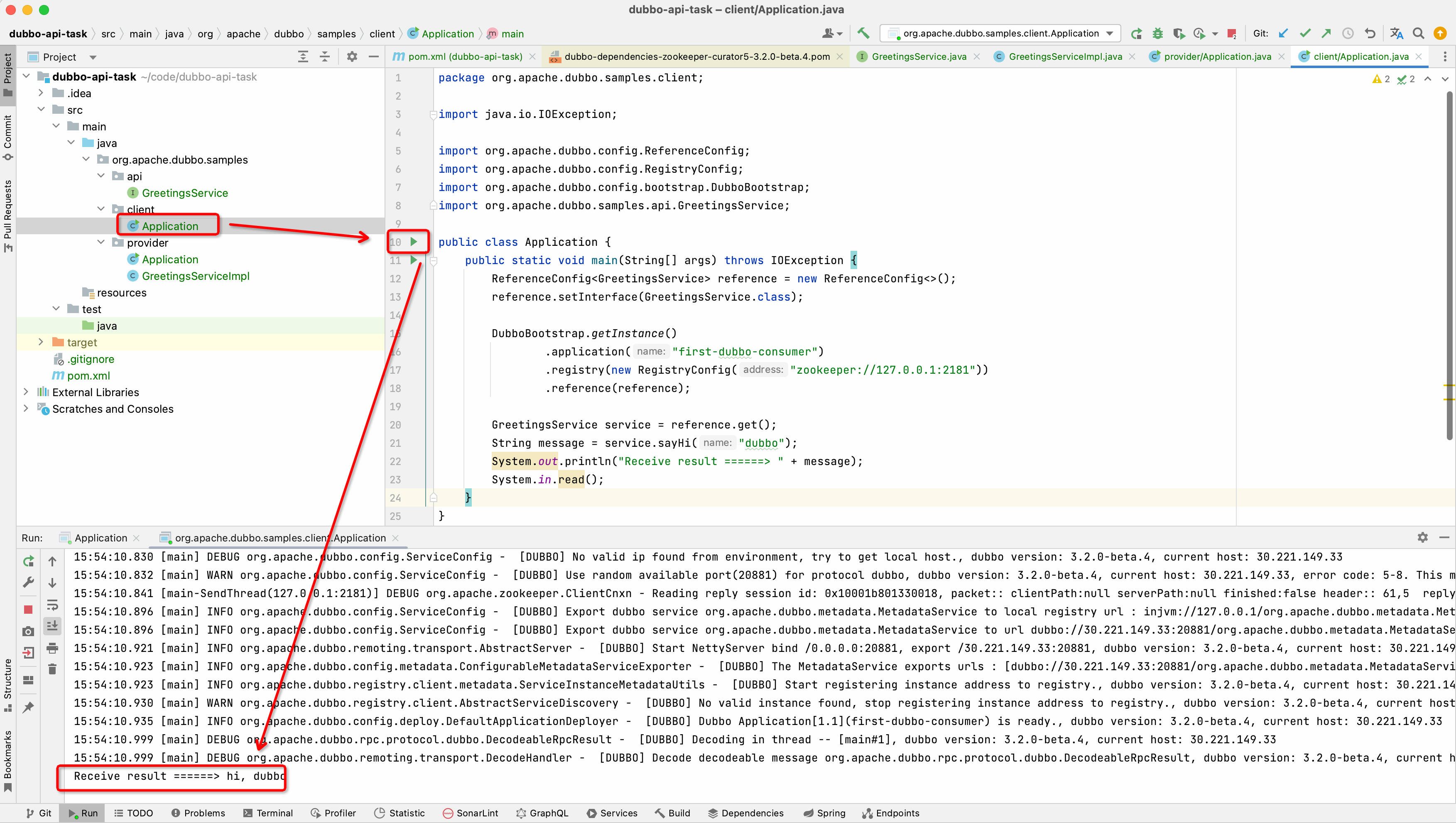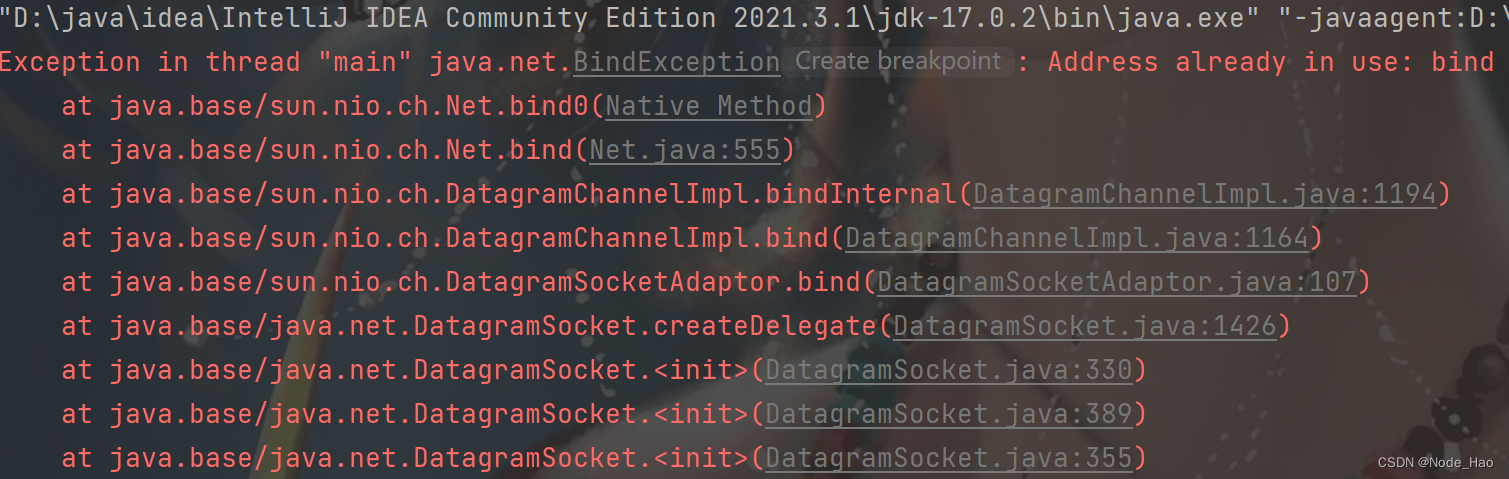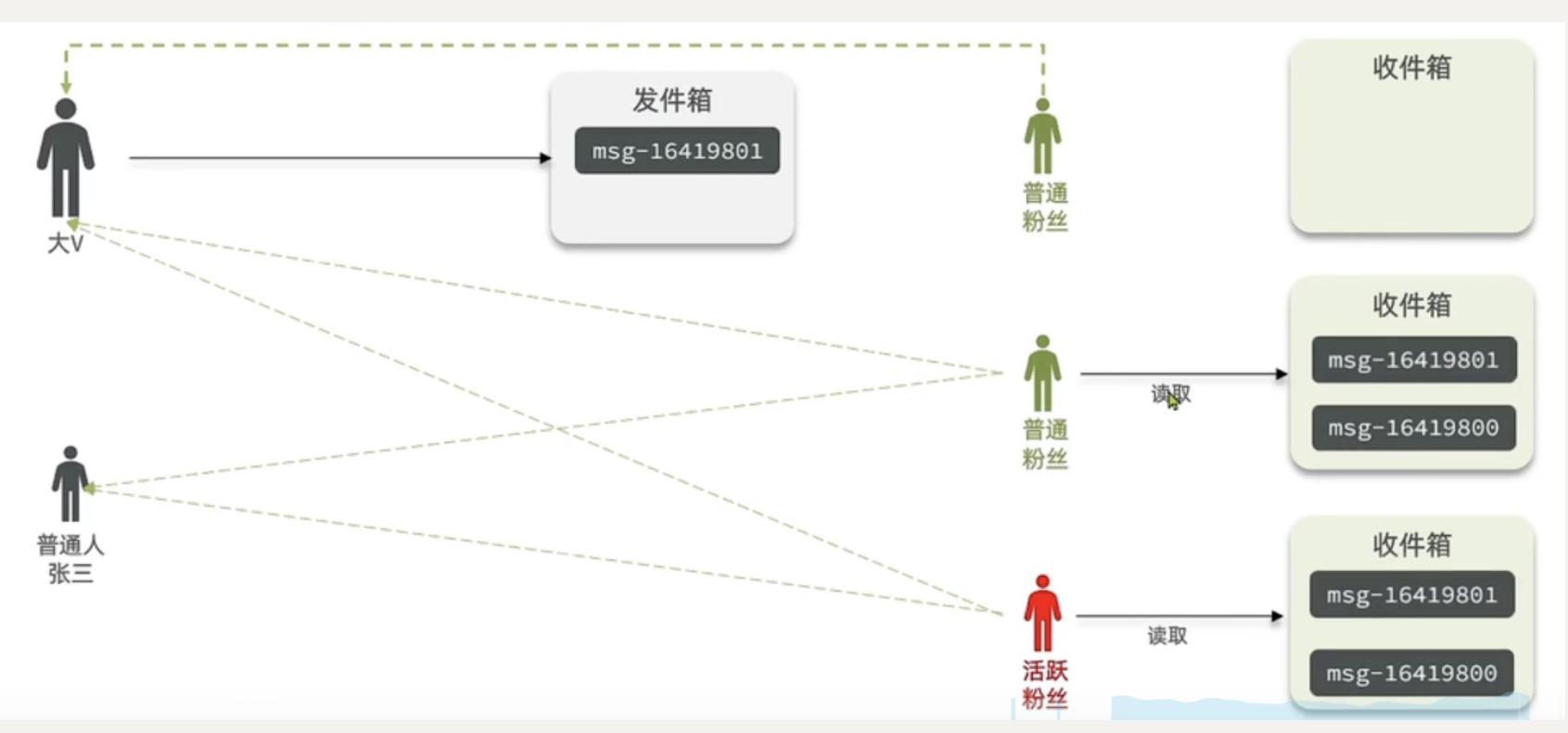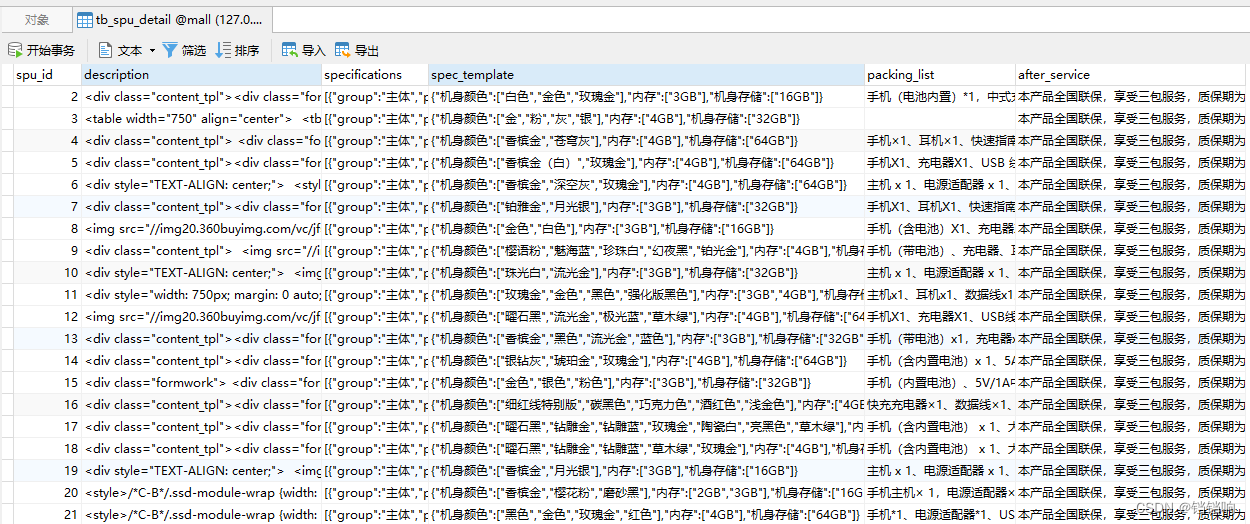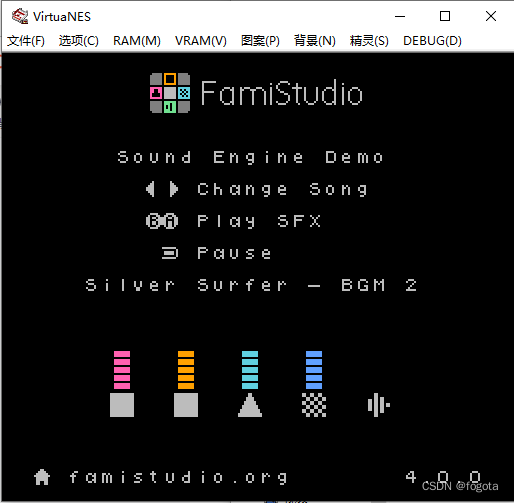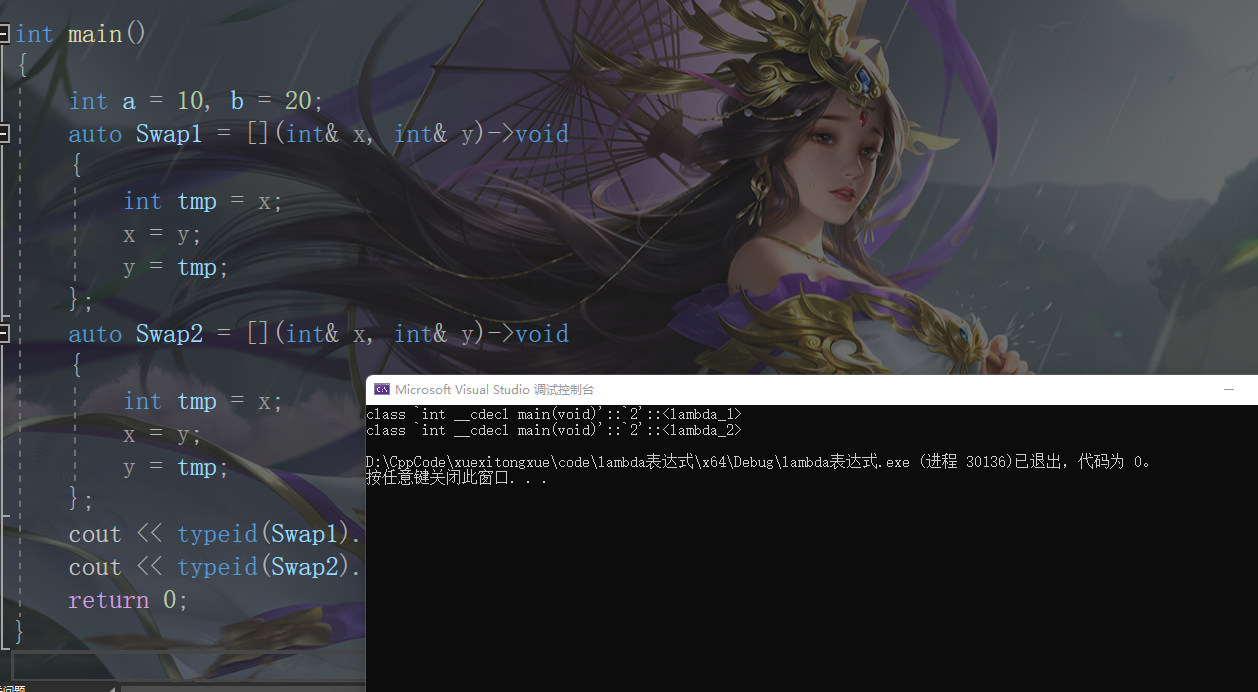一、文章引导
二、博主简介
🌏博客首页: 水香木鱼
📌专栏收录:后台管理
📑文章摘要:vue2 后台管理 组件化 重复使用 CSS3
💌木鱼寄语:故木秀于林,风必摧之;堆出于岸,流必湍之;行高于人,众必非之。
三、文章内容
本期木鱼为大家分享的是,前端vue2实现头部组件
【可全局复用】

①、OperatingGuide.vue 组件
- 使用指南 小icon 需要自行替换
<!--使用指南-->
<template>
<div class="intro">
<!-- 左侧文字栏 -->
<div class="intro-text">
<div class="main">
<span class="word1">{{ data.name }}</span>
<span class="info1">{{ data.intro }}</span>
<div class="layer"></div>
</div>
</div>
<!-- 中间图标 -->
<div class="intro-pic">
<!-- 背景icon 自行去替换 -->
<img :src="data.img" />
</div>
<!-- 右侧 文字提示 -->
<div class="intro-guide" @click="showGuide">
<!-- icon 自行去替换 -->
<img
class="icon1"
referrerpolicy="no-referrer"
src="@/assets/icon_guide.png"
/>
<span class="title1">使用指南</span>
</div>
<!-- 显示-使用指南 -->
<el-drawer
:visible.sync="guideVisible"
:with-header="false"
:direction="'rtl'"
size="30%"
>
<div class="guide">
<div class="guide-title">开发环境</div>
<div class="guide-content">
<p>演示环境介绍</p>
<p>演示文字.....................................</p>
<p>演示文字.....................................</p>
<p>演示文字.....................................</p>
<p>演示文字.....................................</p>
<p>演示文字.....................................</p>
</div>
</div>
</el-drawer>
</div>
</template>
<script>
export default {
name: "OperatingGuide",
props: ["data"],
data() {
return {
guideVisible: false,
};
},
methods: {
showGuide() {
this.guideVisible = true;
},
},
};
</script>
<style lang="less" scoped>
.intro {
width: 100%;
height: 200px;
border-radius: 2px;
background: linear-gradient(83deg, #ffffff 0%, #f4f8ff 100%);
position: relative;
display: flex;
&-text {
margin: 41px 0px 20px 51px;
width: 60%;
.main {
width: 97%;
.word1 {
width: 100%;
height: 28px;
display: block;
overflow-wrap: break-word;
color: rgba(66, 70, 86, 1);
font-size: 20px;
text-transform: uppercase;
font-family: PingFangSC-Heavy;
white-space: nowrap;
line-height: 28px;
text-align: left;
}
.info1 {
width: 100%;
max-height: 68px;
display: block;
overflow-wrap: break-word;
color: rgba(66, 70, 86, 1);
font-size: 13px;
text-transform: uppercase;
line-height: 17px;
text-align: left;
margin-top: 10px;
overflow: hidden;
text-overflow: ellipsis;
}
.layer {
width: 46px;
height: 5px;
border-radius: 2.5px 0 0 2.5px;
background-image: linear-gradient(
90deg,
rgb(124, 70, 7) 0%,
rgba(254, 254, 255, 0) 100%
);
margin-top: 10px;
}
}
}
&-pic {
width: 20%;
img {
max-width: 100%;
max-height: 100%;
}
}
&-guide {
height: 38px;
margin: 12px 30px;
text-align: right;
cursor: pointer;
.icon1 {
width: 16px;
height: 16px;
margin: -4px 4px -4px -4px;
}
.title1 {
height: 17px;
display: inline-block;
overflow-wrap: break-word;
color: rgba(66, 70, 86, 1);
font-size: 12px;
text-transform: uppercase;
white-space: nowrap;
line-height: 17px;
}
}
}
.intro-guide {
display: flex;
align-items: center;
}
.guide {
padding: 20px 32px;
&-title {
font-size: 15px;
font-weight: 600;
line-height: 36px;
}
&-content p {
line-height: 22px;
margin-bottom: 13px;
font-size: 13px;
}
}
</style>
②、页面使用方式
<template>
<div>
<OperatingGuide :data="intro"></OperatingGuide>
</div>
</template>
<script>
import OperatingGuide from "../../components/OperatingGuide.vue";
export default {
components: {
OperatingGuide,
},
data() {
return {
// 顶部介绍
intro: {
name: "演示仓库",
intro: "演示文字简介...........................",
img: require("@/assets/warehouse.png"),//需要自行替换背景icon
},
};
},
};
</script>
四、程序语录
五、精彩推荐
💡前端Vue中实现超炫酷动态背景(全屏背景+自定义banner+登录/注册页)
💡前端vue3+typescript搭建vite项目(初识vite+项目配置完善+屏幕适配)
💡前端vue中ts无法识别引入的vue文件,提示找不到xxx.vue模块的解决【引入新建页面或者通过router引入时报错】
💡vue实现修改title提示框-默认样式【两种方式】
💡vue封装全屏组件【无插件操作】
本篇博客文章模板唯一版权归属©水香木鱼