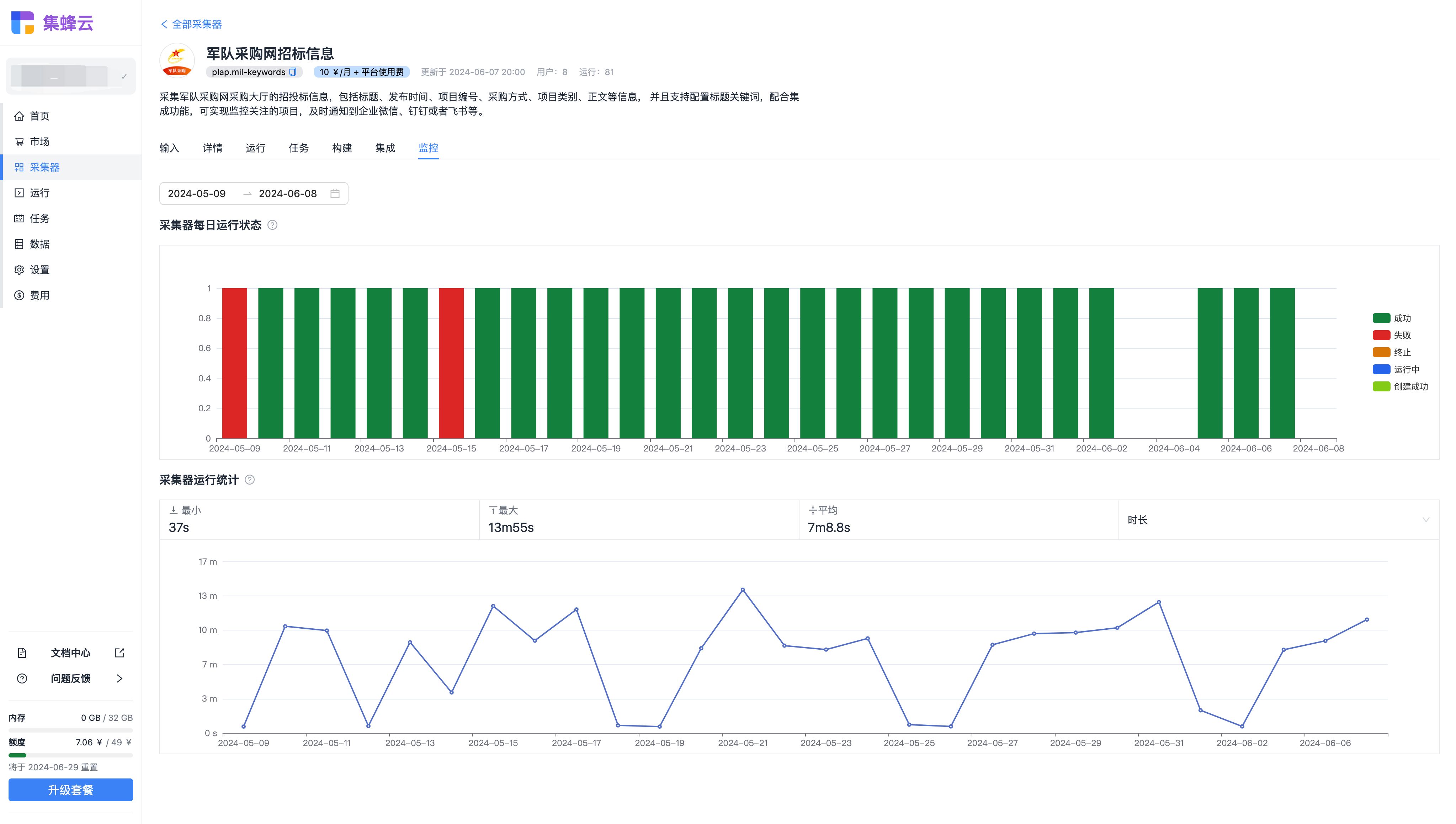学习目标:Qml 图片和加载器编程
学习前置
Qt Qml编程 基础部分 认识qml-CSDN博客
实现效果
对图片的基本操作

加载器


核心代码
加载器
思路: 创建一个加载器 默认是几个圆点,我们重写加载器元素(contentItem),定义了一个矩形,通过参数设置变成一个圆,重写渐变,效果 增加圆 过渡动画
import QtQuick 2.12
import QtQuick.Window 2.12
import QtQuick.Controls 2.5
import QtGraphicalEffects 1.0
//等待指示器 操作需要长时间加载或处理时显示加载状态。
Window {
visible: true
width: 640
height: 480
title: qsTr("Hello World")
BusyIndicator{
id:buys
anchors.centerIn: parent
implicitWidth: 200
implicitHeight: 200
contentItem: Item { //定义了BusyIndicator的内容
id: itm1
Rectangle{ //用于绘制 BusyIndicator 的外围边框
id:rect1
width: parent.width
height: parent.height
color: Qt.rgba(0,0,0,0);
radius: width/2
//控制圆圈的粗细
border.width: width/8
visible: true //边框可见
}
ConicalGradient{//一个锥形渐变元素,用于绘制 BusyIndicator 的旋转圆圈。
width: rect1.width
height: rect1.height
source: rect1 //渐变效果的源图像
gradient: Gradient{ //渐变效果
GradientStop {position: 0.0;color:"black"} //圆圈颜色
GradientStop {position: 1.0;color:"white"} // 跟踪圆圈旋转后面的颜色
}
Rectangle{ //红色动点
anchors.top: parent.top
anchors.horizontalCenter: parent.horizontalCenter
width: rect1.border.width
height: width
radius: width/2
color: "red"
}
RotationAnimation on rotation { //过渡旋转动画
from:0
to:360
duration: 2000
loops: Animation.Infinite;//循环
}
}
}
}
}
图片
import QtQuick 2.12
import QtQuick.Window 2.12
Window {
visible: true
width: 640
height: 480
title: qsTr("Image元素--测试程序")
Column{
anchors.centerIn: parent
spacing: 8 //间隔
Image {
width: 60
height: 60
source: "qrc:a.jpg"
//填充模式不会变形
fillMode: Image.Pad
}
Image {
width: 20
height: 20
source: "qrc:a.jpg"
fillMode: Image.PreserveAspectFit // 图像填充模式--按照比例缩放填充 不裁剪
}
Image {
width: 40
height: 40
source: "qrc:a.jpg"
fillMode: Image.TileVertically // 图像填充模式--水平填充 垂直复制
}
Image {
width: 80
height: 80
source: "qrc:a.jpg"
fillMode: Image.TileHorizontally // 图像填充模式--垂直填充 水平复制
}
}
}
总结:
qml语言规范有些抽象,事先定义了很多规范,比如渐变效果。使用起来必须查看文档,否则很容易吃眼界的亏
最后附上源代码链接
对您有帮助的话,帮忙点个star
Qt demo: 学习qt过程 (gitee.com)







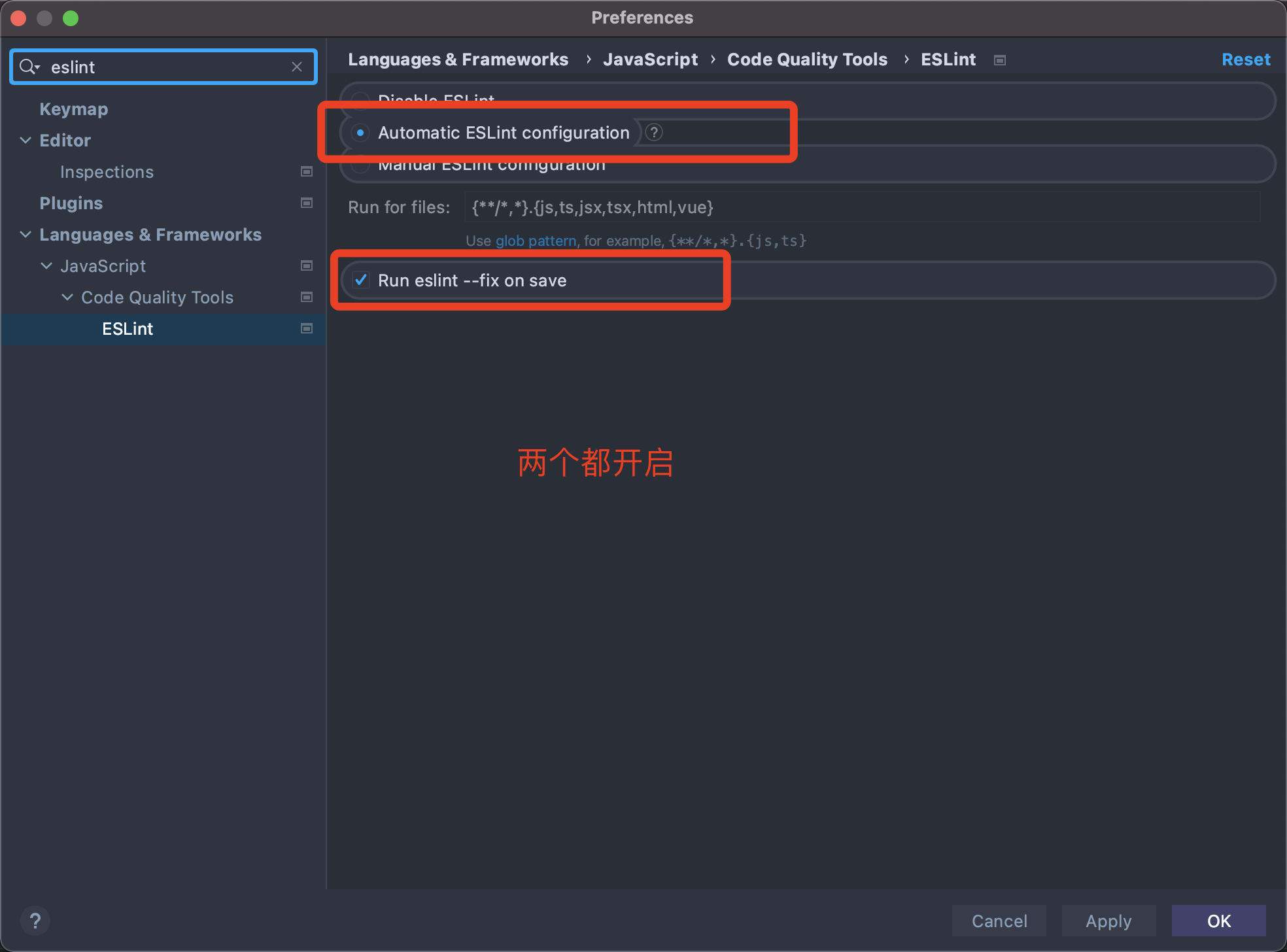



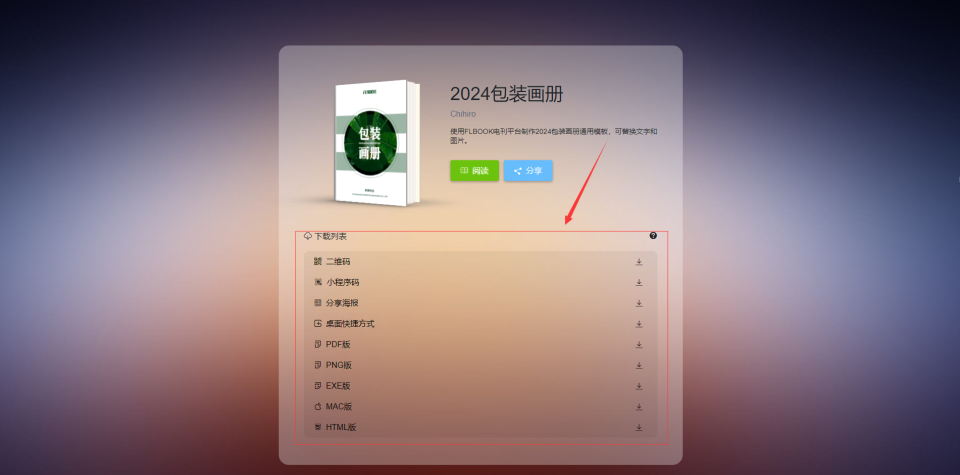


![[PM]原型与交互设计](https://img-blog.csdnimg.cn/img_convert/99960792f09a1cac1e083892561adf20.png)