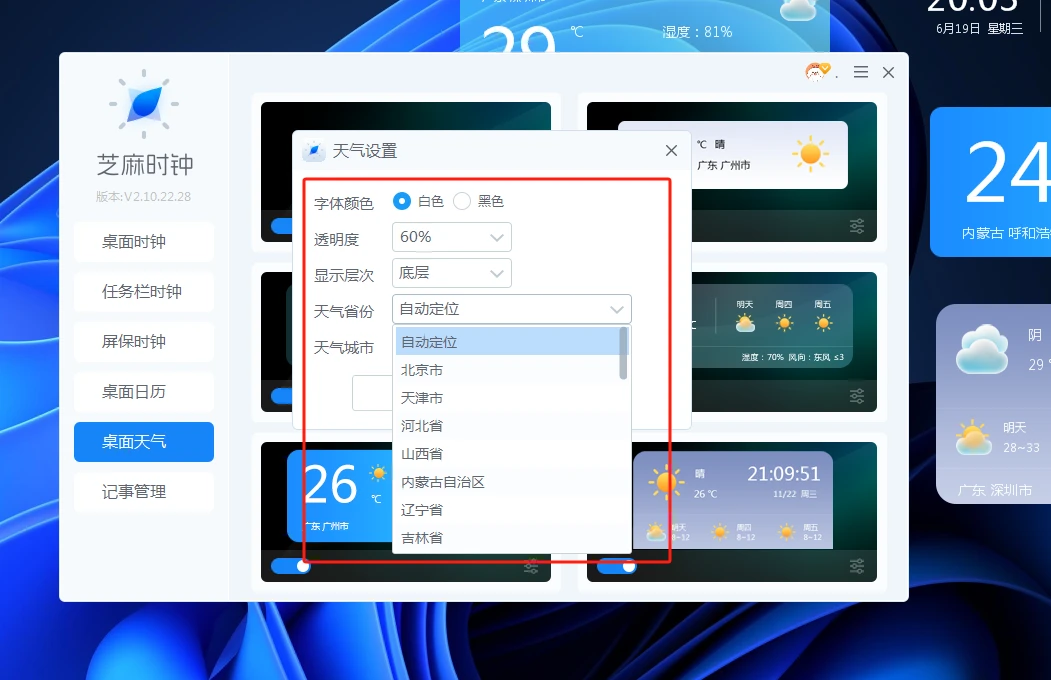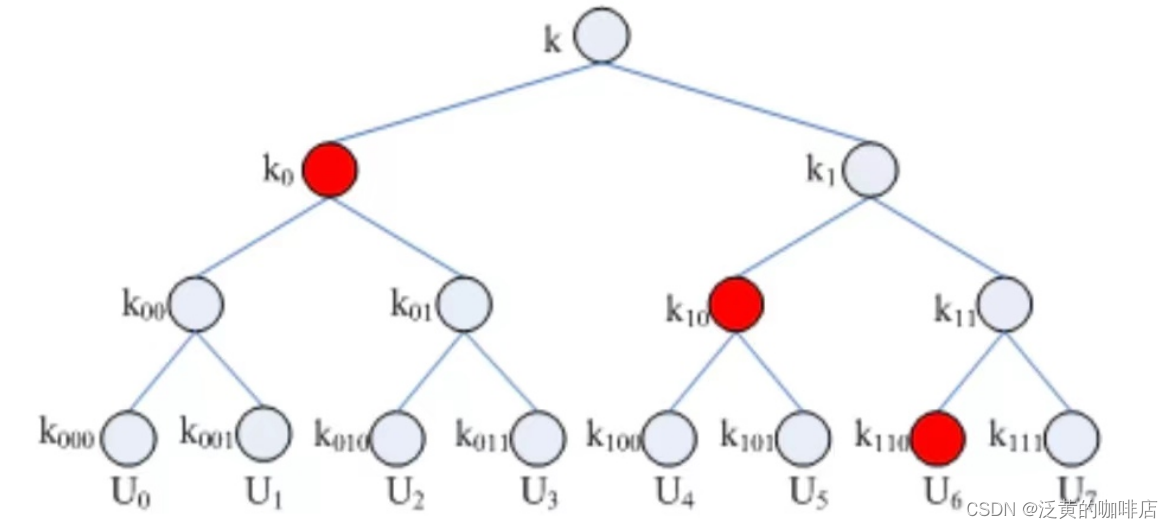实现页面:
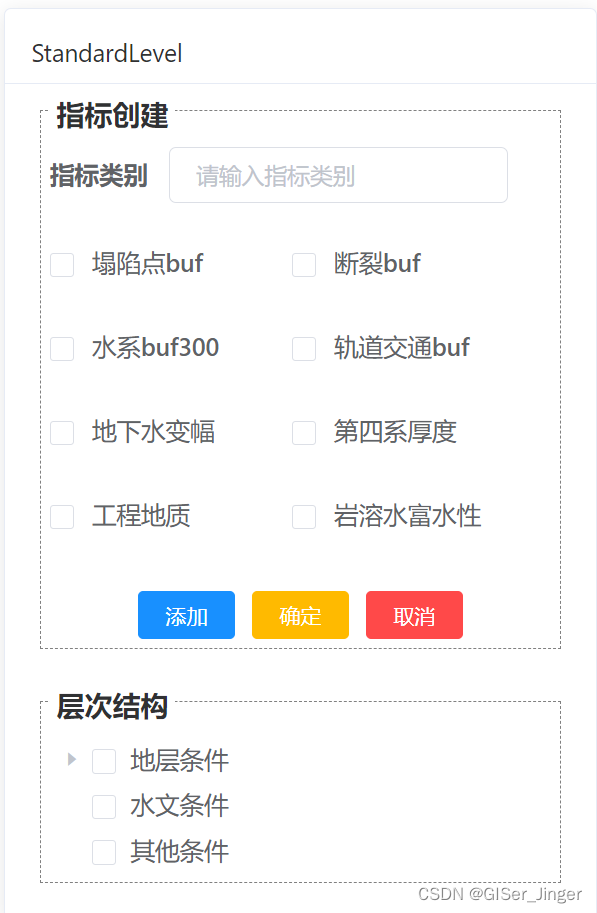
1.动态表绘制(可用于矩阵构建)

<template>
<div>
<h4><b>基于层次分析法的权重计算</b></h4>
<table table-layout="fixed">
<thead>
<tr>
<th v-for="(_, colIndex) in (numRows + 1)" :key="colIndex">{{colIndex===0?"图层":layers[colIndex-1]}}</th>
</tr>
</thead>
<tbody >
<tr v-for="(rowData, rowIndex) in generateTableData(numRows)" :key="rowIndex" :style="{ '--wid': wid}">
<td
v-for="(cell, colIndex) in rowData"
:key="colIndex"
:class="{ nonEditable: isNonEditable(rowIndex, colIndex) }"
>
{{rowData[colIndex]}}
<input
v-if="colIndex!==0&&!isNonEditable(rowIndex, colIndex)"
type="text"
v-model="rowData.values[colIndex]"
style="width: 100%;border: none;text-align: center"
/>
<span v-else>{{ value }}</span>
</td>
</tr>
</tbody>
</table>
</div>
</template>
<script>
export default {
name: 'TimeManagementTable',
props:{
layers:{
type:Array,
required: true,
default: ()=>['地质', '水文', '其他','W']
},
},
data() {
return {
numRows:null ,
wid:null
};
},
created() {
this.numRows = this.layers.length;
this.wid = 100/(this.numRows+1) + '%';
},
methods: {
isNonEditable(rowIndex, colIndex) {
// 假设我们想让第二列的第二个单元格(索引为1, 1)为灰色且不可编辑
// 你可以根据实际需求调整这个逻辑
return colIndex!==0&rowIndex+1>=colIndex||colIndex===this.numRows;
},
generateTableData(numRows) {
const tableData = [];
for (let i = 0; i < numRows-1; i++) {
let arr= Array(numRows + 1).fill('')
arr[0]=this.layers[i]
tableData.push(arr); // 填充空字符串或你需要的默认值
}
return tableData;
}
},
};
</script>
<style scoped>
/* 样式可以根据需要添加 */
table {
width: 100%;
}
th, td {
border: 1px solid black;
padding: 8px;
text-align: center;
width: var(--wid);
}核心要点:
-
动态性:可根据不同数据项动态自适应构建表格
记录数组长度,根据数组长度动态设置行列号数以及其列宽
<tr v-for="(rowData, rowIndex) in generateTableData(numRows)" :key="rowIndex" :style="{ '--wid': wid}">data() {
return {
numRows:null ,
wid:null
};
},created() {
this.numRows = this.layers.length;
this.wid = 100/(this.numRows+1) + '%';
},th, td {
border: 1px solid black;
padding: 8px;
text-align: center;
width: var(--wid);
}
-
表格单元格权限控制:只有指定单元格可编辑,收集用户输入数据,其余为灰色且不可编辑
<td
v-for="(cell, colIndex) in rowData"
:key="colIndex"
:class="{ nonEditable: isNonEditable(rowIndex, colIndex) }"
>
{{rowData[colIndex]}}
<input
v-if="colIndex!==0&&!isNonEditable(rowIndex, colIndex)"
type="text"
v-model="rowData.values[colIndex]"
style="width: 100%;border: none;text-align: center"
/>
<span v-else>{{ value }}</span>isNonEditable(rowIndex, colIndex) {
// 假设我们想让第二列的第二个单元格(索引为1, 1)为灰色且不可编辑
// 你可以根据实际需求调整这个逻辑
return colIndex!==0&rowIndex+1>=colIndex||colIndex===this.numRows;
},
-
表格标题行和列设置:设置表格头和表格第一列为指定数组内的名称
<thead>
<tr>
<th v-for="(_, colIndex) in (numRows + 1)" :key="colIndex">{{colIndex===0?"图层":layers[colIndex-1]}}</th>
</tr>
</thead>
<tbody >
<tr v-for="(rowData, rowIndex) in generateTableData(numRows)" :key="rowIndex" :style="{ '--wid': wid}">
<td
v-for="(cell, colIndex) in rowData"
:key="colIndex"
:class="{ nonEditable: isNonEditable(rowIndex, colIndex) }"
>
{{rowData[colIndex]}}
<input
v-if="colIndex!==0&&!isNonEditable(rowIndex, colIndex)"
type="text"
v-model="rowData.values[colIndex]"
style="width: 100%;border: none;text-align: center"
/>
<span v-else>{{ value }}</span>
</td>
</tr>
</tbody>
2.类C#中控件前端实现:
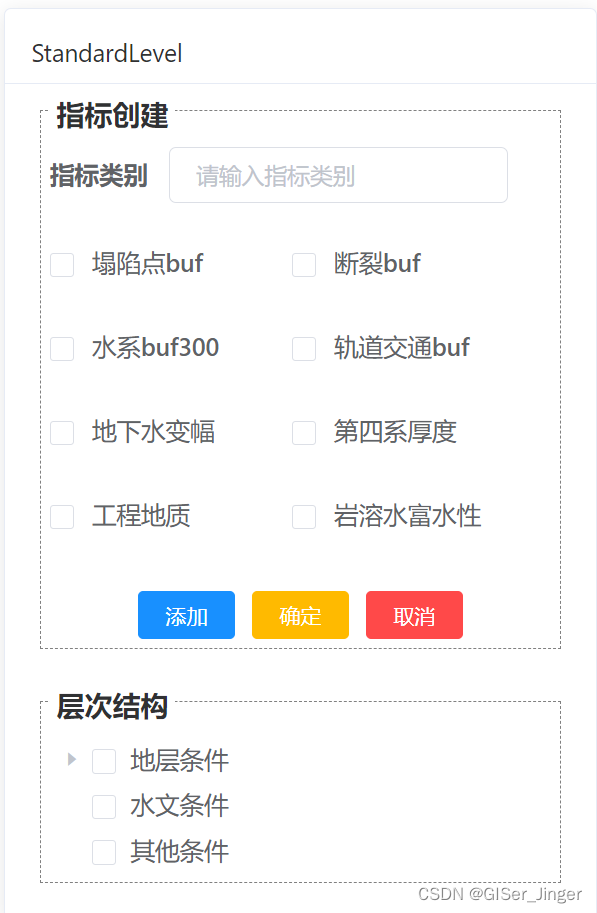
<template>
<div class="app-container standard-level">
<el-row>
<el-col :span="24">
<el-card class="box-card">
<div slot="header" class="clearfix">
<span>StandardLevel</span>
</div>
<div>
<!-- 指标选择 -->
<div id="indicator" style="border: gray 1px dashed; padding: 5px;">
<span class="title"> 指标创建</span>
<el-form size="small" :inline="true">
<el-form-item label="指标类别" class="form-label" >
<el-input
v-model="indicatorType"
placeholder="请输入指标类别"
clearable
size="small"
/>
</el-form-item>
<el-form-item class="flex-container" >
<div class="flex-container">
<div class="flex-item" v-for="item in layers" :key="item.id">
<el-checkbox :label="item.id" style="margin: 8px 0;">{{ item.name }}</el-checkbox>
</div>
</div>
</el-form-item>
</el-form>
<!-- 操作按钮 -->
<div class="buttons" style="display: flex;justify-content: center;">
<el-button type="primary" size="mini" @click="addNode">添加</el-button>
<el-button type="warning" size="mini" @click="modifyNode">确定</el-button>
<el-button type="danger" size="mini" @click="cancel">取消</el-button>
</div>
</div>
<div id="list" style="margin-top: 10%;border: gray 1px dashed; padding: 5px;">
<span class="title">层次结构</span>
<!-- 层次结构 -->
<el-tree
:data="treeData"
:props="defaultProps"
show-checkbox
node-key="id"
ref="tree">
</el-tree>
</div>
</div>
</el-card>
</el-col>
</el-row>
</div>
</template>
<script>
import ElementForm from '@/plugins/package/panel/form/ElementForm.vue'
export default {
components: { ElementForm },
data() {
return {
indicatorType:'',
selectedCategory: '',
selectedIndicators: [],
layers:[
{ id: '001', name: '塌陷点buf' },
{ id: '002', name: '断裂buf' },
{ id: '003', name: '水系buf300' },
{ id: '004', name: '轨道交通buf' },
{ id: '005', name: '地下水变幅' },
{ id: '006', name: '第四系厚度' },
{ id: '007', name: '工程地质' },
{ id: '008', name: '岩溶水富水性' },
],
treeData: [
{
label: '地层条件',
children: [
{ label: '剥蚀buf' },
{ label: '第四系厚度' },
{ label: '工程地质' },
],
},
{ label: '水文条件' },
{ label: '其他条件' },
],
defaultProps: {
children: 'children',
label: 'label',
},
};
},
methods: {
addNode() {
// 添加节点的逻辑
},
modifyNode() {
// 修改节点的逻辑
},
cancel() {
// 取消操作的逻辑
},
},
};
</script>
<style scoped>
.standard-level {
padding: 20px;
width: 30%;
}
.form-label {
margin-bottom: 10px;
}
.buttons {
margin-top: 20px;
}
.flex-container {
display: flex;
flex-wrap: wrap;
.flex-item {
width: 50%;
}
}
span.title{
display : block;
width : 25%;
height: 15px;
font-weight: bold;
font-size: 16px;
position: relative;
top:-15px;
text-align: center;
background: white;
}
</style>核心要点:
-
checkbox列对齐设置

Element ui 丨el-checkbox-group 布局对齐_el-checkbox-group 对齐方式-CSDN博客
-
边框上显示字体设置
<div id="indicator" style="border: gray 1px dashed; padding: 5px;">
<span class="title"> 指标创建</span></div>
span.title{
display : block;
width : 25%;
height: 15px;
font-weight: bold;
font-size: 16px;
position: relative;
top:-15px;
text-align: center;
background: white;
}


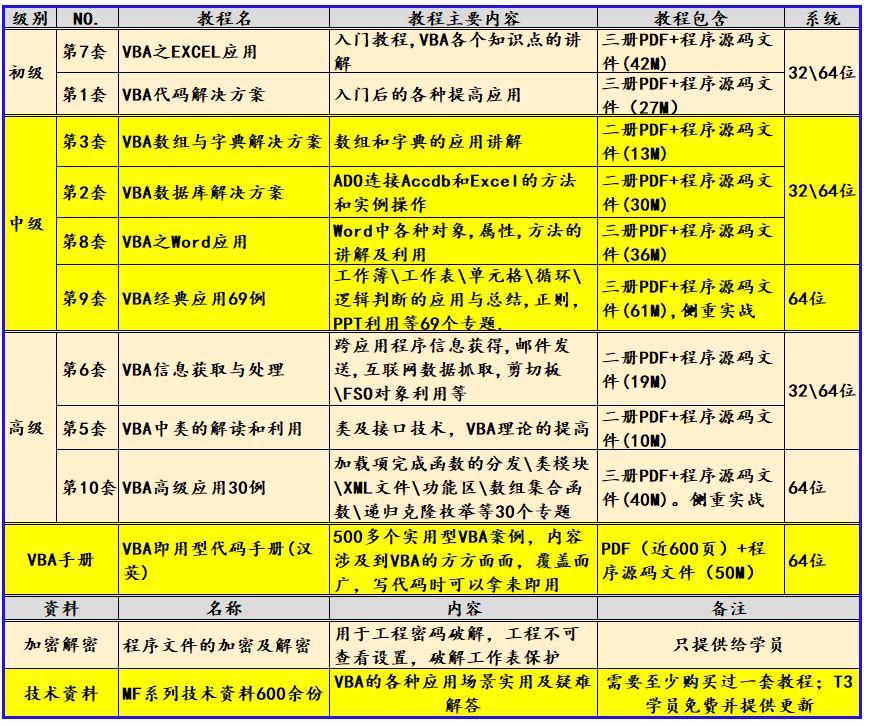

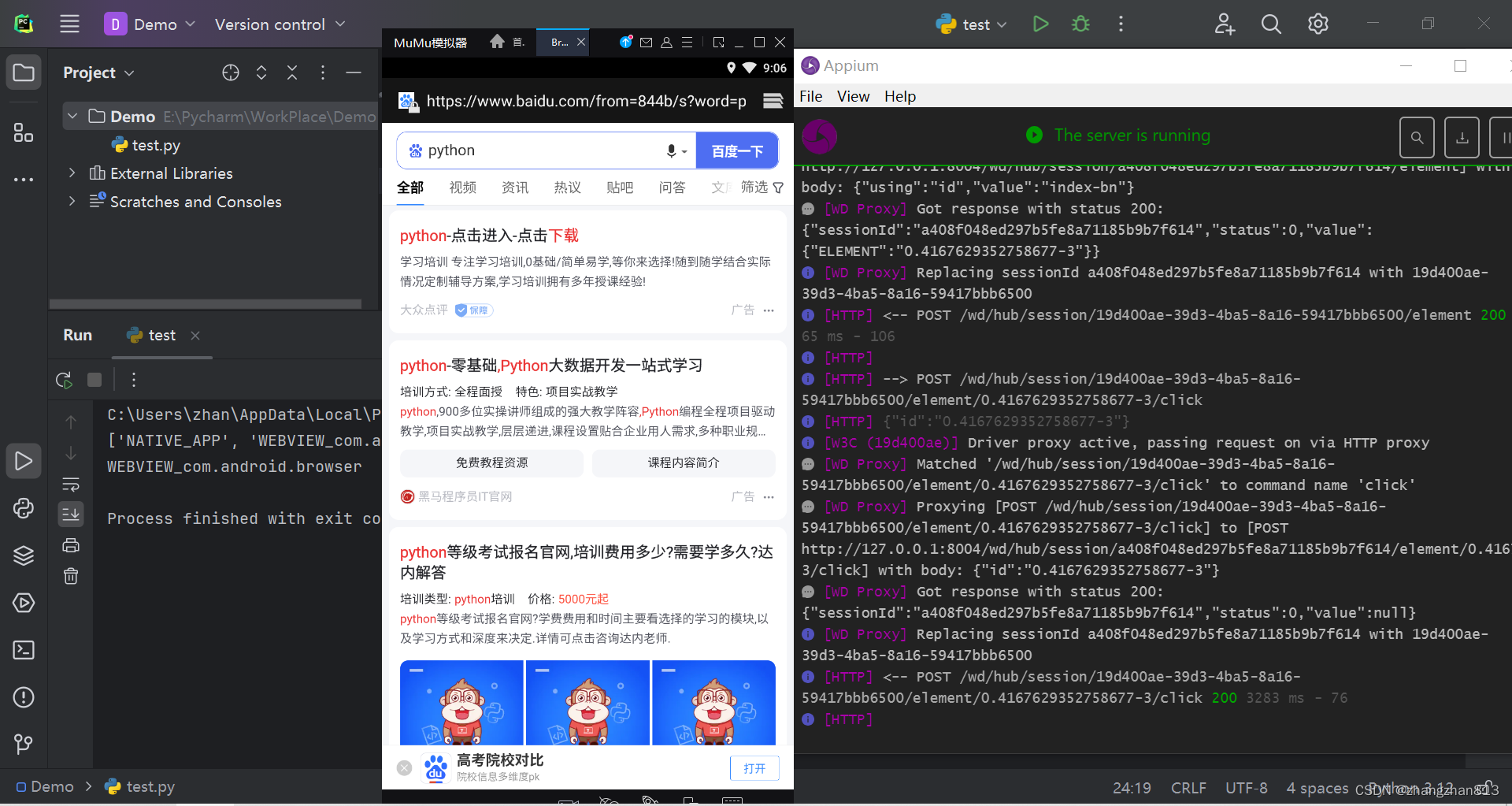






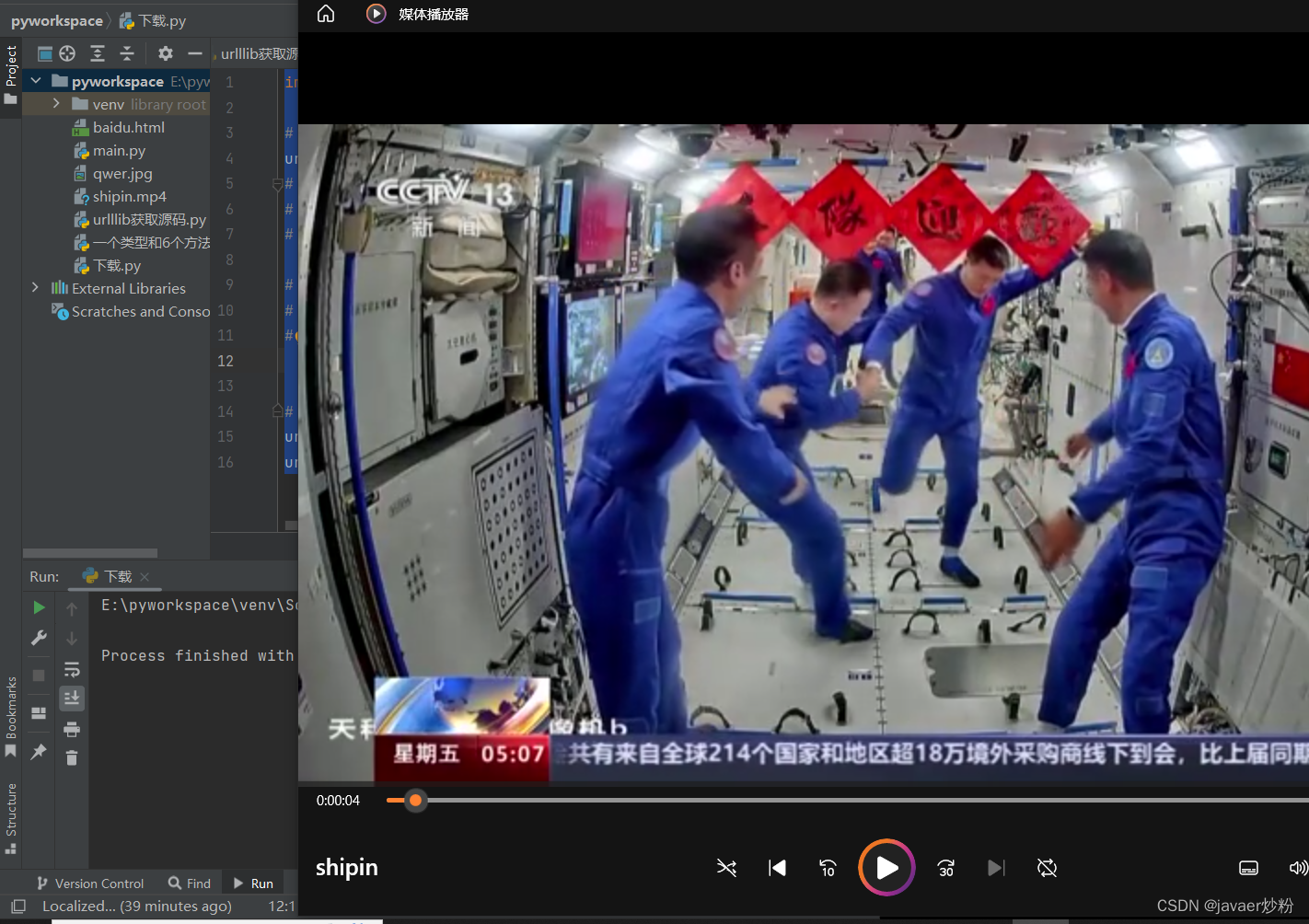


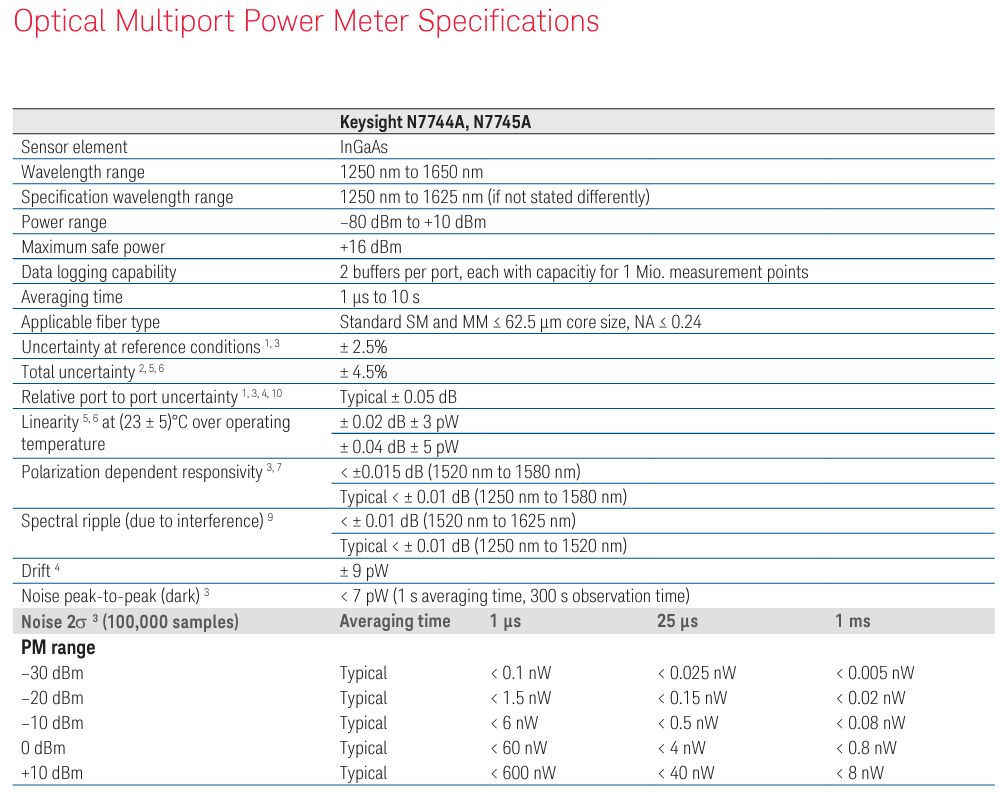
![[Qt] Qt Creator中配置 Vs-Code 编码风格](https://img-blog.csdnimg.cn/direct/d371da3b7963420996ed014db32d6291.png)