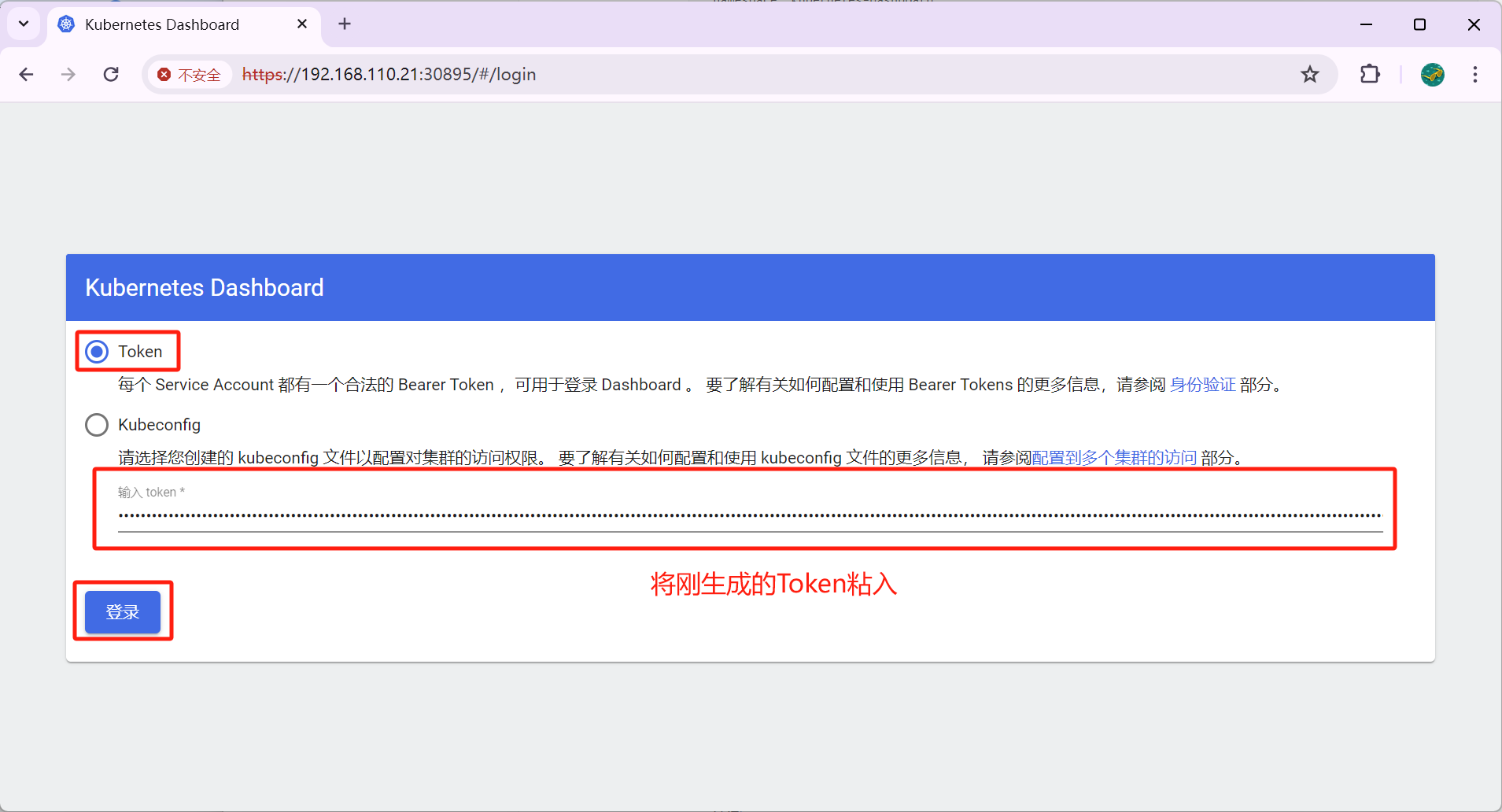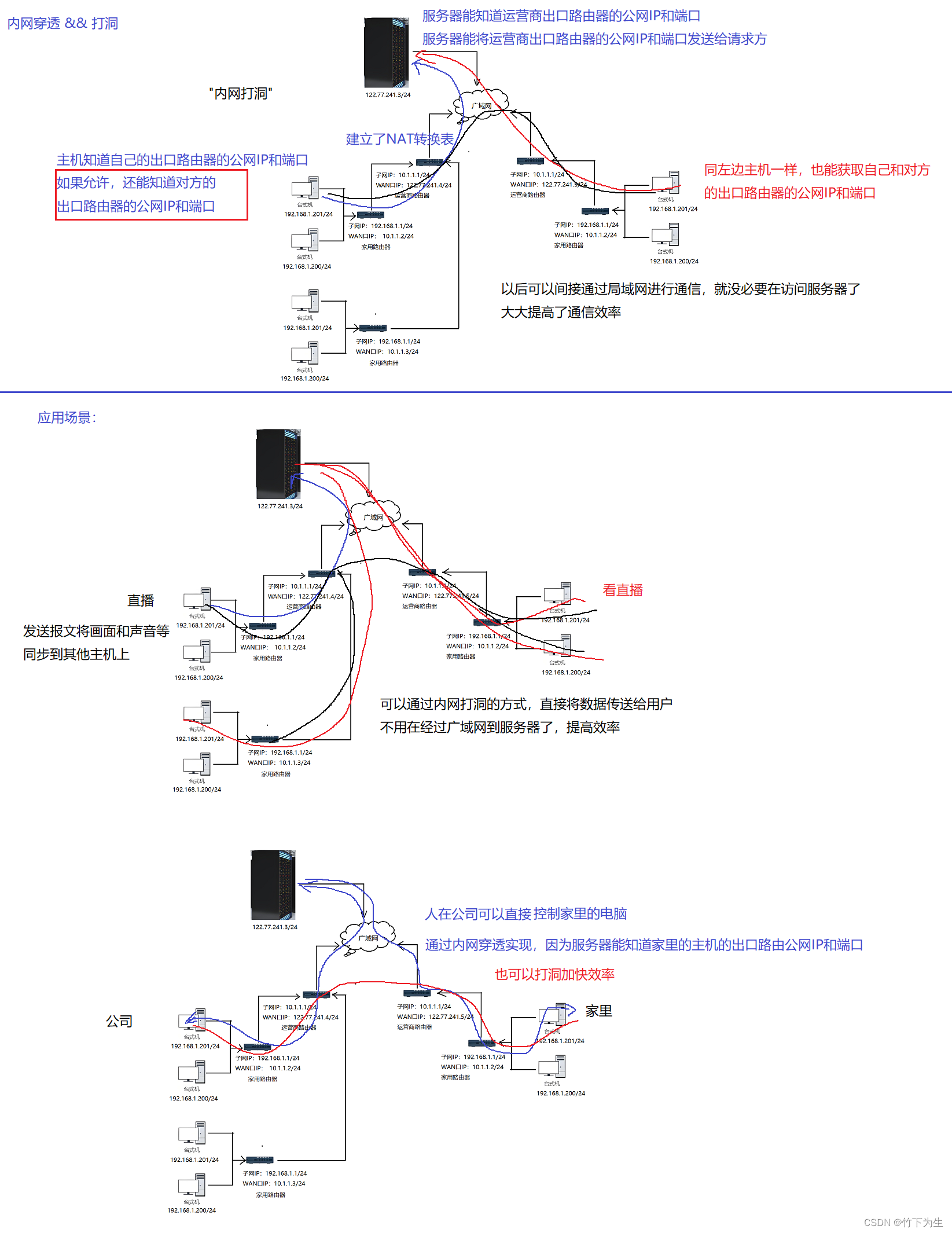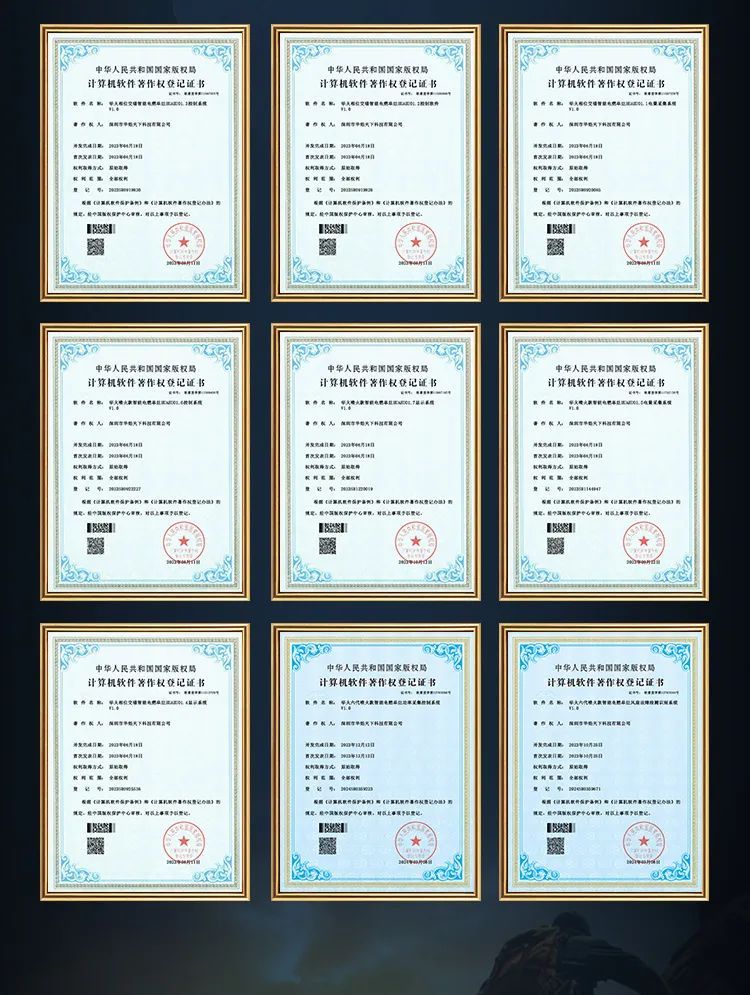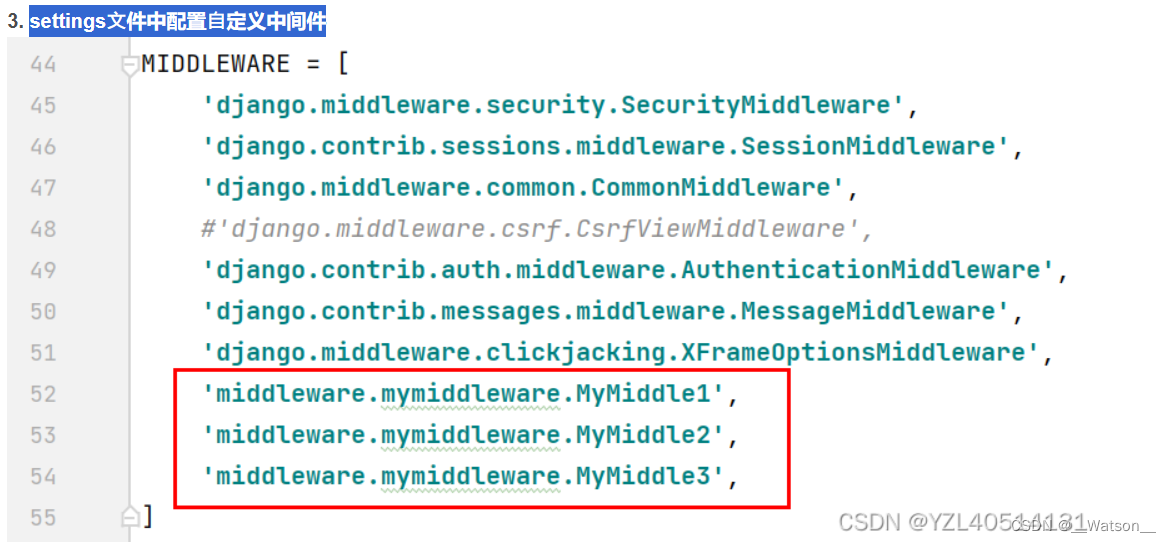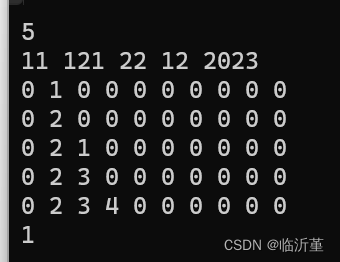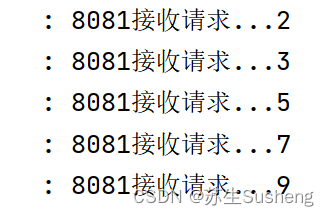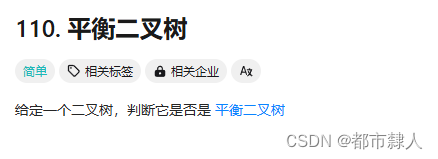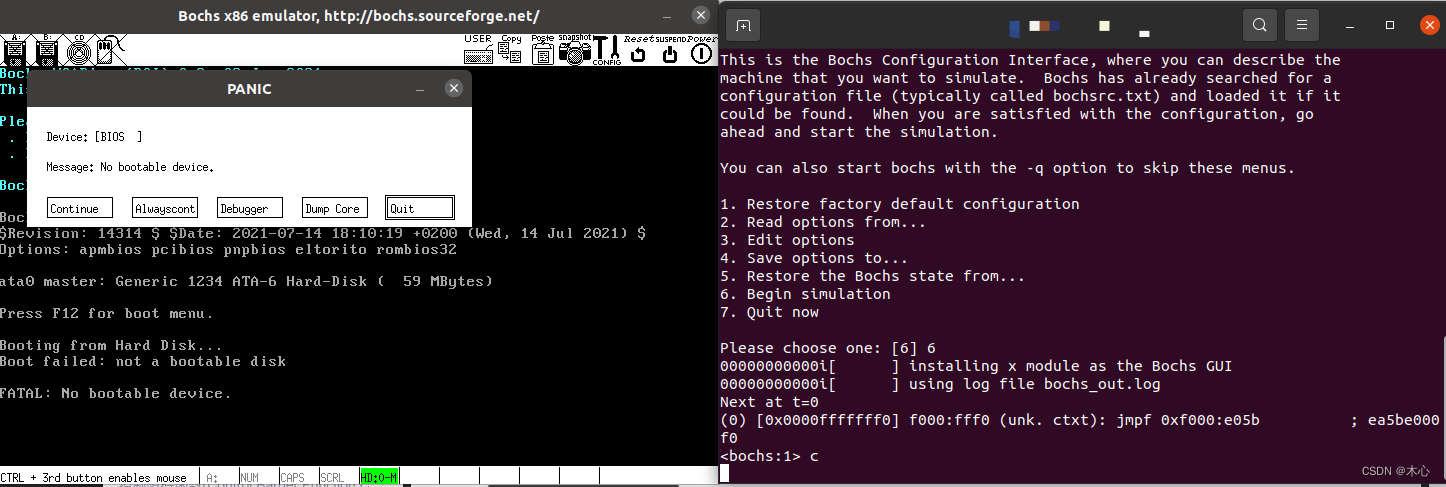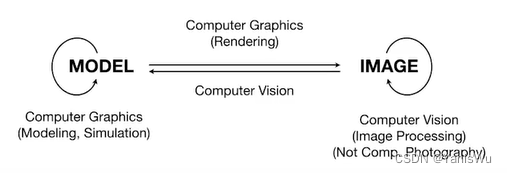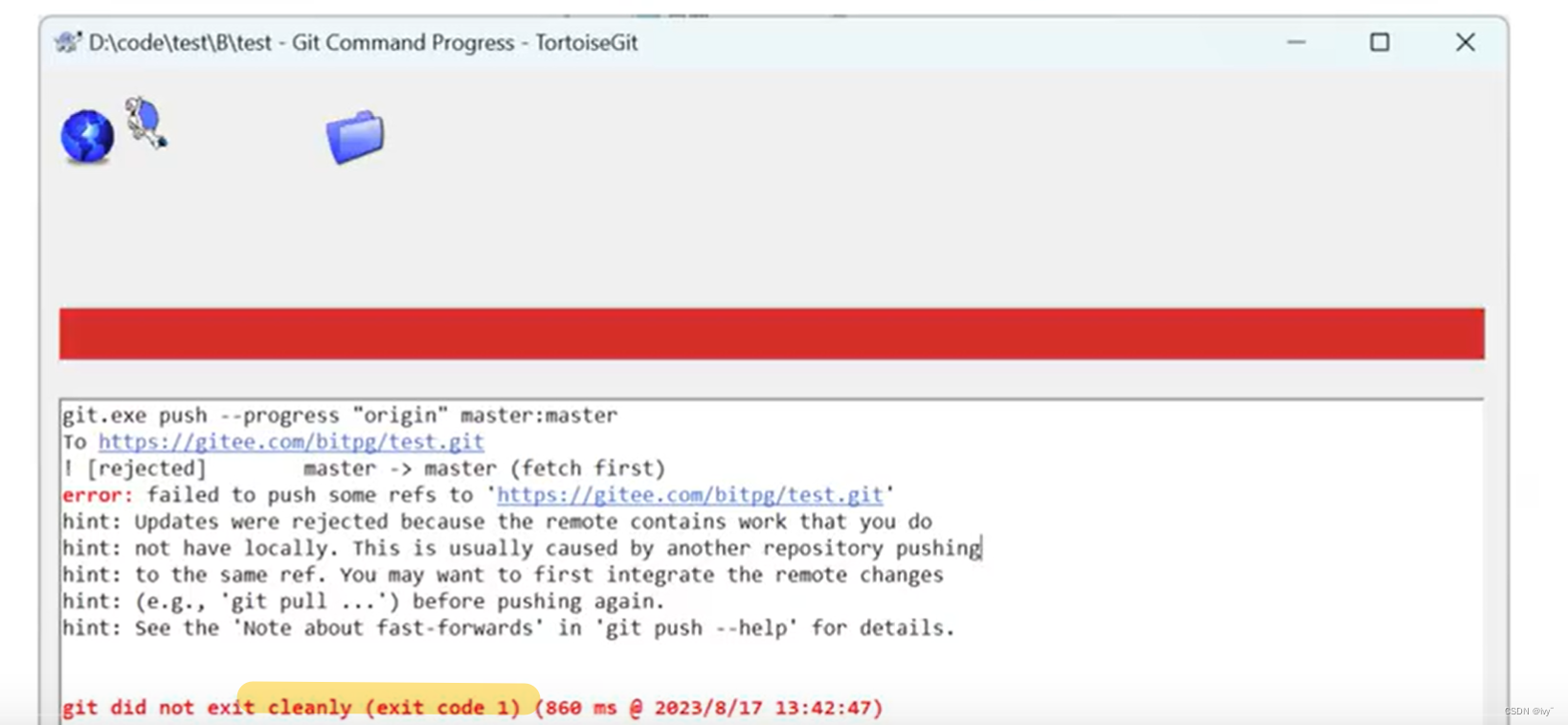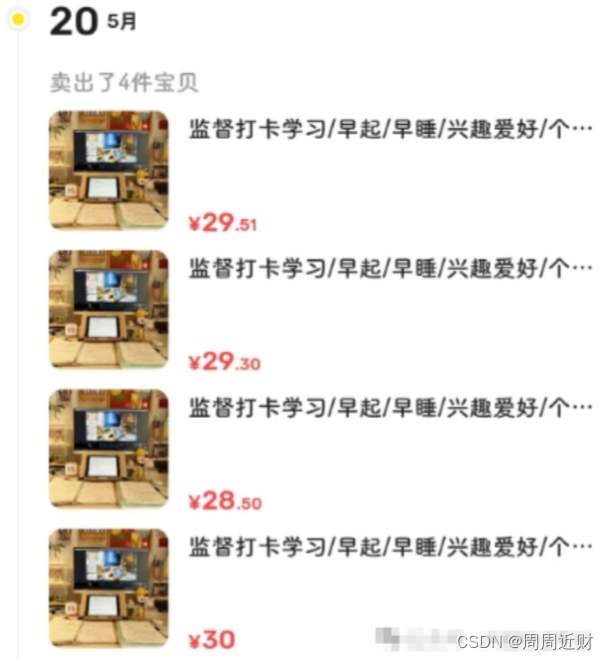目录
1、开源代码、模型下载
2、环境配置
3、模型预测
4、onnxruntime测试
1、开源代码、模型下载
代码下载链接:https://github.com/THU-MIG/yolov10

模型下载:

YOLOv10-N:https://github.com/THU-MIG/yolov10/releases/download/v1.1/yolov10n.pt
YOLOv10-S:https://github.com/THU-MIG/yolov10/releases/download/v1.1/yolov10s.pt
YOLOv10-M:https://github.com/THU-MIG/yolov10/releases/download/v1.1/yolov10m.pt
YOLOv10-B:https://github.com/THU-MIG/yolov10/releases/download/v1.1/yolov10b.pt
YOLOv10-L:https://github.com/THU-MIG/yolov10/releases/download/v1.1/yolov10l.pt
YOLOv10-X:https://github.com/THU-MIG/yolov10/releases/download/v1.1/yolov10x.pt
2、环境配置
打开Anaconda3终端,进入base环境,创建新环境
conda create -n yolov10 python=3.9
conda activate yolov10
#cd到yolov10的目录下
pip install -r requirements.txt -i https://pypi.tuna.tsinghua.edu.cn/simple/
pip install -e . 3、模型预测
安装完成之后,我们简单执行下推理命令测试下效果,默认读取yolov10-main/ultralytics/assets文件夹下的所有图像:
yolo predict model=yolov10s.pt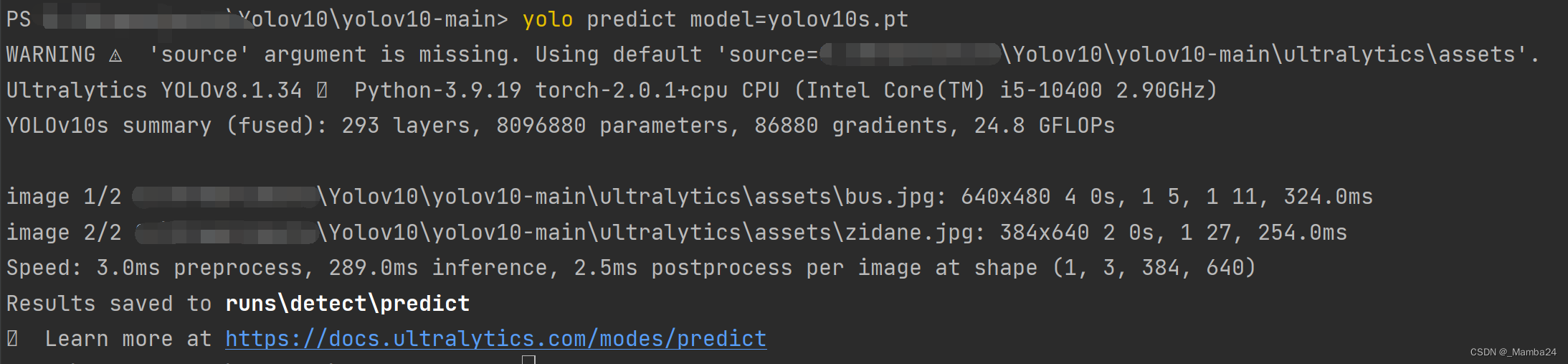
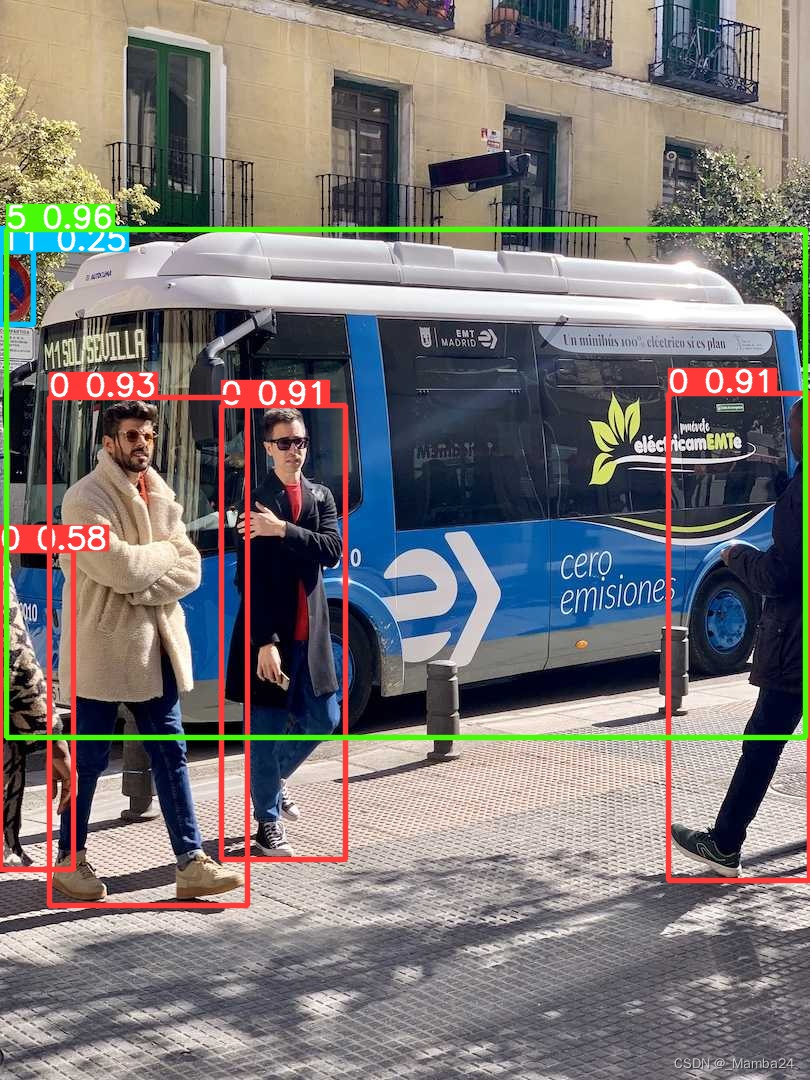
或者使用脚本
from ultralytics import YOLOv10
import glob
import os
import numpy as np
import cv2
classes = {
0: 'person', 1: 'bicycle', 2: 'car', 3: 'motorcycle', 4: 'airplane', 5: 'bus',
6: 'train', 7: 'truck', 8: 'boat', 9: 'traffic light', 10: 'fire hydrant',
11: 'stop sign', 12: 'parking meter', 13: 'bench', 14: 'bird', 15: 'cat',
16: 'dog', 17: 'horse', 18: 'sheep', 19: 'cow', 20: 'elephant', 21: 'bear',
22: 'zebra', 23: 'giraffe', 24: 'backpack', 25: 'umbrella', 26: 'handbag',
27: 'tie', 28: 'suitcase', 29: 'frisbee', 30: 'skis', 31: 'snowboard',
32: 'sports ball', 33: 'kite', 34: 'baseball bat', 35: 'baseball glove',
36: 'skateboard', 37: 'surfboard', 38: 'tennis racket', 39: 'bottle',
40: 'wine glass', 41: 'cup', 42: 'fork', 43: 'knife', 44: 'spoon', 45: 'bowl',
46: 'banana', 47: 'apple', 48: 'sandwich', 49: 'orange', 50: 'broccoli',
51: 'carrot', 52: 'hot dog', 53: 'pizza', 54: 'donut', 55: 'cake',
56: 'chair', 57: 'couch', 58: 'potted plant', 59: 'bed', 60: 'dining table',
61: 'toilet', 62: 'tv', 63: 'laptop', 64: 'mouse', 65: 'remote', 66: 'keyboard',
67: 'cell phone', 68: 'microwave', 69: 'oven', 70: 'toaster', 71: 'sink',
72: 'refrigerator', 73: 'book', 74: 'clock', 75: 'vase', 76: 'scissors',
77: 'teddy bear', 78: 'hair drier', 79: 'toothbrush'
}
class Colors:
"""Ultralytics color palette https://ultralytics.com/."""
def __init__(self):
"""Initialize colors as hex = matplotlib.colors.TABLEAU_COLORS.values()."""
hexs = ('FF3838', 'FF9D97', 'FF701F', 'FFB21D', 'CFD231', '48F90A', '92CC17', '3DDB86', '1A9334', '00D4BB',
'2C99A8', '00C2FF', '344593', '6473FF', '0018EC', '8438FF', '520085', 'CB38FF', 'FF95C8', 'FF37C7')
self.palette = [self.hex2rgb(f'#{c}') for c in hexs]
# print(self.palette)
self.n = len(self.palette)
def __call__(self, i, bgr=False):
"""Converts hex color codes to rgb values."""
c = self.palette[int(i) % self.n]
return (c[2], c[1], c[0]) if bgr else c
@staticmethod
def hex2rgb(h): # rgb order (PIL)
return tuple(int(h[1 + i:1 + i + 2], 16) for i in (0, 2, 4))
colors = Colors() # create instance for 'from utils.plots import colors'
imgpath = r'D:\Yolov10\yolov10-main\yolov10-detect\test2'
modelpath = r'D:\Yolov10\yolov10-main\yolov10-detect\yolov10s.pt'
save_dir = imgpath + '_Rst'
os.makedirs(save_dir,exist_ok=True)
model = YOLOv10(modelpath)
imgs = glob.glob(os.path.join(imgpath,'*.jpg'))
for img in imgs:
imgname = img.split('\\')[-1]
frame = cv2.imread(img)
results = model.predict(img)[0]
# results = model(img)
for box in results.boxes:
# print(box)
xyxy = box.xyxy.squeeze().tolist()
x1, y1, x2, y2 = int(xyxy[0]), int(xyxy[1]), int(xyxy[2]), int(xyxy[3])
c, conf = int(box.cls), float(box.conf)
name = classes[c]
color = colors(c, True)
cv2.rectangle(frame, (int(xyxy[0]), int(xyxy[1])), (int(xyxy[2]), int(xyxy[3])), color, thickness=2, lineType=cv2.LINE_AA)
cv2.putText(frame, f"{name}: {conf:.2f}", (x1, y1 - 10), cv2.FONT_HERSHEY_SIMPLEX, 1, color,
2)
# cv2.imshow('image', frame)
# cv2.waitKey(0)
cv2.imwrite(save_dir+'\\'+imgname,frame)
运行结果如下:

4、onnxruntime测试
(1)onnx模型转换
yolo export model=yolov10s.pt format=onnx opset=13 simplify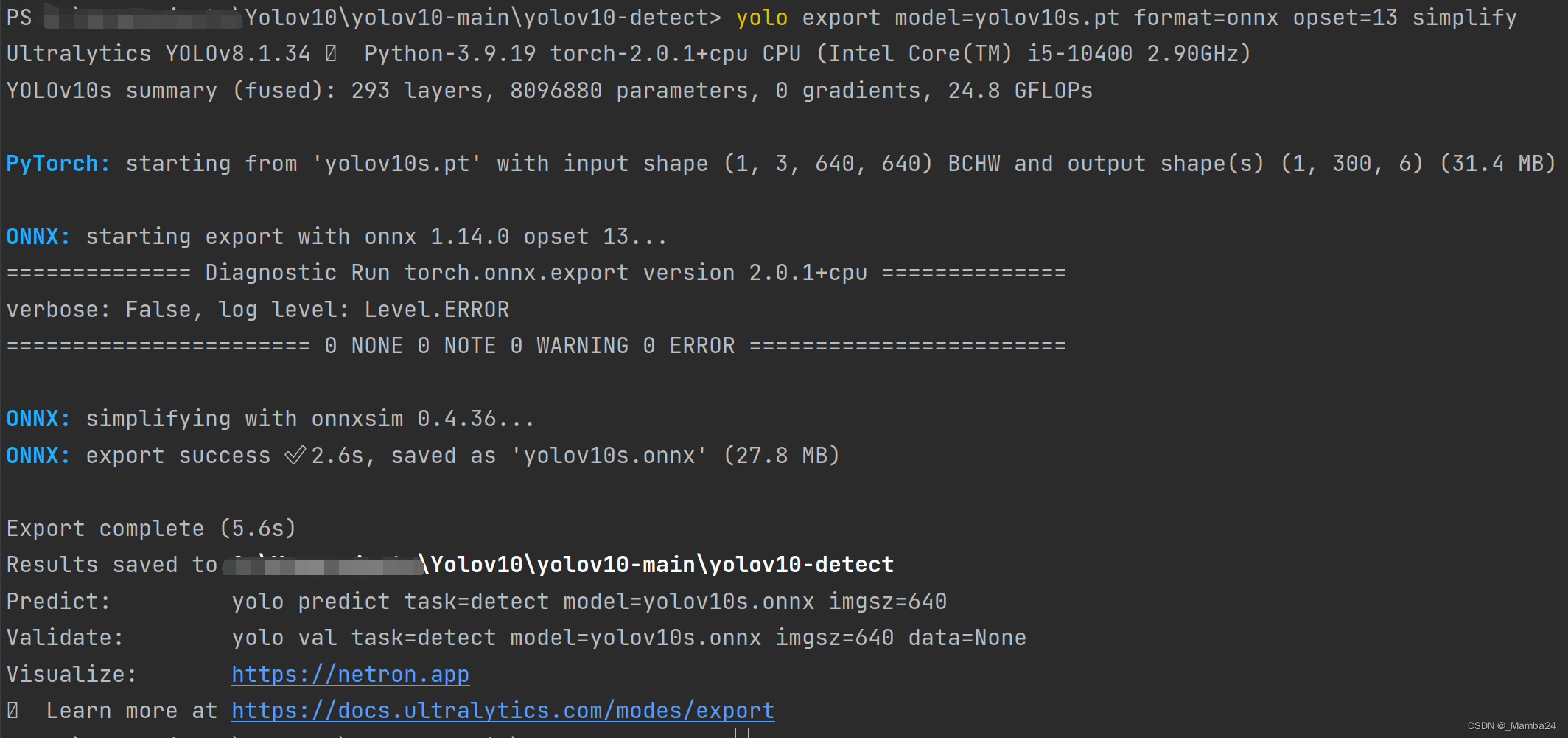
运行后会在文件yolov10s.pt存放路径下生成一个的yolov10s.onnxONNX模型文件
可以通过这个网站Netron查看导出的节点信息:
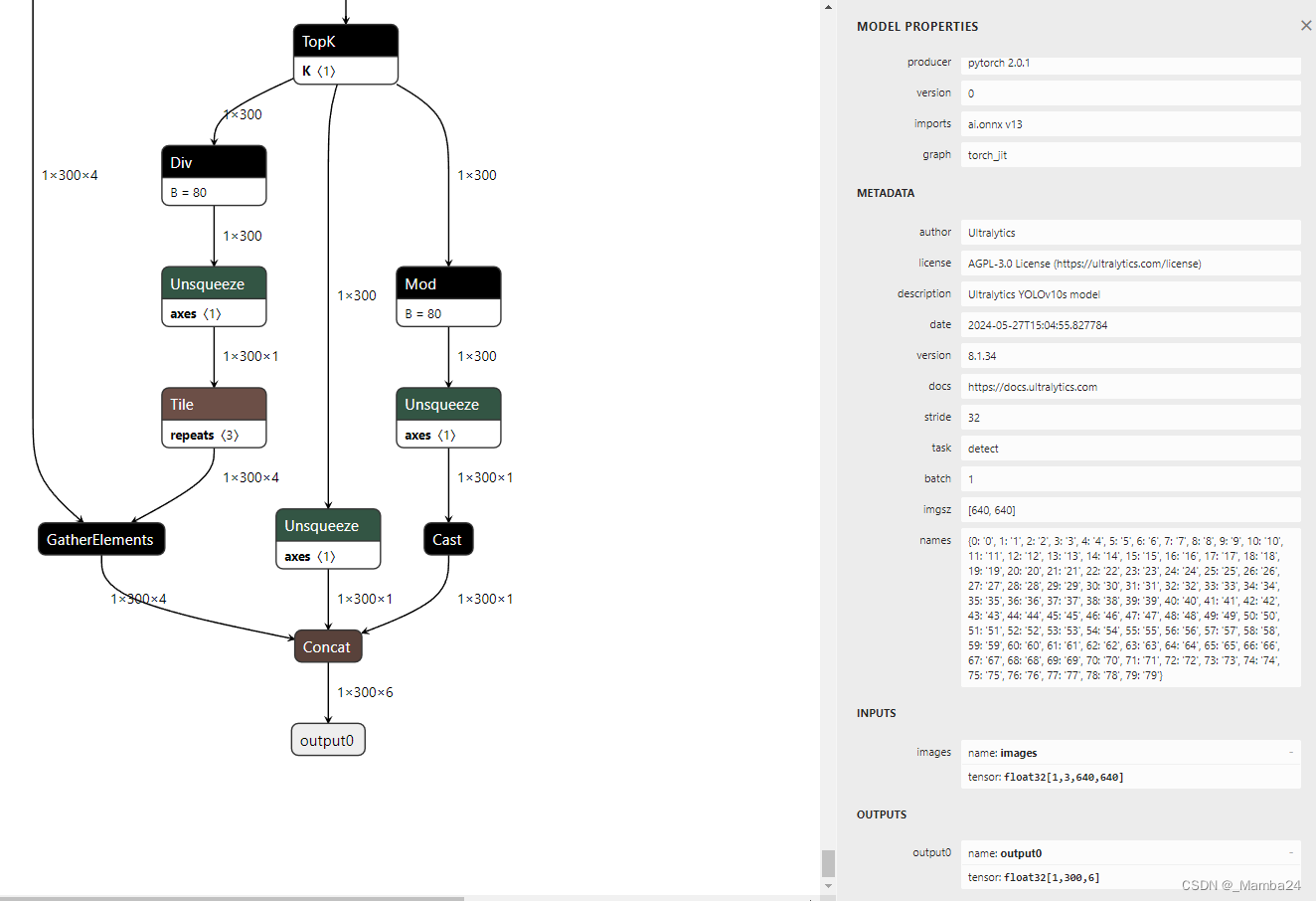
(2)模型推理
通过 Ultralytics 框架测试下能否正常推理:
yolo predict model=yolov10s.onnx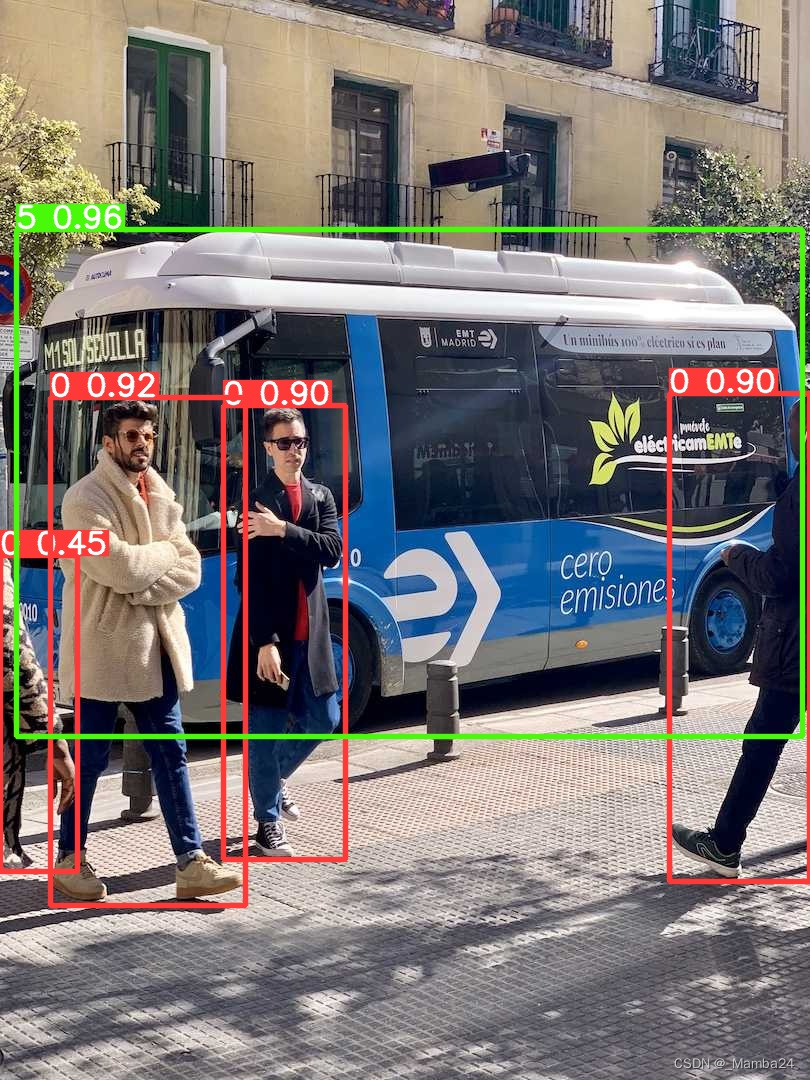
或者使用推理脚本
import glob
import os
import cv2
import numpy as np
import onnxruntime as ort
classes = {
0: 'person', 1: 'bicycle', 2: 'car', 3: 'motorcycle', 4: 'airplane', 5: 'bus',
6: 'train', 7: 'truck', 8: 'boat', 9: 'traffic light', 10: 'fire hydrant',
11: 'stop sign', 12: 'parking meter', 13: 'bench', 14: 'bird', 15: 'cat',
16: 'dog', 17: 'horse', 18: 'sheep', 19: 'cow', 20: 'elephant', 21: 'bear',
22: 'zebra', 23: 'giraffe', 24: 'backpack', 25: 'umbrella', 26: 'handbag',
27: 'tie', 28: 'suitcase', 29: 'frisbee', 30: 'skis', 31: 'snowboard',
32: 'sports ball', 33: 'kite', 34: 'baseball bat', 35: 'baseball glove',
36: 'skateboard', 37: 'surfboard', 38: 'tennis racket', 39: 'bottle',
40: 'wine glass', 41: 'cup', 42: 'fork', 43: 'knife', 44: 'spoon', 45: 'bowl',
46: 'banana', 47: 'apple', 48: 'sandwich', 49: 'orange', 50: 'broccoli',
51: 'carrot', 52: 'hot dog', 53: 'pizza', 54: 'donut', 55: 'cake',
56: 'chair', 57: 'couch', 58: 'potted plant', 59: 'bed', 60: 'dining table',
61: 'toilet', 62: 'tv', 63: 'laptop', 64: 'mouse', 65: 'remote', 66: 'keyboard',
67: 'cell phone', 68: 'microwave', 69: 'oven', 70: 'toaster', 71: 'sink',
72: 'refrigerator', 73: 'book', 74: 'clock', 75: 'vase', 76: 'scissors',
77: 'teddy bear', 78: 'hair drier', 79: 'toothbrush'
}
class Colors:
"""Ultralytics color palette https://ultralytics.com/."""
def __init__(self):
"""Initialize colors as hex = matplotlib.colors.TABLEAU_COLORS.values()."""
hexs = ('FF3838', 'FF9D97', 'FF701F', 'FFB21D', 'CFD231', '48F90A', '92CC17', '3DDB86', '1A9334', '00D4BB',
'2C99A8', '00C2FF', '344593', '6473FF', '0018EC', '8438FF', '520085', 'CB38FF', 'FF95C8', 'FF37C7')
self.palette = [self.hex2rgb(f'#{c}') for c in hexs]
# print(self.palette)
self.n = len(self.palette)
def __call__(self, i, bgr=False):
"""Converts hex color codes to rgb values."""
c = self.palette[int(i) % self.n]
return (c[2], c[1], c[0]) if bgr else c
@staticmethod
def hex2rgb(h): # rgb order (PIL)
return tuple(int(h[1 + i:1 + i + 2], 16) for i in (0, 2, 4))
colors = Colors() # create instance for 'from utils.plots import colors'
def letterbox(
im,
new_shape,
color=(114, 114, 114),
auto=False,
scaleFill=False,
scaleup=True,
stride=32,
):
"""
Resize and pad image while meeting stride-multiple constraints
Returns:
im (array): (height, width, 3)
ratio (array): [w_ratio, h_ratio]
(dw, dh) (array): [w_padding h_padding]
"""
shape = im.shape[:2] # current shape [height, width]
if isinstance(new_shape, int): # [h_rect, w_rect]
new_shape = (new_shape, new_shape)
# Scale ratio (new / old)
r = min(new_shape[0] / shape[0], new_shape[1] / shape[1])
if not scaleup: # only scale down, do not scale up (for better val mAP)
r = min(r, 1.0)
# Compute padding
ratio = r, r # wh ratios
new_unpad = int(round(shape[1] * r)), int(round(shape[0] * r)) # w h
dw, dh = (
new_shape[1] - new_unpad[0],
new_shape[0] - new_unpad[1],
) # wh padding
if auto: # minimum rectangle
dw, dh = np.mod(dw, stride), np.mod(dh, stride) # wh padding
elif scaleFill: # stretch
dw, dh = 0.0, 0.0
new_unpad = (new_shape[1], new_shape[0]) # [w h]
ratio = (
new_shape[1] / shape[1],
new_shape[0] / shape[0],
) # [w_ratio, h_ratio]
dw /= 2 # divide padding into 2 sides
dh /= 2
if shape[::-1] != new_unpad: # resize
im = cv2.resize(im, new_unpad, interpolation=cv2.INTER_LINEAR)
top, bottom = int(round(dh - 0.1)), int(round(dh + 0.1))
left, right = int(round(dw - 0.1)), int(round(dw + 0.1))
im = cv2.copyMakeBorder(
im, top, bottom, left, right, cv2.BORDER_CONSTANT, value=color
)
return im, ratio, (dw, dh)
def rescale_coords(boxes, image_shape, input_shape):
image_height, image_width = image_shape
input_height, input_width = input_shape
scale = min(input_width / image_width, input_height / image_height)
pad_w = (input_width - image_width * scale) / 2
pad_h = (input_height - image_height * scale) / 2
boxes[:, [0, 2]] = (boxes[:, [0, 2]] - pad_w) / scale
boxes[:, [1, 3]] = (boxes[:, [1, 3]] - pad_h) / scale
boxes[:, [0, 2]] = np.clip(boxes[:, [0, 2]], 0, image_width)
boxes[:, [1, 3]] = np.clip(boxes[:, [1, 3]], 0, image_height)
return boxes.astype(int)
def preprocess(image, input_shape):
# Resize
input_img = letterbox(image, input_shape)[0]
# Transpose
input_img = input_img[..., ::-1].transpose(2, 0, 1)
# Expand
input_img = input_img[np.newaxis, :, :, :].astype(np.float32)
# Contiguous
input_img = np.ascontiguousarray(input_img)
# Norm
blob = input_img / 255.0
return blob
def postprocess(outs, conf_thres, image_shape, input_shape):
# Filtered by conf
outs = outs[outs[:, 4] >= conf_thres]
# Extract
boxes = outs[:, :4]
scores = outs[:, -2]
labels = outs[:, -1].astype(int)
# Rescale
boxes = rescale_coords(boxes, image_shape, input_shape)
return boxes, scores, labels
def main():
conf_thres = 0.25
input_shape = (640, 640)
image_path = r'D:\Yolov10\yolov10-main\ultralytics\assets'
save_path = image_path + '_Rst'
os.makedirs(save_path,exist_ok=True)
model_path = r'D:\Yolov10\yolov10-main\yolov10-detect\yolov10s.onnx'
ort_model = ort.InferenceSession(model_path)
imgs = glob.glob(os.path.join(image_path,'*.jpg'))
imgs.sort()
for img in imgs:
imgname = img.split('\\')[-1]
# Preprocess
im0 = cv2.imread(img)
image_shape = im0.shape[:2]
blob = preprocess(im0, input_shape)
# Inference
outs = ort_model.run(None, {'images': blob})[0][0]
# Postprocess
boxes, scores, labels = postprocess(outs, conf_thres, image_shape, input_shape)
# 保存结果
for label, score, box in zip(labels, scores, boxes):
label_text = f'{classes[label]}: {score:.2f}'
color = colors(label,True)
cv2.rectangle(im0, (box[0], box[1]), (box[2], box[3]), color, thickness=2, lineType=cv2.LINE_AA)
cv2.putText(im0, label_text, (box[0], box[1] - 10), cv2.FONT_HERSHEY_SIMPLEX, 0.5, color, 2)
# cv2.imshow('image', im0)
# cv2.waitKey(0)
cv2.imwrite(save_path+'\\'+imgname, im0)
if __name__ == '__main__':
main()
参考:YOLOv10 正式发布!原理、部署、应用一站式齐全-CSDN博客