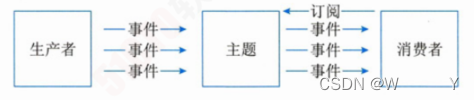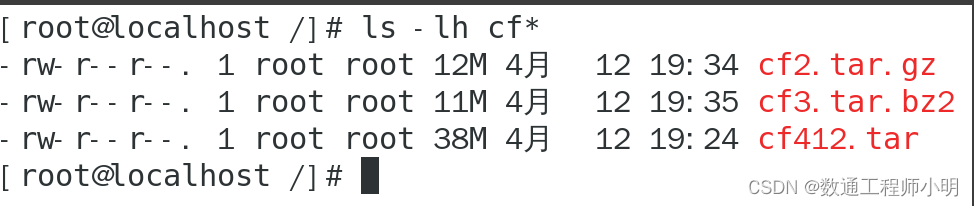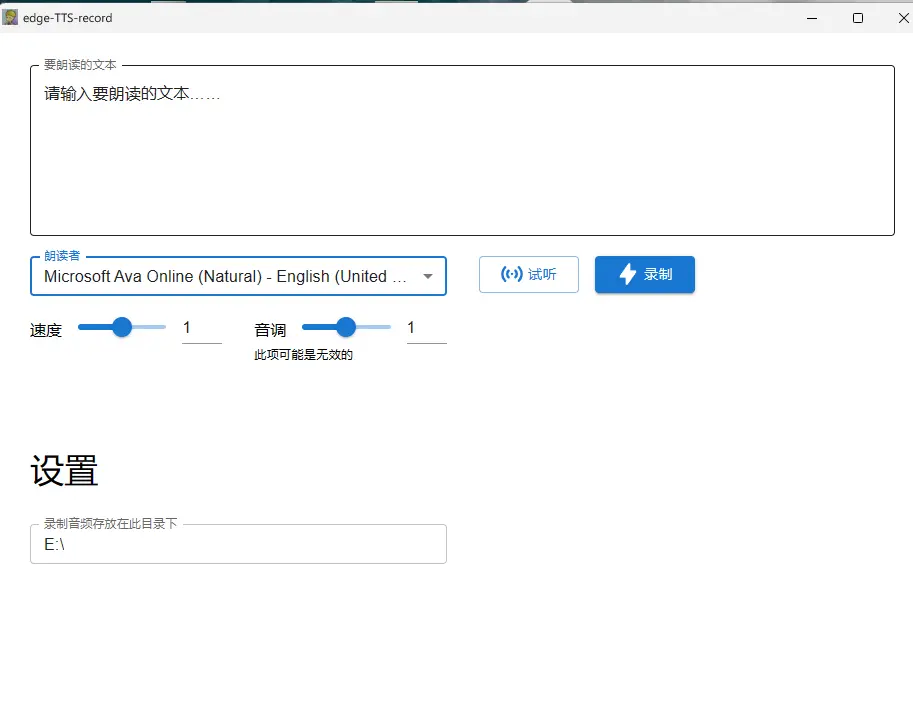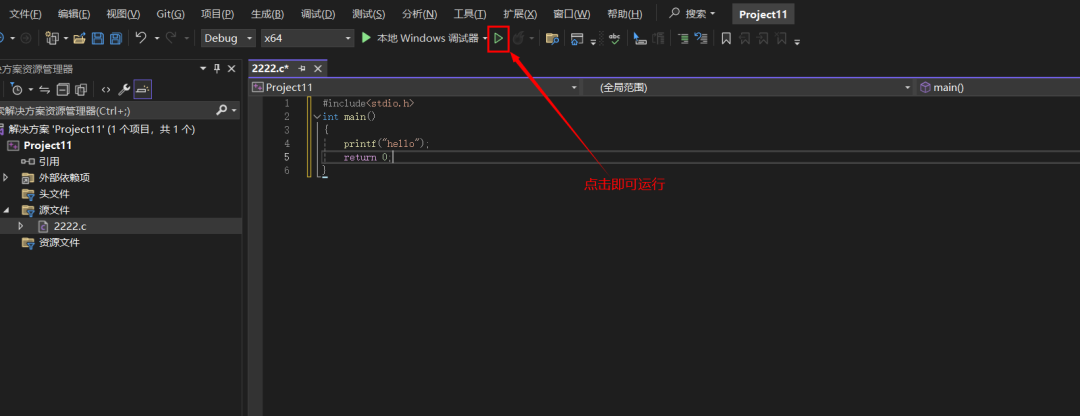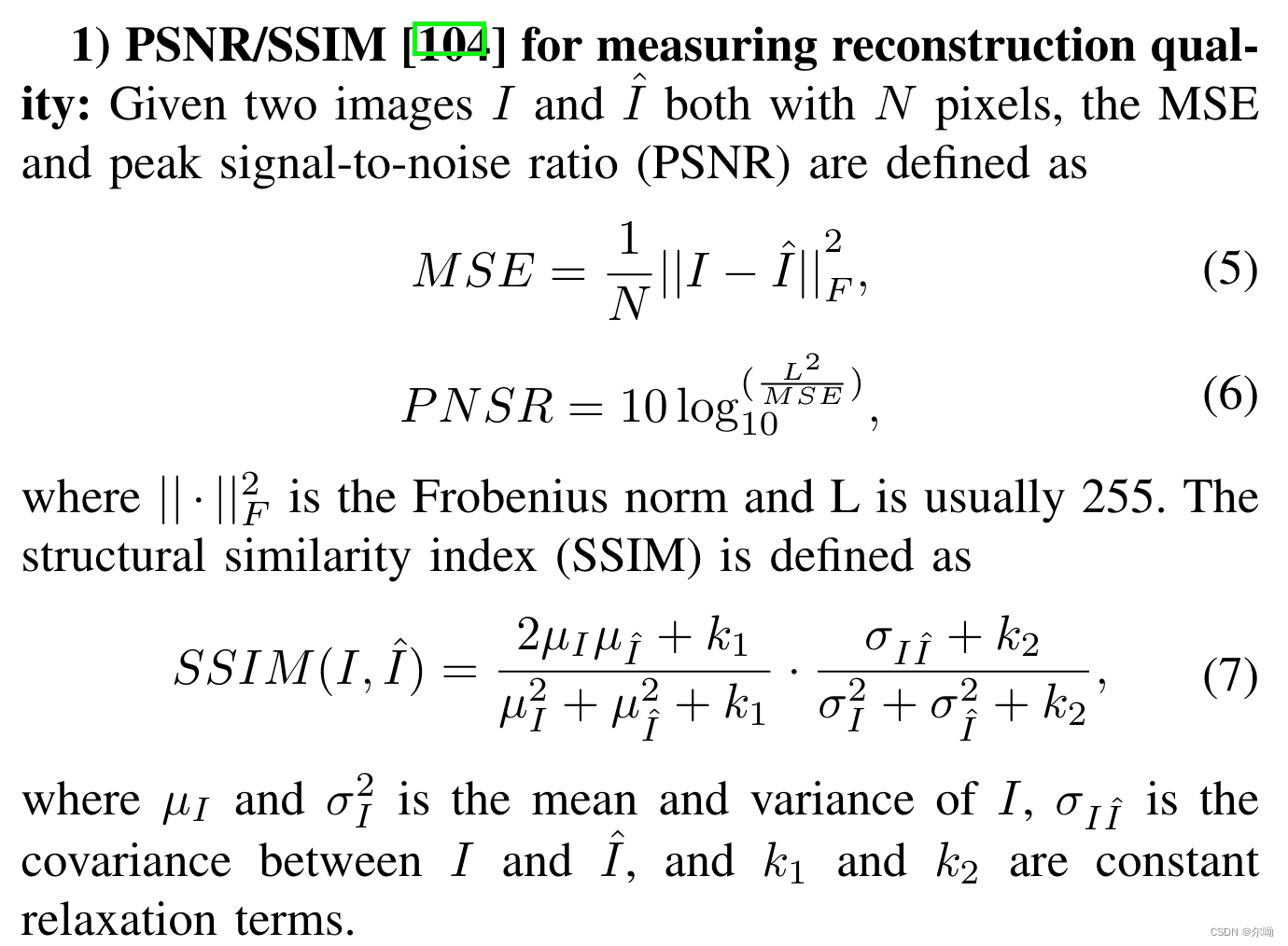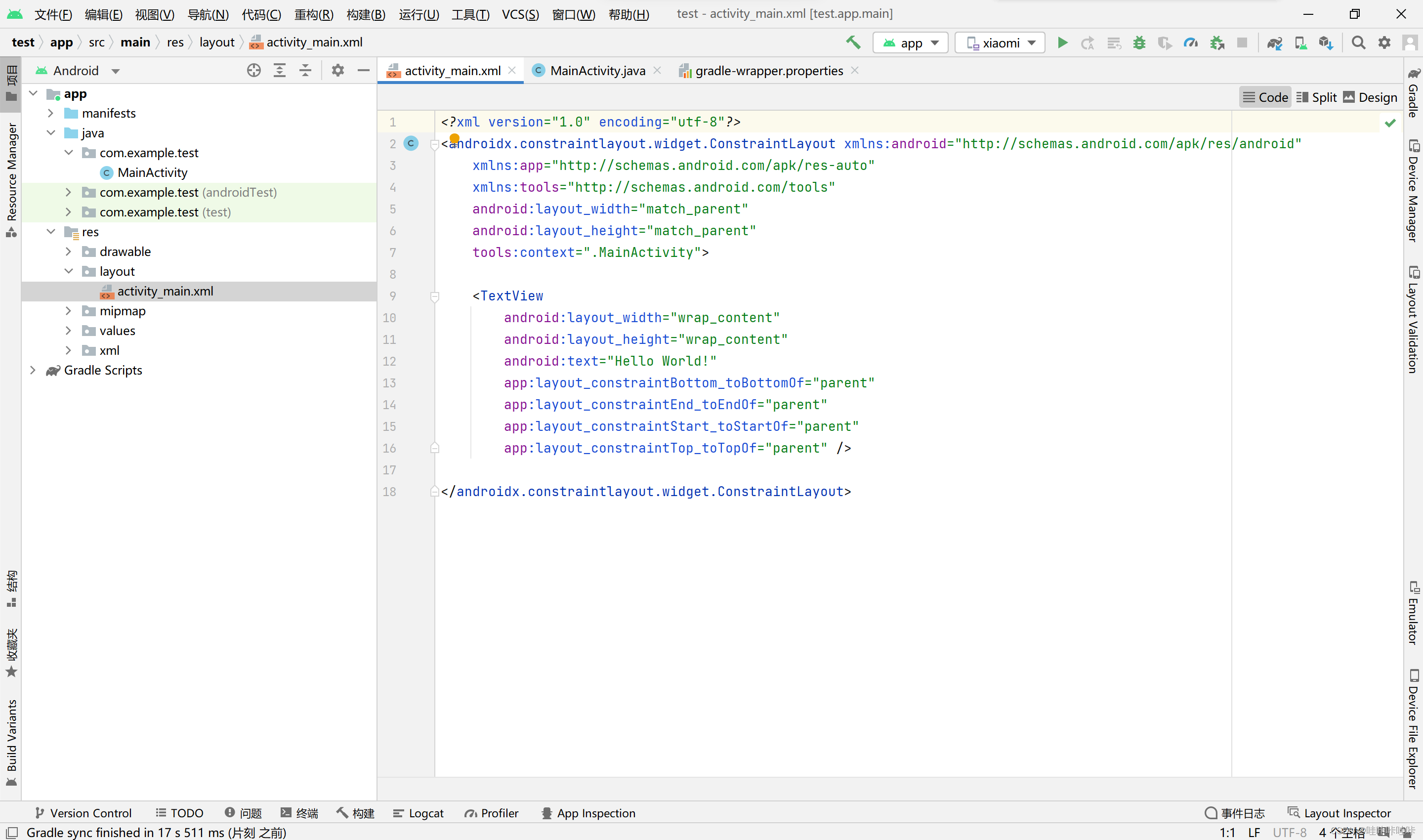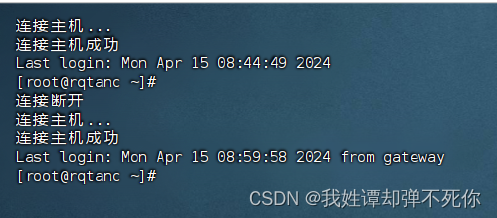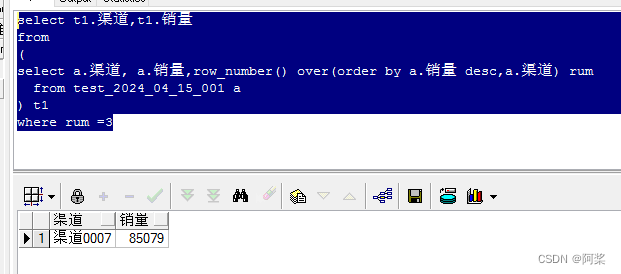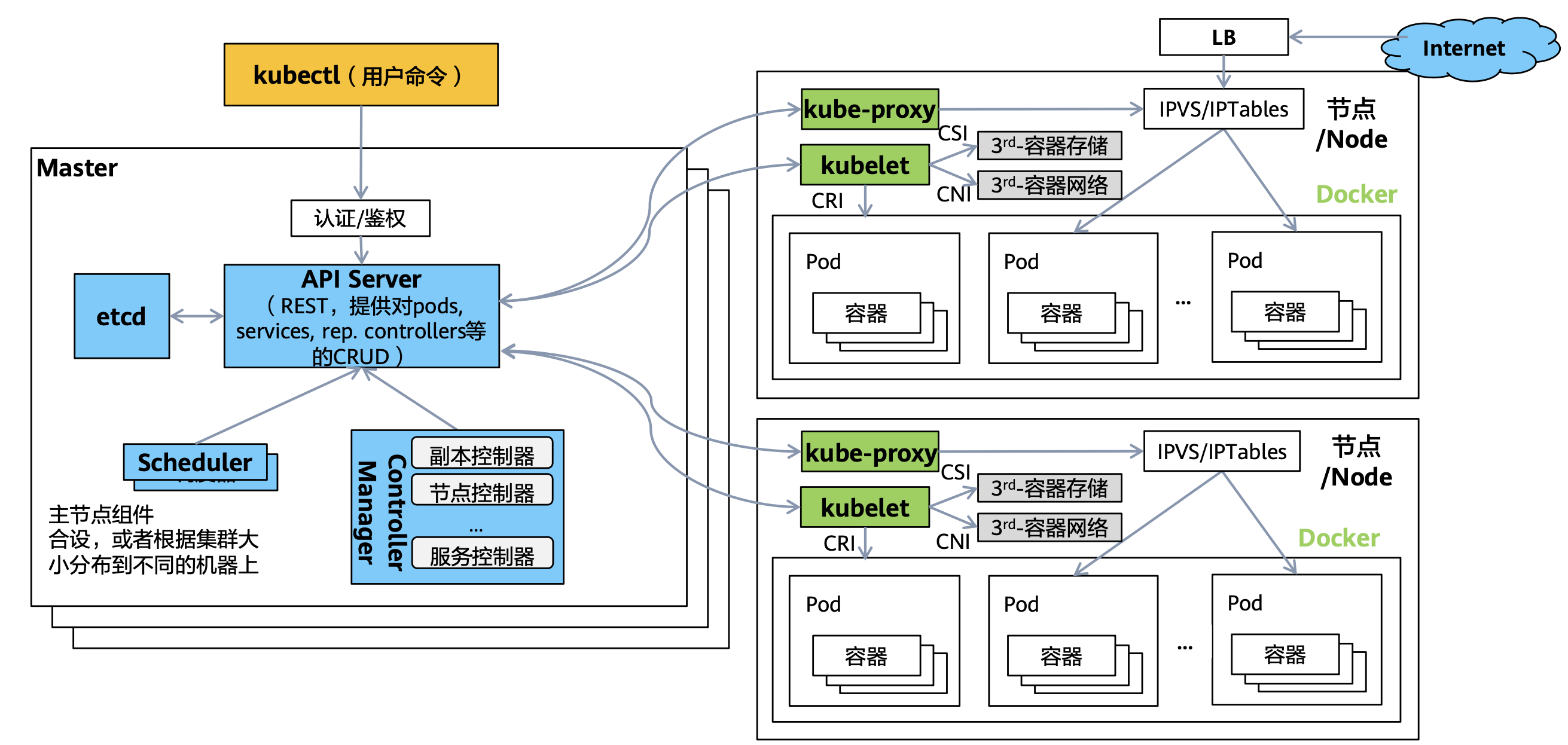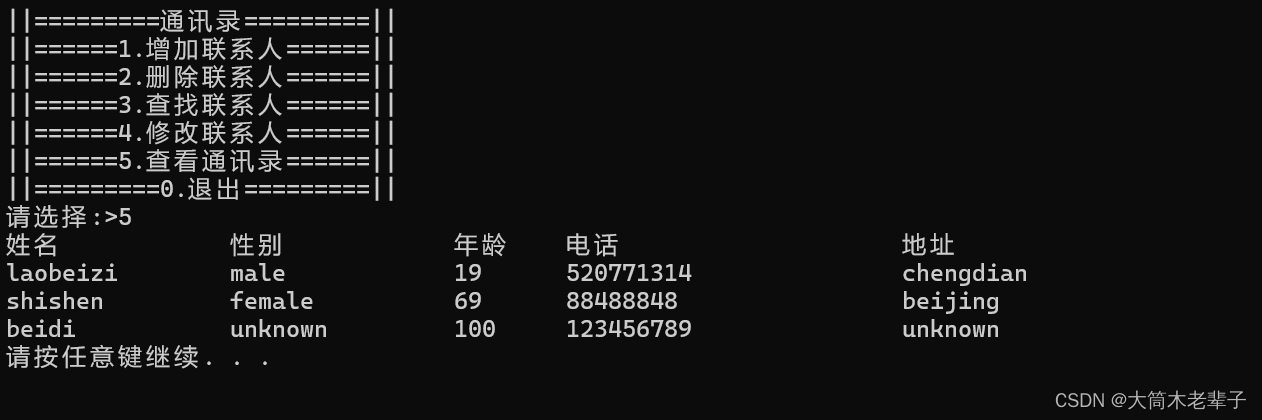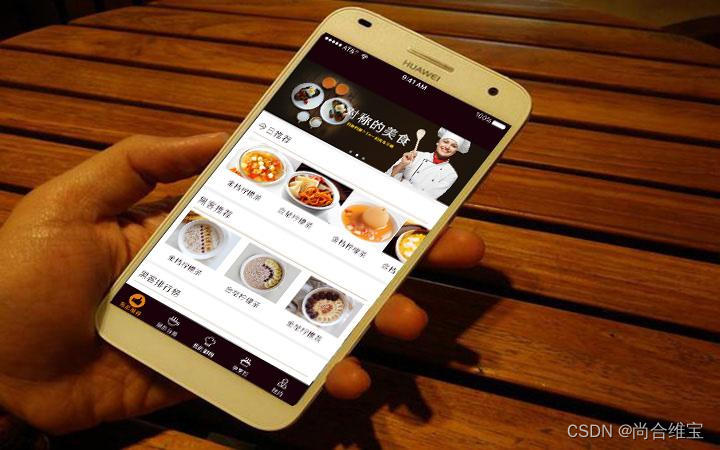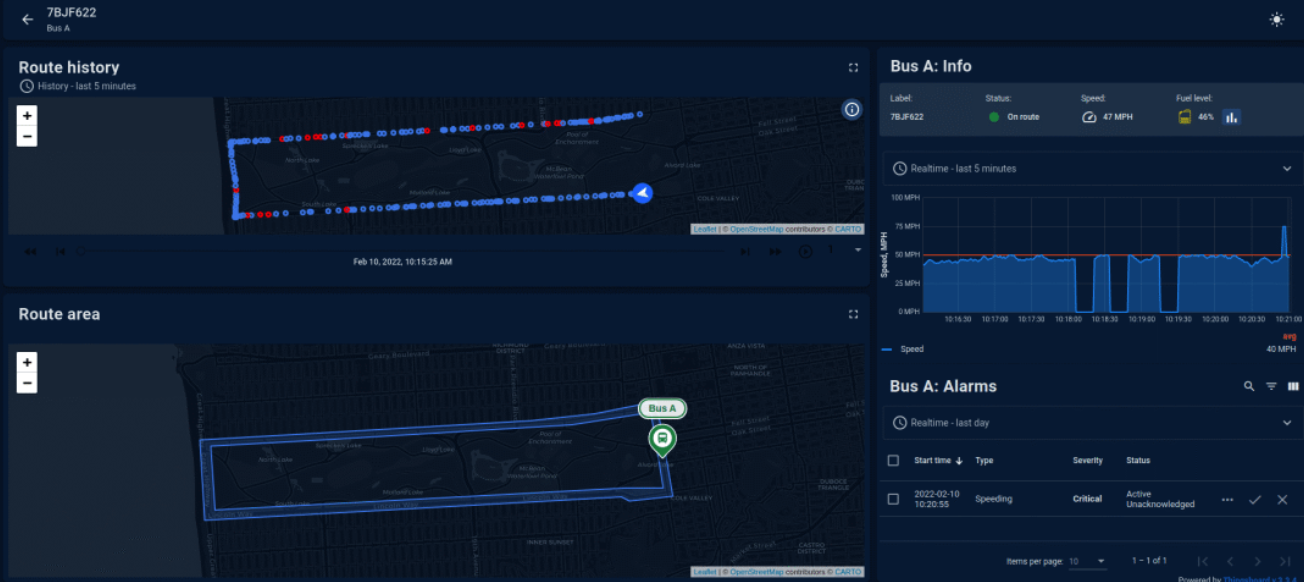原生JS开发轮播图效果

<!DOCTYPE html>
<html lang="en">
<head>
<meta charset="UTF-8" />
<meta http-equiv="X-UA-Compatible" content="IE=edge" />
<meta name="viewport" content="width=device-width, initial-scale=1.0" />
<title>轮播图点击切换</title>
<style>
* {
box-sizing: border-box;
}
.slider {
width: 560px;
height: 400px;
overflow: hidden;
}
.slider-wrapper {
width: 100%;
height: 320px;
}
.slider-wrapper img {
width: 100%;
height: 100%;
display: block;
}
.slider-footer {
height: 80px;
background-color: rgb(100, 67, 68);
padding: 12px 12px 0 12px;
position: relative;
}
.slider-footer .toggle {
position: absolute;
right: 0;
top: 12px;
display: flex;
}
.slider-footer .toggle button {
margin-right: 12px;
width: 28px;
height: 28px;
appearance: none;
border: none;
background: rgba(255, 255, 255, 0.1);
color: #fff;
border-radius: 4px;
cursor: pointer;
}
.slider-footer .toggle button:hover {
background: rgba(255, 255, 255, 0.2);
}
.slider-footer p {
margin: 0;
color: #fff;
font-size: 18px;
margin-bottom: 10px;
}
.slider-indicator {
margin: 0;
padding: 0;
list-style: none;
display: flex;
align-items: center;
}
.slider-indicator li {
width: 8px;
height: 8px;
margin: 4px;
border-radius: 50%;
background: #fff;
opacity: 0.4;
cursor: pointer;
}
.slider-indicator li.active {
width: 12px;
height: 12px;
opacity: 1;
}
</style>
</head>
<body>
<div class="slider">
<div class="slider-wrapper">
<img src="./images/slider01.jpg" alt="" />
</div>
<div class="slider-footer">
<p>对人类来说会不会太超前了?</p>
<ul class="slider-indicator">
<li class="active"></li>
<li></li>
<li></li>
<li></li>
<li></li>
<li></li>
<li></li>
<li></li>
</ul>
<div class="toggle">
<button class="prev"><</button>
<button class="next">></button>
</div>
</div>
</div>
<script>
// 1. 初始数据
const data = [
{ url: './images/slider01.jpg', title: '对人类来说会不会太超前了?', color: 'rgb(100, 67, 68)' },
{ url: './images/slider02.jpg', title: '开启剑与雪的黑暗传说!', color: 'rgb(43, 35, 26)' },
{ url: './images/slider03.jpg', title: '真正的jo厨出现了!', color: 'rgb(36, 31, 33)' },
{ url: './images/slider04.jpg', title: '李玉刚:让世界通过B站看到东方大国文化', color: 'rgb(139, 98, 66)' },
{ url: './images/slider05.jpg', title: '快来分享你的寒假日常吧~', color: 'rgb(67, 90, 92)' },
{ url: './images/slider06.jpg', title: '哔哩哔哩小年YEAH', color: 'rgb(166, 131, 143)' },
{ url: './images/slider07.jpg', title: '一站式解决你的电脑配置问题!!!', color: 'rgb(53, 29, 25)' },
{ url: './images/slider08.jpg', title: '谁不想和小猫咪贴贴呢!', color: 'rgb(99, 72, 114)' },
]
// 获取元素
const img = document.querySelector('.slider-wrapper img')
const p = document.querySelector('.slider-footer p')
const footer = document.querySelector('.slider-footer')
// 1. 右按钮业务
// 1.1 获取右侧按钮
const next = document.querySelector('.next')
let i = 0 // 信号量 控制播放图片张数
// 1.2 注册点击事件
next.addEventListener('click', function () {
// console.log(11)
i++
// 1.6判断条件 如果大于8 就复原为 0
// if (i >= 8) {
// i = 0
// }
i = i >= data.length ? 0 : i
// 1.3 得到对应的对象
// console.log(data[i])
// 调用函数
toggle()
})
// 2. 左侧按钮业务
// 2.1 获取左侧按钮
const prev = document.querySelector('.prev')
// 1.2 注册点击事件
prev.addEventListener('click', function () {
i--
// 判断条件 如果小于0 则爬到最后一张图片索引号是 7
// if (i < 0) {
// i = 7
// }
i = i < 0 ? data.length - 1 : i
// 1.3 得到对应的对象
// console.log(data[i])
// 调用函数
toggle()
})
// 声明一个渲染的函数作为复用
function toggle() {
// 1.4 渲染对应的数据
img.src = data[i].url
p.innerHTML = data[i].title
footer.style.backgroundColor = data[i].color
// 1.5 更换小圆点 先移除原来的类名, 当前li再添加 这个 类名
document.querySelector('.slider-indicator .active').classList.remove('active')
document.querySelector(`.slider-indicator li:nth-child(${i + 1})`).classList.add('active')
}
// 3. 自动播放模块
let timerId = setInterval(function () {
// 利用js自动调用点击事件 click() 一定加小括号调用函数
next.click()
}, 1000)
// 4. 鼠标经过大盒子,停止定时器
const slider = document.querySelector('.slider')
// 注册事件
slider.addEventListener('mouseenter', function () {
// 停止定时器
clearInterval(timerId)
})
// 5. 鼠标离开大盒子,开启定时器
// 注册事件
slider.addEventListener('mouseleave', function () {
// 停止定时器
if (timerId) clearInterval(timerId)
// 开启定时器
timerId = setInterval(function () {
// 利用js自动调用点击事件 click() 一定加小括号调用函数
next.click()
}, 1000)
})
</script>
</body>
</html>