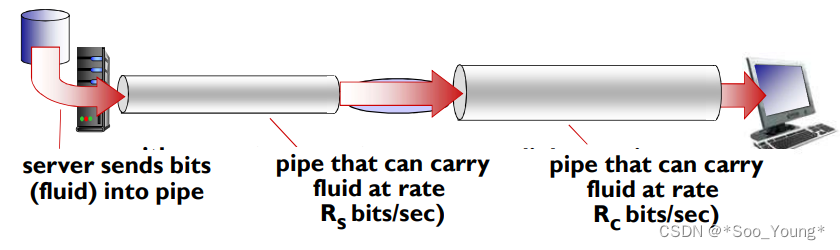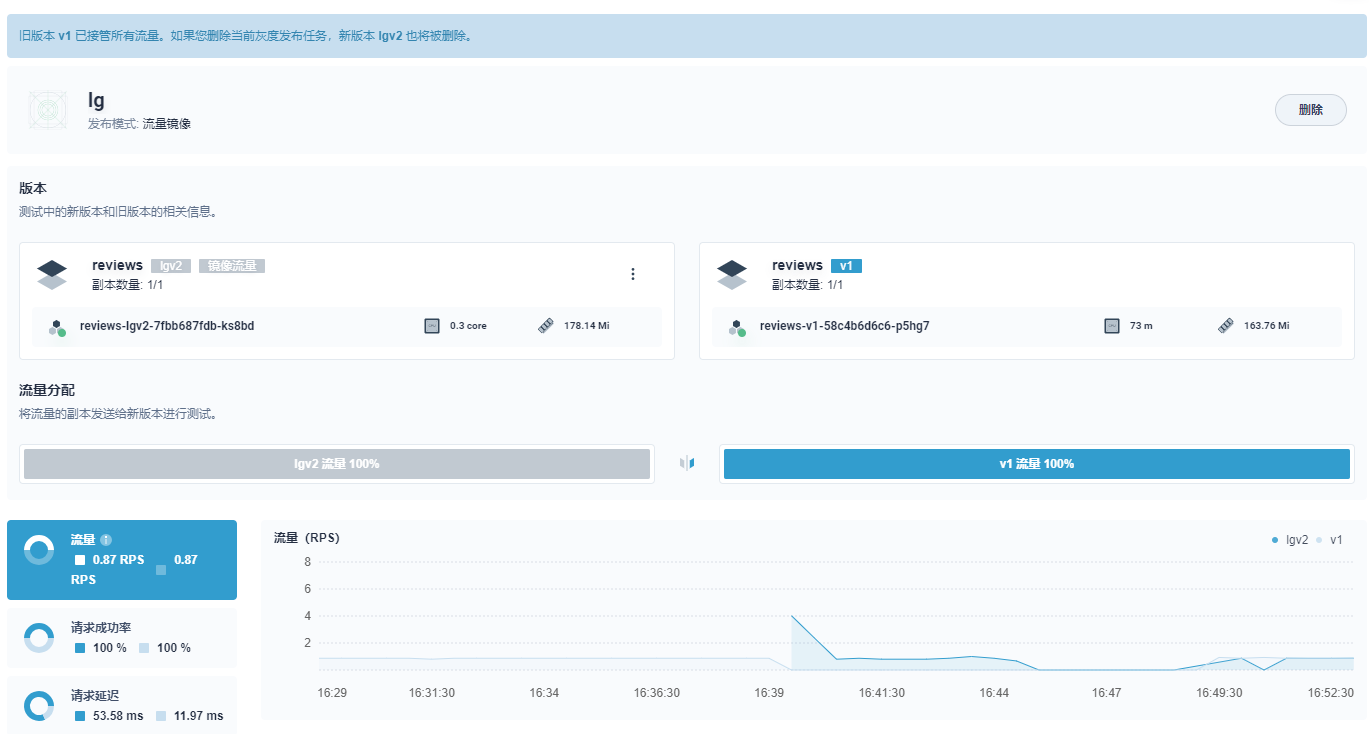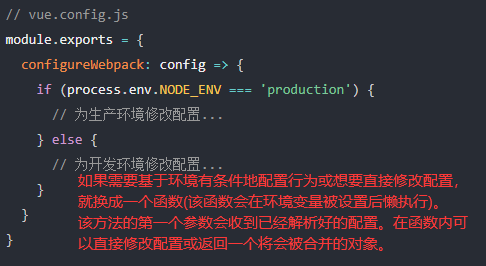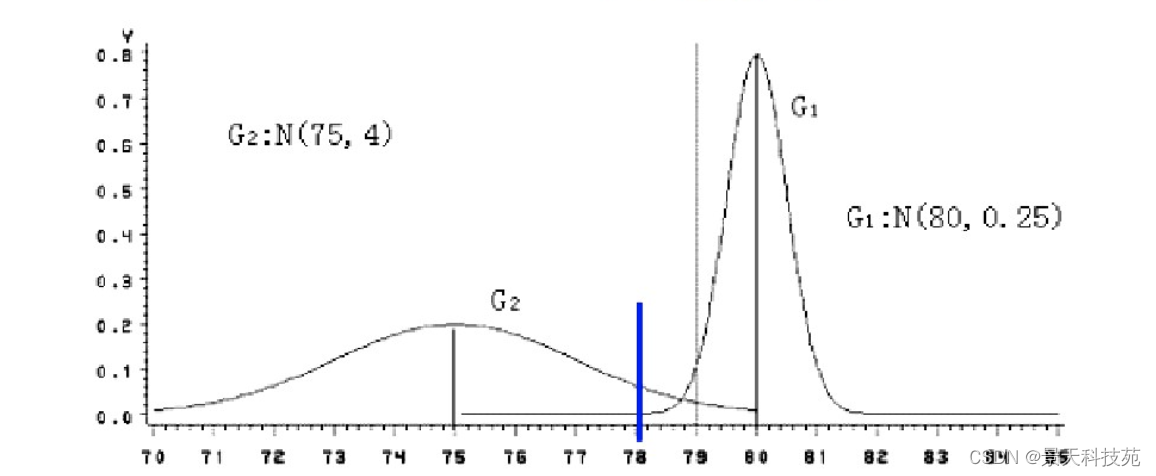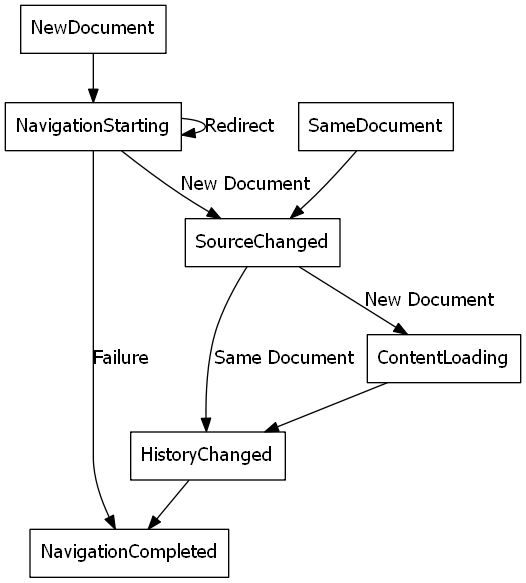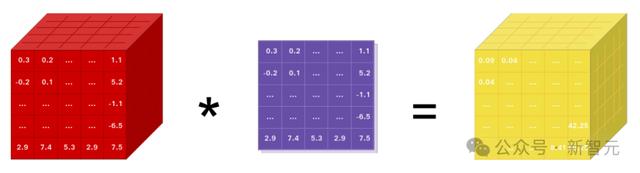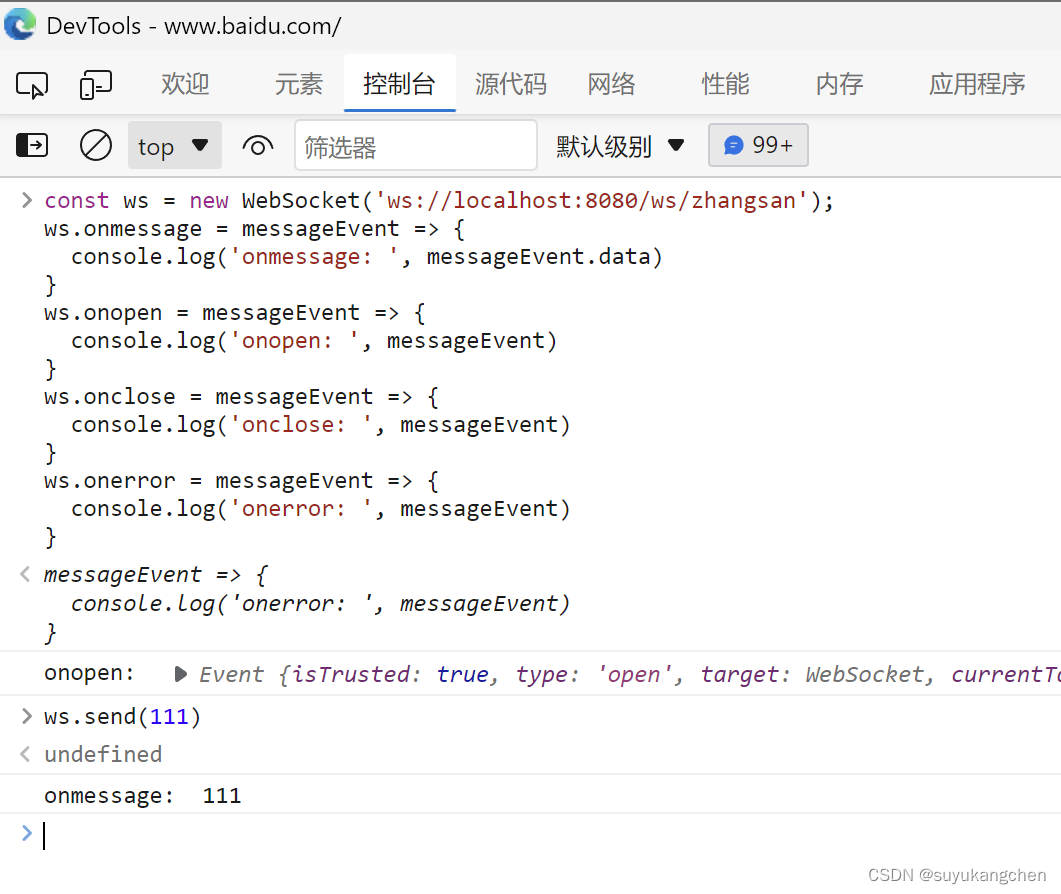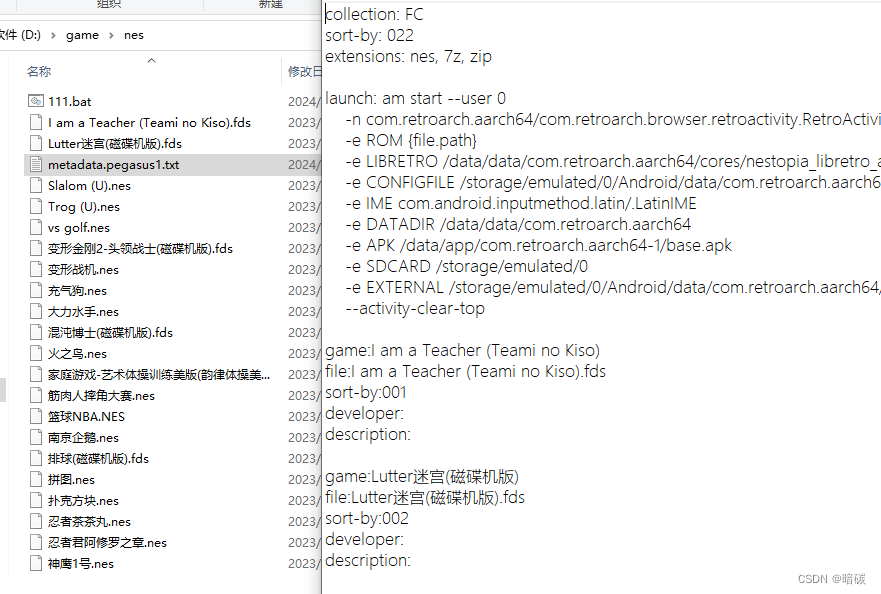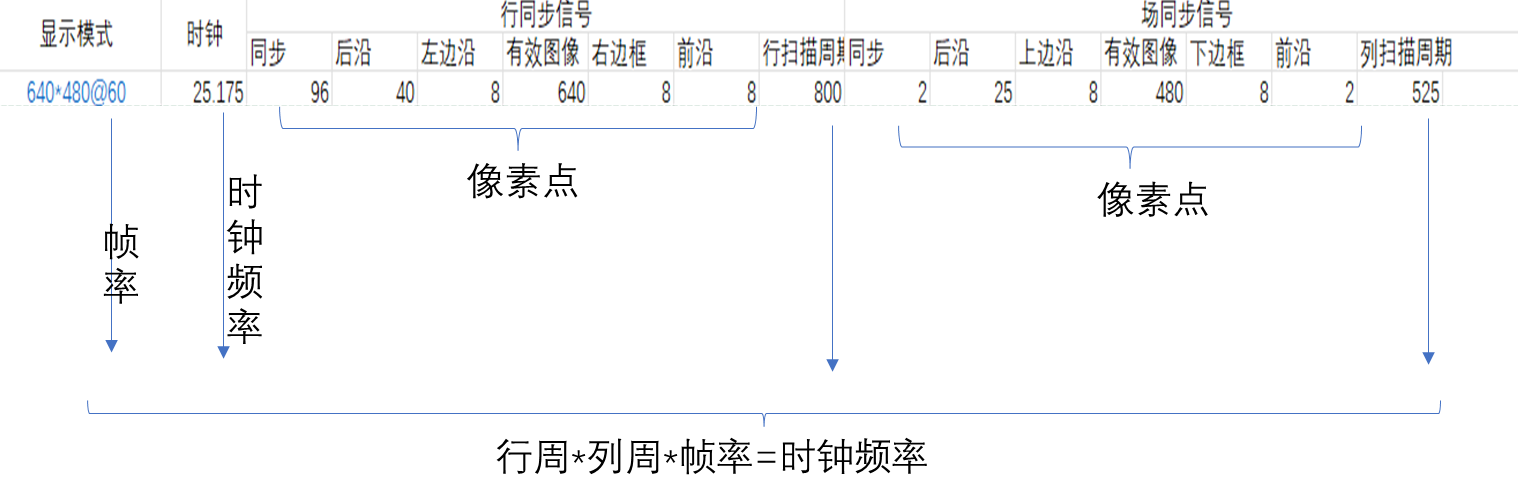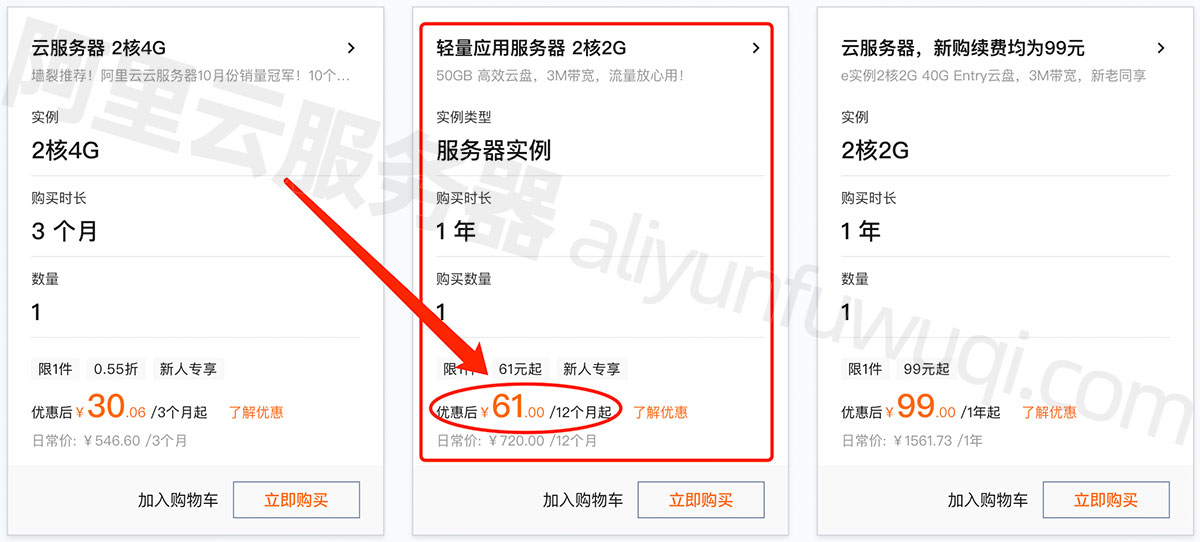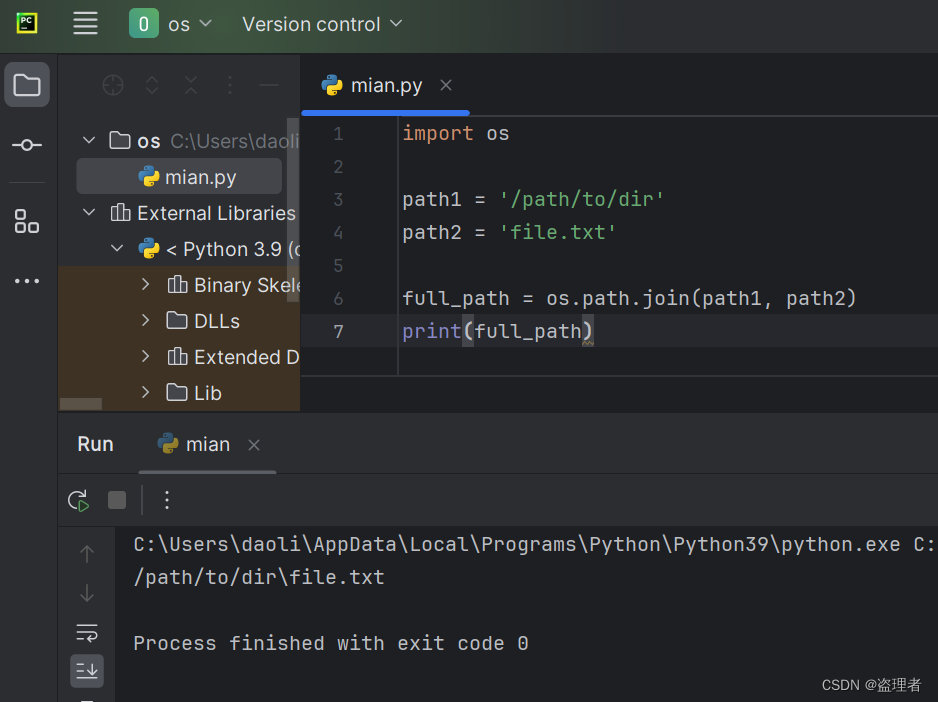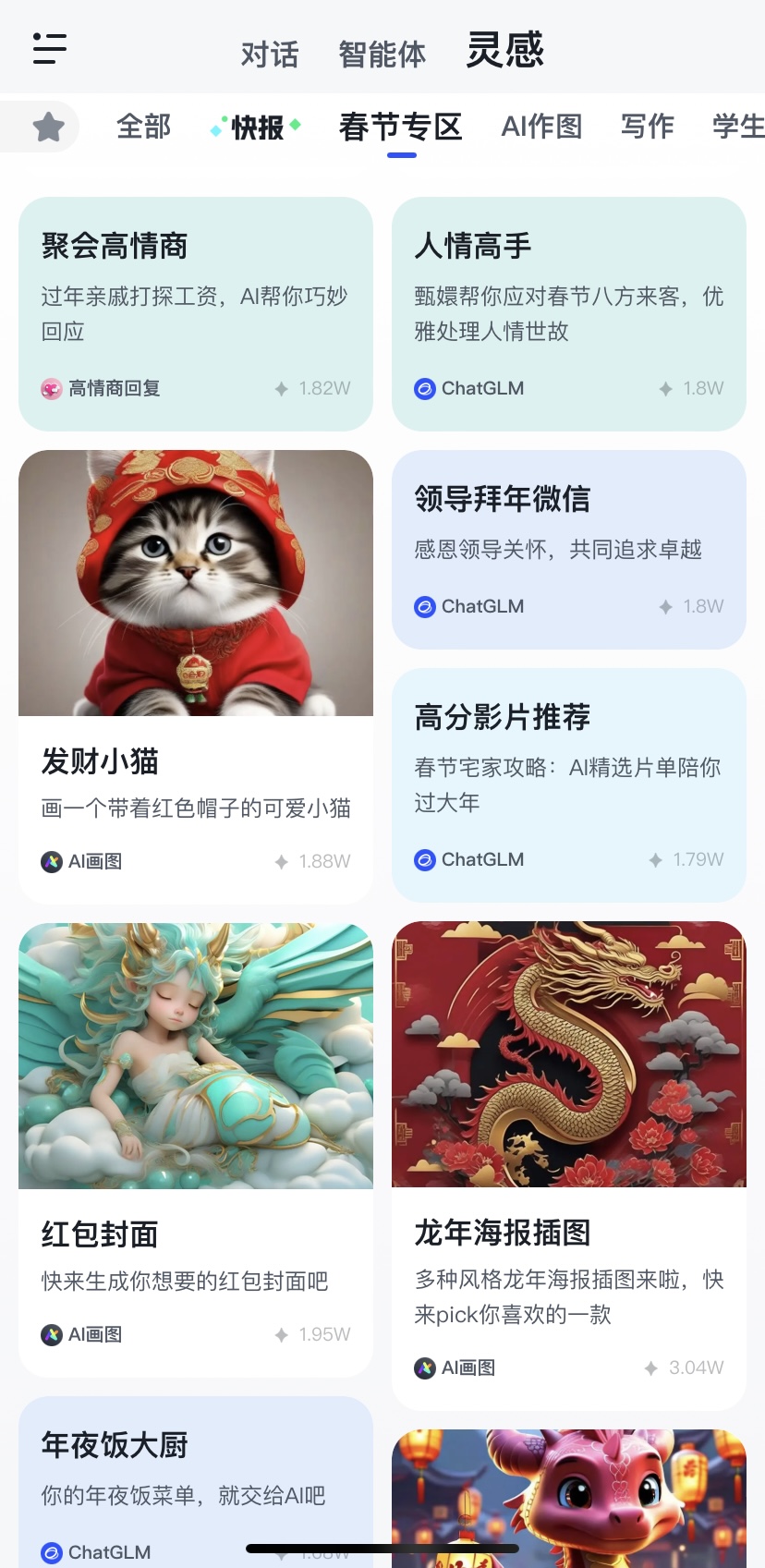3.13 风格与主题、国际化
1、应用国际化
应用国际化,通过修改系统语言,应用显示语言跟着改变。
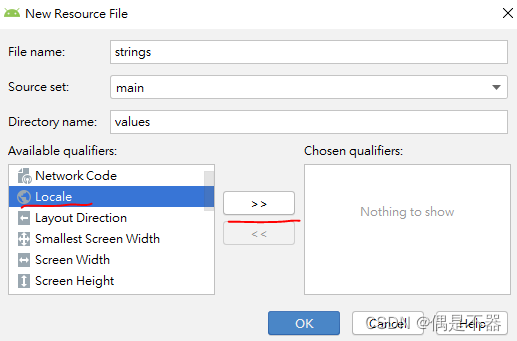
选择Locale,点击>>符号。


创建多个国家,地区strings.xml文件,有一个默认strings.xml文件,各个stirngs.xml中<string>标签中保持一致。
示例:
创建t_language.xml文件,
<?xml version="1.0" encoding="utf-8"?>
<LinearLayout xmlns:android="http://schemas.android.com/apk/res/android"
android:orientation="vertical" android:layout_width="match_parent"
android:layout_height="match_parent">
<TextView
android:text="@string/header"
android:layout_width="match_parent"
android:layout_height="wrap_content">
</TextView>
</LinearLayout>默认strings.xml文件:
<?xml version="1.0" encoding="utf-8"?>
<resources>
<string name="app_name">app name</string>
<string name="header">Local English</string>
</resources>国际化中文:
<?xml version="1.0" encoding="utf-8"?>
<resources>
<string name="app_name">应用名</string>
<string name="header">简体中文</string>
</resources>国际化繁体中文:
<?xml version="1.0" encoding="utf-8"?>
<resources>
<string name="app_name">應用名</string>
<string name="header">繁体中文</string>
</resources>在Activity中直接更新语言,最好在执行setContentView方法之前。
//在Activity中设置语言
//获取资源对象
Resources resources=getResources();
//获取设置对象
Configuration configuration= resources.getConfiguration();
//获取屏幕参数
DisplayMetrics display=resources.getDisplayMetrics();
//设置语言
configuration.locale=Locale.CHINA;
//configuration.locale=Locale.ENGLISH;
//configuration.locale=Locale.TAIWAN;
resources.updateConfiguration(configuration,display);设置风格,将layout中重复的样式,整合成一种风格,直接设置。
在src/values/styles.xml中创建<style>
<style name="back">
<item name="android:background">#FF003377</item>
</style>在layout中设置style,设置style属性,将我们配置的style设置给组件。
<TextView
android:text="@string/header"
android:layout_width="match_parent"
android:layout_height="wrap_content"
style="@style/back">
</TextView>2、风格与主题
设置应用主题
在src/values/styles.xml文件创建
<!-- Base application theme. -->
<style name="AppTheme" parent="Theme.AppCompat.Light.DarkActionBar">
<!-- Customize your theme here. -->
<item name="colorPrimary">@color/colorPrimary</item>
<item name="colorPrimaryDark">@color/colorPrimaryDark</item>
<item name="colorAccent">@color/colorAccent</item>
</style>修改配置文件AndroidManifest.xml
android:theme="@style/AppTheme"3、弹出对话框
使用AlertDialog.Builder类,建造者模式创建dialog。
示例1:
//创建open Dialog,
public void openDialog(){
//AlertDialog.Builder:构建弹窗
AlertDialog.Builder builder=new AlertDialog.Builder(this);
//设置title
builder.setTitle("提示");
//设置提示信息
builder.setMessage("是否退出");
//设置确定按钮
builder.setPositiveButton("是", new DialogInterface.OnClickListener() {
@Override
public void onClick(DialogInterface dialog, int which) {
//关闭Acitivity
LanguageActivity.this.finish();
//关闭dialog
//dialog.dismiss();
}
});
//设置取消按钮
builder.setNegativeButton("否",null);
//创建弹窗
AlertDialog alertDialog=builder.create();
//显示弹窗
alertDialog.show();
}示例2:
带单选项的弹窗
//单选项弹窗
public void openSingleChoiceDialog(){
String[] choices=new String[]{"选项1","选项2","选项3"};
//创建弹窗
//setSingleChoiceItems方法,设置单选项,checkedItem:设置默认选择Item;
AlertDialog.Builder builder= new AlertDialog.Builder(this)
.setTitle("单选")
.setSingleChoiceItems(choices, 1, new DialogInterface.OnClickListener() {
@Override
public void onClick(DialogInterface dialog, int which) {
Toast.makeText(mContext,"选择"+which,Toast.LENGTH_SHORT).show();
}
})
.setPositiveButton("确认",null);
AlertDialog alertDialog= builder.create();
alertDialog.show();
}示例3:
带多选项的弹窗
//多选框弹窗
public void openMultiChoiceDialog(){
final String[] choices=new String[]{"选项1","选项2","选项3"};
final boolean[] checkeds=new boolean[]{false,false,false};
//创建弹窗
//setSingleChoiceItems方法,设置单选项,checkedItem:设置默认选择Item;
AlertDialog.Builder builder= new AlertDialog.Builder(this);
builder.setTitle("多选");
builder.setMultiChoiceItems(choices, checkeds, new DialogInterface.OnMultiChoiceClickListener() {
@Override
public void onClick(DialogInterface dialog, int which, boolean isChecked) {
checkeds[which]=isChecked;
}
});
builder.setPositiveButton("确认", new DialogInterface.OnClickListener() {
@Override
public void onClick(DialogInterface dialog, int which) {
String text="";
for (int i=0;i<choices.length;i++){
if (checkeds[i]){
text +=choices[i];
}
}
Toast.makeText(mContext,text,Toast.LENGTH_SHORT).show();
}
});
AlertDialog alertDialog= builder.create();
alertDialog.show();
}