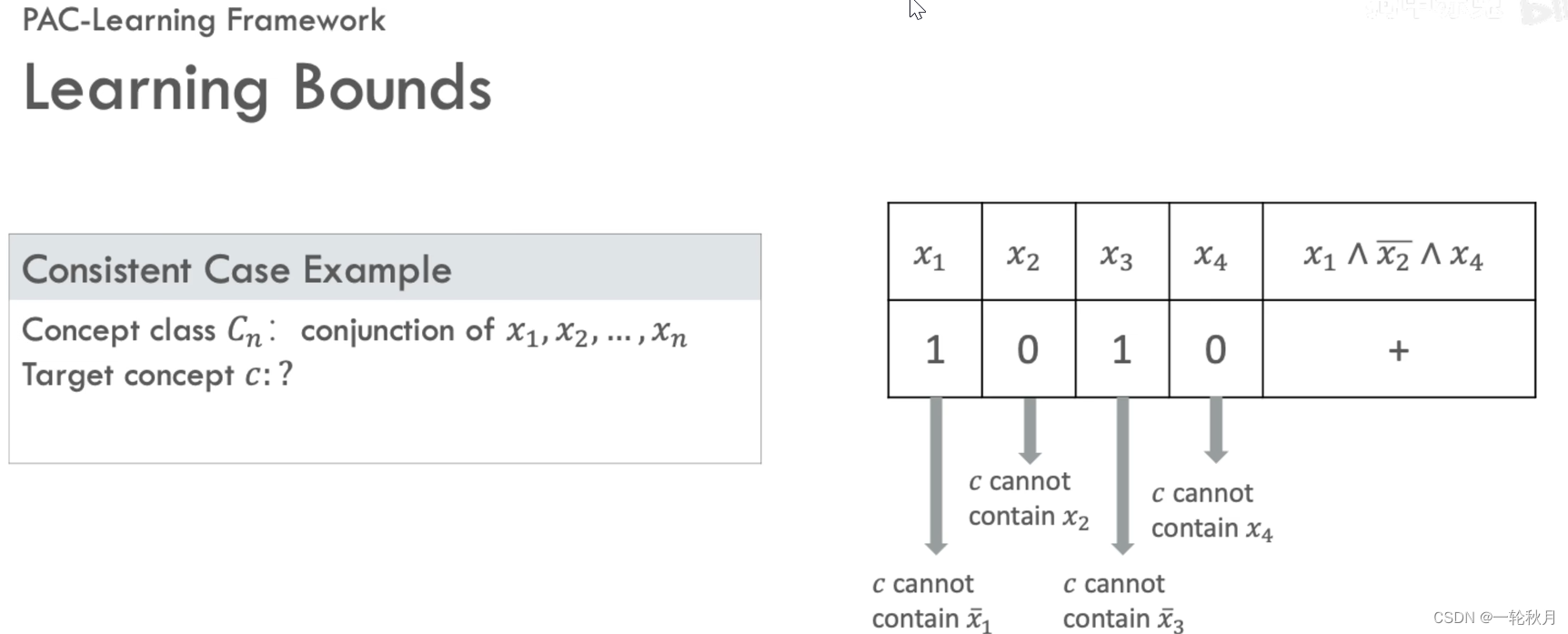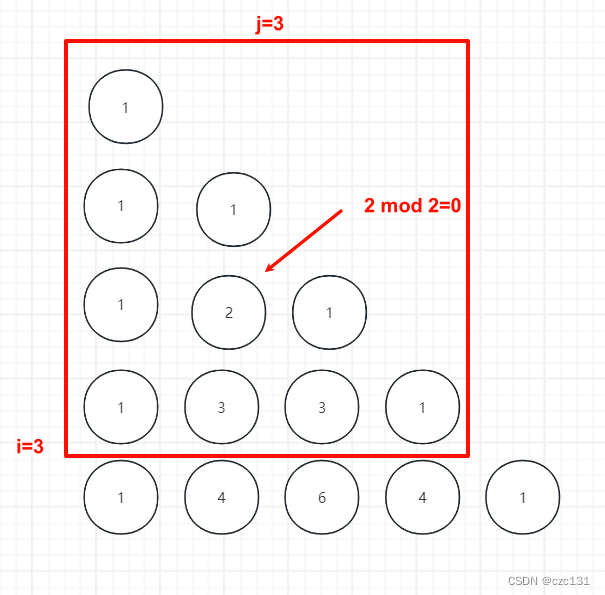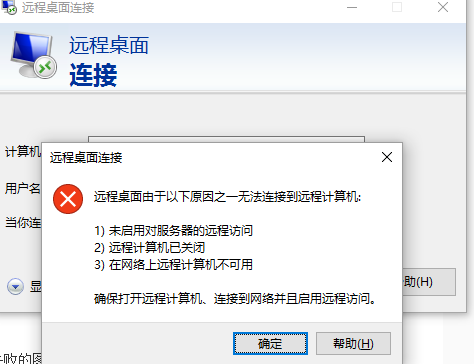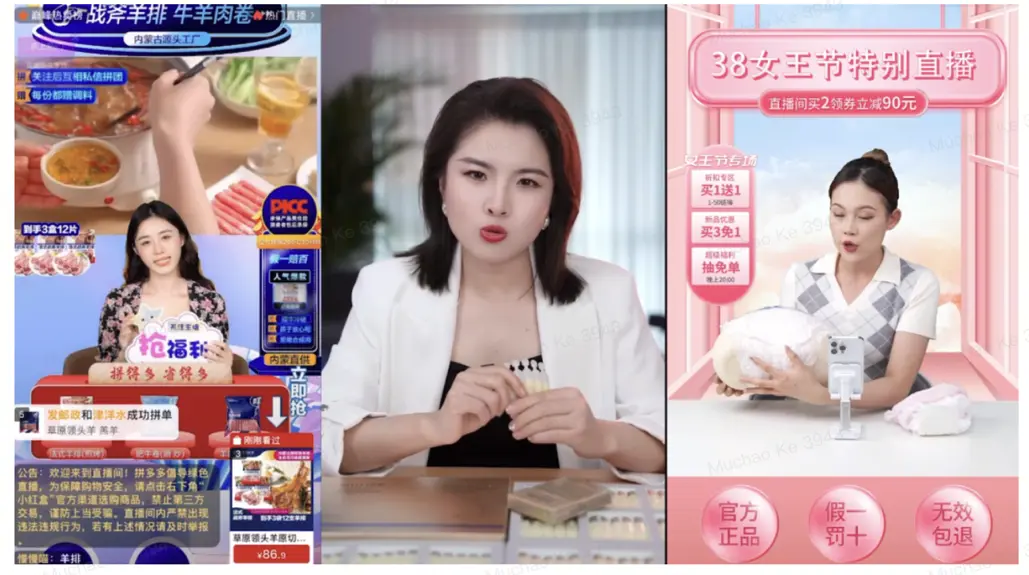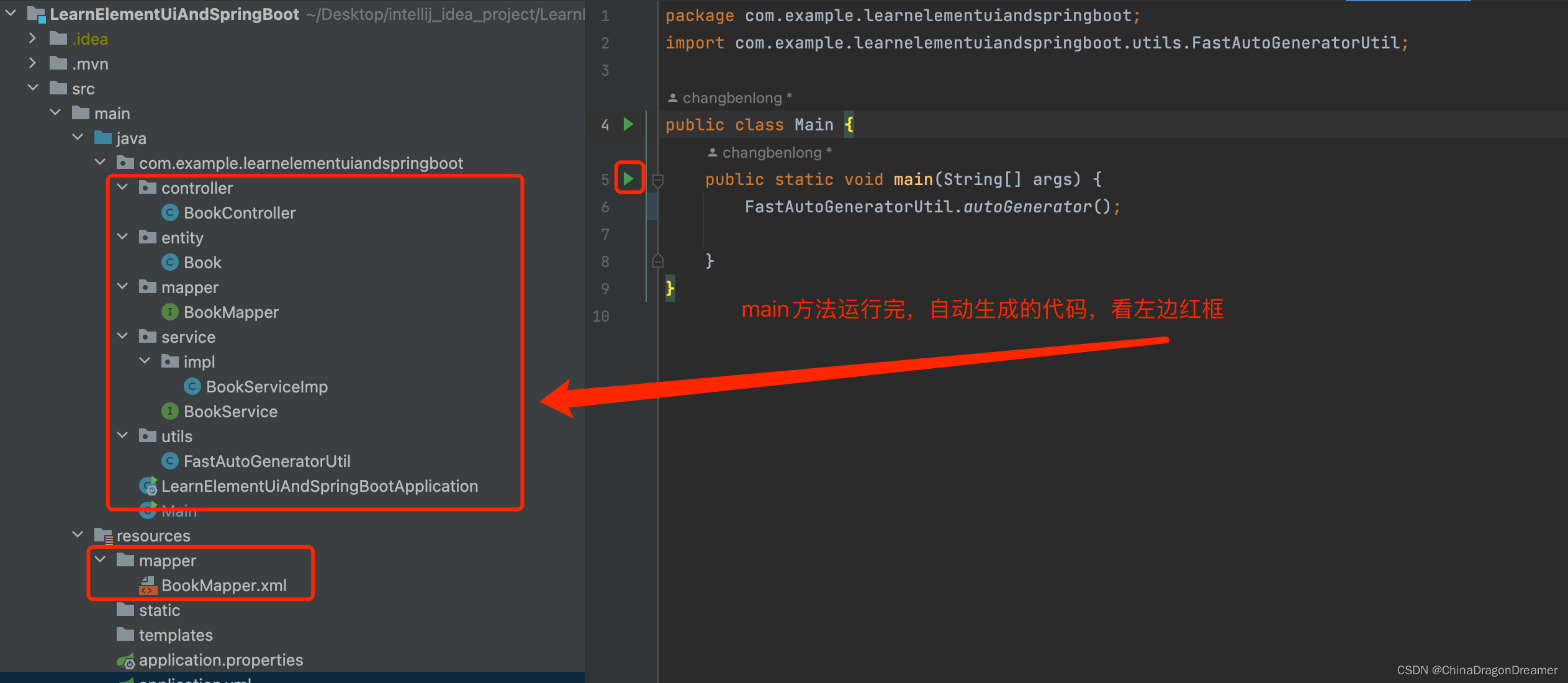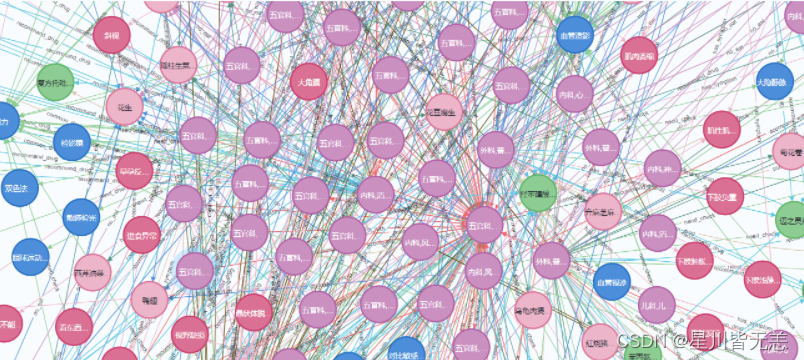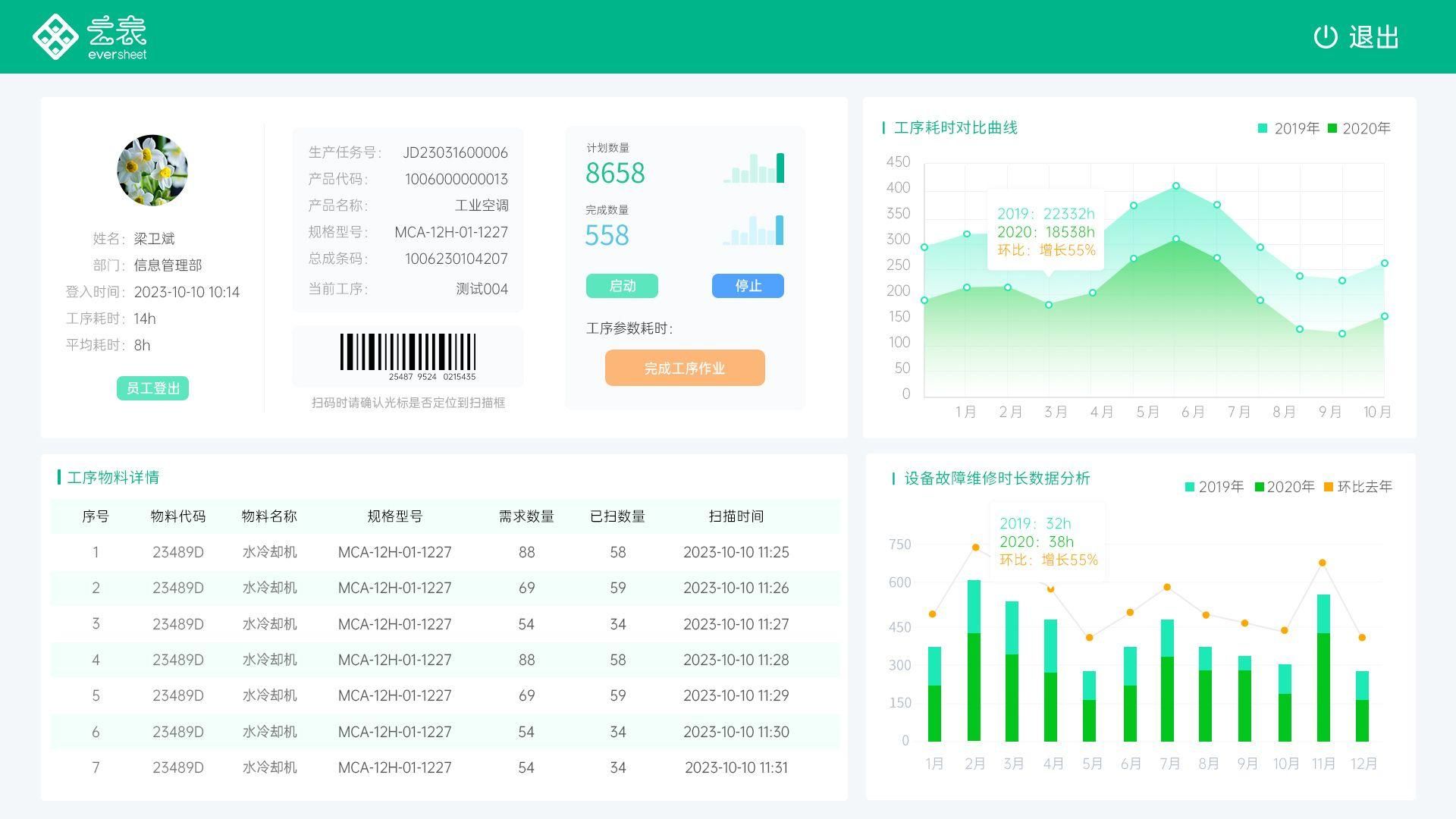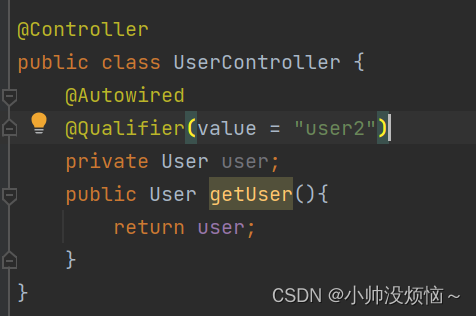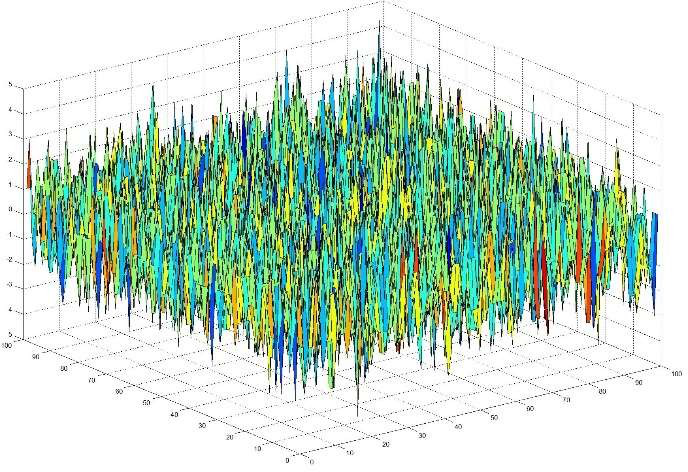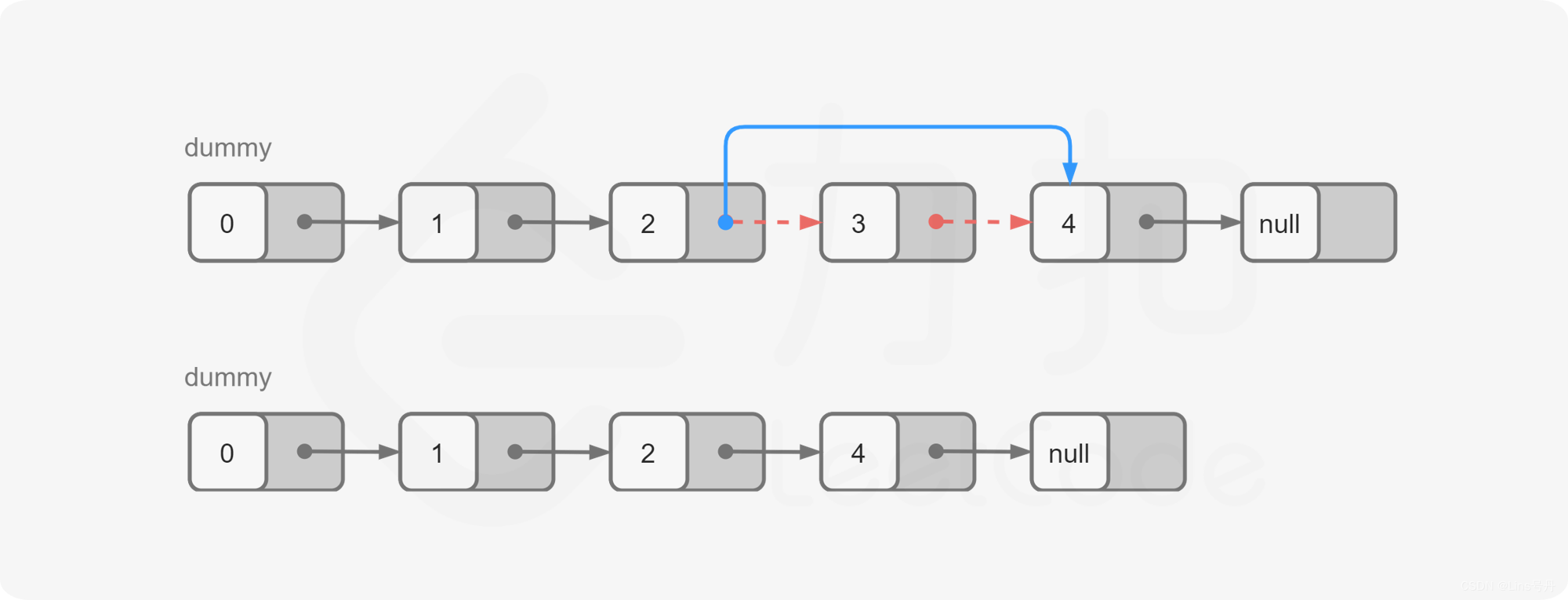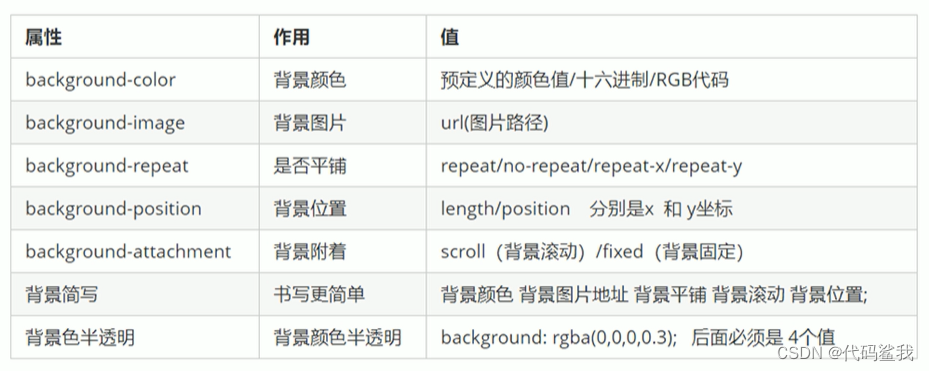在使用原来的账户密码方式建立连接时,发现终端提示:
remote: Support for password authentication was removed on August 13, 2021.
remote: Please see https://docs.github.com/en/get-started/getting-started-with-git/about-remote-repositories#cloning-with-https-urls for information on currently recommended modes of authentication.
大概就是说github关闭了之前的这种不安全的方式,现在需要使用ssh来连接。
笔者系统版本为Ubuntu 20.04.6 LTS 64位,windows系统也可参照下面的步骤进行设置,唯一的不同只有路径命名有区别
1. 配置git账户的邮箱及用户名
邮箱是github的主邮箱,用户名就是github的用户名
git config --global user.name "你的用户名"
git config --global user.email "你的邮箱
2. 生成ssh-key
这里的邮箱同样是github的主邮箱
ssh-keygen -t rsa -C "你的邮箱"
输入后提示下面的内容,直接回车选择默认路径保存(记下这个路径之后会用到)

设置密码

二次确认密码

二次确认完成
4.复制秘钥
在上一步显示的默认路径中找到id_rsa.pub文件,用文本编辑器打开,复制其中的内容
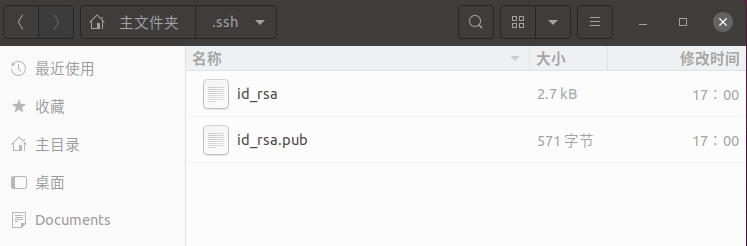
5.在github中配置秘钥
进入github -> settings -> SSH and GPG keys -> new SSH key
在title中写上你的备注,在key中粘贴刚刚复制的秘钥,key type选择Authentication Key
填完之后点击Add SSH Key
6.验证是否连接成功
在终端中输入ssh -T git@github.com命令
会提示Are you sure you want to continue connecting (yes/no/[fingerprint])?
输入yes之后即可看到successfully authenticated等字样。(ubuntu系统可能会让输入系统密码来授予权限)