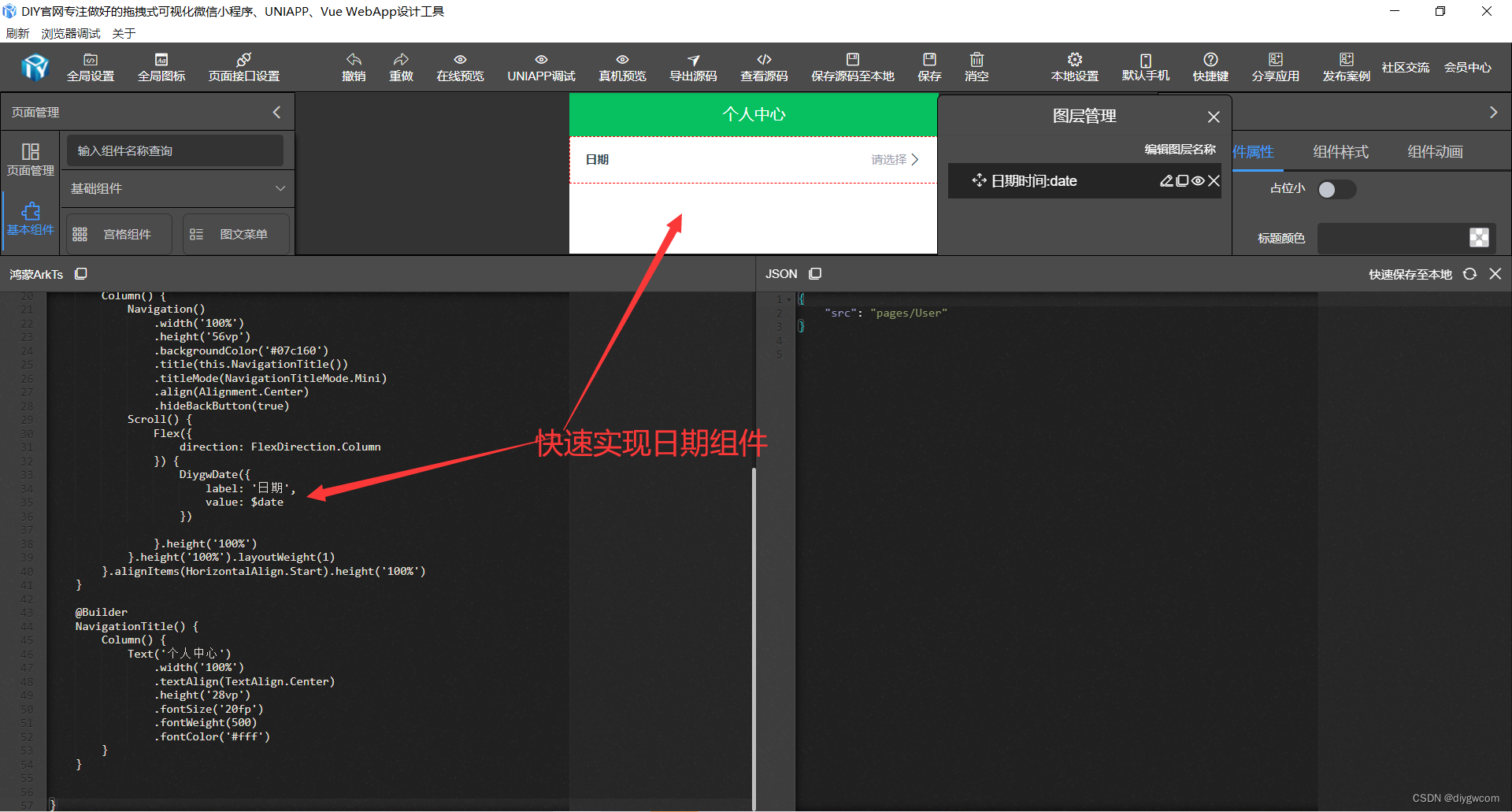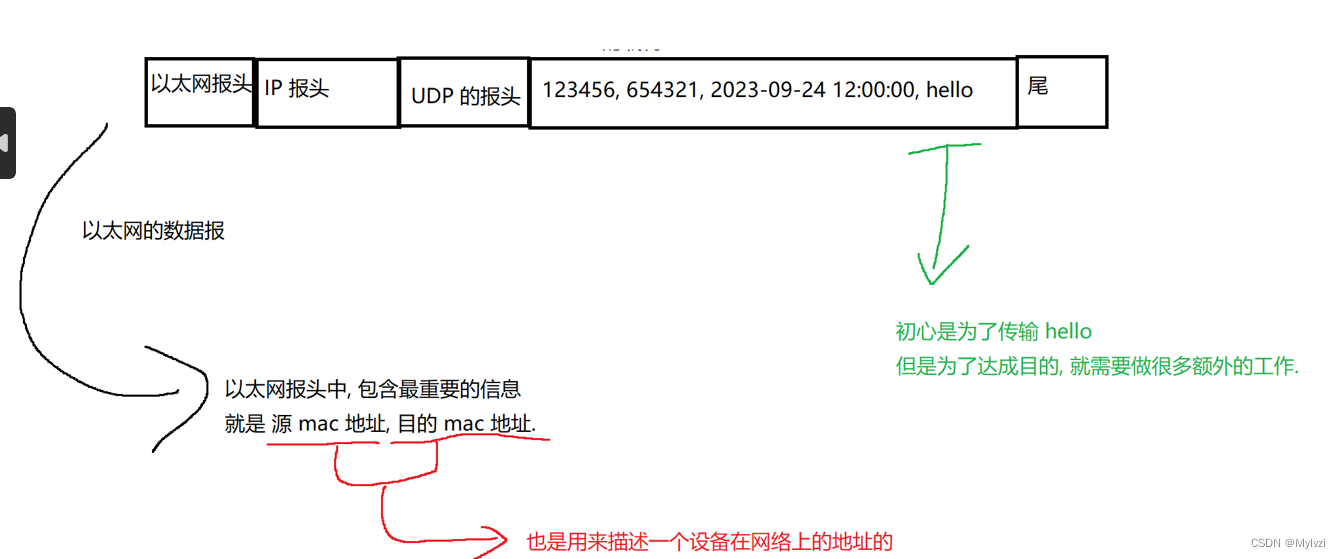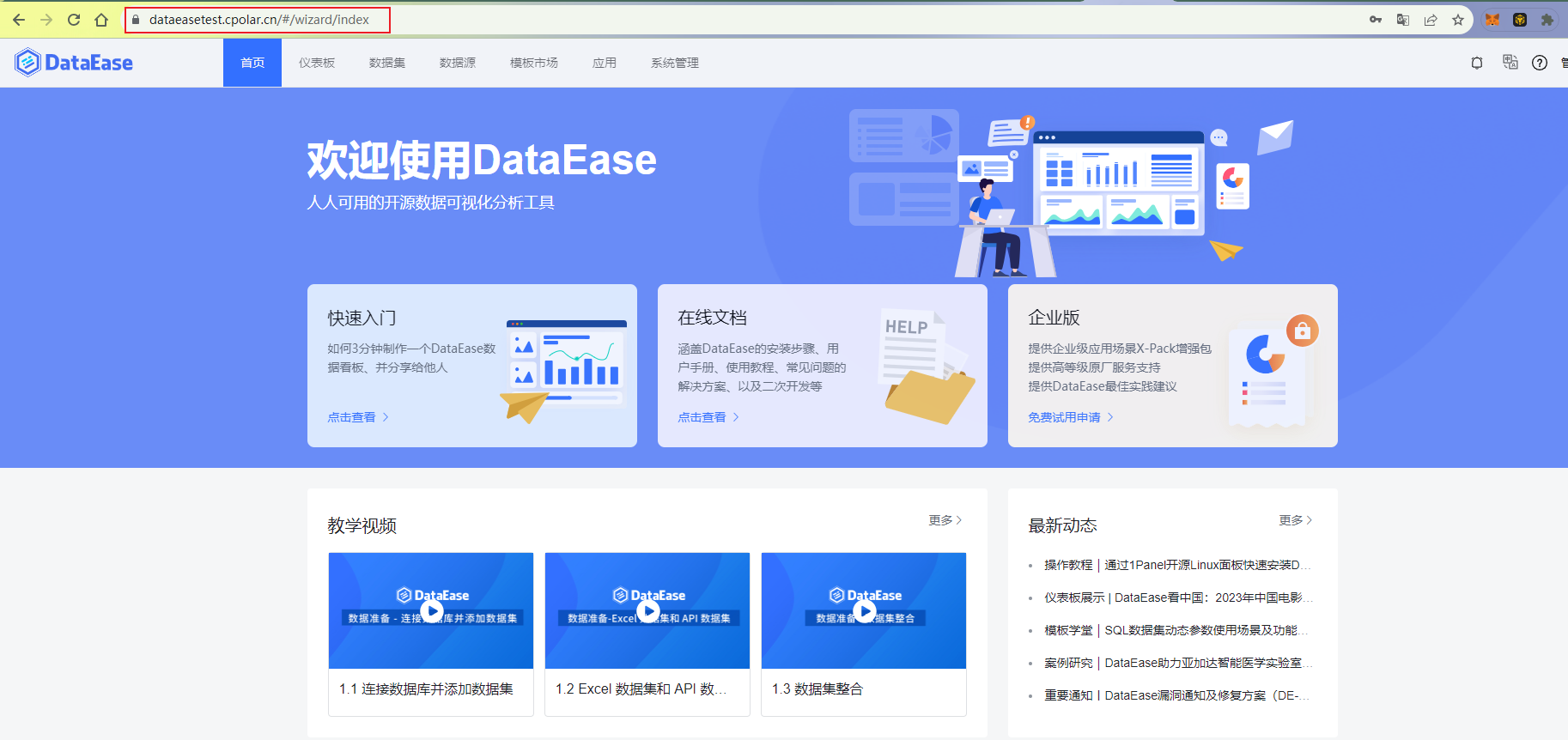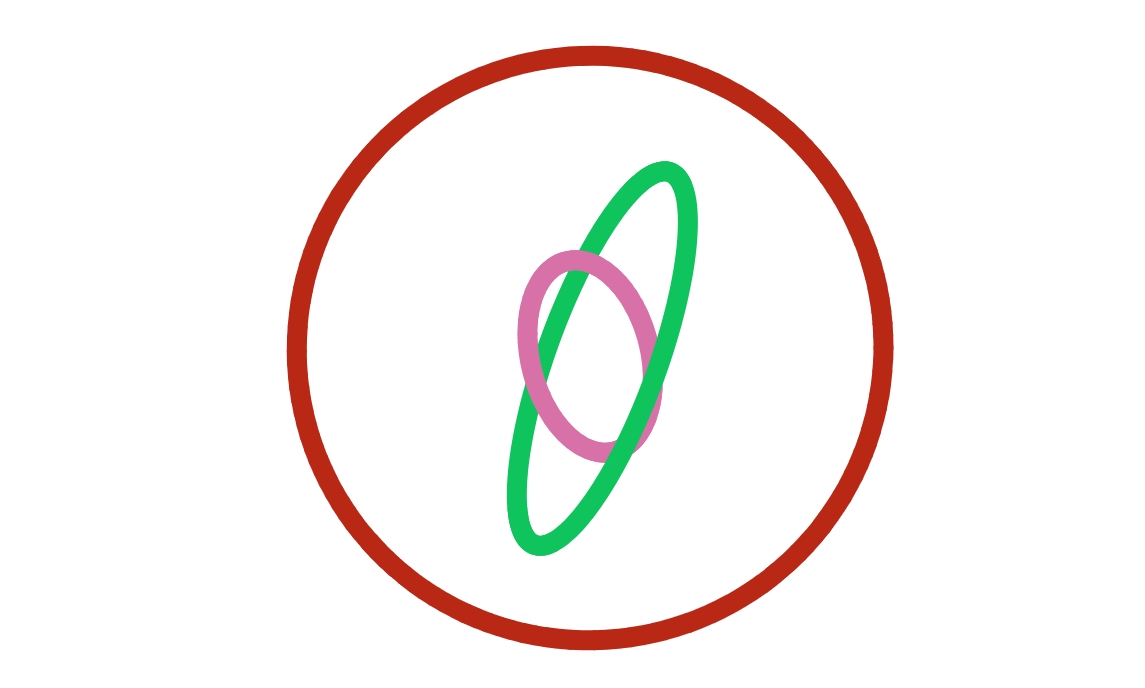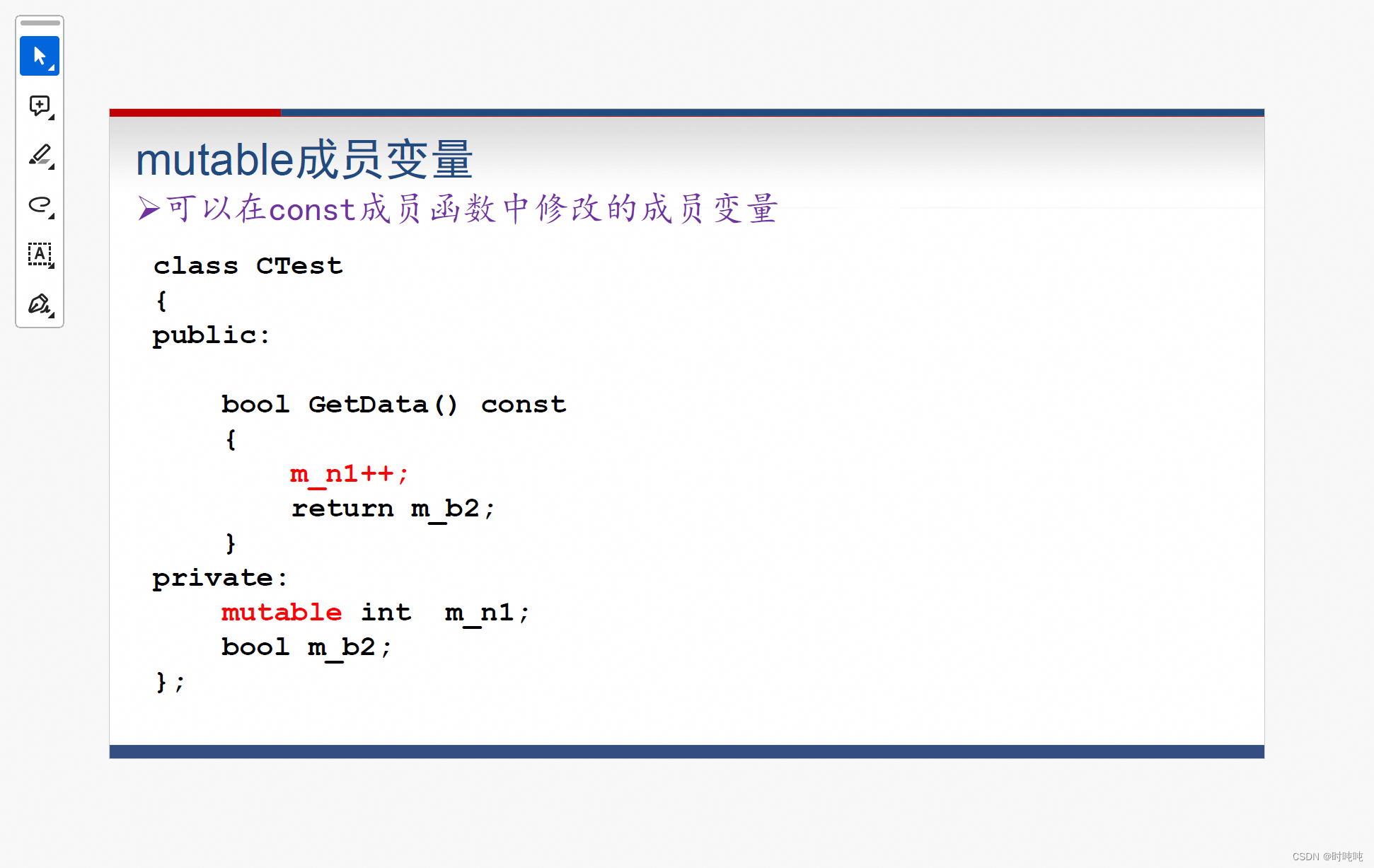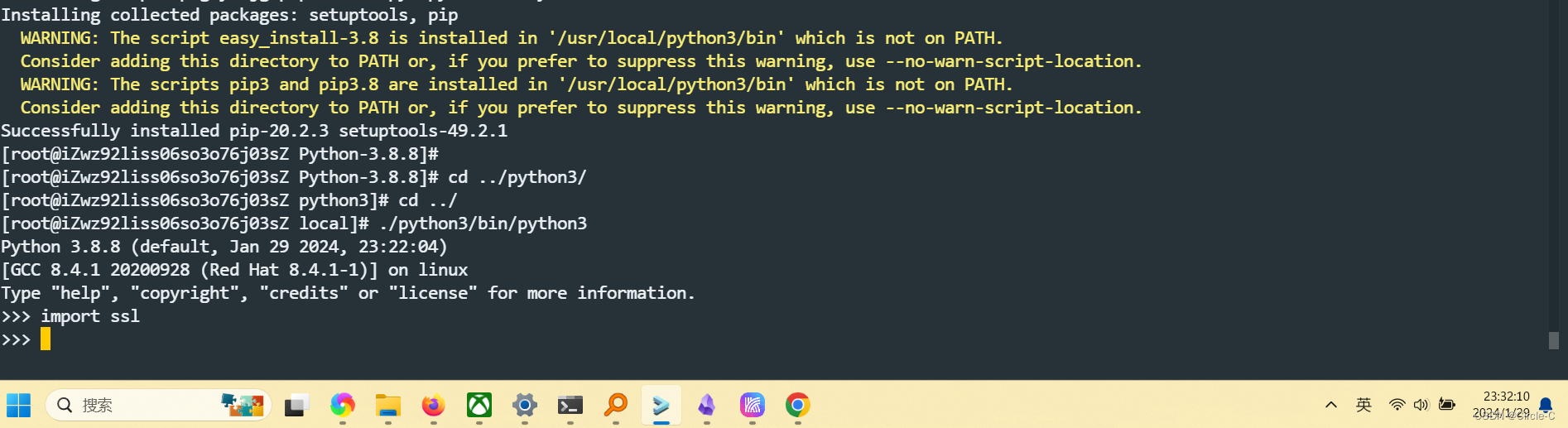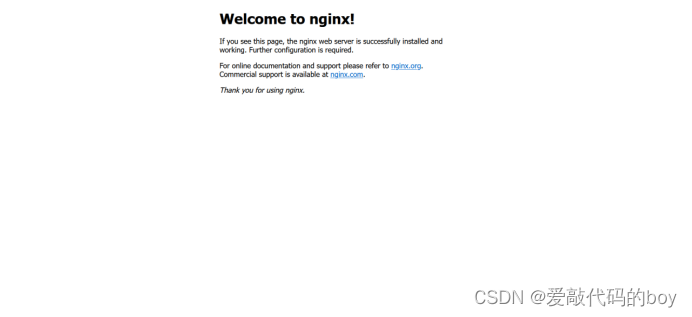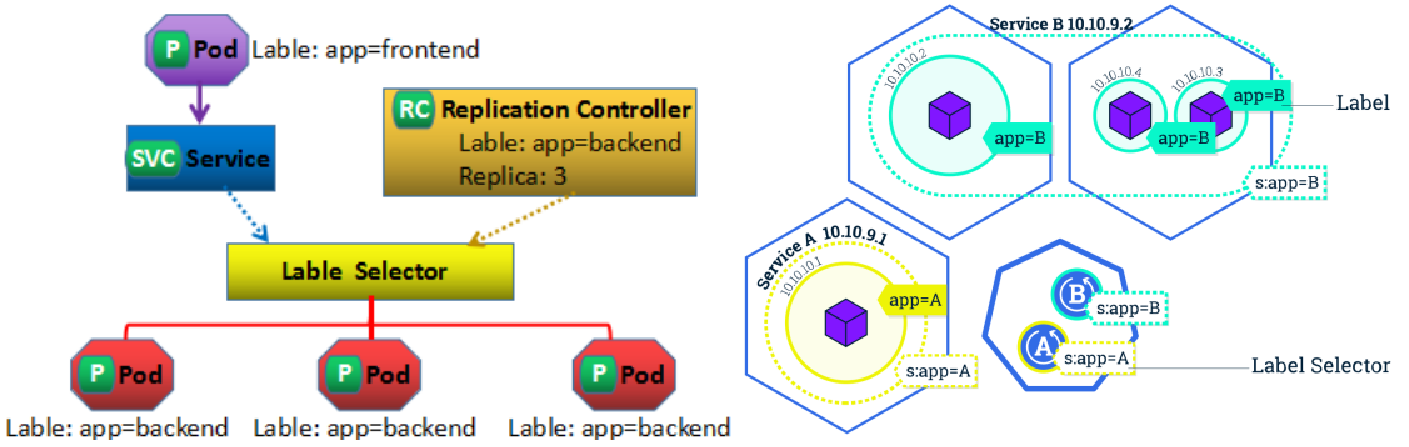目录:
- 小米登录
- 第一步搭建大盒子
- logo设置
- 标题和input设置
- 密码框和登录按钮
- 完整写法:
- 爱宠案例
- 大盒子dog搭建
- h2标题的做法
- ul布局
- 修改li和a链接的样式
- 给li添加背景图片
- 完整的写法:
- 标准流
- 浮动
- 基本使用
- 产品区域布局
- 左右布局
- 区域小li布局
- 清除浮动
- 场景搭建
- 额外标签法
- 单伪元素法
- overfow法
- Flex布局
- Flex组成
- 主轴对齐方式
- justify-content:space-between;
- justify-content:space-around;
- justify-content:space-evenly
- justify-content:center;
- 侧轴对齐方式
- 盒子水平和垂直居中的写法
- 综合案例
- 大盒子搭建
- 头部标题制作
- 修饰文字
- 底部小li制作
- 让多个li显示到一行并且对齐
- 最后完整效果
- 自动换行
- 作业
1.小米登录

第一步搭建大盒子
<!DOCTYPE html>
<html lang="en">
<head>
<meta charset="UTF-8">
<meta http-equiv="X-UA-Compatible" content="IE=edge">
<meta name="viewport" content="width=device-width, initial-scale=1.0">
<title>Document</title>
<style>
* {
margin: 0;
padding: 0;
box-sizing: border-box;
}
.mi {
width: 339px;
height: 356px;
background-color: pink;
margin: 100px auto;
}
</style>
</head>
<body>
<div class="mi"></div>
</body>
</html>
logo设置
- 一般情况下,logo都是背景图片,而且是 h1
html设置
<body>
<div class="mi">
<h1></h1>
</div>
</body>css 设置
/* h1是logo 一般情况下都是背景 */
.mi h1 {
width: 49px;
height: 49px;
margin: 0 auto;
background: #ff4c00 url(./images/mi-logo.png) no-repeat;
/* background-color: red; */
}效果如下:

标题和input设置
html
<h2>小米账号登录</h2>
<input type="text" placeholder="邮箱/手机/小miID">css
.mi h2 {
text-align: center;
font-weight: 400;
font-size: 28px;
margin: 32px 0 44px;
}
.mi input {
width: 339px;
height: 50px;
border: 1px solid #ccc;
padding-left: 12px;
}效果:

密码框和登录按钮
html
<input type="password" placeholder="密码">
<button>登录</button>css
.mi input {
width: 339px;
height: 50px;
border: 1px solid #ccc;
padding-left: 12px;
margin-bottom: 12px;
}
.mi button {
width: 339px;
height: 50px;
background-color: #ff4c00;
border: 0;
font-size: 14px;
color: #fff;
}
.mi button:hover {
background-color: red;
}收工

完整写法:
<!DOCTYPE html>
<html lang="en">
<head>
<meta charset="UTF-8">
<meta http-equiv="X-UA-Compatible" content="IE=edge">
<meta name="viewport" content="width=device-width, initial-scale=1.0">
<title>Document</title>
<style>
* {
margin: 0;
padding: 0;
box-sizing: border-box;
}
.mi {
width: 339px;
height: 356px;
/* background-color: pink; */
margin: 100px auto;
}
/* h1是logo 一般情况下都是背景 */
.mi h1 {
width: 49px;
height: 49px;
margin: 0 auto;
background: #ff4c00 url(./images/mi-logo.png) no-repeat;
/* background-color: red; */
}
.mi h2 {
text-align: center;
font-weight: 400;
font-size: 28px;
margin: 32px 0 44px;
}
.mi input {
width: 339px;
height: 50px;
border: 1px solid #ccc;
padding-left: 12px;
margin-bottom: 12px;
}
.mi button {
width: 339px;
height: 50px;
background-color: #ff4c00;
border: 0;
font-size: 14px;
color: #fff;
}
.mi button:hover {
background-color: red;
}
</style>
</head>
<body>
<div class="mi">
<h1></h1>
<h2>小米账号登录</h2>
<input type="text" placeholder="邮箱/手机/小miID">
<input type="password" placeholder="密码">
<button>登录</button>
</div>
</body>
</html>
2.爱宠案例

大盒子 dog 搭建
<!DOCTYPE html>
<html lang="en">
<head>
<meta charset="UTF-8">
<meta http-equiv="X-UA-Compatible" content="IE=edge">
<meta name="viewport" content="width=device-width, initial-scale=1.0">
<title>Document</title>
<style>
* {
margin: 0;
padding: 0;
box-sizing: border-box;
}
li {
list-style: none;
}
.dog {
width: 262px;
height: 342px;
/* background-color: pink; */
margin: 100px auto;
border: 1px solid #090;
background: url(./images/bg.gif);
}
</style>
</head>
<body>
<div class="dog"></div>
<!-- 爱宠知识
养狗比养猫对健康更有利
日本正宗柴犬亮相,你怎么看柴犬
狗狗歌曲《新年旺旺》
带宠兜风,开车带宠需要注意什么?
【爆笑】这狗狗太不给力了
狗狗与男童相同着装拍有爱造型照
狗狗各个阶段健康大事件
调皮宠物狗陷在沙发里的搞笑瞬间
为什么每次大小便后,会用脚踢土? -->
</body>
</html> 
h2标题的做法

<div class="dog">
<h2>爱宠知识</h2>
</div>css
.dog {
width: 262px;
height: 342px;
/* background-color: pink; */
margin: 100px auto;
border: 1px solid #090;
background: url(./images/bg.gif);
padding: 9px 9px 0;
}
.dog h2 {
height: 25px;
line-height: 25px;
border-left: 5px solid #c9e143;
font-size: 18px;
color: #fff;
padding-left: 10px;
}ul 布局
<ul>
<li><a href="#">养狗比养猫对健康更有利</a></li>
<li><a href="#">日本正宗柴犬亮相,你怎么看柴犬</a></li>
<li><a href="#">狗狗歌曲《新年旺旺》</a></li>
<li><a href="#">带宠兜风,开车带宠需要注意什么?</a></li>
<li><a href="#">【爆笑】这狗狗太不给力了</a></li>
<li><a href="#">狗狗与男童相同着装拍有爱造型照</a></li>
<li><a href="#">狗狗各个阶段健康大事件</a></li>
<li><a href="#">调皮宠物狗陷在沙发里的搞笑瞬间</a></li>
<li><a href="#">为什么每次大小便后,会用脚踢土?</a></li>
</ul>css
.dog ul {
/* 背景给ul好一些 */
background-color: #fff;
/* 给ul padding 这样可以把li 挤到中间 */
padding: 0 9px;
margin-top: 5px;
}效果

修改li和a链接的样式
.dog ul li {
height: 30px;
line-height: 30px;
/* 大师的 */
border-bottom: 1px dashed #000;
}
.dog ul li a {
font-size: 12px;
text-decoration: none;
} 
给li添加背景图片
给li添加, 让图片左侧对齐,垂直居中, 让li 做内边距 14px
.dog ul li {
height: 31px;
line-height: 31px;
/* 大师的 */
border-bottom: 1px dashed #000;
/*代码*/
background: url(./images/tb.gif) no-repeat left center;
padding-left: 14px;
}完整的写法:
<!DOCTYPE html>
<html lang="en">
<head>
<meta charset="UTF-8">
<meta http-equiv="X-UA-Compatible" content="IE=edge">
<meta name="viewport" content="width=device-width, initial-scale=1.0">
<title>Document</title>
<style>
* {
margin: 0;
padding: 0;
box-sizing: border-box;
}
li {
list-style: none;
}
.dog {
width: 262px;
height: 342px;
/* background-color: pink; */
margin: 100px auto;
border: 1px solid #090;
background: url(./images/bg.gif);
padding: 9px 9px 0;
}
.dog h2 {
height: 25px;
line-height: 25px;
border-left: 5px solid #c9e143;
font-size: 18px;
color: #fff;
padding-left: 10px;
}
.dog ul {
/* 背景给ul好一些 */
background-color: #fff;
/* 给ul padding 这样可以把li 挤到中间 */
padding: 0 9px;
margin-top: 5px;
}
.dog ul li {
height: 31px;
line-height: 31px;
/* 大师的 */
border-bottom: 1px dashed #000;
background: url(./images/tb.gif) no-repeat left center;
padding-left: 14px;
}
.dog ul li a {
font-size: 12px;
text-decoration: none;
}
</style>
</head>
<body>
<div class="dog">
<h2>爱宠知识</h2>
<ul>
<li><a href="#">养狗比养猫对健康更有利</a></li>
<li><a href="#">日本正宗柴犬亮相,你怎么看柴犬</a></li>
<li><a href="#">狗狗歌曲《新年旺旺》</a></li>
<li><a href="#">带宠兜风,开车带宠需要注意什么?</a></li>
<li><a href="#">【爆笑】这狗狗太不给力了</a></li>
<li><a href="#">狗狗与男童相同着装拍有爱造型照</a></li>
<li><a href="#">狗狗各个阶段健康大事件</a></li>
<li><a href="#">调皮宠物狗陷在沙发里的搞笑瞬间</a></li>
<li><a href="#">为什么每次大小便后,会用脚踢土?</a></li>
</ul>
</div>
</body>
</html>
3.标准流
- 标准流也叫文档流,指的是标签在页面中默认的排布规则,例如:块元素独占一行,行内元素可以一行显示多个。

4.浮动
基本使用
作用:让块元素水平排列。
属性名:float
属性值
-
left:左对齐
-
right:右对齐
<!DOCTYPE html>
<html lang="en">
<head>
<meta charset="UTF-8">
<meta http-equiv="X-UA-Compatible" content="IE=edge">
<meta name="viewport" content="width=device-width, initial-scale=1.0">
<title>浮动</title>
<style>
.left,
.right {
/* width: 200px; */
height: 200px;
background-color: pink;
}
.left {
/* 左浮动 */
float: left;
margin-left: 20px;
}
.right {
/* 右侧浮动 */
float: left;
height: 300px;
background-color: purple;
}
.bottom {
height: 50px;
background-color: black;
}
</style>
</head>
<body>
<div class="left">左侧123</div>
<div class="right">右侧123</div>
<div class="bottom"></div>
</body>
</html>特点:
-
浮动后的盒子顶对齐
-
浮动后的盒子具备行内块特点
-
浮动后的盒子脱标,不占用标准流的位置

产品区域布局

左右布局
html结构
<div class="mi">
<div class="left">左侧</div>
<div class="right">右侧</div>
</div>css样式
<style>
* {
margin: 0;
padding: 0;
box-sizing: border-box;
}
li {
list-style: none;
}
.mi {
width: 1226px;
height: 614px;
/* background-color: pink; */
margin: 100px auto;
}
.left {
float: left;
width: 234px;
height: 614px;
background-color: skyblue;
}
.right {
float: right;
width: 978px;
height: 614px;
background-color: purple;
}
</style>效果:

区域小li布局
完整写法
<!DOCTYPE html>
<html lang="en">
<head>
<meta charset="UTF-8">
<meta http-equiv="X-UA-Compatible" content="IE=edge">
<meta name="viewport" content="width=device-width, initial-scale=1.0">
<title>Document</title>
<style>
* {
margin: 0;
padding: 0;
box-sizing: border-box;
}
li {
list-style: none;
}
.mi {
width: 1226px;
height: 614px;
/* background-color: pink; */
margin: 100px auto;
}
.left {
float: left;
width: 234px;
height: 614px;
background-color: skyblue;
}
.right {
float: right;
width: 978px;
height: 614px;
/* background-color: purple; */
}
.right li {
float: left;
width: 234px;
height: 300px;
background-color: pink;
margin-bottom: 14px;
margin-right: 14px;
}
/* 让第4,8 个li 去掉外边距 */
.right li:nth-child(4n) {
margin-right: 0;
}
</style>
</head>
<body>
<div class="mi">
<div class="left">左侧</div>
<div class="right">
<ul>
<li>1</li>
<li>1</li>
<li>1</li>
<li>1</li>
<li>1</li>
<li>1</li>
<li>1</li>
<li>1</li>
</ul>
</div>
</div>
</body>
</html> 
清除浮动
- 场景:浮动元素会脱标,如果父级没有高度,子级无法撑开父级高度(可能导致页面布局错乱)
- 解决方法:清除浮动(清除浮动带来的影响)
场景搭建

<style>
.top {
margin: 10px auto;
width: 1200px;
/* height: 300px; */
background-color: pink;
}
.left {
float: left;
width: 200px;
height: 300px;
background-color: skyblue;
}
.right {
float: right;
width: 950px;
height: 300px;
background-color: orange;
}
.bottom {
height: 100px;
background-color: brown;
}
</style>
<div class="top">
<div class="left"></div>
<div class="right"></div>
</div>
<div class="bottom"></div>
额外标签法
在父元素内容的最后添加一个块级元素,设置 CSS 属性 clear: both
<style>
.clearfix {
clear: both;
}
</style>
<div class="father">
<div class="left"></div>
<div class="right"></div>
<div class="clearfix"></div>
</div>单伪元素法
-
准备 after 伪元素
.clearfix::after {
content: "";
display: block;
clear: both;
}-
父级使用 clearfix 类
<div class="father clearfix"></div>overfow法
.father {
margin: 10px auto;
width: 1200px;
/* height: 300px; */
background-color: pink;
overflow: hidden;
}
5.Flex布局
- Flex 布局也叫弹性布局,是浏览器提倡的布局模型,非常适合结构化布局,提供了强大的空间分布和对齐能力。
- Flex 模型不会产生浮动布局中脱标现象,布局网页更简单、更灵活。

Flex组成
设置方式:给父元素设置 display: flex,子元素可以自动挤压或拉伸
组成部分:
-
弹性容器
-
弹性盒子
-
主轴:默认在水平方向
-
侧轴 / 交叉轴:默认在垂直方向

主轴对齐方式
属性名:justify-content

重点记住标红的。如果非要问我那个常用,我只能说是 space-between
justify-content: space-between;
显示效果:两侧没缝隙

justify-content: space-around;
效果如下: 记住2倍

justify-content: space-evenly
效果如下: 记住空隙一样大

justify-content: center;
效果如下: 经常用于让一个盒子水平居中

记忆:
-
两侧没缝隙是 between -
缝隙一样大是 evenly
-
2倍缝隙是 around
<!DOCTYPE html>
<html lang="en">
<head>
<meta charset="UTF-8">
<meta http-equiv="X-UA-Compatible" content="IE=edge">
<meta name="viewport" content="width=device-width, initial-scale=1.0">
<title>Document</title>
<style>
.box {
/* 给父亲添加 flex */
display: flex;
/* 主轴的排列方式 */
/* justify-content: flex-start; */
/* justify-content: flex-end; */
/* 让子盒子居中对齐 */
/* justify-content: center; */
/* between */
/* justify-content: space-between; */
/* justify-content: space-around; */
justify-content: space-evenly;
width: 900px;
height: 200px;
background-color: pink;
}
.box div {
width: 249px;
height: 200px;
background-color: skyblue;
}
</style>
</head>
<body>
<div class="box">
<div>1</div>
<div>2</div>
<div>3</div>
</div>
</body>
</html>
侧轴对齐方式
-
align-items:当前弹性容器内所有弹性盒子的侧轴对齐方式(给弹性容器设置)
-
align-self:单独控制某个弹性盒子的侧轴对齐方式(给弹性盒子设置)

<!DOCTYPE html>
<html lang="en">
<head>
<meta charset="UTF-8">
<meta http-equiv="X-UA-Compatible" content="IE=edge">
<meta name="viewport" content="width=device-width, initial-scale=1.0">
<title>Document</title>
<style>
.box {
/* 给父亲添加 flex */
display: flex;
/* 主轴的排列方式 */
/* justify-content: flex-start; */
/* justify-content: flex-end; */
/* 让子盒子居中对齐 */
/* justify-content: center; */
/* between */
/* 两侧没缝隙 */
/* justify-content: space-between; */
/* 两倍缝隙 */
/* justify-content: space-around; */
justify-content: space-evenly;
/* 侧轴的对齐方式 */
/* 顶部对齐 */
/* align-items: flex-start; */
/* 底部对齐 */
/* align-items: flex-end; */
/* 居中对齐 */
/* align-items: center; */
/* 默认的 拉伸和父亲一样 */
align-items: stretch;
width: 900px;
height: 500px;
background-color: pink;
}
.box div {
width: 249px;
/* height: 200px; */
background-color: skyblue;
}
</style>
</head>
<body>
<div class="box">
<div>1</div>
<div>2</div>
<div>3</div>
</div>
</body>
</html> 
盒子水平和垂直居中的写法

<!DOCTYPE html>
<html lang="en">
<head>
<meta charset="UTF-8">
<meta http-equiv="X-UA-Compatible" content="IE=edge">
<meta name="viewport" content="width=device-width, initial-scale=1.0">
<title>Document</title>
<style>
.father {
/* 利用flex实现 */
display: flex;
/* 主轴水平居中 */
justify-content: center;
/* 侧轴水平居中 */
align-items: center;
width: 300px;
height: 300px;
background-color: pink;
}
.son {
width: 200px;
height: 200px;
background-color: purple;
}
</style>
</head>
<body>
<div class="father">
<div class="son"></div>
</div>
</body>
</html>
6.综合案例

大盒子搭建
html结构
<div class="box">
<div class="box-hd">头部</div>
<div class="box-bd">主题</div>
</div>css 样式
* {
margin: 0;
padding: 0;
box-sizing: border-box;
}
li {
list-style: none;
}
.box {
width: 1240px;
height: 540px;
background-color: pink;
margin: 100px auto;
}显示:

头部标题制作
html写法
<div class="box">
<div class="box-hd">
<h2>新鲜好物
<span>新鲜出炉 品质靠谱</span>
</h2>
<a href="#">查看更多> </a>
</div>
<div class="box-bd">主题</div>
</div>css 写法
.box-hd {
/* 给父亲添加 flex 里面的孩子 h2 和 a 可以一样显示 */
display: flex;
/* 两侧没缝隙 主轴对齐 */
justify-content: space-between;
/* 侧轴底对齐 */
align-items: flex-end;
padding: 40px 0;
}效果:

修饰文字
css样式
.box-hd h2 {
font-size: 32px;
font-weight: 400;
}
.box-hd h2 span {
font-size: 16px;
color: #999;
}
.box-hd a {
font-size: 16px;
color: #999;
}展示:

底部小li 制作
html结构
<ul>
<li>
<img src="./images/1.jpg" alt="">
<h4>全防水HABU旋钮</h4>
<p>¥444.00</p>
</li>
</ul>css样式
.box-bd li {
width: 306px;
height: 406px;
background-color: skyblue;
text-align: center;
}
.box-bd li img {
width: 100%;
}
.box-bd li h4 {
font-size: 22px;
font-weight: 400;
margin: 12px 0 20px;
}
.box-bd li p {
font-size: 18px;
color: orangered;
}展示

让多个li显示到一行并且对齐
css样式
.box-bd ul {
/* 一定是li的亲爸爸 */
display: flex;
justify-content: space-between;
}展示

最后完整效果

<!DOCTYPE html>
<html lang="en">
<head>
<meta charset="UTF-8">
<meta http-equiv="X-UA-Compatible" content="IE=edge">
<meta name="viewport" content="width=device-width, initial-scale=1.0">
<title>Document</title>
<style>
* {
margin: 0;
padding: 0;
box-sizing: border-box;
}
li {
list-style: none;
}
.box {
width: 1240px;
height: 540px;
/* background-color: pink; */
margin: 100px auto;
}
.box-hd {
/* 给父亲添加 flex 里面的孩子 h2 和 a 可以一样显示 */
display: flex;
/* 两侧没缝隙 主轴对齐 */
justify-content: space-between;
/* 侧轴底对齐 */
align-items: flex-end;
padding: 40px 0;
}
.box-hd h2 {
font-size: 32px;
font-weight: 400;
}
.box-hd h2 span {
font-size: 16px;
color: #999;
}
.box-hd a {
font-size: 16px;
color: #999;
}
.box-bd ul {
/* 一定是li的亲爸爸 */
display: flex;
justify-content: space-between;
}
.box-bd li {
width: 306px;
height: 406px;
background-color: skyblue;
text-align: center;
}
.box-bd li img {
width: 100%;
}
.box-bd li h4 {
font-size: 22px;
font-weight: 400;
margin: 12px 0 20px;
}
.box-bd li p {
font-size: 18px;
color: orangered;
}
</style>
</head>
<body>
<div class="box">
<!-- 头部部分 -->
<div class="box-hd">
<h2>新鲜好物
<span>新鲜出炉 品质靠谱</span>
</h2>
<a href="#">查看更多> </a>
</div>
<!-- 主体部分 -->
<div class="box-bd">
<ul>
<li>
<img src="./images/1.jpg" alt="">
<h4>全防水HABU旋钮</h4>
<p>¥444.00</p>
</li>
<li>
<img src="./images/1.jpg" alt="">
<h4>全防水HABU旋钮</h4>
<p>¥444.00</p>
</li>
<li>
<img src="./images/1.jpg" alt="">
<h4>全防水HABU旋钮</h4>
<p>¥444.00</p>
</li>
<li>
<img src="./images/1.jpg" alt="">
<h4>全防水HABU旋钮</h4>
<p>¥444.00</p>
</li>
</ul>
</div>
</div>
<div class="box">
<!-- 头部部分 -->
<div class="box-hd">
<h2>新鲜好物
<span>新鲜出炉 品质靠谱</span>
</h2>
<a href="#">查看更多> </a>
</div>
<!-- 主体部分 -->
<div class="box-bd">
<ul>
<li>
<img src="./images/1.jpg" alt="">
<h4>全防水HABU旋钮</h4>
<p>¥444.00</p>
</li>
<li>
<img src="./images/1.jpg" alt="">
<h4>全防水HABU旋钮</h4>
<p>¥444.00</p>
</li>
<li>
<img src="./images/1.jpg" alt="">
<h4>全防水HABU旋钮</h4>
<p>¥444.00</p>
</li>
<li>
<img src="./images/1.jpg" alt="">
<h4>全防水HABU旋钮</h4>
<p>¥444.00</p>
</li>
</ul>
</div>
</div>
</body>
</html>
自动换行
- 弹性盒子可以自动挤压或拉伸,默认情况下,所有弹性盒子都在一行显示。
- 属性名:flex-wrap
- 属性值
- •wrap:换行
- •nowrap:不换行(默认)
7.作业
-
利用flex 完成以下效果图

-
利用flex完成以下效果

说明:
-
大盒子宽度1245, 高度为473
-
利用flex完成京东效果

说明:
-
大盒子 宽度 1150 高度 390
-
左侧盒子宽度为 350像素, 中间盒子宽度 350, 右侧盒子宽度 350
-
里面填充图片即可