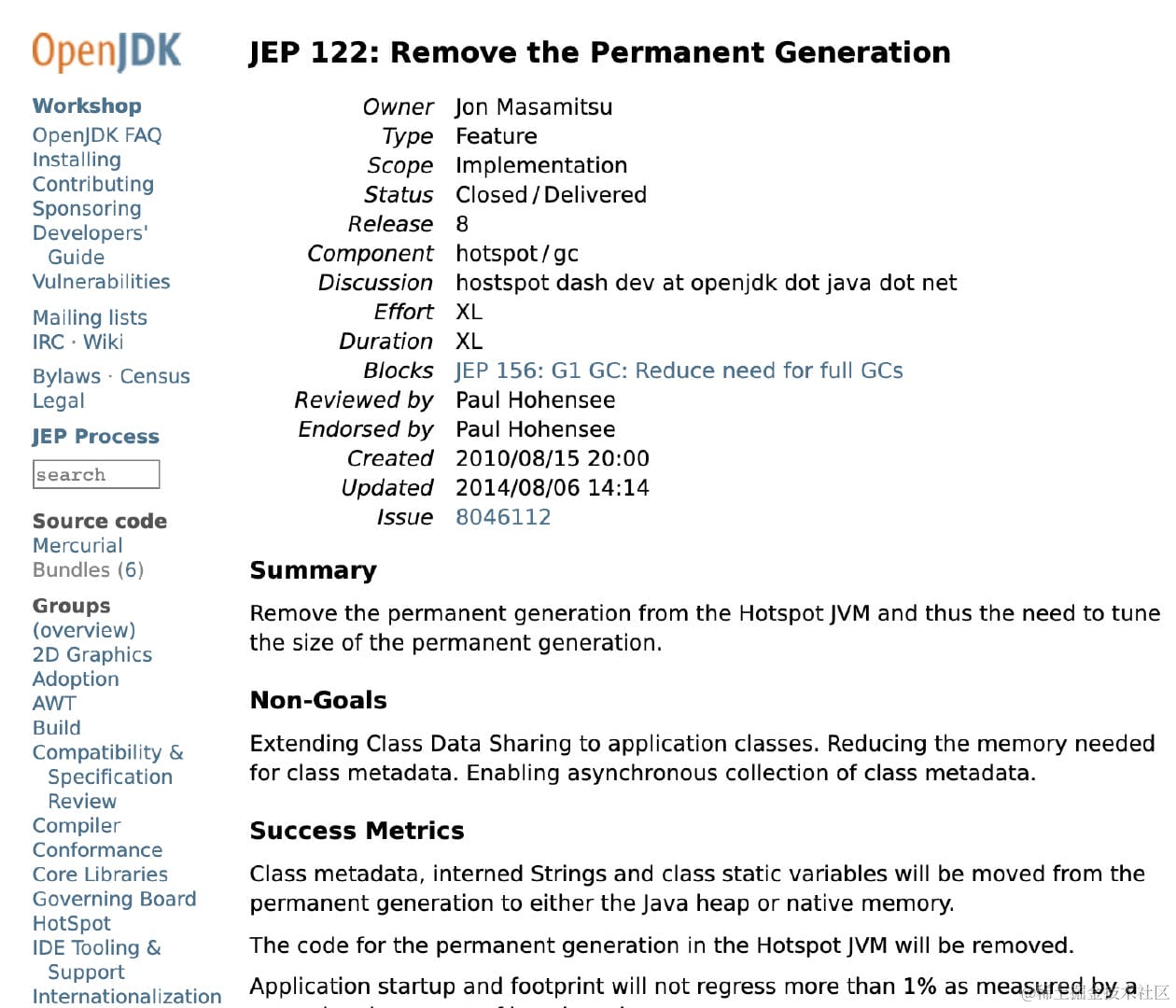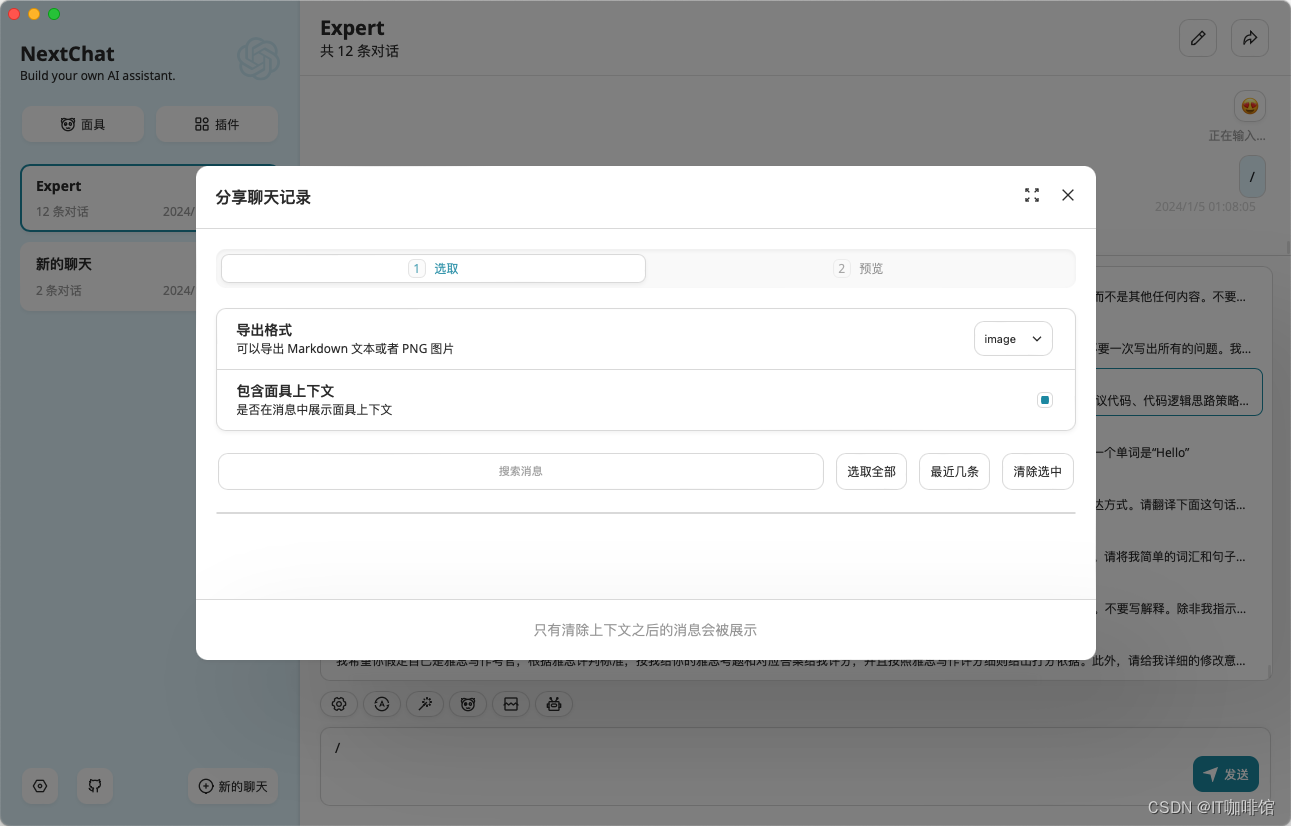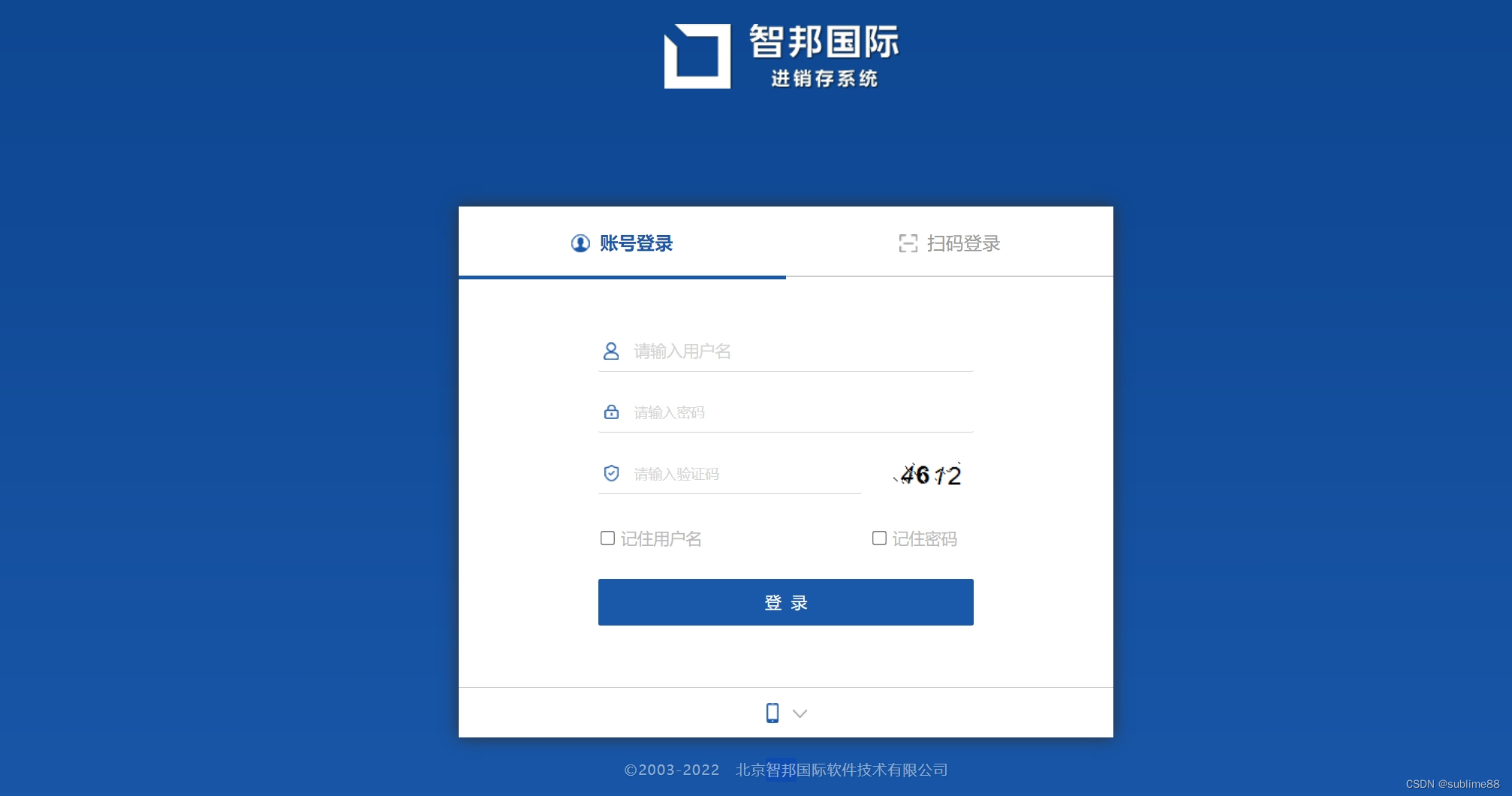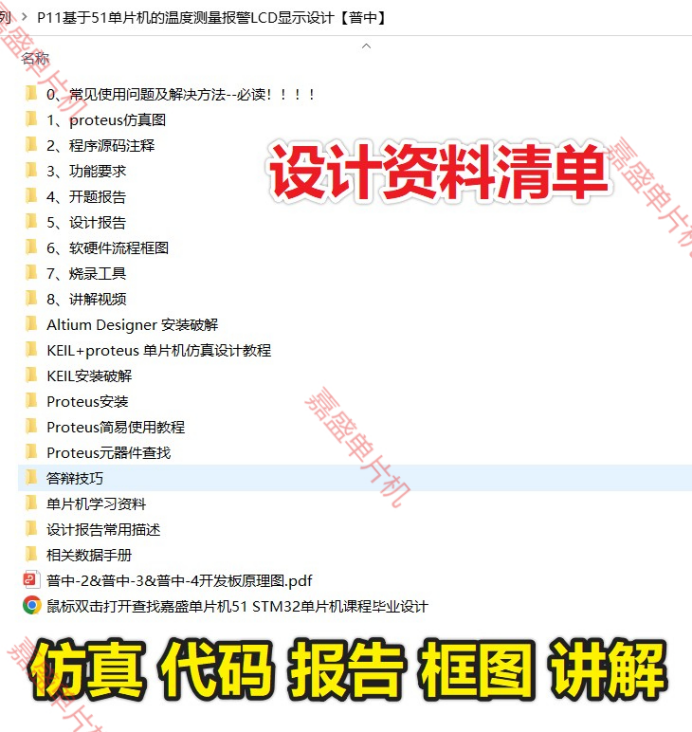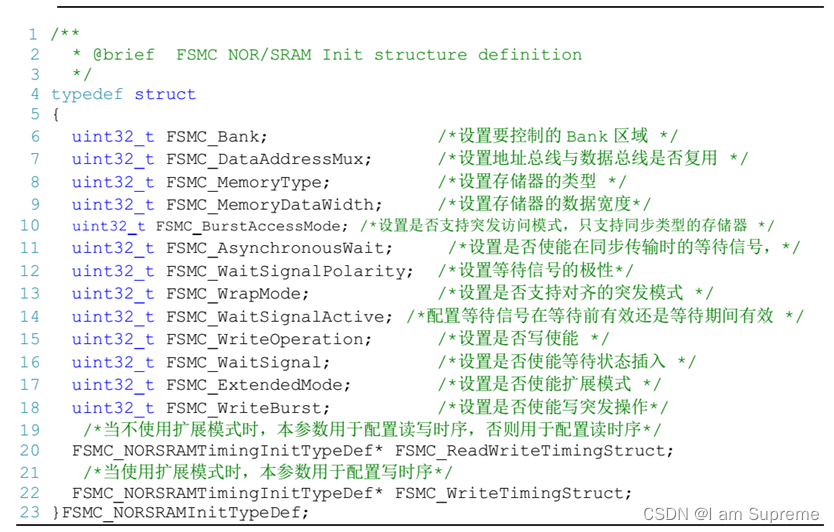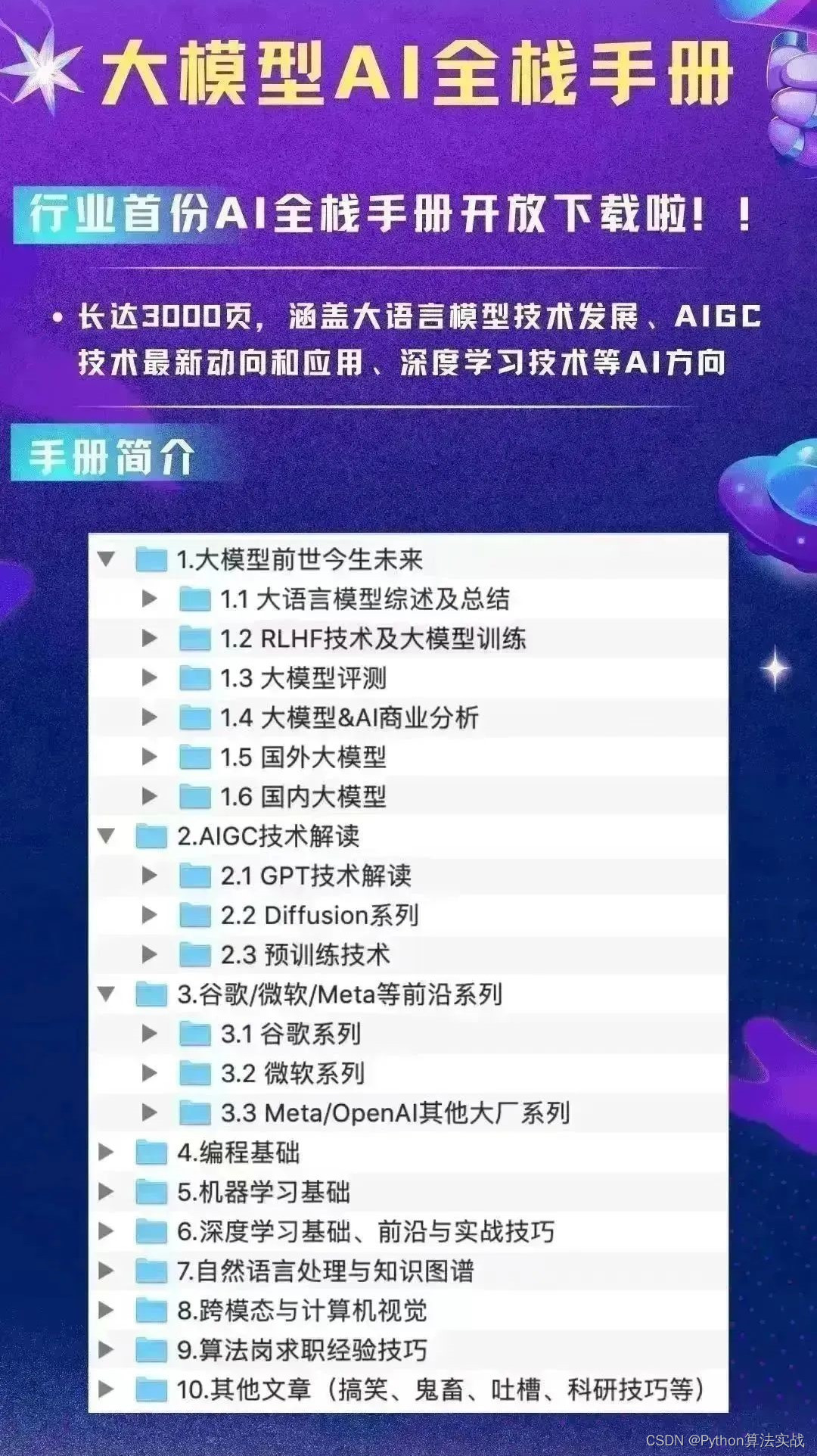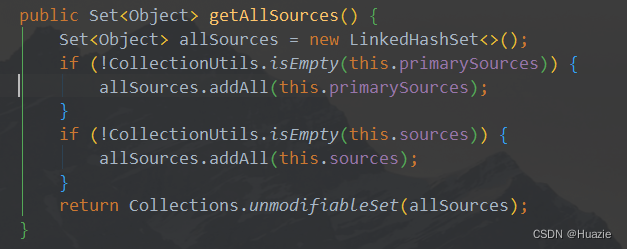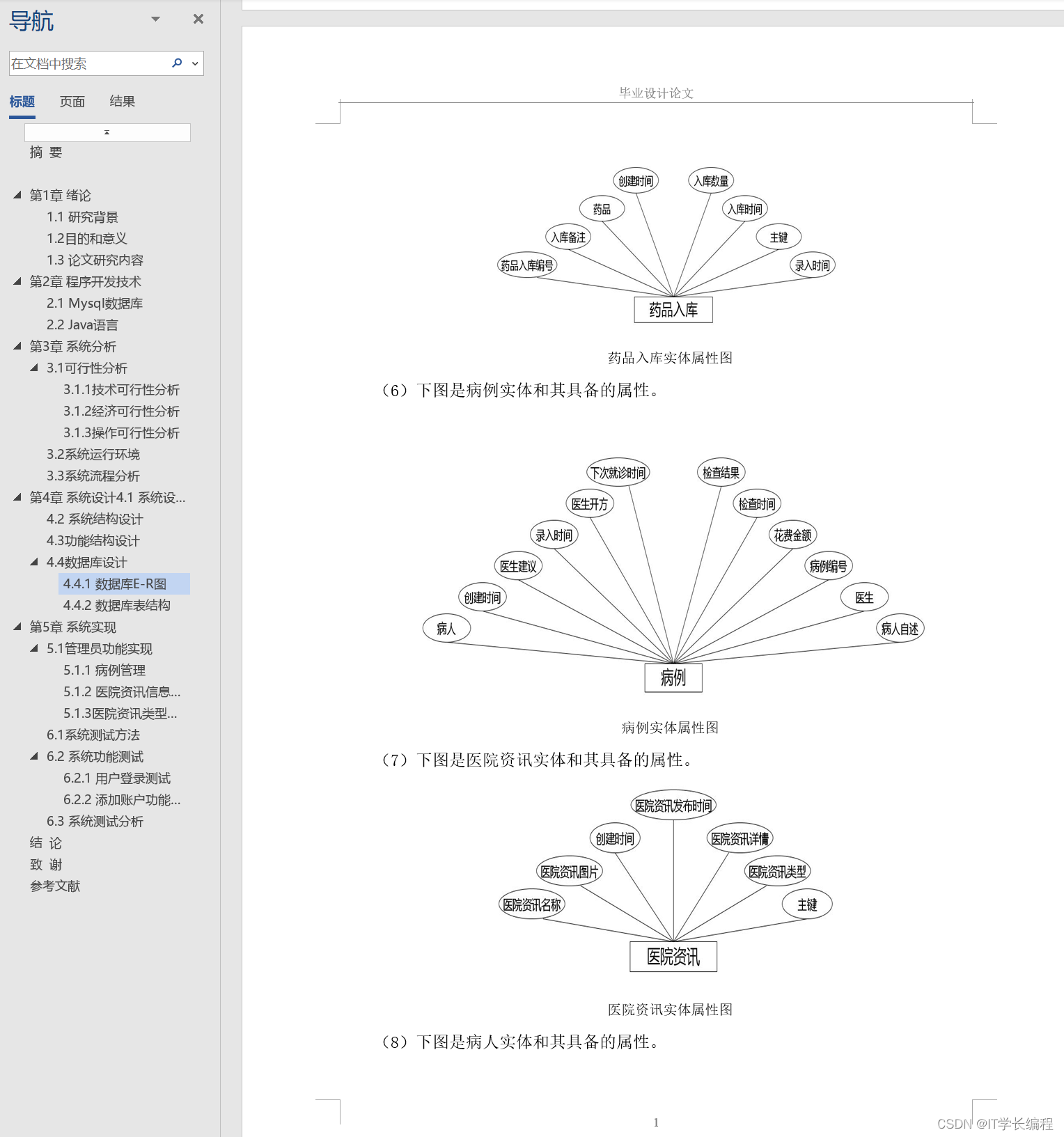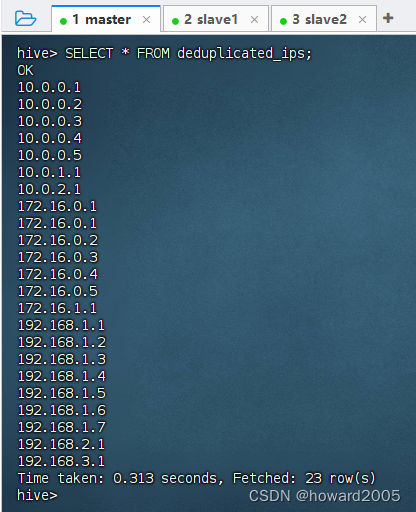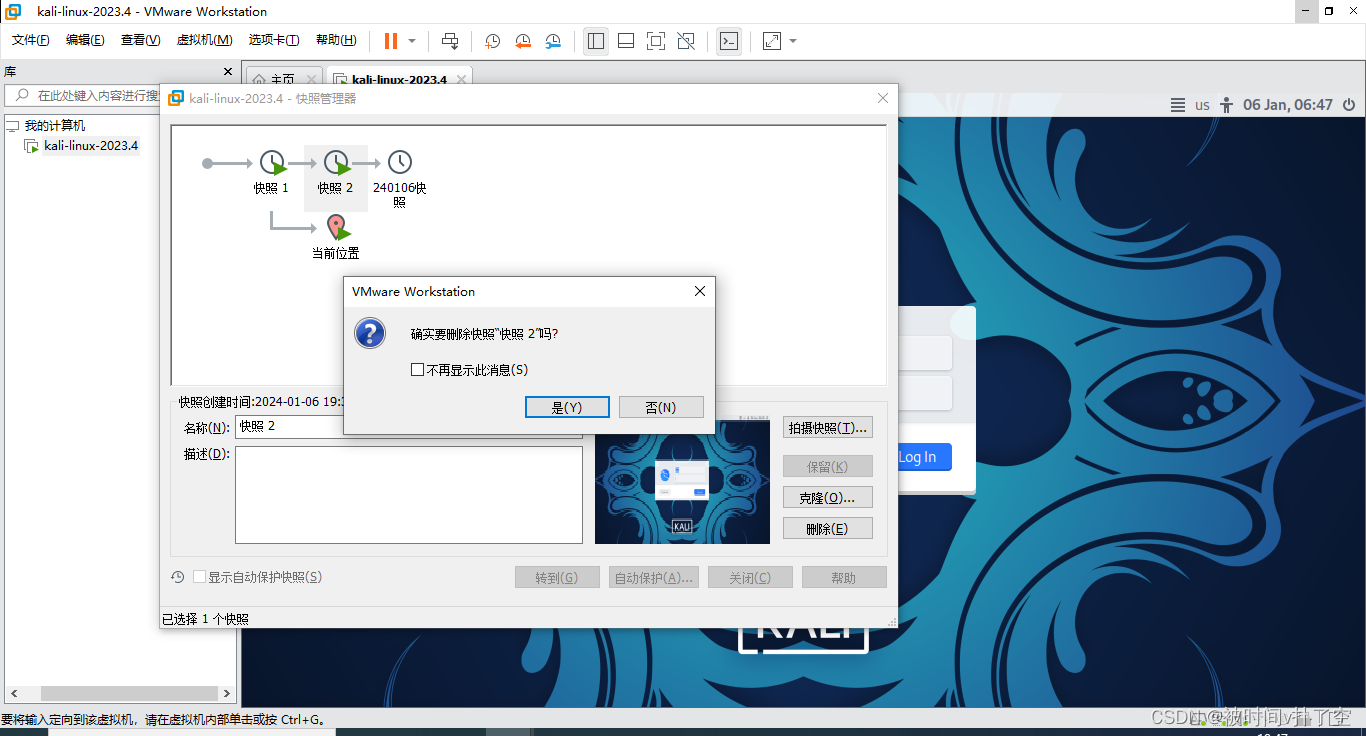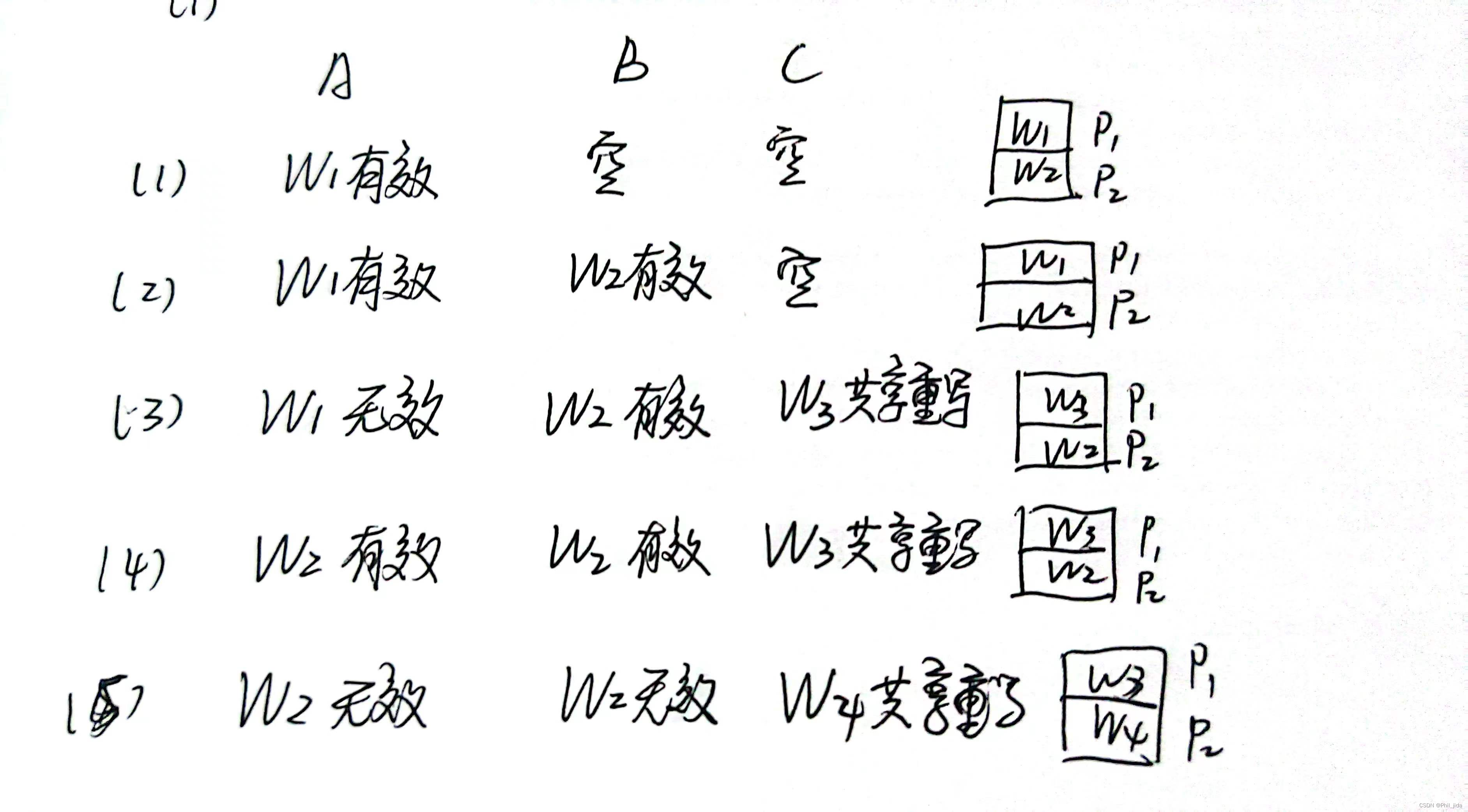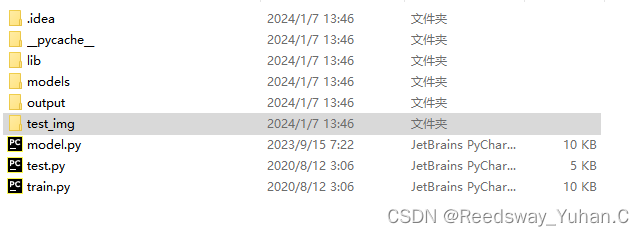图像基础
导入相应的包:
import matplotlib.pyplot as plt
import matplotlib.image as mpimg
import numpy as np
%matplotlib inline
导入图像
我们首先导入上面的图像,注意 matplotlib 默认只支持 PNG 格式的图像,我们可以使用 mpimg.imread 方法读入这幅图像:
img = mpimg.imread('stinkbug.png')
img.shape
(375L, 500L, 3L)
这是一个 375 x 500 x 3 的 RGB 图像,并且每个像素使用 uint8 分别表示 RGB 三个通道的值。不过在处理的时候,matplotlib 将它们的值归一化到 0.0~1.0 之间:
img.dtype
dtype('float32')
显示图像
使用 plt.imshow() 可以显示图像:
imgplot = plt.imshow(img)
伪彩色图像
从单通道模拟彩色图像:
lum_img = img[:,:,0]
imgplot = plt.imshow(lum_img)
改变 colormap
imgplot = plt.imshow(lum_img)
imgplot.set_cmap('hot')
imgplot = plt.imshow(lum_img)
imgplot.set_cmap('spectral')
显示色度条:
imgplot = plt.imshow(lum_img)
imgplot.set_cmap('spectral')
plt.colorbar()
plt.show()
限制显示范围
先查看直方图:
plt.hist(lum_img.flatten(), 256, range=(0.0,1.0), fc='k', ec='k')
plt.show()
将显示范围设为 0.0-0.7:
imgplot = plt.imshow(lum_img)
imgplot.set_clim(0.0,0.7)
resize 操作
from PIL import Image
img = Image.open('stinkbug.png')
rsize = img.resize((img.size[0]/10,img.size[1]/10))
rsizeArr = np.asarray(rsize)
imgplot = plt.imshow(rsizeArr)
上面我们将这个图像使用 PIL 的 Image 对象导入,并将其 resize 为原来的 1/100,可以看到很多细节都丢失了。
在画图时,由于画面的大小与实际像素的大小可能不一致,所以不一致的地方会进行插值处理,尝试一下不同的插值方法:
imgplot = plt.imshow(rsizeArr)
imgplot.set_interpolation('nearest')
imgplot = plt.imshow(rsizeArr)
imgplot.set_interpolation('bicubic')