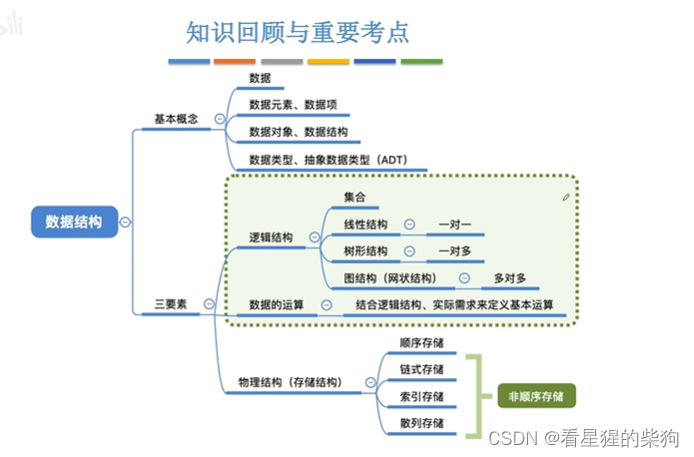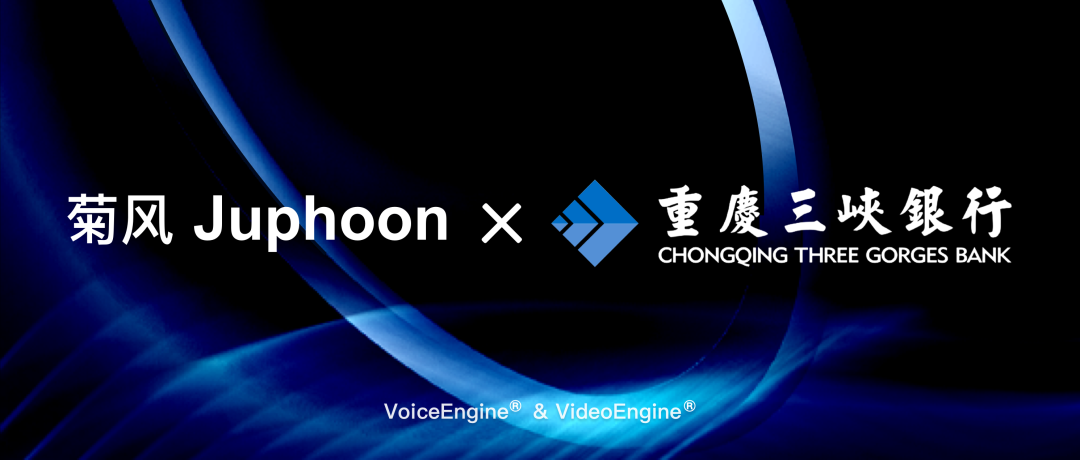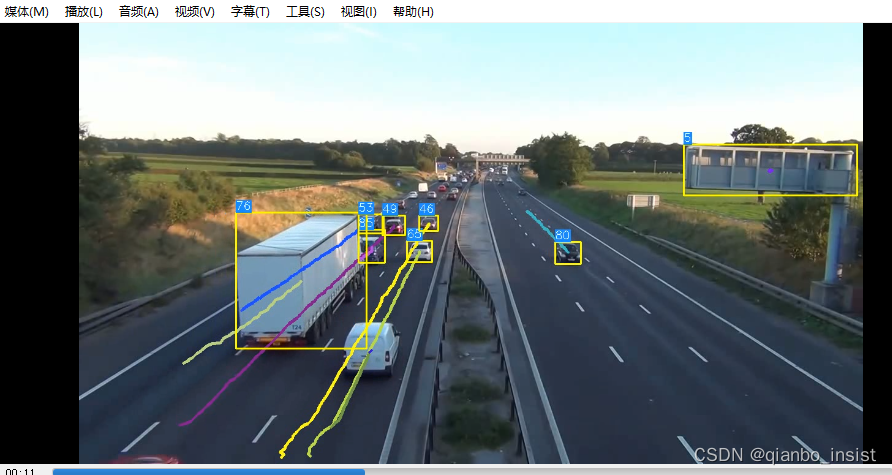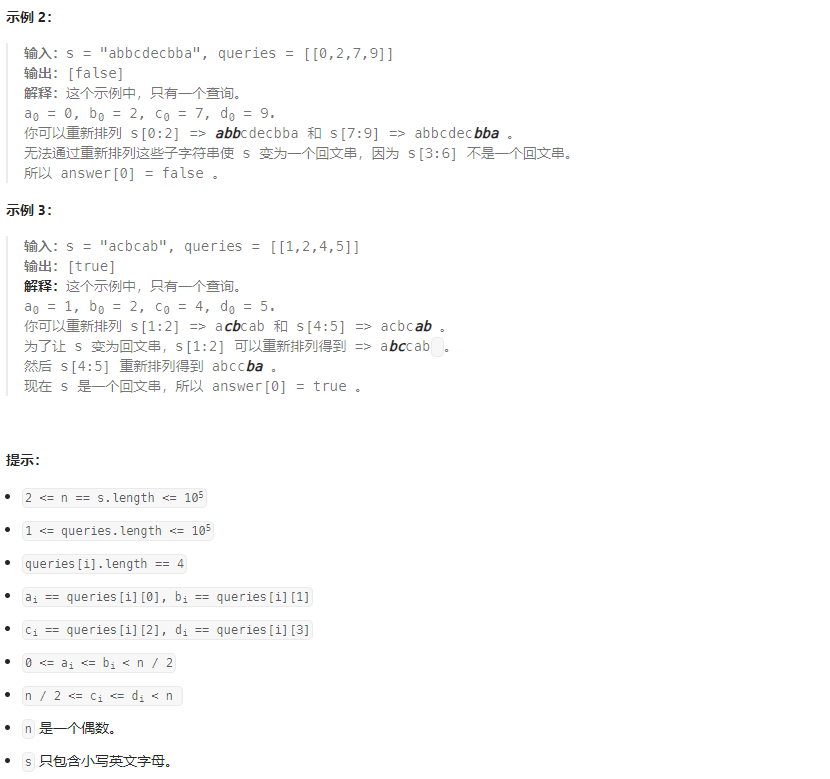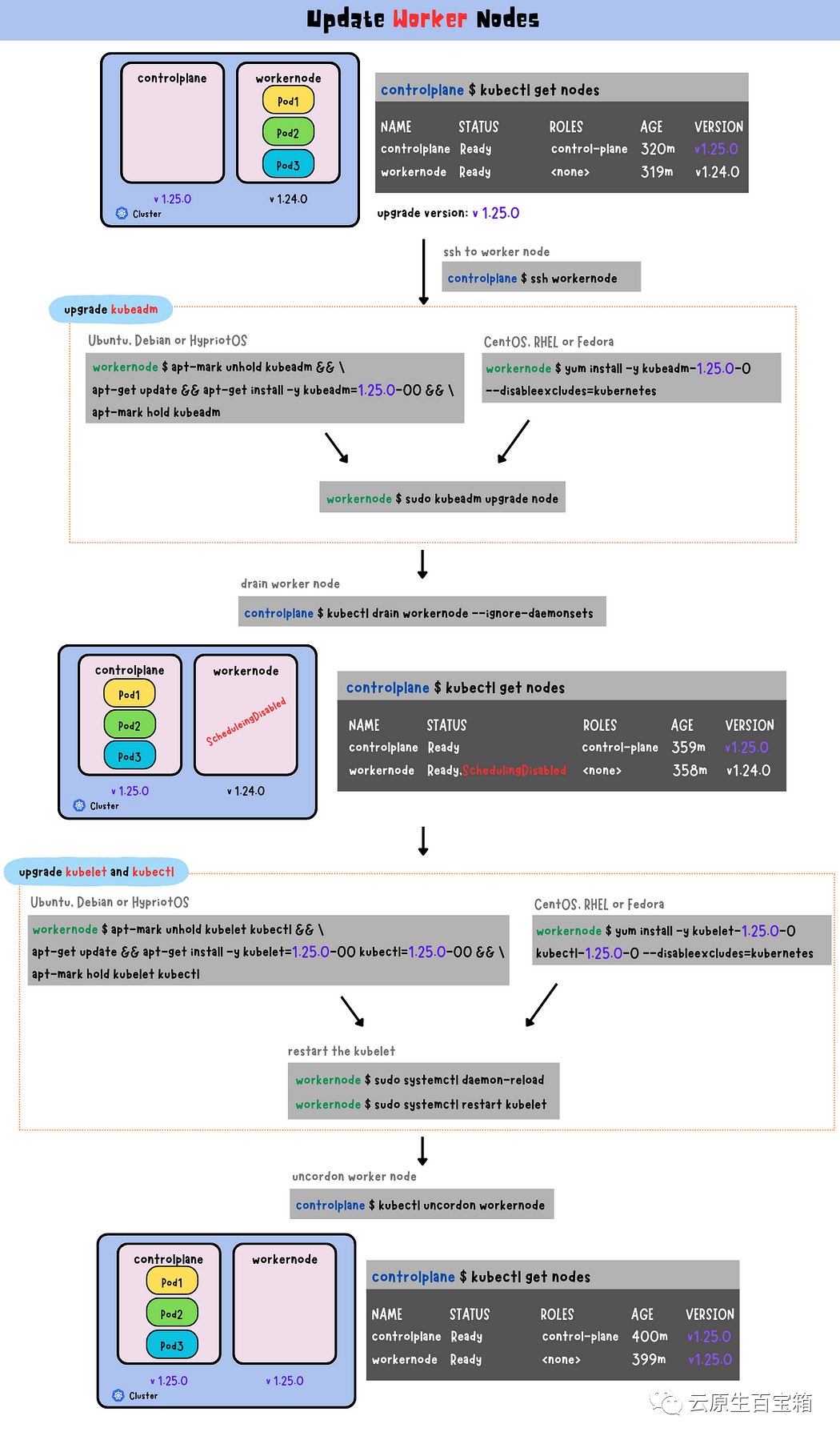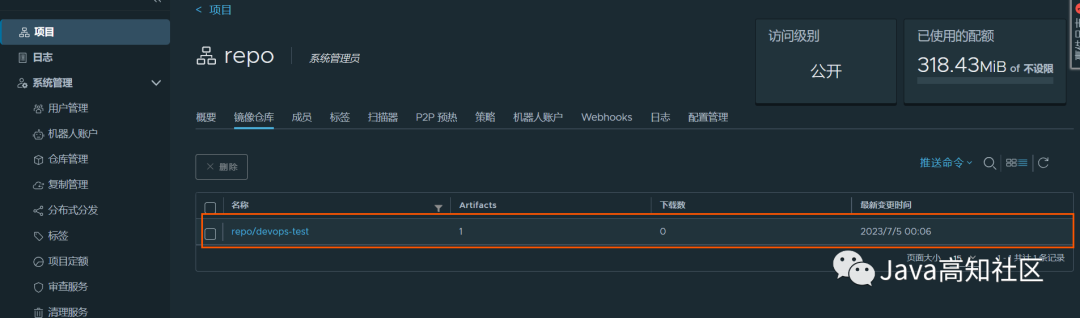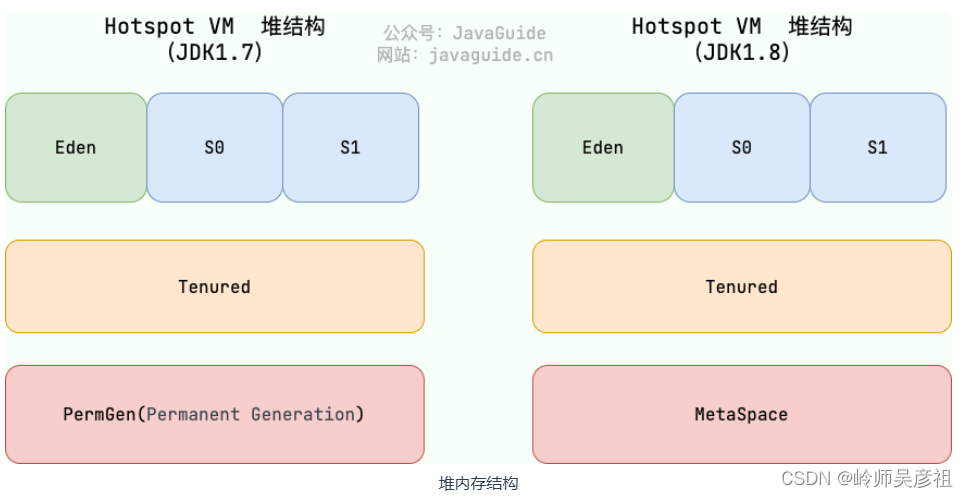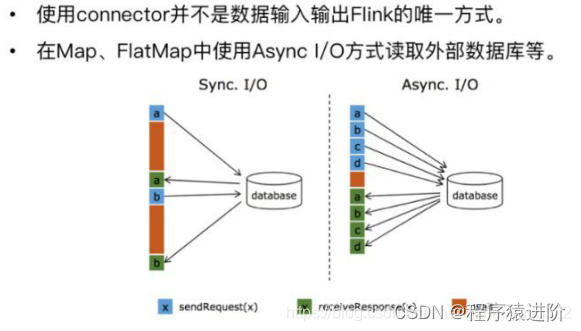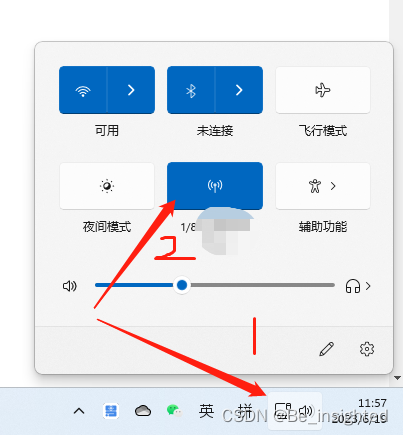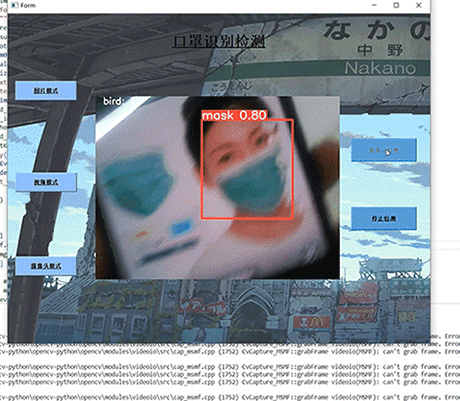前言
vscode调试C/C++教程很多,操作麻烦,这里试图找到一个最简单的使用vscode调试C/C++代码的方法。这里是使用Makefile的多文件方式。
测试文件
tree
.
├── func.c
├── func.h
├── main.c
└── Makefile
fun.c
#include <stdio.h>
#include "func.h"
int foo1(int a)
{
int b = ++a;
printf("This is foo1 %d\n",b);
}
fun.h
int foo1(int a);
main.c
#include <stdio.h>
#include "func.h"
int main()
{
int a = 1;
printf("Hello, I am coming %d\n", a);
foo1(a);
return 0;
}
Makefile
CC = gcc
CFLAGS = -g
LDFLAGS =
TARGET = test
SRCS = $(wildcard *.c)
OBJS = $(SRCS:.c=.o)
all: $(TARGET)
$(TARGET): $(OBJS)
$(CC) $(CFLAGS) $(OBJS) -o $(TARGET) $(LDFLAGS)
%.o: %.c
$(CC) $(CFLAGS) -c $< -o $@
clean:
rm -f $(OBJS) $(TARGET)
关键配置文件
在.vscode路径下
lauch.json
{
// 使用 IntelliSense 了解相关属性。
// 悬停以查看现有属性的描述。
// 欲了解更多信息,请访问: https://go.microsoft.com/fwlink/?linkid=830387
"version": "0.2.0",
"configurations": [
{
"name": "(gdb) 启动",
"type": "cppdbg",
"request": "launch",
"program": "${workspaceFolder}/test", //编译后可执行文件路径
"args": [],
"stopAtEntry": false,
"cwd": "${fileDirname}",
"environment": [],
"externalConsole": false,
"MIMode": "gdb",
"setupCommands": [
{
"description": "为 gdb 启用整齐打印",
"text": "-enable-pretty-printing",
"ignoreFailures": true
},
{
"description": "将反汇编风格设置为 Intel",
"text": "-gdb-set disassembly-flavor intel",
"ignoreFailures": true
}
],
"preLaunchTask" :"C/C++: gcc 生成活动文件", // 与task中label一致
"miDebuggerPath": "/usr/bin/gdb"
}
]
}
tasks.json
{
"tasks": [
{
"type": "cppbuild",
"label": "C/C++: gcc 生成活动文件",
"command": "make", // 使用Mafile编译
"args": [
//"-fdiagnostics-color=always",
//"-g",
//"${file}",
//"-o",
//"${fileDirname}/${fileBasenameNoExtension}"
],
"options": {
"cwd": "${workspaceFolder}" //项目所在目录
},
"problemMatcher": [
"$gcc"
],
"group": {
"kind": "build",
"isDefault": true
},
"detail": "调试器生成的任务。"
}
],
"version": "2.0.0"
}
最终调试时文件
/ws/example$ tree -a
.
├── func.c
├── func.h
├── func.o
├── main.c
├── main.o
├── Makefile
├── test
└── .vscode
├── launch.json
├── settings.json
└── tasks.json
成功调试