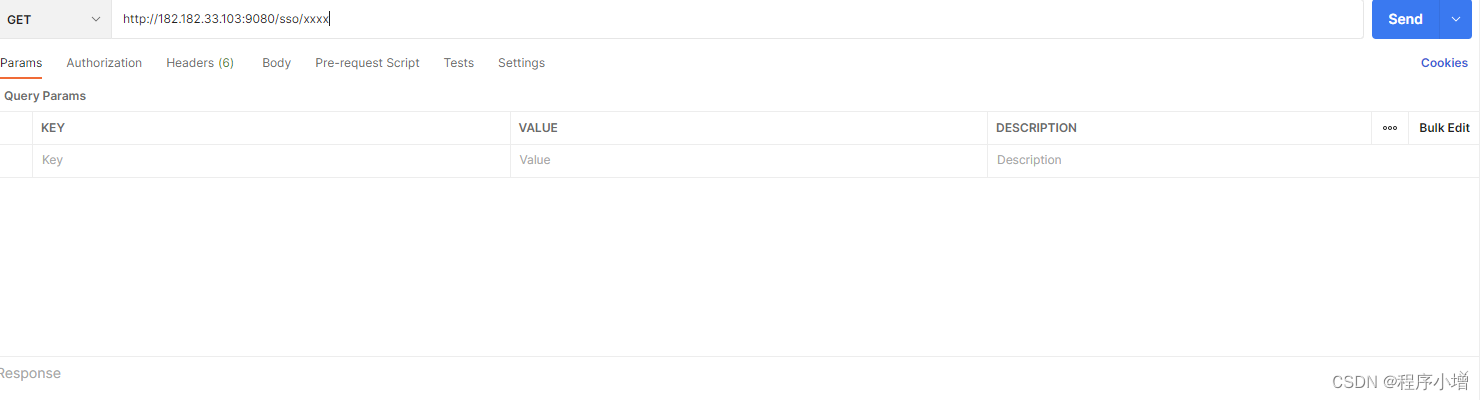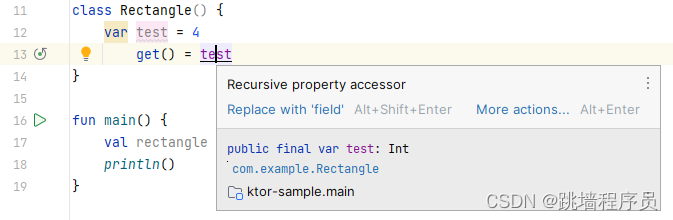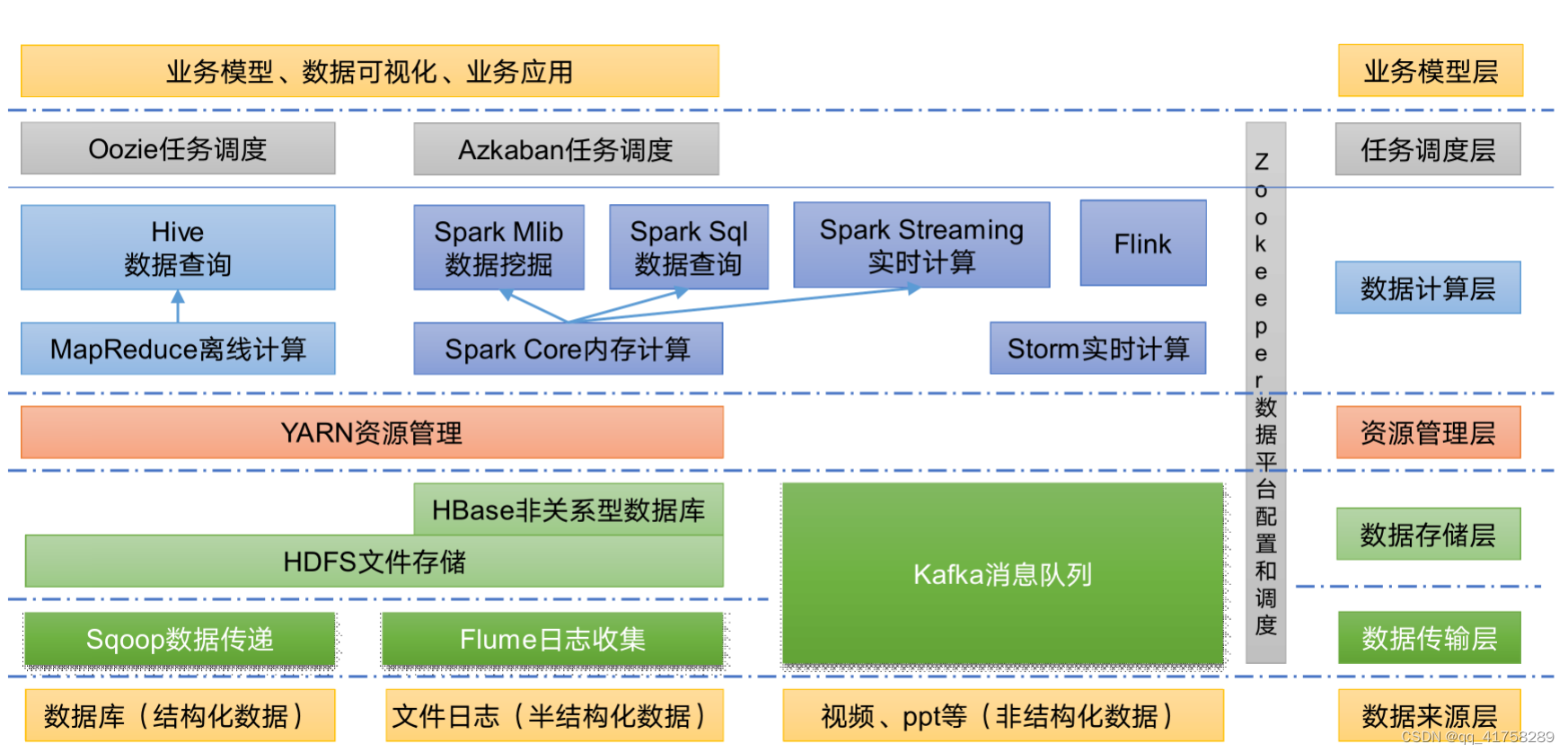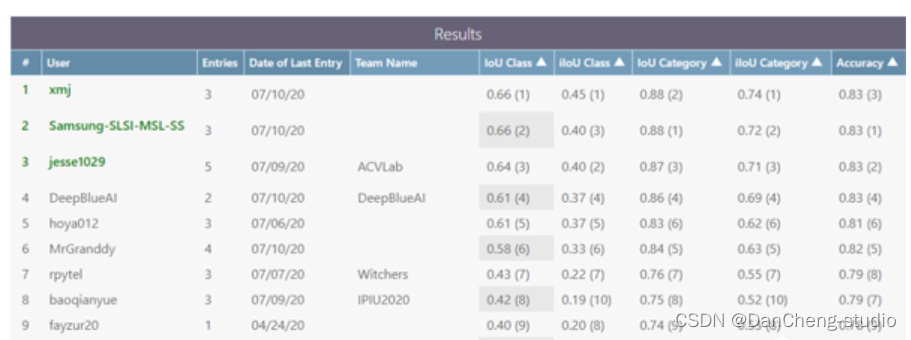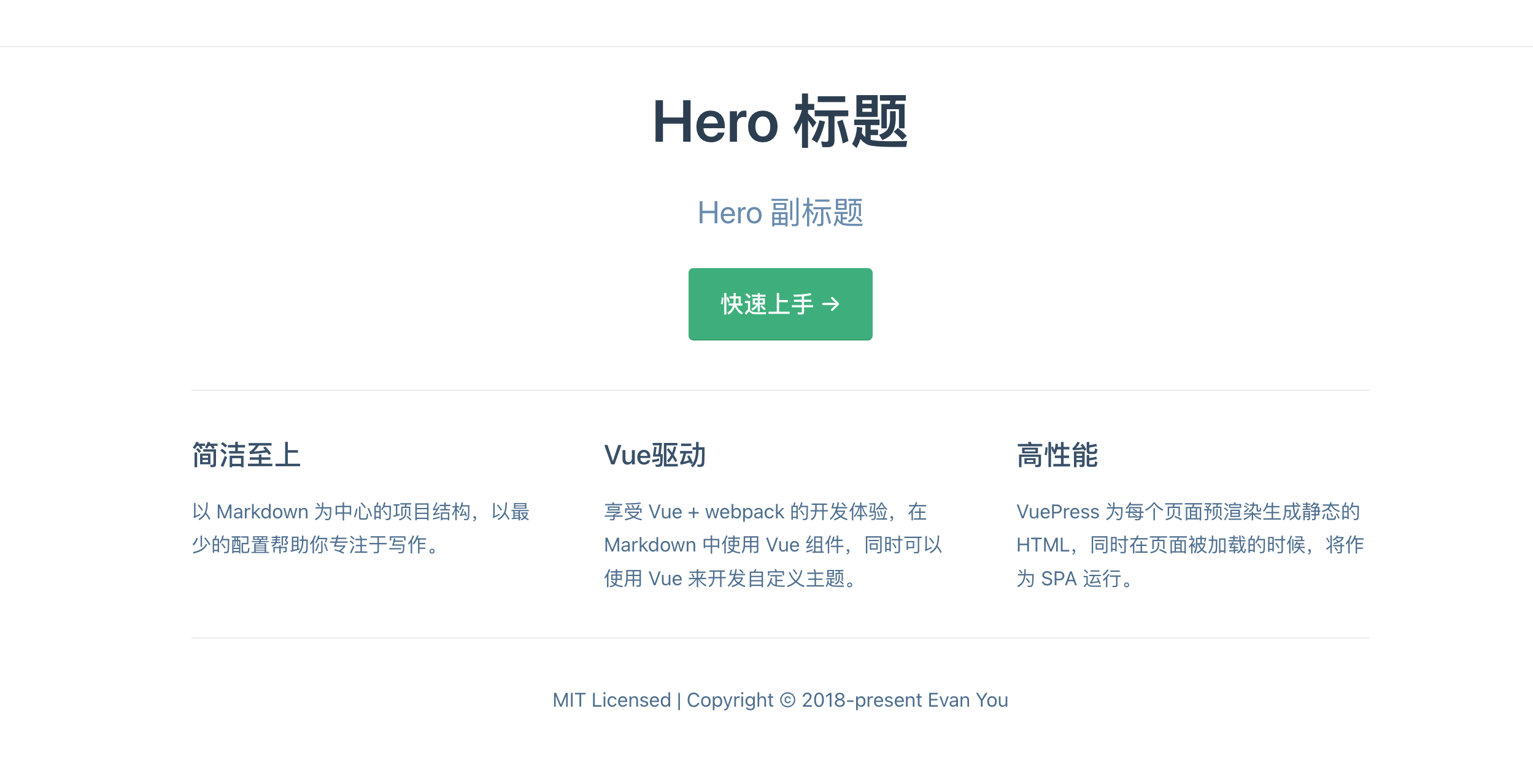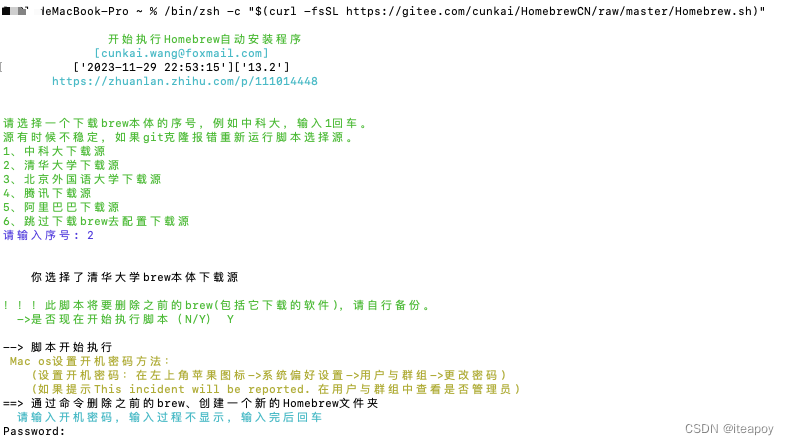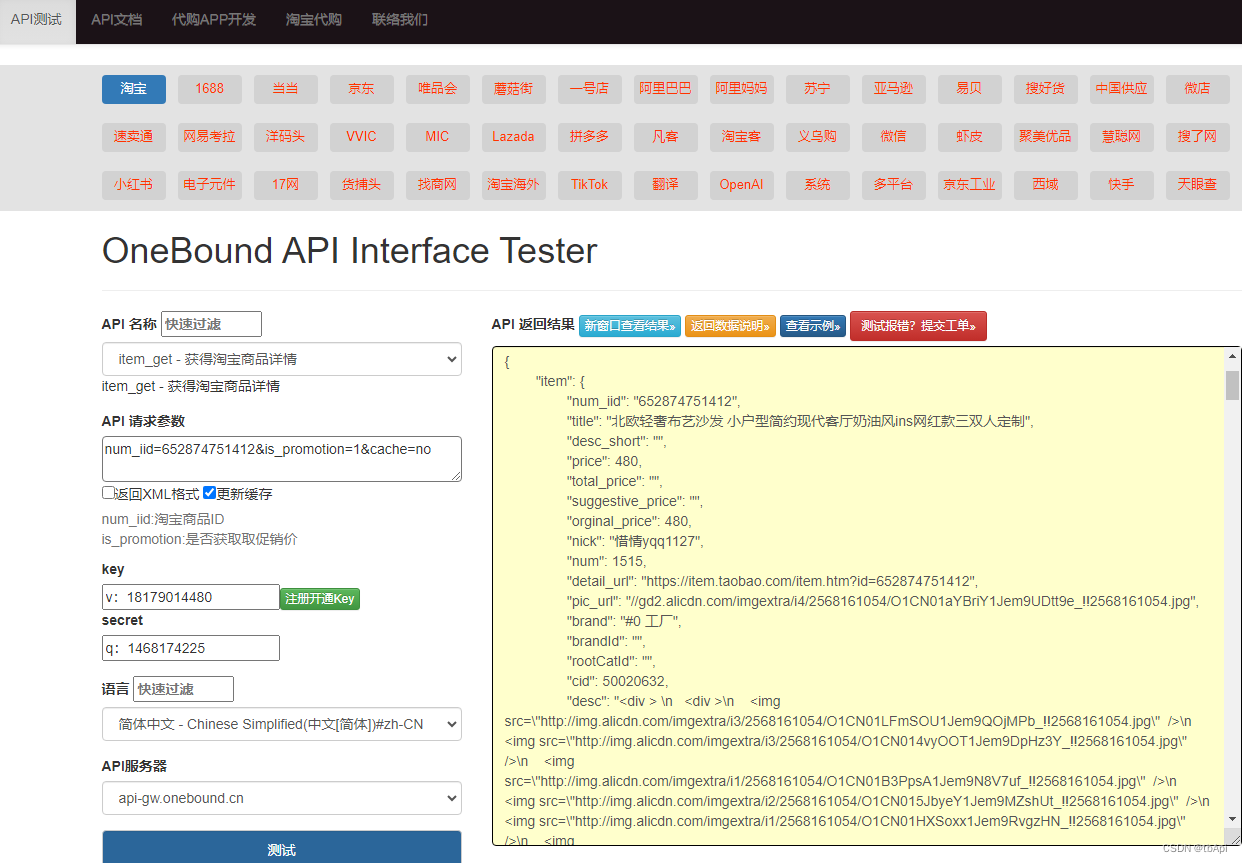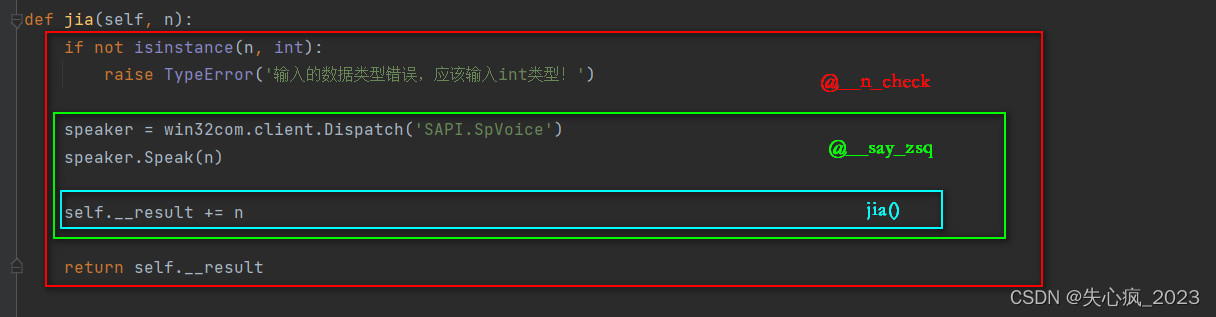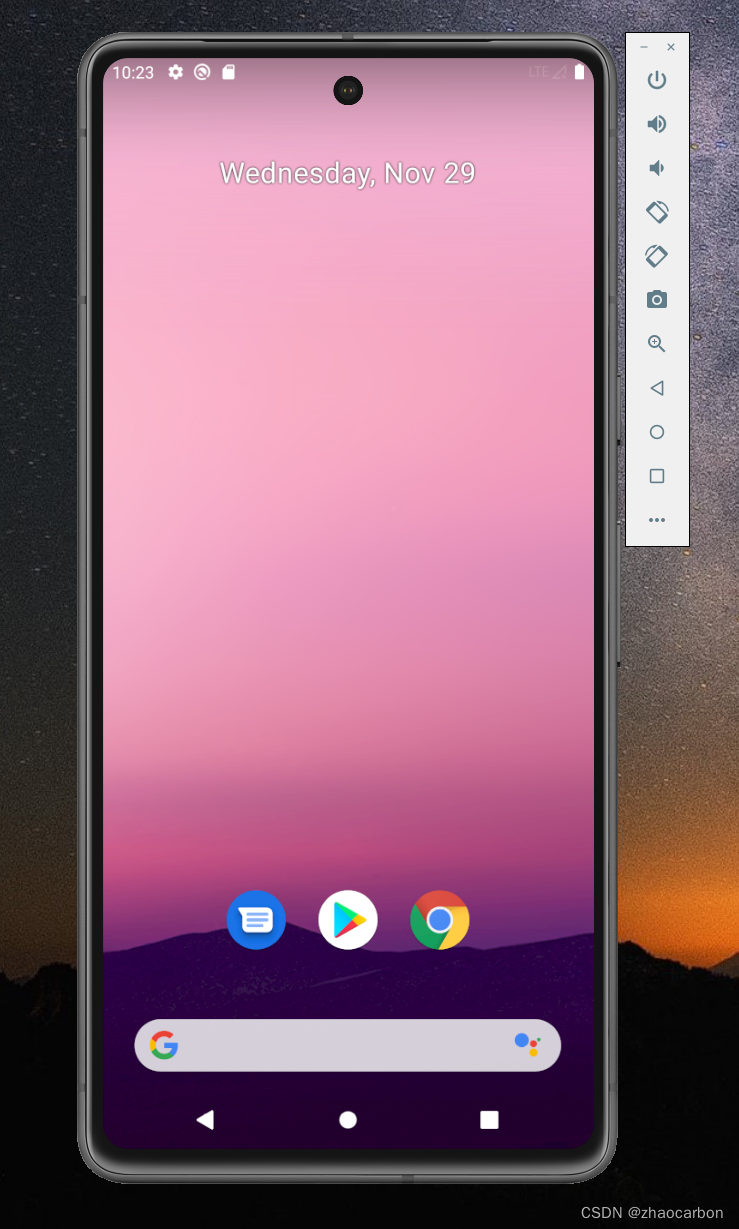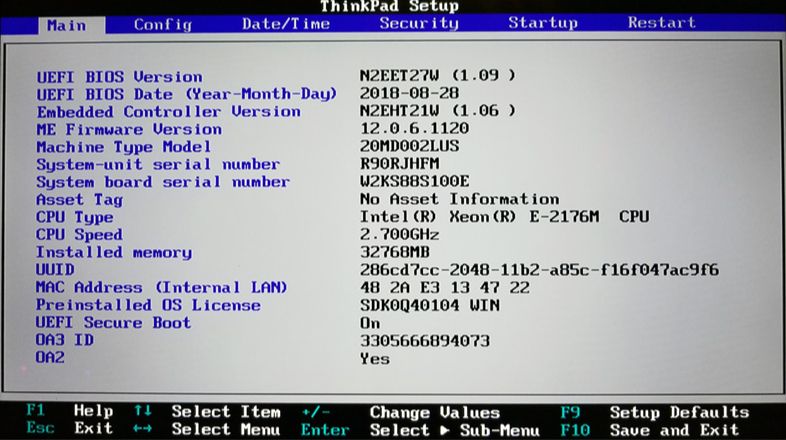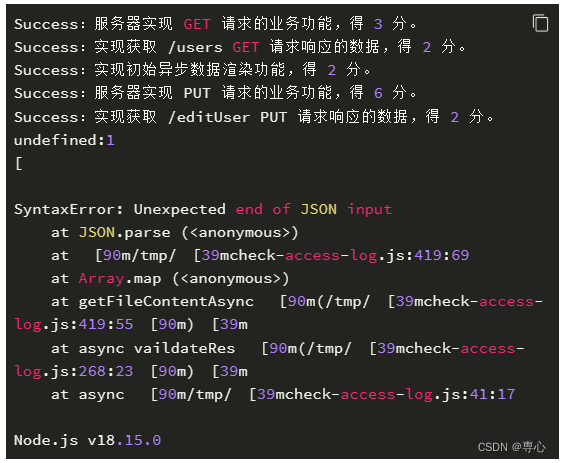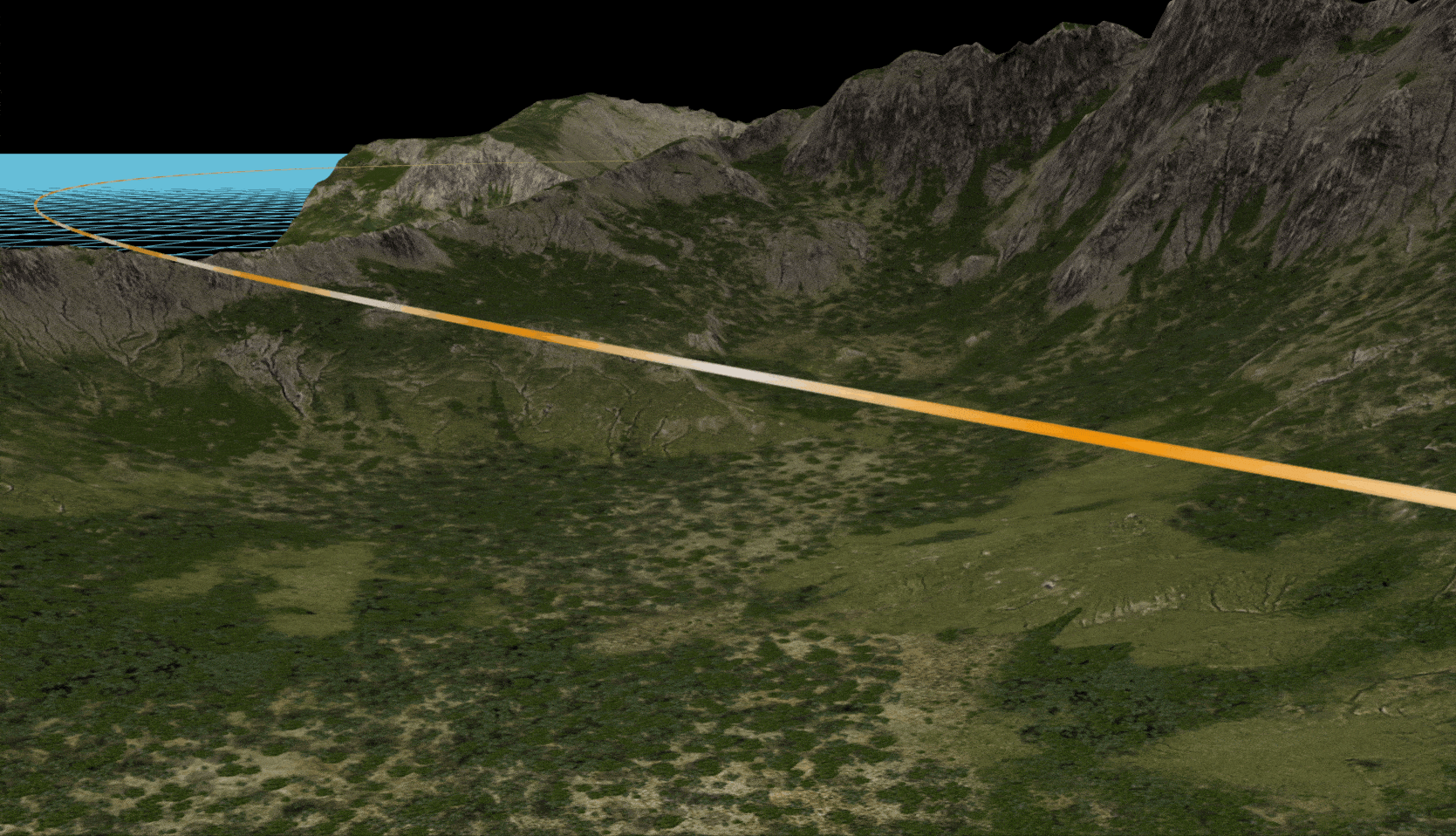⼀.etcd安装
Docekr安装Etcd
环境准备
此处安装,是利⽤下载的 etcd 源⽂件,利⽤ docker build 构建完整镜像,具体操作如下:
1.环境准备
1.1. 新建⽂件夹
在磁盘某个路径下新建⼀个⽂件夹,⽤处操作 Dockerfile 和 源⽂件。
演⽰中的路径在 /data/docker-compose/etcd ,如特殊说明,否则都在此路径,以下简称
ETCD_HOME
1.2. 下载
在 ETCD_HOME 中下载最新版本,官⽅下载地址如下: wget https://github.com/etcd-io/etcd/
1.3. ⽂件解压
解压⽂件 tar.gz 得到 etcd-v3.4.20-linux-amd64 ⽂件夹。
tar -zxvf etcd-v3.4.20-linux-amd64.tar.gz
1.4. ⽂件拷⻉
在 etcd-v3.4.20-linux-amd64 ⽂件夹下,有 etcd 和 etcdctl 两个⽂件,拷⻉⾄与 etcd-v3.4.20-linuxamd64 同⼀级。
cp etcd-v3.4.20-linux-amd64/etcd etcd-v3.4.20-linux-amd64/etcdctl .

2.安装
2.1Dockerfile编写
FROM alpine:latest
ADD etcd /usr/local/bin/
ADD etcdctl /usr/local/bin/
RUN mkdir -p /var/etcd/
RUN mkdir -p /var/lib/etcd/
RUN echo 'hosts: files mdns4_minimal [NOTFOUND=return] dns mdns4' >> /etc/nsswitch.conf
EXPOSE 2379 2380
CMD ["/usr/local/bin/etcd"]
2.2构建镜像并推送
//打包为docker镜像
docker build -t 阿里云镜像仓库地址/xxxx/etcd:5.1.Z .
//将docker镜像推送到阿里云上
docker push 阿里云镜像仓库地址/xxxxx/etcd:5.1.Z
2.3启动镜像
docker run -d -v /usr/share/ca-certificates/:/etc/ssl/certs -p 4001:4001 -p 2380:2380 -p 2379:2379 \
--name etcd 阿里云镜像仓库地址/xxxx/etcd:5.1.Z /usr/local/bin/etcd \
-name etcd0 \
-advertise-client-urls http://182.182.33.103:2379 \
-listen-client-urls http://0.0.0.0:2379 \
-initial-advertise-peer-urls http://0.0.0.0:2380 \
-listen-peer-urls http://0.0.0.0:2380 \
-initial-cluster-token etcd-cluster-1 \
-initial-cluster etcd0=http://0.0.0.0:2380 \
-initial-cluster-state new
name: 节点名称
advertise-client-urls: 知客户端url, 也就是服务的url 就是etcd部署在那台机器上就写那台的ip
initial-advertise-peer-urls: 告知集群其他节点url
listen-peer-urls: 监听URL,用于与其他节点通讯
initial-cluster-token: 集群的ID
initial-cluster: 集群中所有节点
3.下载并安装etcd-manager(etcd的可视化客户端)
https://etcdmanager.io/
二.安装apisix
1.首先在创建如下文件夹和文件:
文件地址:
/opt/apisix/apisix-conf/
上传config.yaml到上面的文件夹下
内容:主要修改的是etcd:host部分
#
# Licensed to the Apache Software Foundation (ASF) under one or more
# contributor license agreements. See the NOTICE file distributed with
# this work for additional information regarding copyright ownership.
# The ASF licenses this file to You under the Apache License, Version 2.0
# (the "License"); you may not use this file except in compliance with
# the License. You may obtain a copy of the License at
#
# http://www.apache.org/licenses/LICENSE-2.0
#
# Unless required by applicable law or agreed to in writing, software
# distributed under the License is distributed on an "AS IS" BASIS,
# WITHOUT WARRANTIES OR CONDITIONS OF ANY KIND, either express or implied.
# See the License for the specific language governing permissions and
# limitations under the License.
#
apisix:
node_listen: 9080 # APISIX listening port
enable_ipv6: false
enable_control: true
control:
ip: "0.0.0.0"
port: 9092
deployment:
admin:
allow_admin: # https://nginx.org/en/docs/http/ngx_http_access_module.html#allow
- 0.0.0.0/0 # We need to restrict ip access rules for security. 0.0.0.0/0 is for test.
admin_key:
- name: "admin"
key: edd1c9f034335f136f87ad84b625c8f1
role: admin # admin: manage all configuration data
- name: "viewer"
key: 4054f7cf07e344346cd3f287985e76a2
role: viewer
etcd:
host: # it's possible to define multiple etcd hosts addresses of the same etcd cluster.
- "http://182.182.33.103:2379" # multiple etcd address
prefix: "/apisix" # apisix configurations prefix
timeout: 30 # 30 seconds
plugin_attr:
prometheus:
export_addr:
ip: "0.0.0.0"
port: 9091
/opt/apisix/dashboard_conf/
上传conf.yaml文件到上面的文件夹下
内容:主要修改etcd cluster
#
# Licensed to the Apache Software Foundation (ASF) under one or more
# contributor license agreements. See the NOTICE file distributed with
# this work for additional information regarding copyright ownership.
# The ASF licenses this file to You under the Apache License, Version 2.0
# (the "License"); you may not use this file except in compliance with
# the License. You may obtain a copy of the License at
#
# http://www.apache.org/licenses/LICENSE-2.0
#
# Unless required by applicable law or agreed to in writing, software
# distributed under the License is distributed on an "AS IS" BASIS,
# WITHOUT WARRANTIES OR CONDITIONS OF ANY KIND, either express or implied.
# See the License for the specific language governing permissions and
# limitations under the License.
#
conf:
listen:
host: 0.0.0.0 # `manager api` listening ip or host name
port: 9000 # `manager api` listening port
allow_list: # If we don't set any IP list, then any IP access is allowed by default.
- 0.0.0.0/0
etcd:
endpoints: # supports defining multiple etcd host addresses for an etcd cluster
- "http://182.182.33.103:2379"
# yamllint disable rule:comments-indentation
# etcd basic auth info
# username: "root" # ignore etcd username if not enable etcd auth
# password: "123456" # ignore etcd password if not enable etcd auth
mtls:
key_file: "" # Path of your self-signed client side key
cert_file: "" # Path of your self-signed client side cert
ca_file: "" # Path of your self-signed ca cert, the CA is used to sign callers' certificates
# prefix: /apisix # apisix config's prefix in etcd, /apisix by default
log:
error_log:
level: warn # supports levels, lower to higher: debug, info, warn, error, panic, fatal
file_path:
logs/error.log # supports relative path, absolute path, standard output
# such as: logs/error.log, /tmp/logs/error.log, /dev/stdout, /dev/stderr
access_log:
file_path:
logs/access.log # supports relative path, absolute path, standard output
# such as: logs/access.log, /tmp/logs/access.log, /dev/stdout, /dev/stderr
# log example: 2020-12-09T16:38:09.039+0800 INFO filter/logging.go:46 /apisix/admin/routes/r1 {"status": 401, "host": "127.0.0.1:9000", "query": "asdfsafd=adf&a=a", "requestId": "3d50ecb8-758c-46d1-af5b-cd9d1c820156", "latency": 0, "remoteIP": "127.0.0.1", "method": "PUT", "errs": []}
security:
# access_control_allow_origin: "http://httpbin.org"
# access_control_allow_credentials: true # support using custom cors configration
# access_control_allow_headers: "Authorization"
# access_control-allow_methods: "*"
# x_frame_options: "deny"
content_security_policy: "default-src 'self'; script-src 'self' 'unsafe-eval' 'unsafe-inline'; style-src 'self' 'unsafe-inline'; frame-src *" # You can set frame-src to provide content for your grafana panel.
authentication:
secret:
secret # secret for jwt token generation.
# NOTE: Highly recommended to modify this value to protect `manager api`.
# if it's default value, when `manager api` start, it will generate a random string to replace it.
expire_time: 3600 # jwt token expire time, in second
users: # yamllint enable rule:comments-indentation
- username: admin # username and password for login `manager api`
password: admin
- username: user
password: user
plugins: # plugin list (sorted in alphabetical order)
- api-breaker
- authz-keycloak
- basic-auth
- batch-requests
- consumer-restriction
- cors
# - dubbo-proxy
- echo
# - error-log-logger
# - example-plugin
- fault-injection
- grpc-transcode
- hmac-auth
- http-logger
- ip-restriction
- jwt-auth
- kafka-logger
- key-auth
- limit-conn
- limit-count
- limit-req
# - log-rotate
# - node-status
- openid-connect
- prometheus
- proxy-cache
- proxy-mirror
- proxy-rewrite
- redirect
- referer-restriction
- request-id
- request-validation
- response-rewrite
- serverless-post-function
- serverless-pre-function
# - skywalking
- sls-logger
- syslog
- tcp-logger
- udp-logger
- uri-blocker
- wolf-rbac
- zipkin
- server-info
- traffic-split
2.执行下载和启动docker的命令
docker run -d --name apisix -p 9080:9080 -p 9443:9443 -p 9180:9180 -v /opt/apisix/apisix-conf/config.yaml:/usr/local/apisix/conf/config.yaml:ro apache/apisix:latest
下面这是web端命令:
docker run -d --name apisix-dashboard -p 9000:9000 -v /opt/apisix/dashboard_conf/conf.yaml:/usr/local/apisix-dashboard/conf/conf.yaml apache/apisix-dashboard:3.0.0-alpine
容器启动成功后访问ApiSix仪表台,如下图成功访问

3.apisix代理地址的使用
配置上游:
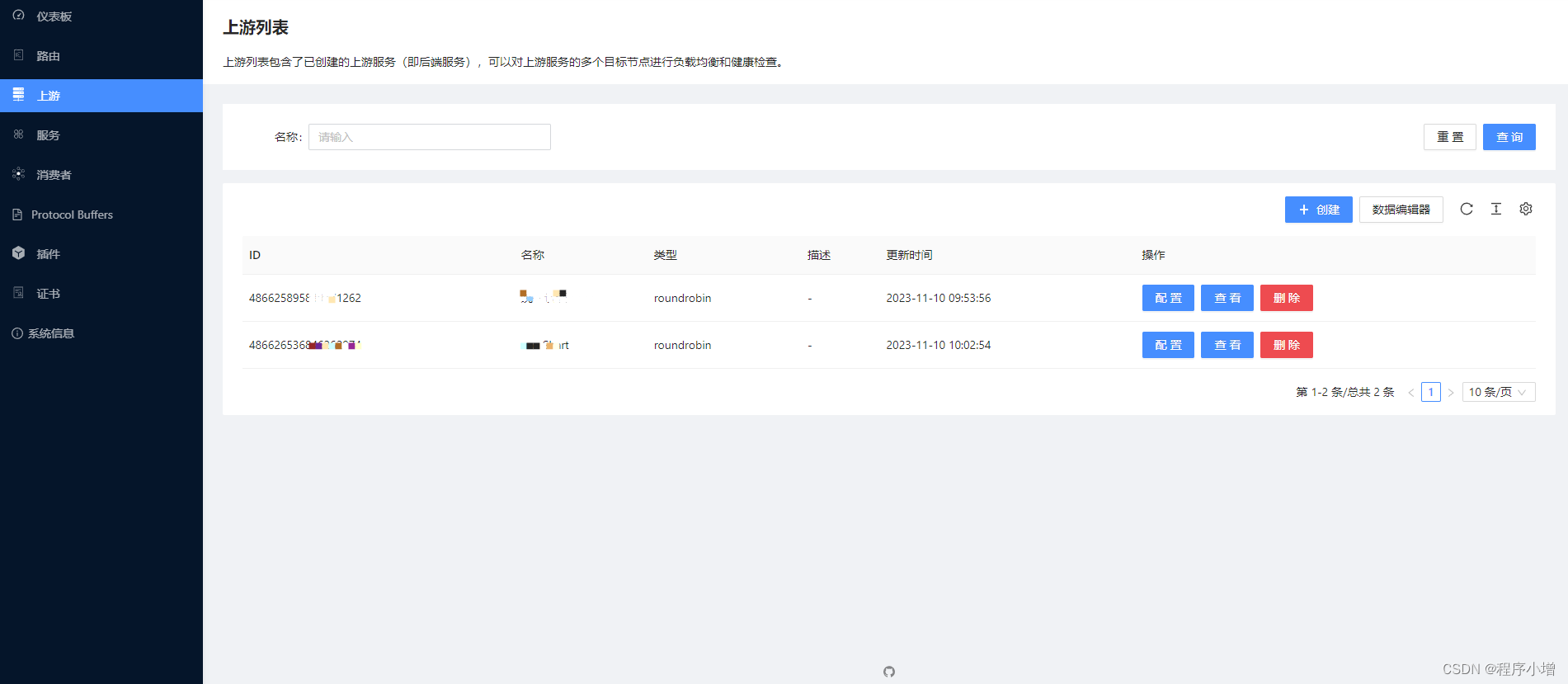
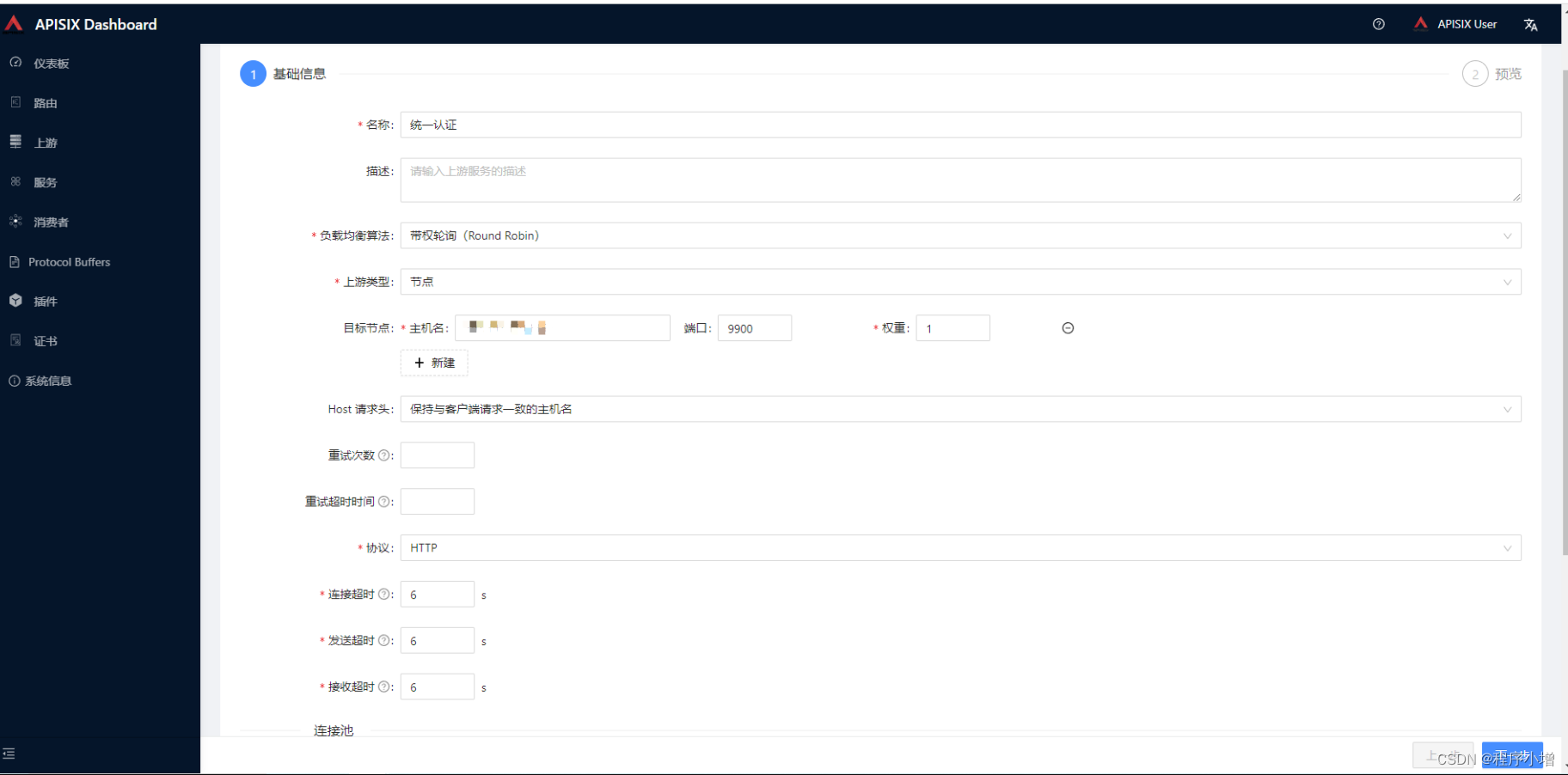
填写名称、可选择上游类型。这里选择的是节点,当然可以选择服务发现,但是需要配置。
创建完上游后可以创建路由

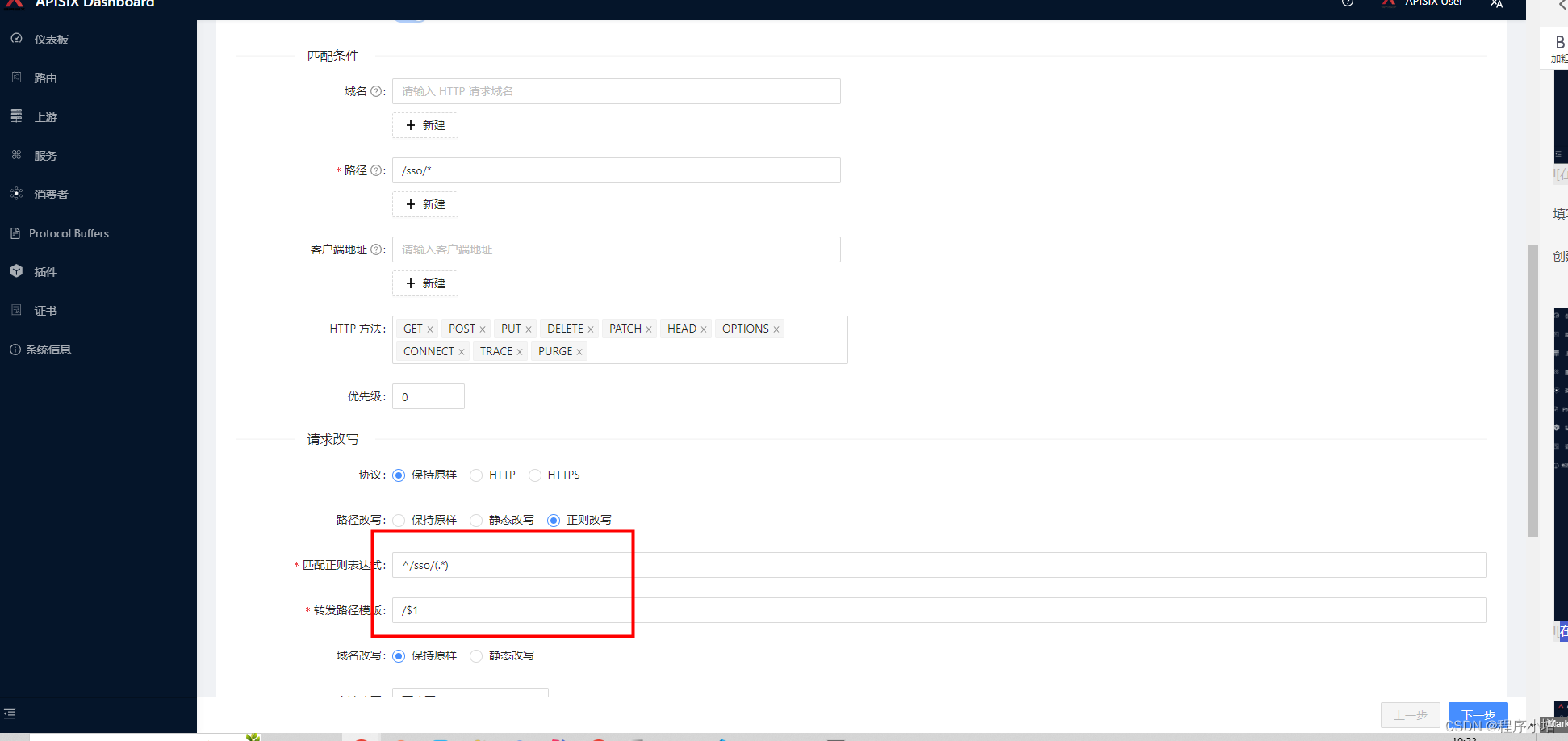
点击下一步选择上游服务

然后一直下一步到提交。
之后就可以打开postman进行测试了。
默认访问的端口是9080
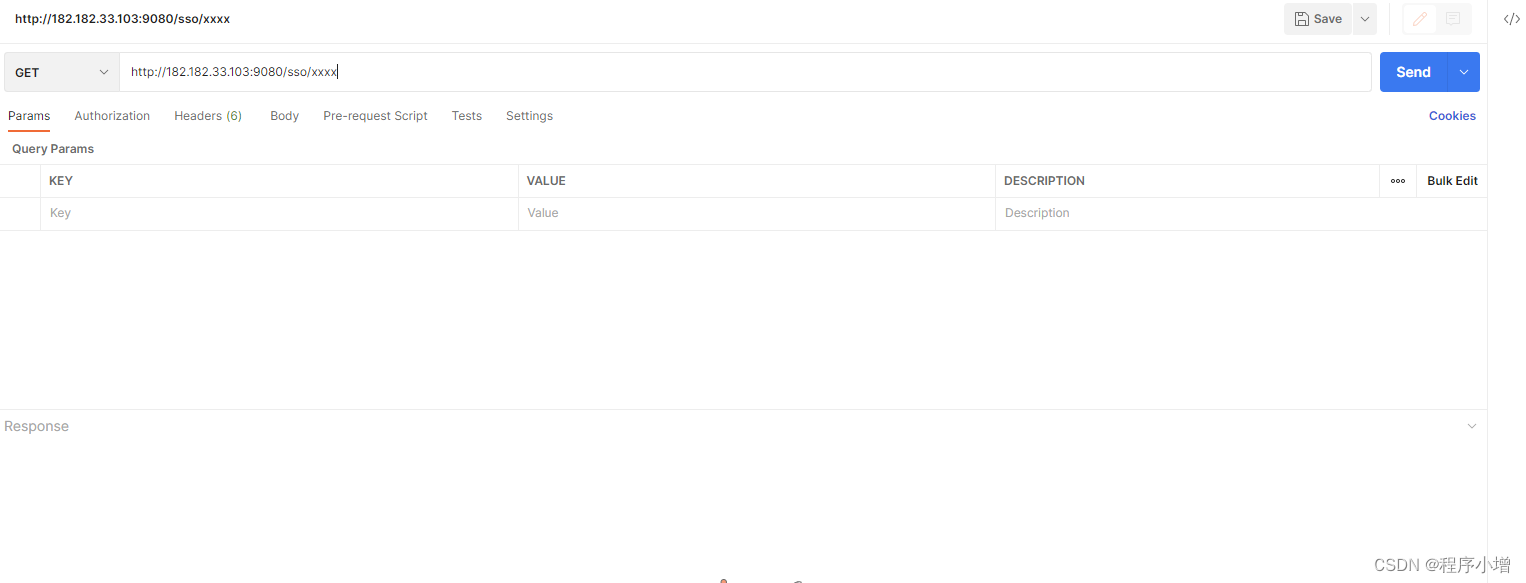
apisix相关文档:
https://apisix.apache.org/zh/docs/apisix/getting-started/README/
https://apisix.apache.org/zh/docs/
三.代理轮询的使用
1.上游类型为节点
配置上游。
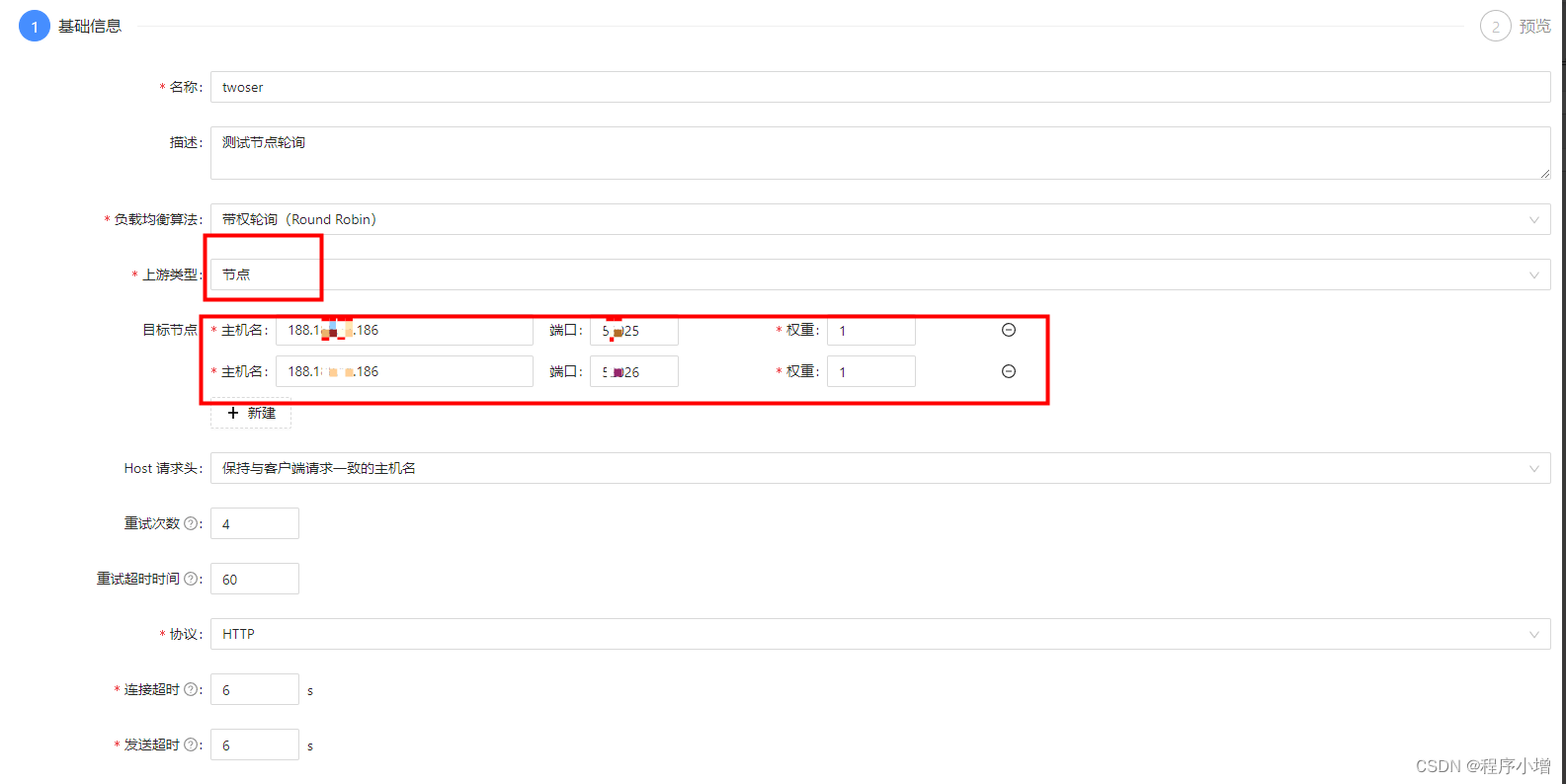
上述目标节点的配置其实是同一个后端服务的,只不过我在一台机器上无法使用相同的端口所以修改了一下端口,这个的含义就是我的一个后端服务做了集群部署,这样配置就可以轮询去访问多台服务器上的同一个后端服务。
上游配置完可以配置服务也可以直接配置路由,当配置服务后再配置路由绑定服务选择自己创建的服务。
2.服务发现的形式(这里以nacos注册中心为例)
服务发现的文章可以看看这篇:https://www.aneasystone.com/archives/2023/03/apisix-service-discovery.html
在/opt/apisix/apisix-conf/
的config.yaml文件中添加nacos配置
整体配置:
nacos:
host:
- "http://nacos:nacos@193.193.173.721:8848"
prefix: "/nacos/v1/"
fetch_interval: 30 # default 30 sec
weight: 100 # default 100
timeout:
connect: 2000 # default 2000 ms
send: 2000 # default 2000 ms
read: 5000 # default 5000 ms
简洁配置:
discovery:
nacos:
host:
- "http://193.193.173.721:8848"
官网文档地址:https://apisix.apache.org/zh/docs/apisix/discovery/nacos/
配置完成后重启apisix服务
配置上游
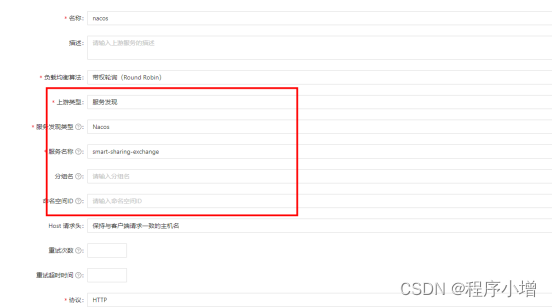
上游配置完可以配置服务也可以直接配置路由。
nacos截图
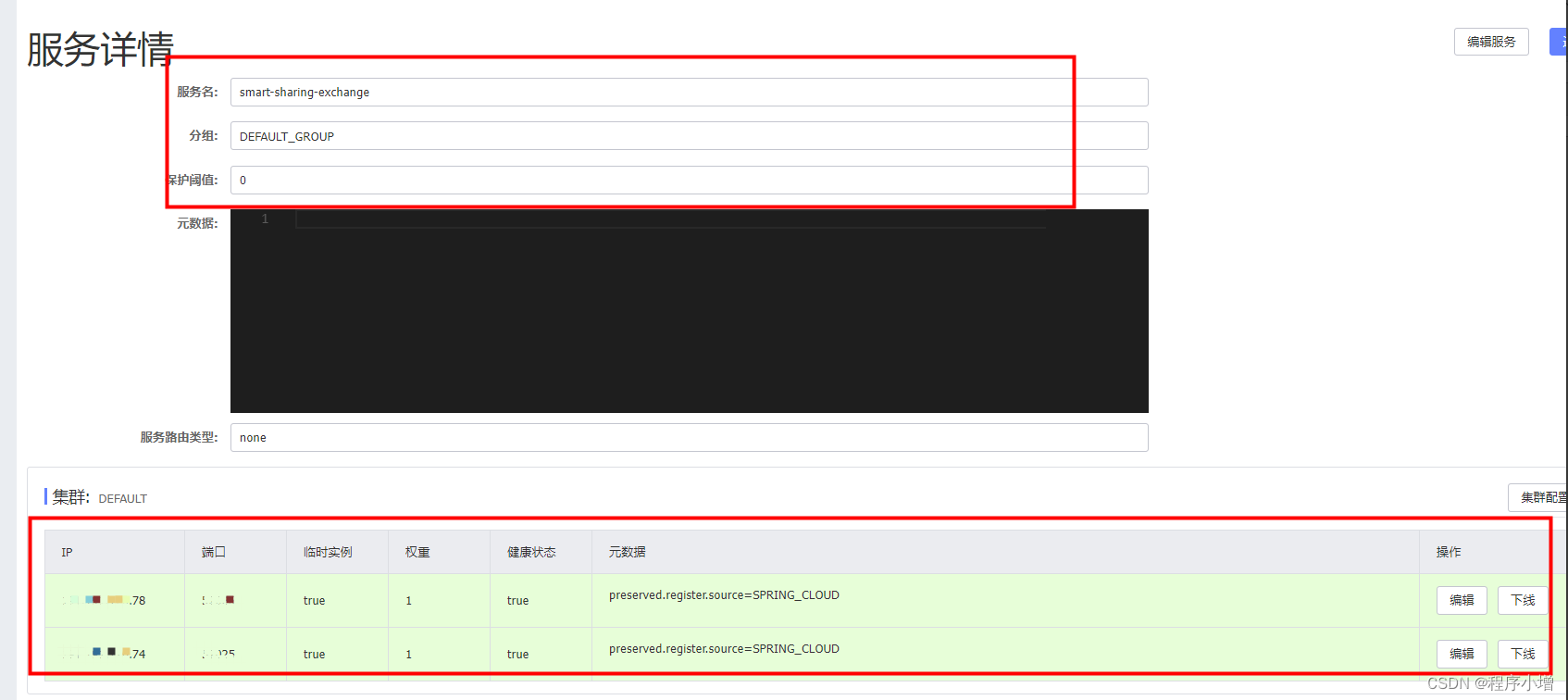
分别访问不同服务器上的同一个服务,发现可以做到轮询访问。