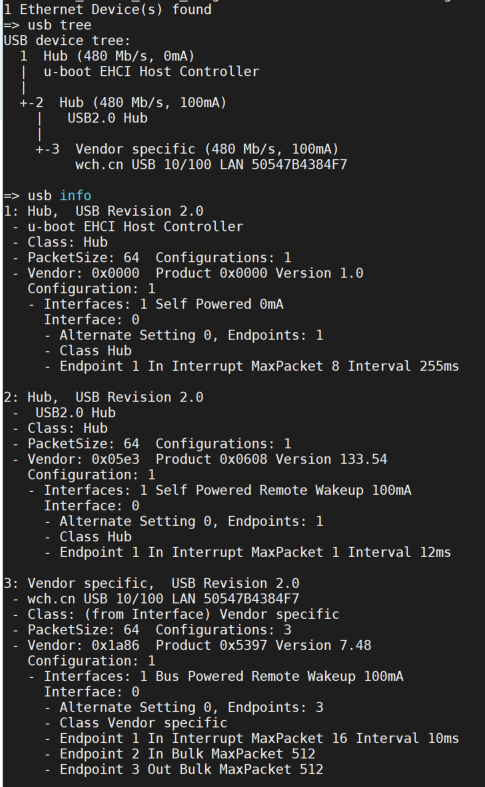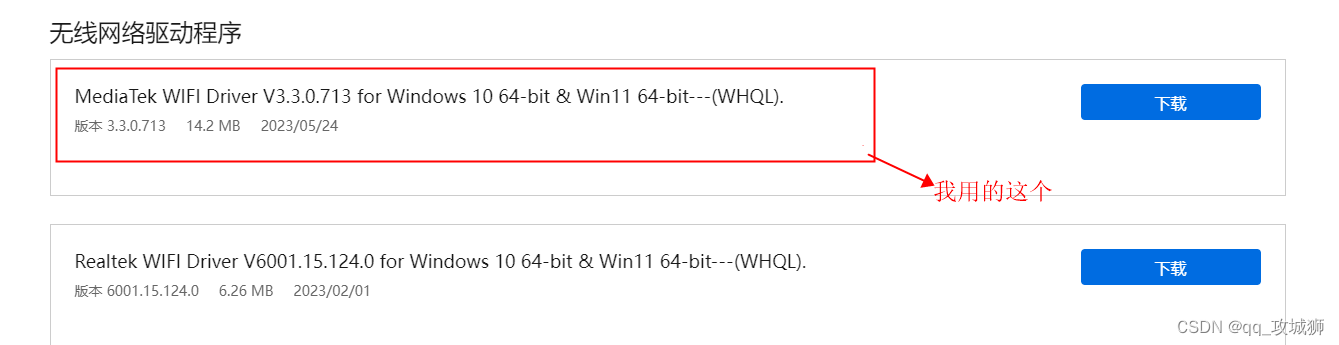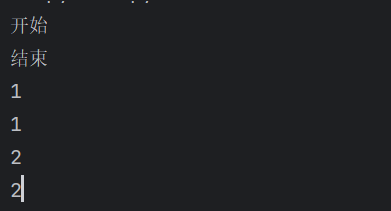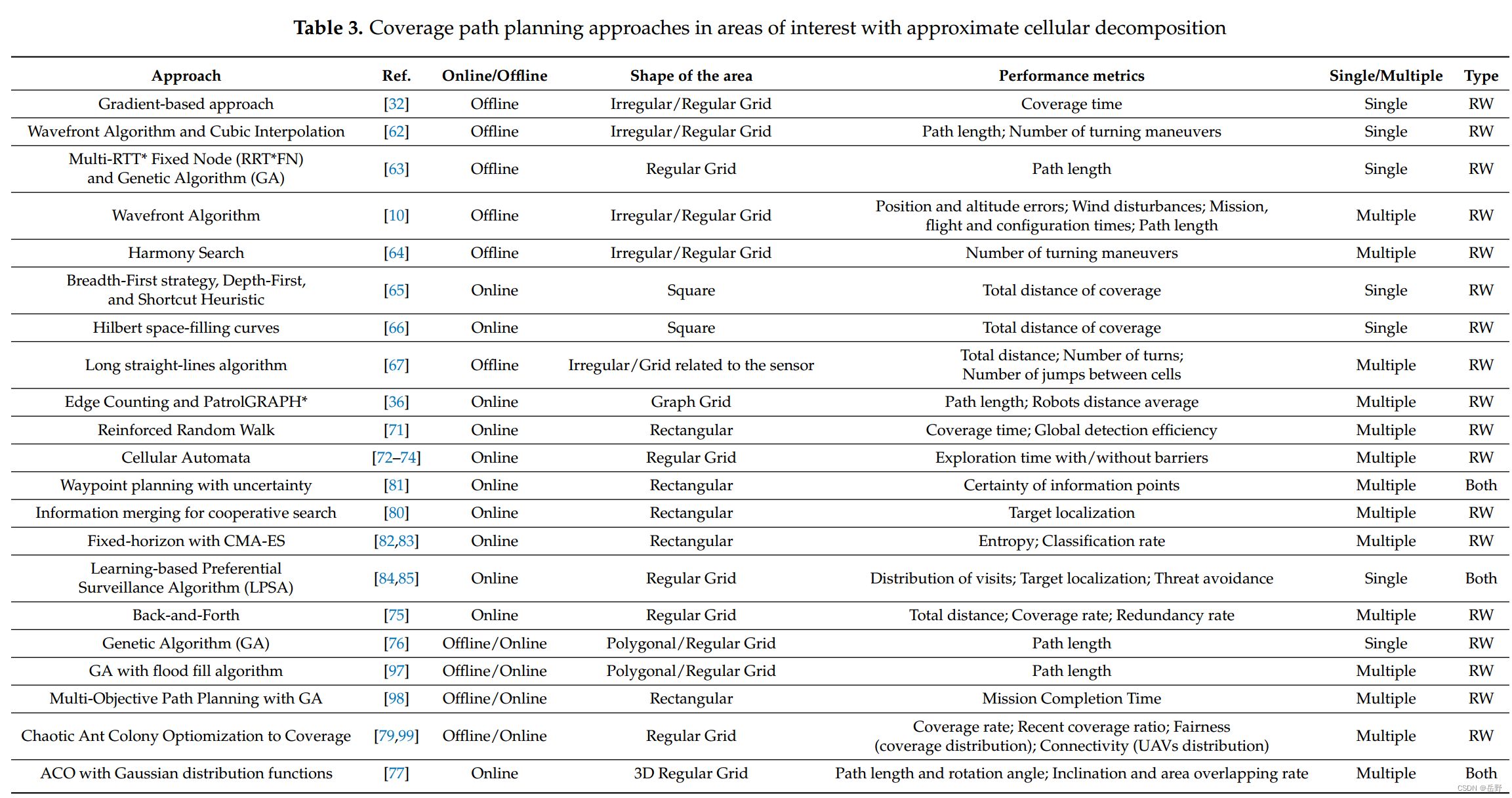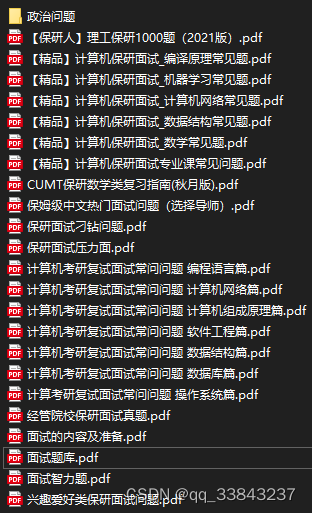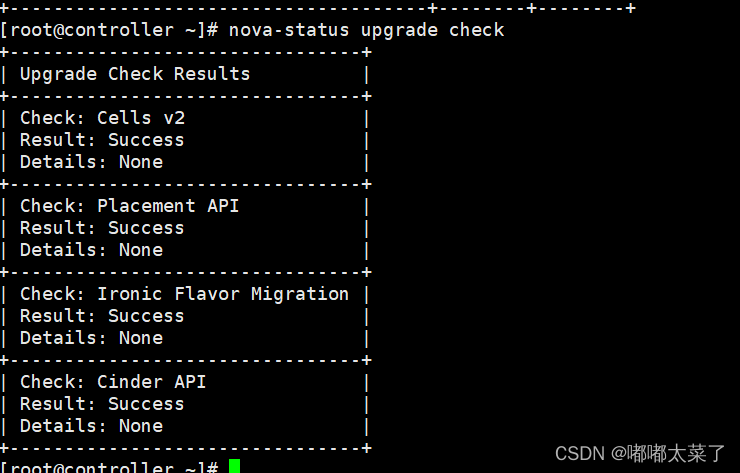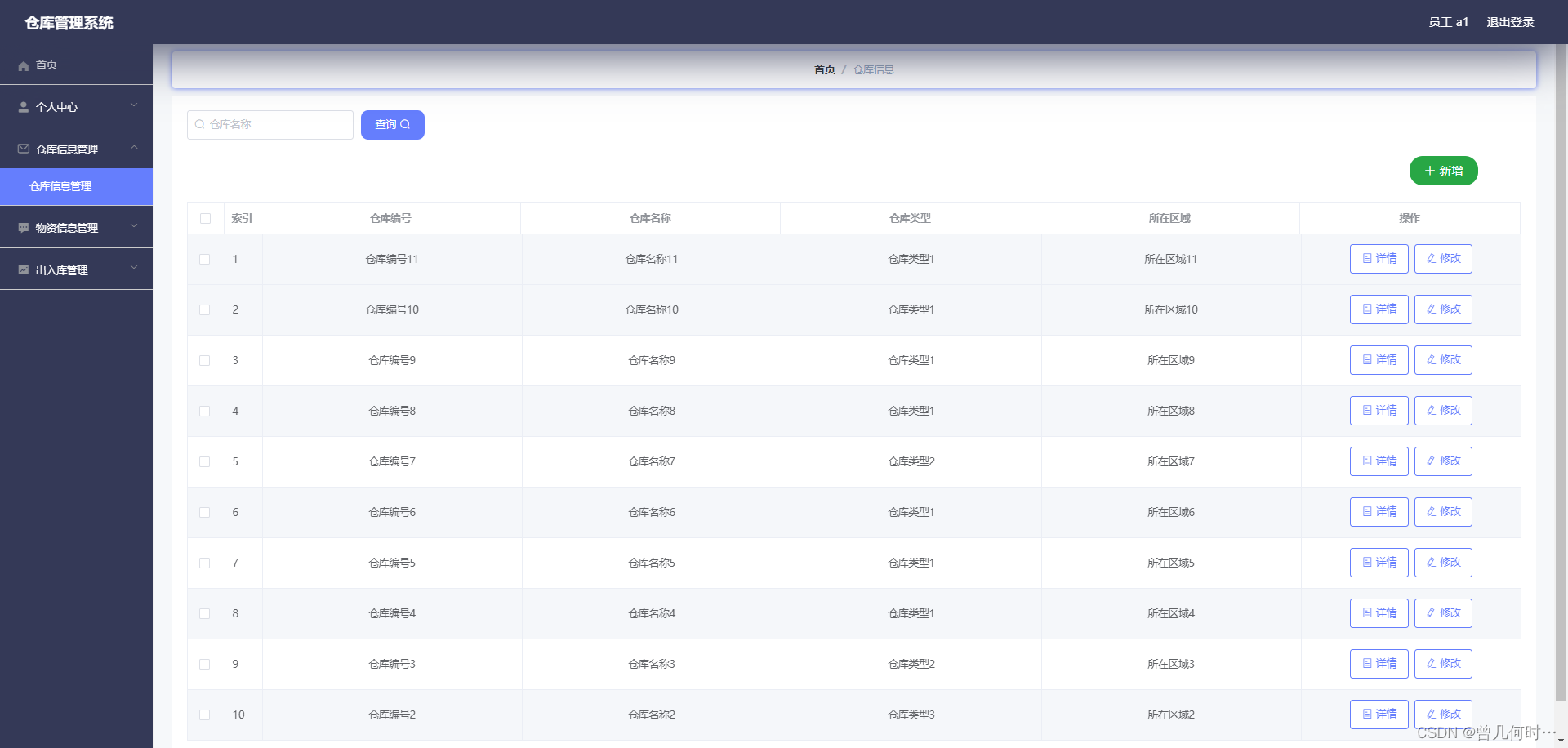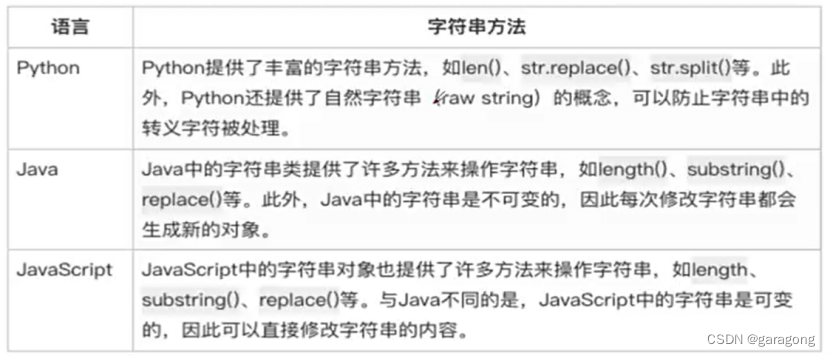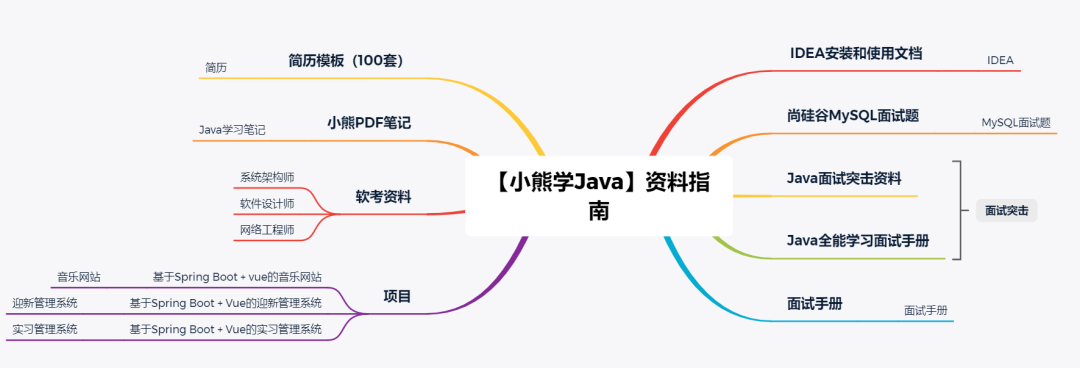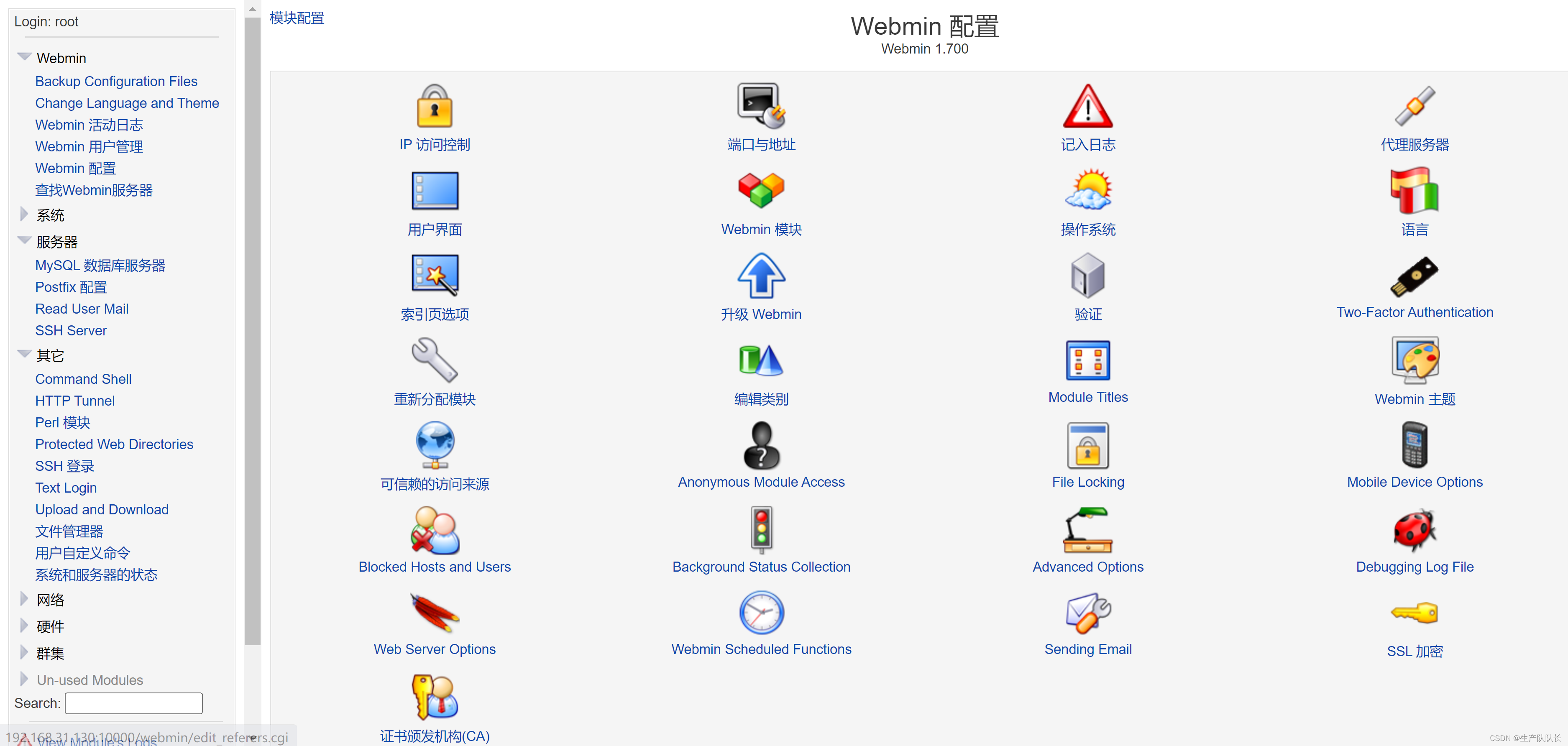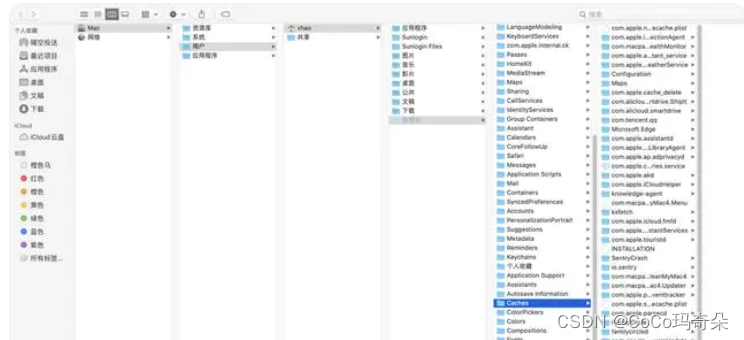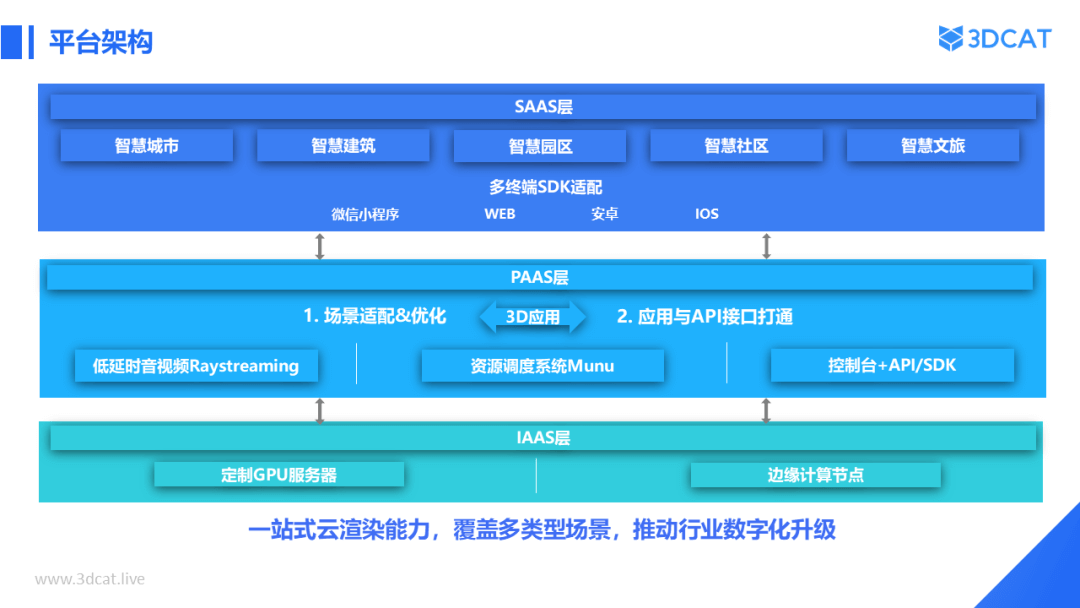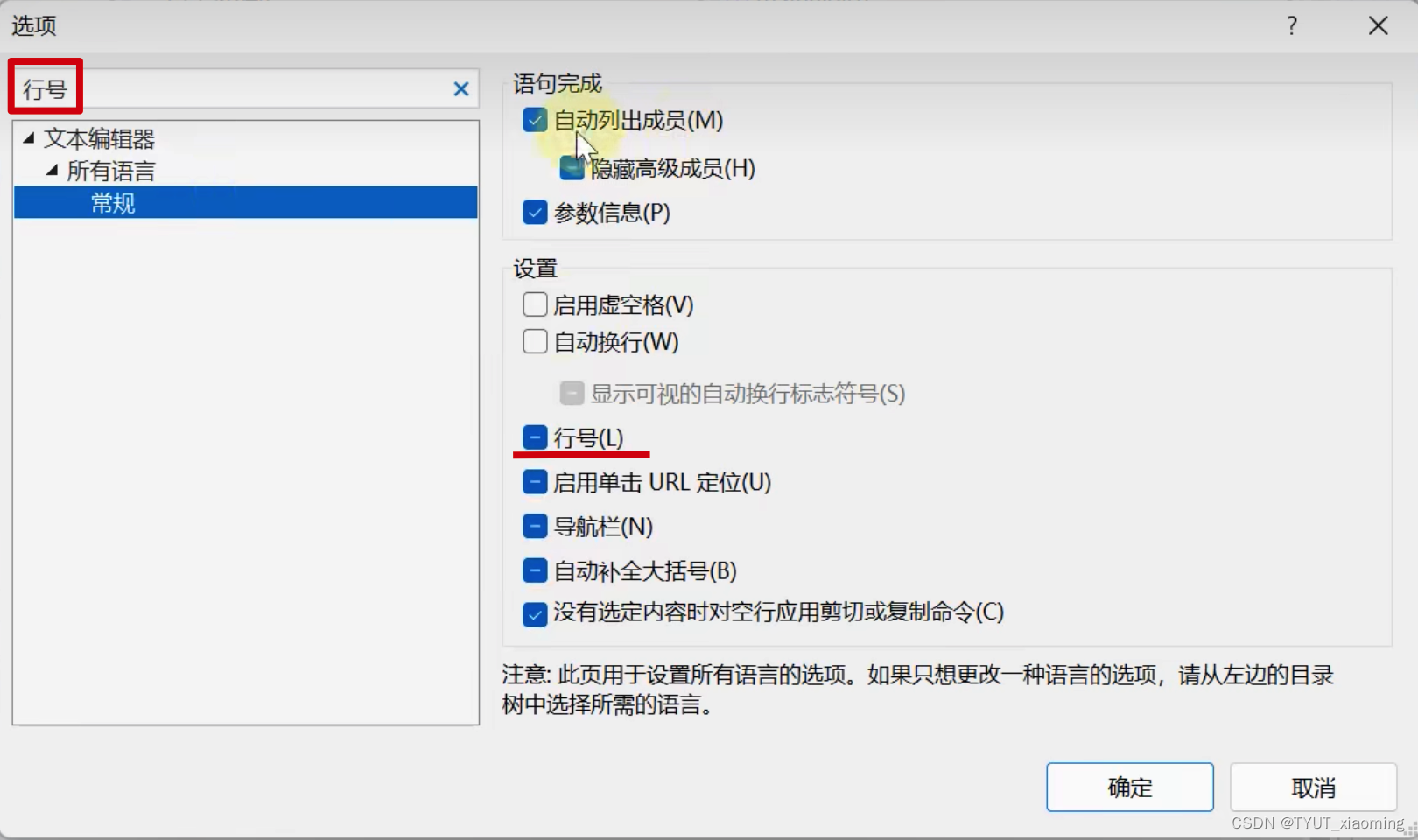确切地说就是讲如何给一个不带view的Activity添加一个view,就是添加一个layout文件。
新建安卓项目,如果选择: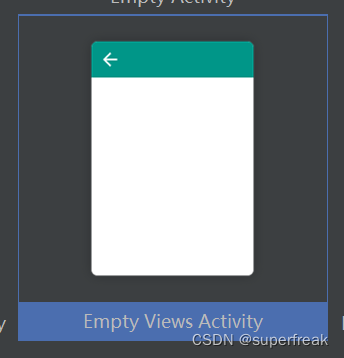 就会给你创建一个没有view的Activity,如果后来你发现需要为这个Activity添加view,就是添加一个布局文件怎么办呢?可以象我这样做,实践证明是可以成功的。
就会给你创建一个没有view的Activity,如果后来你发现需要为这个Activity添加view,就是添加一个布局文件怎么办呢?可以象我这样做,实践证明是可以成功的。
默认的时候给你创建的Activity代码如下:
package com.example.newactivitylifecycletest
import android.os.Bundle
import androidx.activity.ComponentActivity
import androidx.activity.compose.setContent
import androidx.compose.foundation.layout.fillMaxSize
import androidx.compose.material3.MaterialTheme
import androidx.compose.material3.Surface
import androidx.compose.material3.Text
import androidx.compose.runtime.Composable
import androidx.compose.ui.Modifier
import androidx.compose.ui.tooling.preview.Preview
import com.example.newactivitylifecycletest.ui.theme.NewActivityLifeCycleTestTheme
class MainActivity : ComponentActivity() {
override fun onCreate(savedInstanceState: Bundle?) {
super.onCreate(savedInstanceState)
setContent {
NewActivityLifeCycleTestTheme {
// A surface container using the 'background' color from the theme
Surface(
modifier = Modifier.fillMaxSize(),
color = MaterialTheme.colorScheme.background
) {
Greeting("Android")
}
}
}
}
}
@Composable
fun Greeting(name: String, modifier: Modifier = Modifier) {
Text(
text = "Hello $name!",
modifier = modifier
)
}
@Preview(showBackground = true)
@Composable
fun GreetingPreview() {
NewActivityLifeCycleTestTheme {
Greeting("Android")
}
}你会发现代码没有添加view,而是调用setContent()添加了内容,你可以把setContent()这段函数注释掉,添加 一句代码:setContentView(R.layout.activity_main),字面的意思就是设置内容的View,然后里面参数是布局的资源文件。这个布局资源文件这个时候还没有需要你去创建。
package com.example.newactivitylifecycletest
import android.os.Bundle
import androidx.activity.ComponentActivity
import androidx.activity.compose.setContent
import androidx.compose.foundation.layout.fillMaxSize
import androidx.compose.material3.MaterialTheme
import androidx.compose.material3.Surface
import androidx.compose.material3.Text
import androidx.compose.runtime.Composable
import androidx.compose.ui.Modifier
import androidx.compose.ui.tooling.preview.Preview
import com.example.newactivitylifecycletest.ui.theme.NewActivityLifeCycleTestTheme
class MainActivity : ComponentActivity() {
override fun onCreate(savedInstanceState: Bundle?) {
super.onCreate(savedInstanceState)
setContentView(R.layout.activity_main)
/*setContent {
NewActivityLifeCycleTestTheme {
// A surface container using the 'background' color from the theme
Surface(
modifier = Modifier.fillMaxSize(),
color = MaterialTheme.colorScheme.background
) {
Greeting("Android")
}
}
}*/
}
}
@Composable
fun Greeting(name: String, modifier: Modifier = Modifier) {
Text(
text = "Hello $name!",
modifier = modifier
)
}
@Preview(showBackground = true)
@Composable
fun GreetingPreview() {
NewActivityLifeCycleTestTheme {
Greeting("Android")
}
}在目录res/layout中New一个layout resource file :起个名字,一般叫activity_main.xml,Root element 的那个地方有个默认的,用这个就可以。实际上初学者也不知道怎么改,我也不知道。点击OK,就创建了这个main Activity的view。你就可以修改layout文件的内容,来达到修改界面的目的。
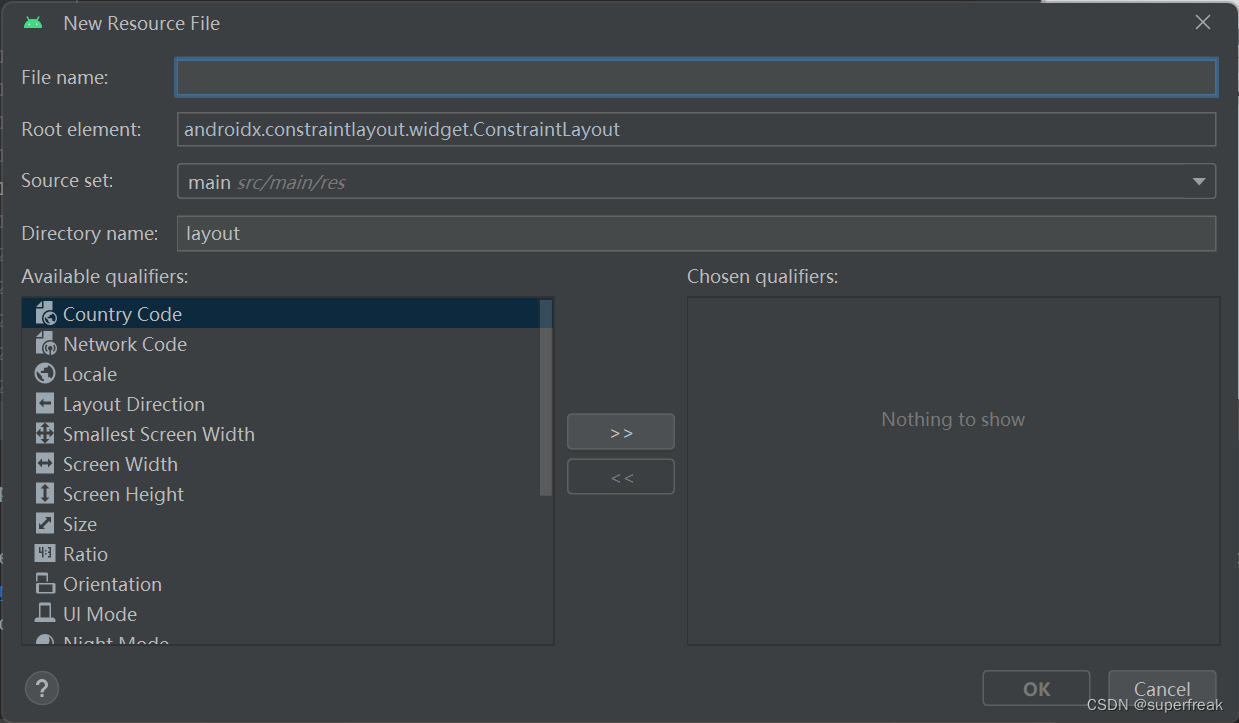
如果按照《第一行代码》书中来说,为了出现两个上下关系的按钮,就必须用LinearLayout,还必须设置方向为vertical 垂直才行。最后的文件如下:
<?xml version="1.0" encoding="utf-8"?>
<LinearLayout xmlns:android="http://schemas.android.com/apk/res/android"
xmlns:tools="http://schemas.android.com/tools"
android:layout_width="match_parent"
android:layout_height="match_parent"
android:orientation="vertical">
<Button
android:id="@+id/startNormalActivity"
android:layout_width="match_parent"
android:layout_height="wrap_content"
android:text="Start NormalActivity"
tools:ignore="MissingConstraints" />
<Button
android:id="@+id/startDialogActivity"
android:layout_width="match_parent"
android:layout_height="wrap_content"
android:text="Start DialogActivity"
tools:ignore="MissingConstraints" />
</LinearLayout>这个时候运行程序就出现了两个按钮。