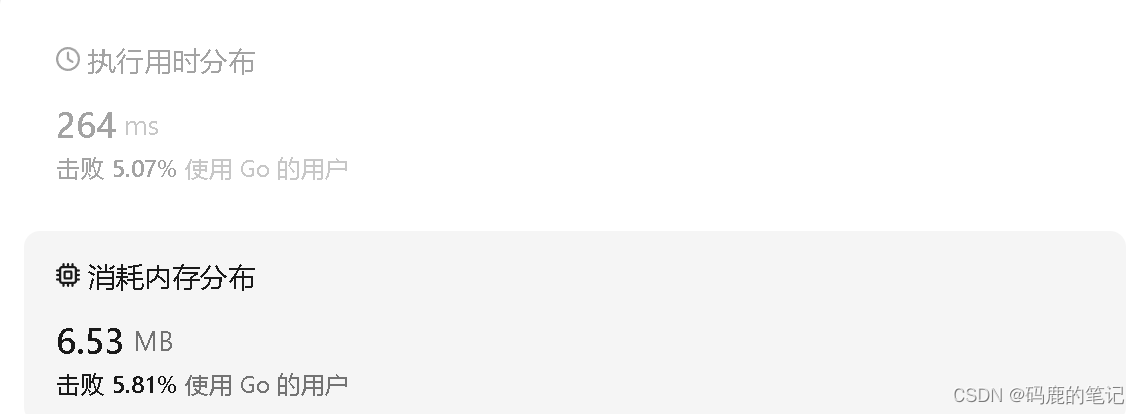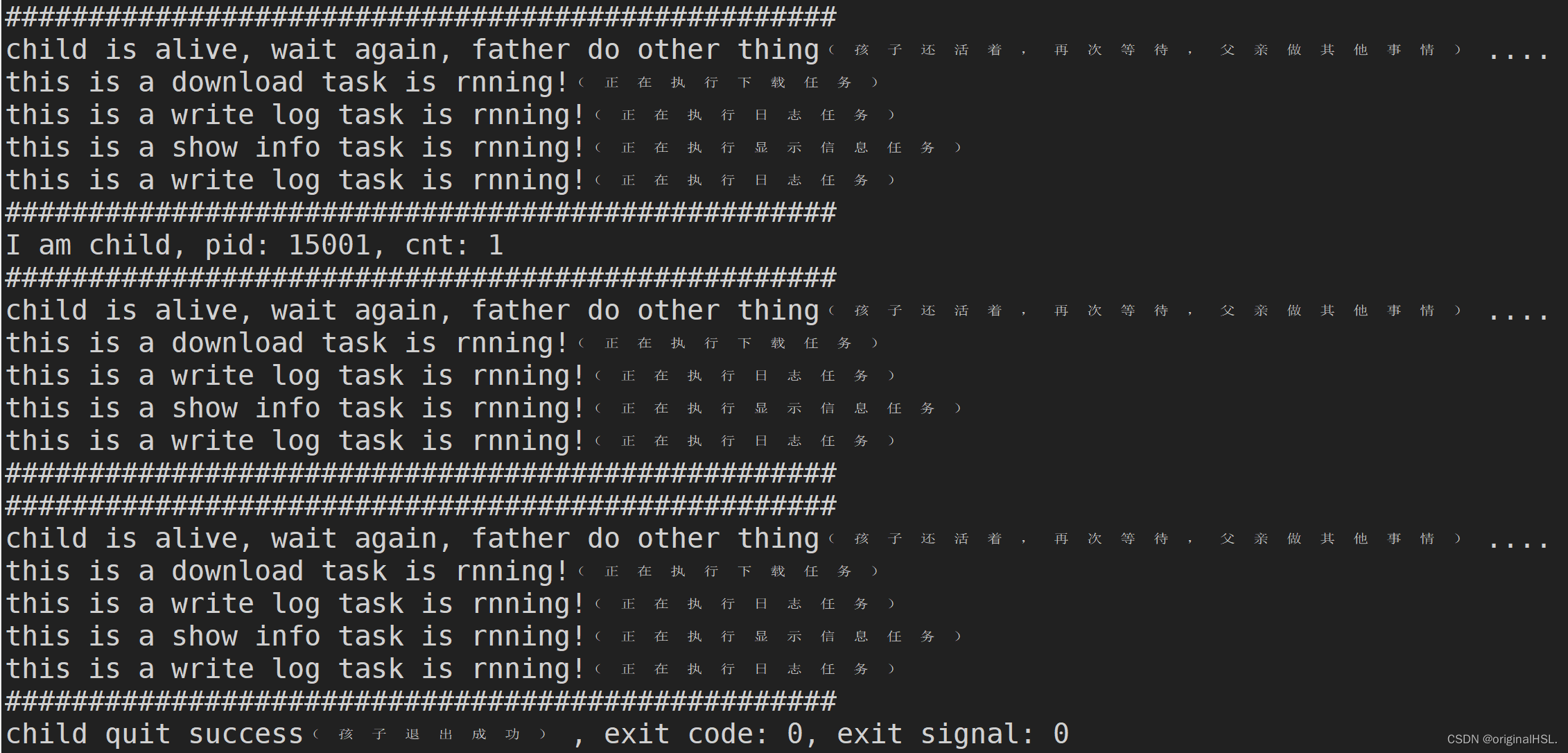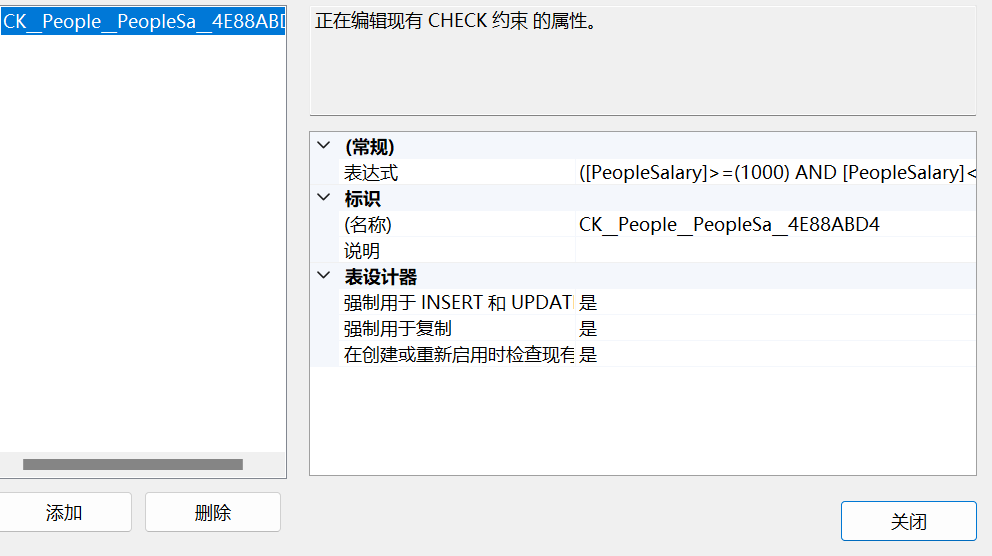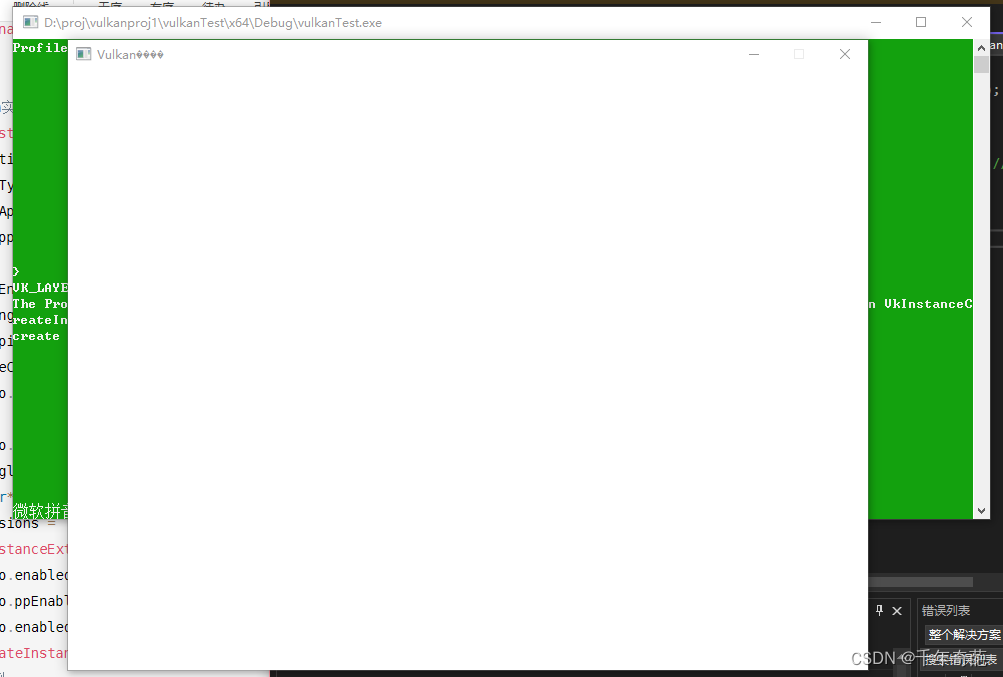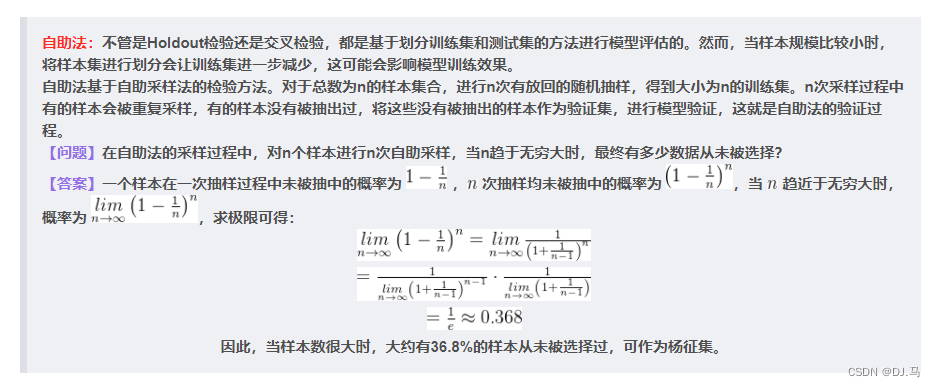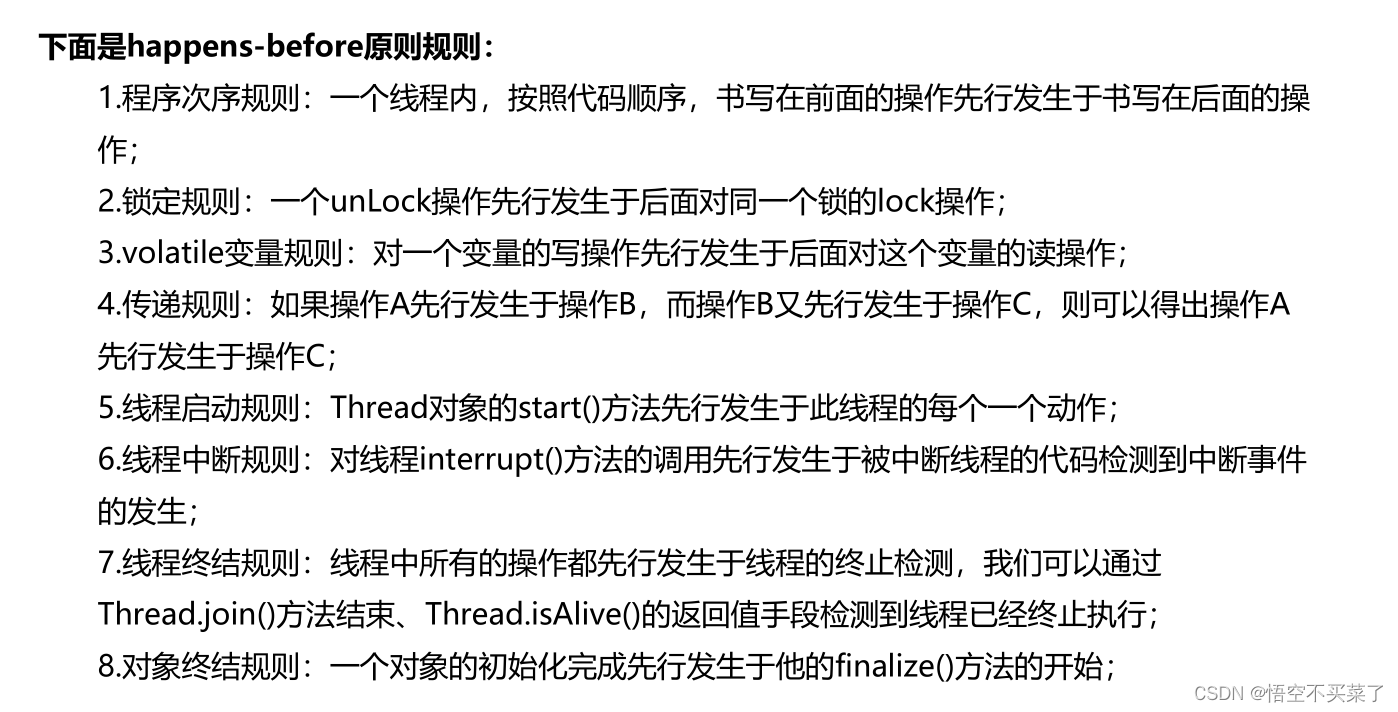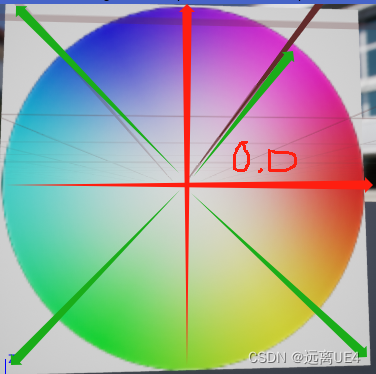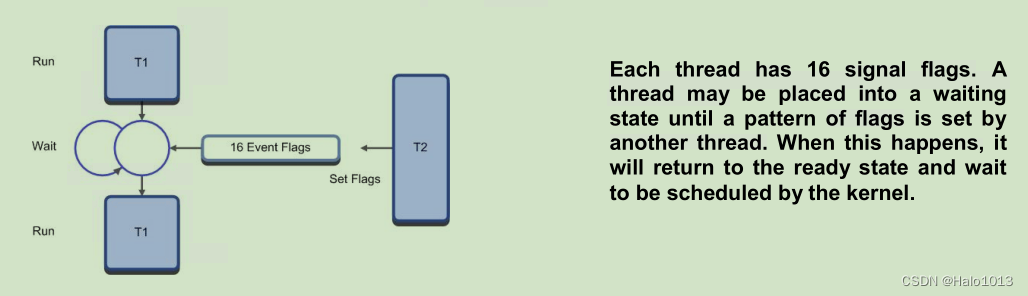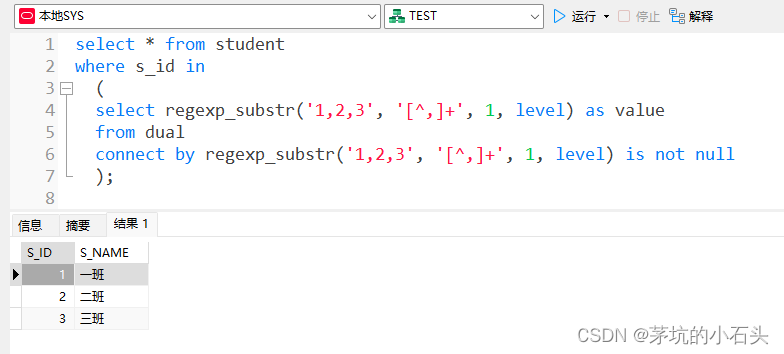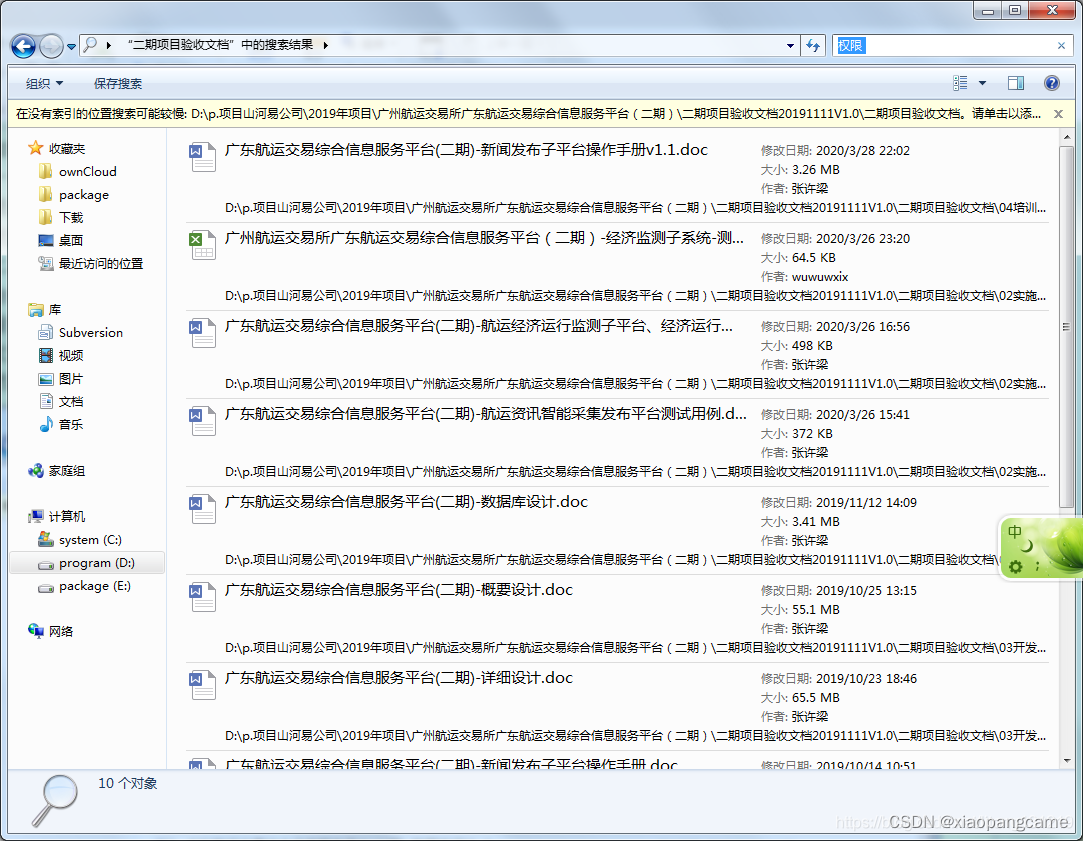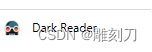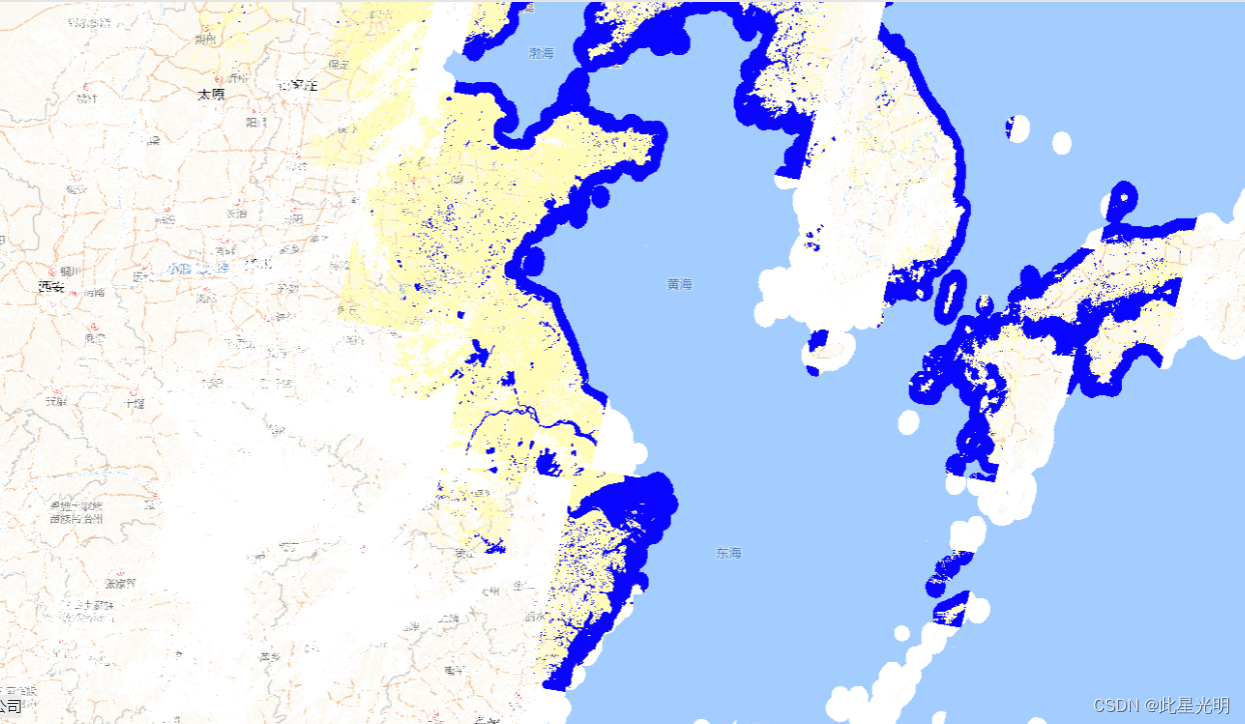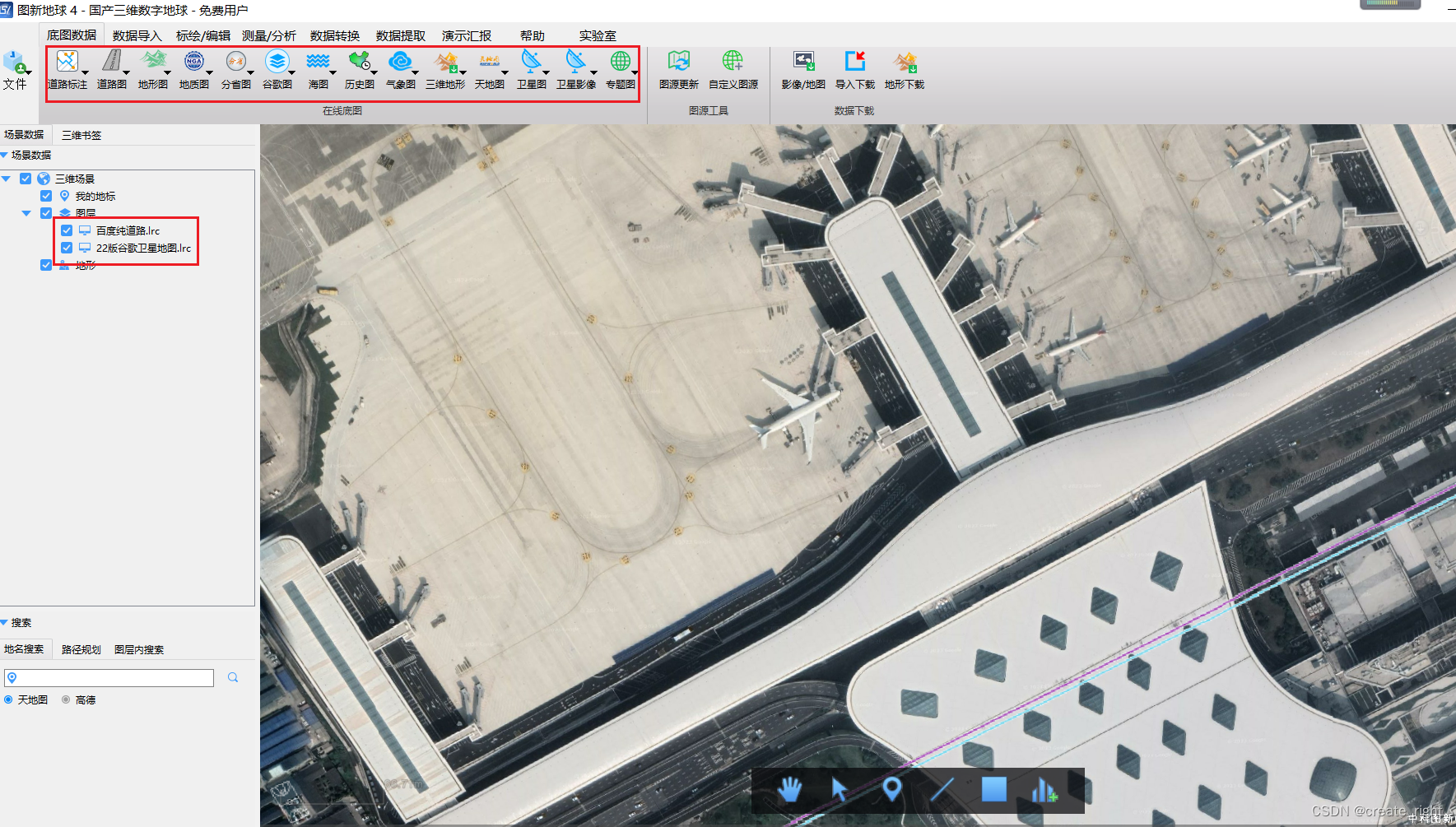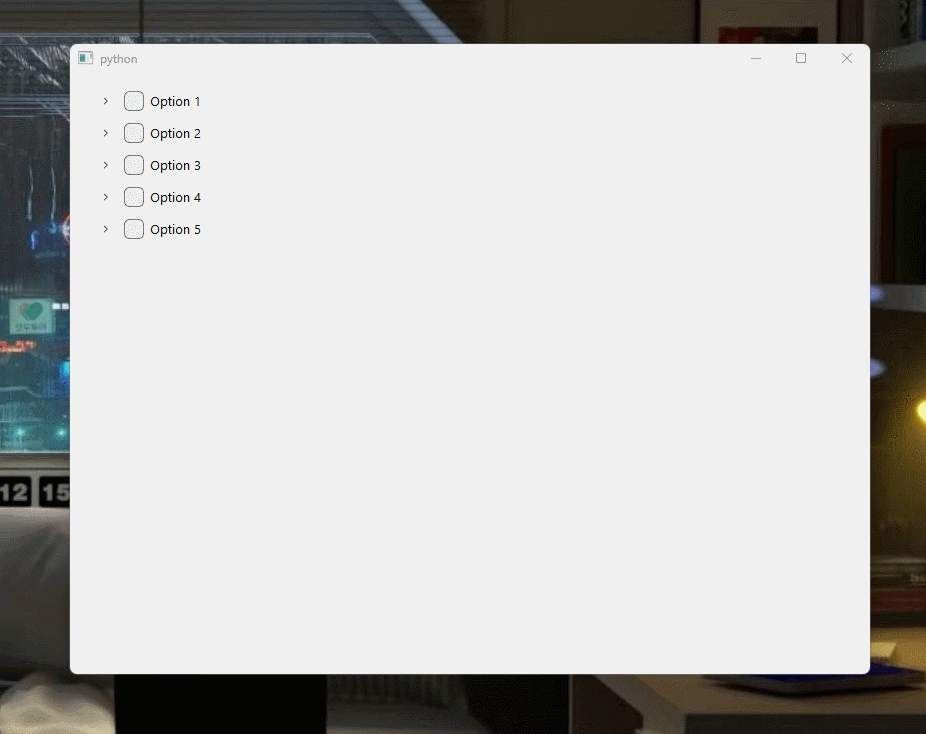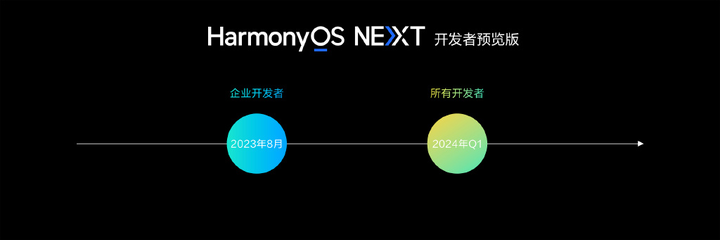Android在任意Activity界面弹出一个自定义的对话框,效果如下图所示:
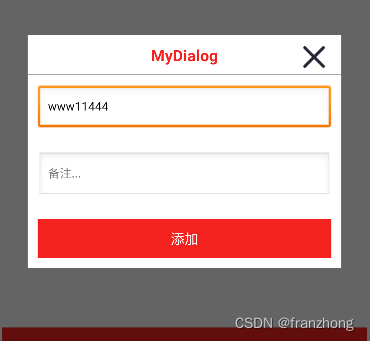
准备一张小图片,右上角的小X图标64*64,close_icon.png,随便找个小图片代替;
第一步:样式添加,注意:默认在values->thems下,如果版本较高,请至values->style.xml内定义,将以下代码添加在</resource>之前
<style name="CustomDialog" parent="android:style/Theme.Dialog">
<!--背景颜色及和透明程度-->
<item name="android:windowBackground">@android:color/transparent</item>
<!--是否去除标题 -->
<item name="android:windowNoTitle">true</item>
<!--是否去除边框-->
<item name="android:windowFrame">@null</item>
<!--是否浮现在activity之上-->
<item name="android:windowIsFloating">true</item>
<!--是否模糊-->
<item name="android:backgroundDimEnabled">true</item>
</style>
<!--自定义dialog背景弹框设置-->
<style name="mydialog" parent="android:style/Theme.Dialog">
<!-- 背景透明,设置圆角对话框必须设置背景透明,否则四角会有背景色小块-->
<item name="android:windowBackground">@android:color/transparent</item>
<!-- 没有标题 -->
<item name="android:windowNoTitle">true</item>
<!-- 背景模糊 -->
<item name="android:backgroundDimEnabled">true</item>
</style>第二步:专门为它创建两个类:DialogView + DialogManager
//DialogView.java
package com.example....//my package
import android.app.Dialog;
import android.content.Context;
import android.view.Window;
import androidx.annotation.NonNull;
public class DialogView extends Dialog {
public DialogView(@NonNull Context context, int layout, int style, int gravity) {
super(context, style);
setContentView(layout);
Window mWindow = getWindow();
}
}//DialogManager.java
package com.example....//my package
import android.content.Context;
import android.view.Gravity;
public class DialogManager {
private static volatile DialogManager mInstance = null;
private DialogManager() { }
public static DialogManager getInstance() {
if (mInstance == null) {
synchronized (DialogManager.class) {
if (mInstance == null) {
mInstance = new DialogManager();
}
}
}
return mInstance;
}
public DialogView initView(Context context, int layout) {
return new DialogView(context,layout, R.style.CustomDialog, Gravity.CENTER);
}
public DialogView initView(Context context,int layout,int gravity) {
return new DialogView(context,layout, R.style.mydialog, gravity);
}
public void show(DialogView view) {//Show
if (view != null) {
if (!view.isShowing()) {
view.show();
}
}
}
public void hide(DialogView view) {//Hide
if (view != null) {
if (view.isShowing()) {
view.dismiss();
}
}
}
}
第三步:给它创建样式布局xml my_dlg_layout.xml
<?xml version="1.0" encoding="utf-8"?>
<LinearLayout xmlns:android="http://schemas.android.com/apk/res/android"
android:layout_width="match_parent"
android:background="@color/white"
android:layout_height="match_parent">
<LinearLayout
android:layout_width="match_parent"
android:orientation="vertical"
android:layout_marginTop="5dp"
android:layout_height="wrap_content">
<RelativeLayout
android:layout_width="match_parent"
android:orientation="horizontal"
android:layout_height="34dp">
<RelativeLayout
android:layout_width="match_parent"
android:layout_height="match_parent"
android:gravity="center"
android:orientation="horizontal">
<TextView
android:layout_width="wrap_content"
android:layout_height="25dp"
android:text="MyDialog"
android:textColor="@color/red"
android:textSize="16sp"
android:textStyle="bold" />
</RelativeLayout>
<RelativeLayout
android:layout_alignParentRight="true"
android:layout_width="wrap_content"
android:orientation="horizontal"
android:layout_gravity="right"
android:layout_marginRight="10dp"
android:layout_height="wrap_content">
<ImageView
android:id="@+id/btn_cancel"
android:layout_width="25dp"
android:src="@drawable/close_icon"
android:layout_margin="5dp"
android:layout_height="25dp"/>
</RelativeLayout>
</RelativeLayout>
<View
android:layout_width="match_parent"
android:background="@color/gray"
android:layout_height="1dp"/>
<LinearLayout
android:layout_width="match_parent"
android:layout_height="wrap_content"
android:orientation="vertical">
<EditText
android:layout_width="match_parent"
android:layout_height="wrap_content"
android:layout_margin="10dp"
android:hint="名称:华山一区..."
android:textSize="12sp"
></EditText>
<EditText
android:layout_width="match_parent"
android:layout_height="wrap_content"
android:layout_margin="10dp"
android:textSize="12sp"
android:hint="备注..."
></EditText>
<Button
android:layout_width="match_parent"
android:layout_height="wrap_content"
android:id="@+id/MY_Test_Add"
android:background="@color/red"
android:textColor="@color/white"
android:layout_margin="10dp"
android:paddingTop="10dp"
android:paddingBottom="10dp"
android:text="添加"></Button>
</LinearLayout>
</LinearLayout>
</LinearLayout>//这里用到了刚才提到的close_icon,随便替换为你的一个小图标
第四步:优化-圆角(可有可无)
<?xml version="1.0" encoding="utf-8"?>
<shape xmlns:android="http://schemas.android.com/apk/res/android">
<corners android:radius="10dp"/>
<solid android:color="#FFEEEE" />
</shape>//注意文件路径res/drawable/shapes.xml,添加进去别和你的东西冲突了,注意着点,边框颜色随便调整
第五步:已经完成了,分两步显示它:初始化+显示
import android.view.Gravity;//needed
//myActivity(){.....
private DialogView mDlgView;//公共变量
private ImageView btnCancel;//公共变量
//protected void onCreate(Bundle savedInstanceState) {//my onCreate
//super.onCreate(savedInstanceState);
//setContentView(R.layout.activity_main);
mDlgView= DialogManager.getInstance().initView(this, R.layout.my_dlg_layout, Gravity.BOTTOM);//这里要注意,这个对话框的View要单独绑定自己的布局
mDlgView.setCanceledOnTouchOutside(false);//这是设置区域外点击是否取消显示
btnCancel = mDlgView.findViewById(R.id.btn_cancel);//注意这个关闭图片X,在对话框布局里了,而不是在当前页面布局,不可用this.findViewBy...
btnCancel.setOnClickListener(new OnClickListener() {//给返回按纽添加点击隐藏事件
@Override
public void onClick(View view) {
DialogManager.getInstance().hide(mDlgView);
}
});初始化完毕,在需要的地方进行调用,比如你的按钮被点击了,直接在里调用这一句即可;
DialogManager.getInstance().show(mDlgView);更多操作提示:
//mDlgView.dismiss(); //取消
//mDlgView.setCanceledOnTouchOutside(true);//允许区域外点击关闭
//mDlgView.setCanceledOnTouchOutside(false);//禁止区域外点击关闭
//每次显示的时候其实应该清空Edittext里面的内容,返回关闭X的图标的ID都能绑定了,相同的方法上面的任何子控件绑定都是小菜一碟,给个ID,用mDialogView.findViewById(R.....)就出来了
//my_dlg_layout.xml 样式随便调 padding是内部边距,margin是外边距
//那一根线条的颜色也是可调的,高度为1的View,android:background="@color/gray",你甚至可以改为:android:background="#AAAAAA"
举一反三,祝你成功!