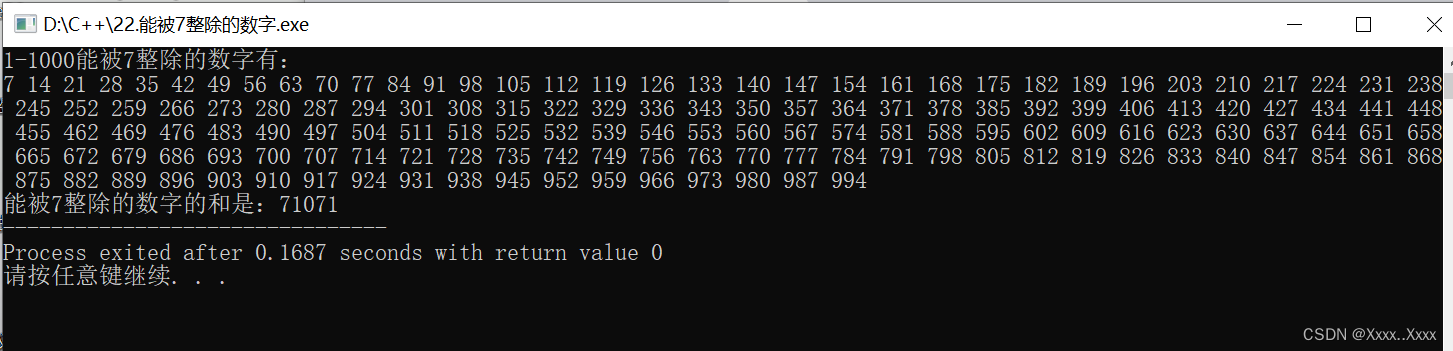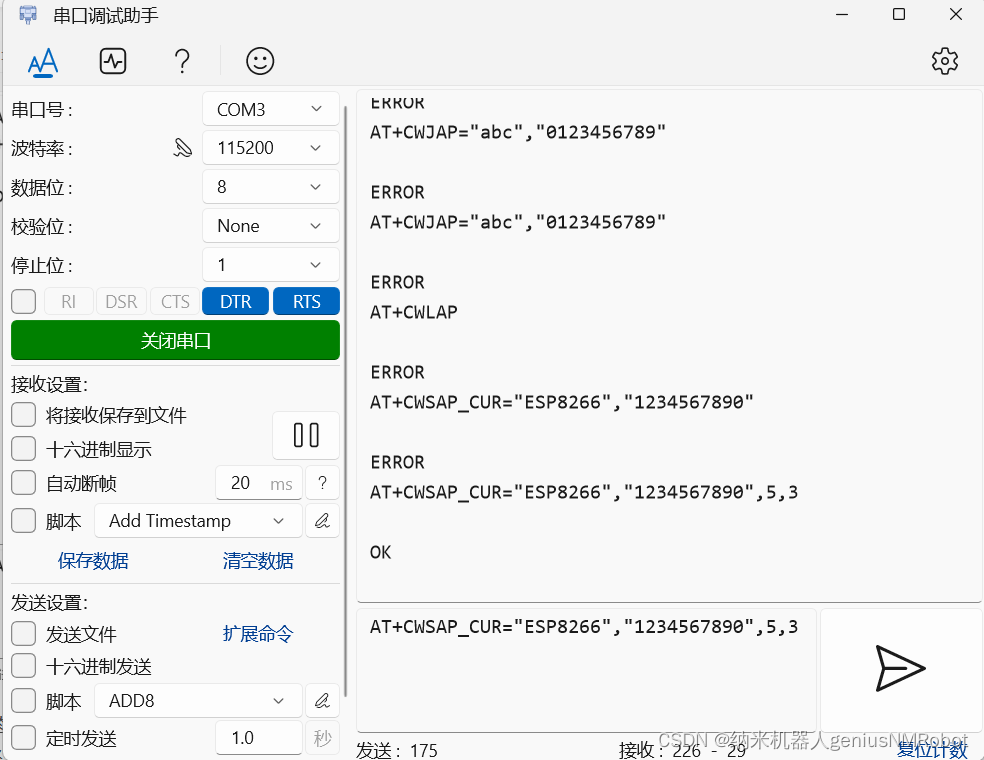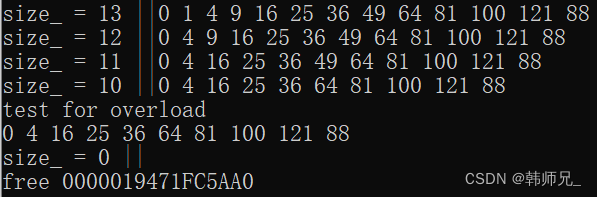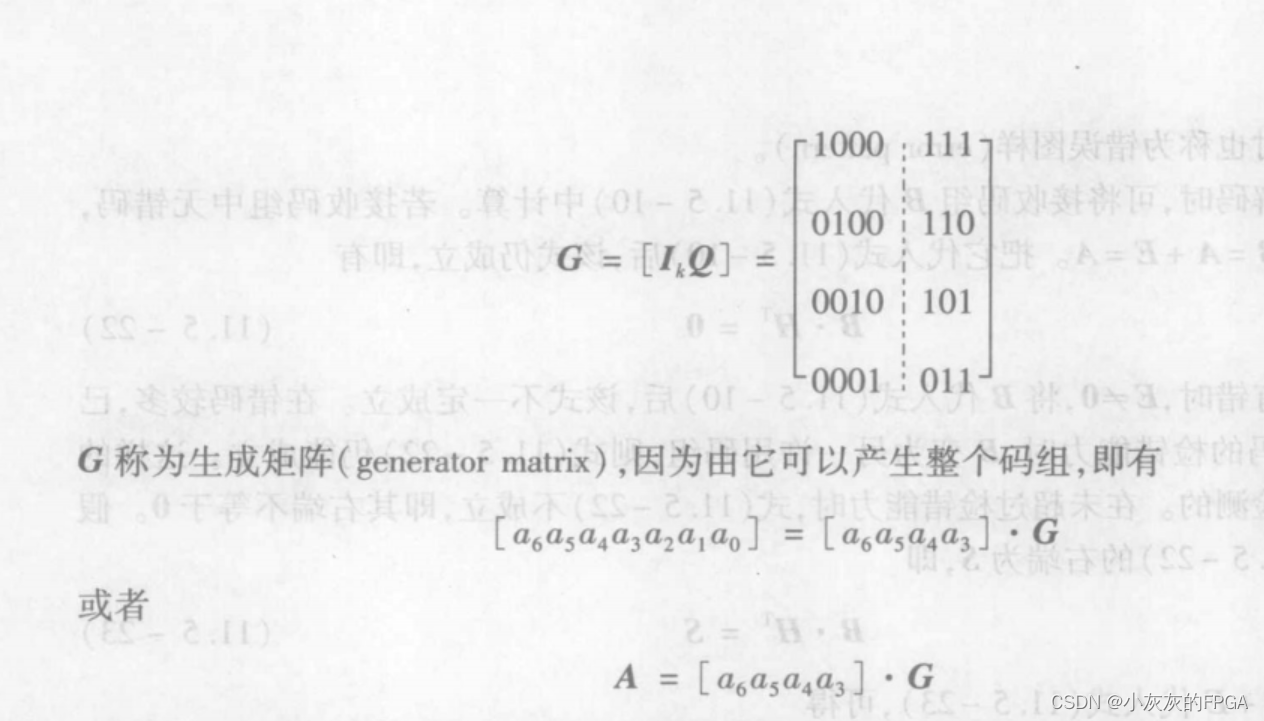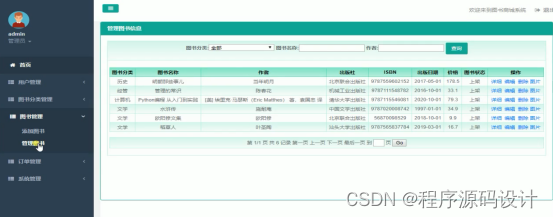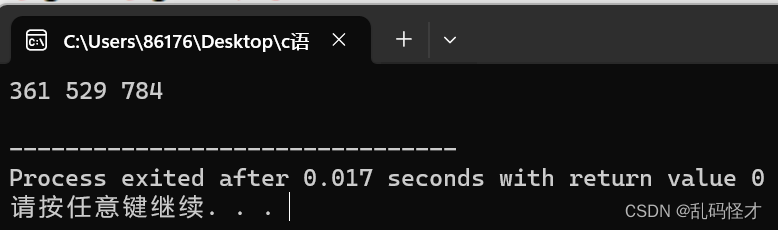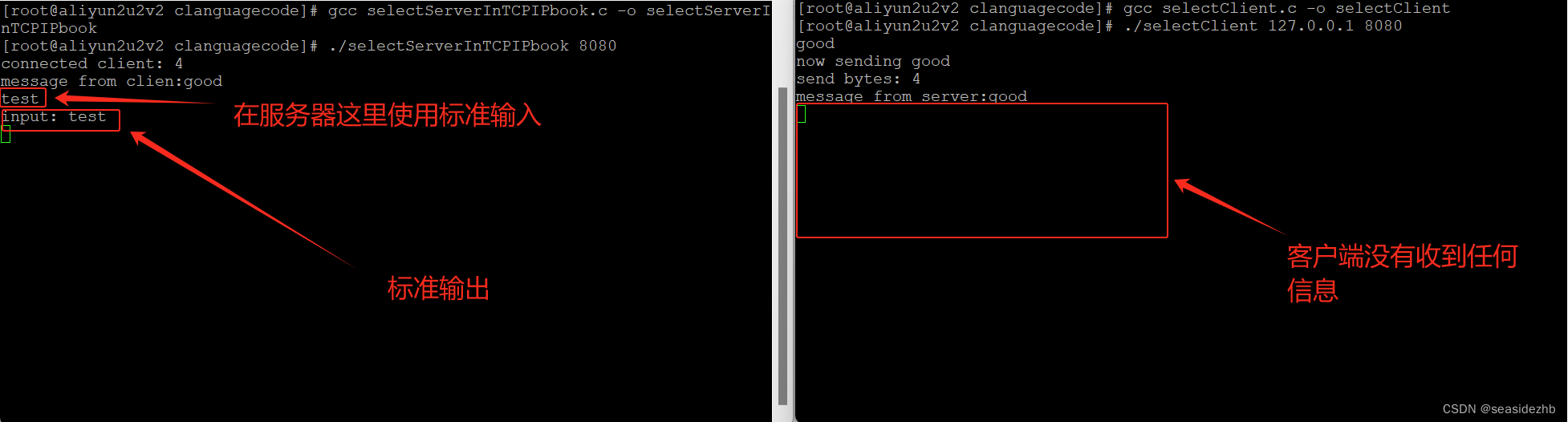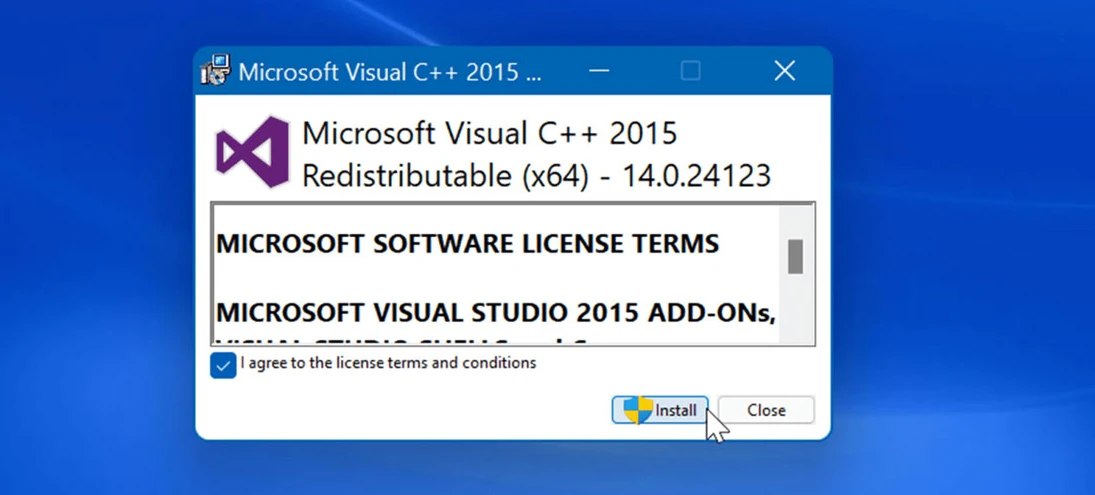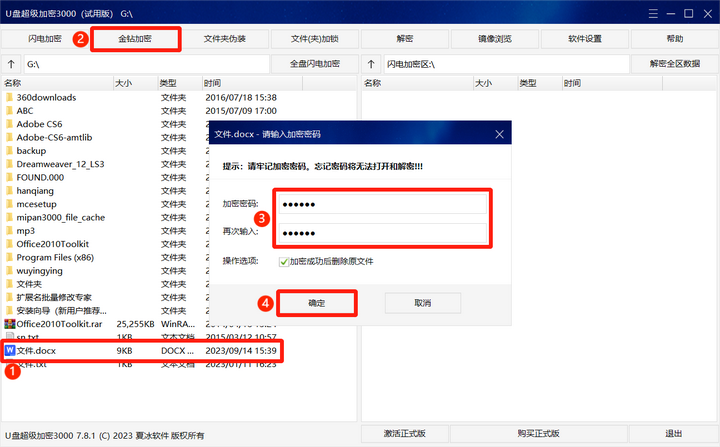【python自动化】Playwright基础教程(十)元素拖拽&元素坐标&获取网页源码&元素内文本
本文目录
文章目录
- 【python自动化】Playwright基础教程(十)元素拖拽&元素坐标&获取网页源码&元素内文本
- playwright系列回顾
- 前文代码
- 元素拖拽drag-and-drop
- 元素坐标bounding_box
- 获取网页源码
- 获取元素内文本
playwright系列回顾
playwright连接已有浏览器操作
selenium&playwright获取网站Authorization鉴权实现伪装requests请求
【python自动化】playwright长截图&切换标签页&JS注入实战
【python自动化】Playwright基础教程(二)快速入门
【python自动化】Playwright基础教程(三)定位操作
【python自动化】Playwright基础教程(四)事件操作①元素高亮&元素匹配器
【python自动化】Playwright基础教程(五)事件操作②悬停&输入&清除精讲
前文代码
直接定位指定浏览器
class Demo05:
def __init__(self):
"""
使用playwright连接谷歌浏览器
:return:
"""
self.playwright = sync_playwright().start()
# 连接已经打开的浏览器,找好端口
browser = self.playwright.chromium.connect_over_cdp("http://127.0.0.1:9223")
self.default_context = browser.contexts[0]
self.page = self.default_context.pages[0]
启动新的浏览器
class Demo06:
def __init__(self, url):
playwright = sync_playwright().start()
browser = playwright.chromium.launch(headless=False)
context = browser.new_context()
self.page = context.new_page()
self.page.goto(url)
if __name__ == '__main__':
mwj = Demo05(url="指定的url")
mwj.Locator_testid()
元素拖拽drag-and-drop
官方文档:https://playwright.dev/python/docs/api/class-page#page-drag-and-drop
此方法将指定元素拖拽到目标元素,它将首先移动到源元素,执行mousedown,再移动到目标元素执行mouseup
使用方法
page.drag_and_drop("#source", "#target")
# 或者指定相对于元素左上角的精确位置:
page.drag_and_drop(
"#source",
"#target",
source_position={"x": 34, "y": 7},
target_position={"x": 10, "y": 20}
)
测试网址:https://www.w3school.com.cn/html/html5_draganddrop.asp
我这里自己写了一个HTML进行测试。命名为draganddrop.html
<!DOCTYPE html>
<html lang="en">
<head>
<meta charset="UTF-8">
<title>Drag and Drop</title>
<style>
#dragElement {
width: 100px;
height: 100px;
background-color: red;
position: absolute;
top: 0;
left: 0;
cursor: move;
}
#dropElement {
width: 200px;
height: 200px;
background-color: green;
margin: auto;
}
</style>
</head>
<body>
<div id="bigdiv">
<div id="dragElement"></div>
<div id="dropElement"></div>
<div><span>大家好,这里是梦无矶的测试开发之路playwright教程</span></div>
<div id="mytext"><span>这个页面是用来测试拖拽,读取元素坐标,网页文本的</span></div>
</div>
<script>
const dragElement = document.getElementById('dragElement');
let isDragging = false;
let startOffset = {x: 0, y: 0};
function startDrag(e) {
isDragging = true;
startOffset.x = e.clientX - dragElement.offsetLeft;
startOffset.y = e.clientY - dragElement.offsetTop;
}
function endDrag() {
isDragging = false;
}
function drag(e) {
if (!isDragging) return;
dragElement.style.left = e.clientX - startOffset.x + 'px';
dragElement.style.top = e.clientY - startOffset.y + 'px';
}
dragElement.addEventListener('mousedown', startDrag);
document.addEventListener('mouseup', endDrag);
document.addEventListener('mousemove', drag);
</script>
</body>
</html>
页面展示
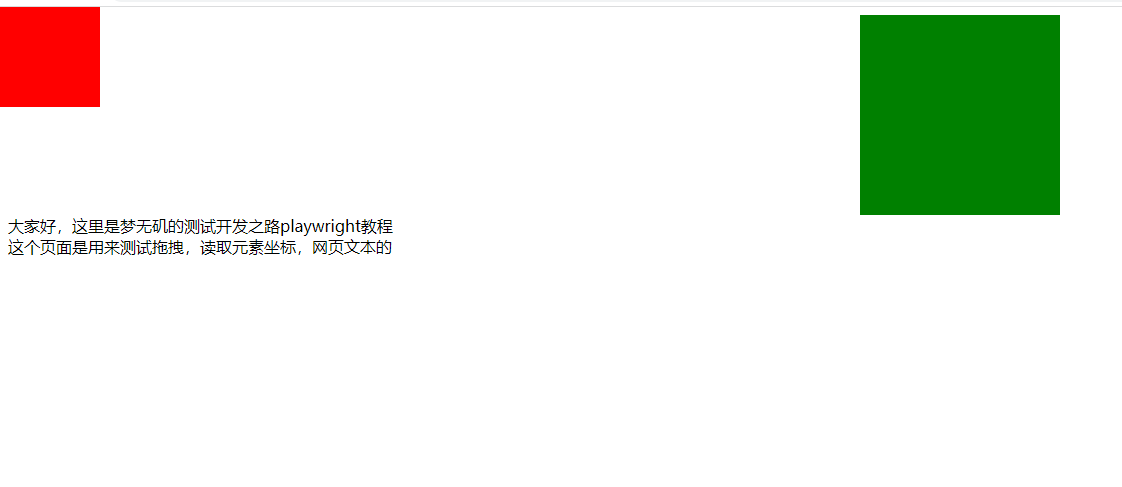
拖拽代码
把红色的框拖拽到绿色的框里面。
from playwright.sync_api import sync_playwright
url = r"file:///D:/L_Learning/MyLearningCode/learn_playwright/playwright_demo/draganddrop"
class Demo06:
def __init__(self, url):
playwright = sync_playwright().start()
browser = playwright.chromium.launch(headless=False)
context = browser.new_context()
self.page = context.new_page()
self.page.goto(url)
def drag_and_drop_operate(self):
self.page.drag_and_drop(source="#dragElement", target="#dropElement")
drag_and_drop()方法中的source和target参数可以是元素的选择器字符串,也可以是使用Playwright中的定位器(Locator)对象。- 在执行拖拽之前,请确保要拖动的元素和目标元素都已经加载完成。
元素坐标bounding_box
官方文档:https://playwright.dev/python/docs/api/class-locator#locator-bounding-box
使用方法
def bouding_box_operate(self):
bounding = self.page.locator("#dragElement").bounding_box()
print(bounding) # {'x': 0, 'y': 0, 'width': 100, 'height': 100}
这里我们使用的还是前面拖拽使用的网页代码。
可以看到,他的返回值是有四个,xy的值表示该元素左上角的坐标,width和height分别表示这个元素的宽高。
定位该元素的中心点可以通过如下方式计算获得。
x,y = box["x"] + box["width"] / 2, box["y"] + box["height"] / 2
获取网页源码
playwright获取网页源代码和selenium获取源代码的方式类似。
# selenium获取网页源码
page_source = self.driver.page_source
# playwright获取网页源码
page_source = self.page.content()
使用这个方法,如果接触过爬虫的同学应该就知道了,网页上的所有信息都可以拿出来,使用正则进行提取相关数据。
获取元素内文本
比如在一些表格,样式比较规范,内容比较统一的页面,我们需要把文本进行输出或存储,可以直接使用playwright提取相关元素下面的文本。
playwright提供了挺多方法进行提取文本的,常用的有如下这些。
使用方法
locator.all_inner_texts()
locator.all_text_contents()
locator.inner_text()
locator.text_content()
locator.inner_html()
使用前文的html进行测试
def element_text(self):
mytext1 = self.page.locator("#bigdiv").all_inner_texts()
mytext2= self.page.locator("#bigdiv").all_text_contents()
mytext3 = self.page.locator("#bigdiv").inner_text()
mytext4 = self.page.locator("#bigdiv").text_content()
mytext5 = self.page.locator("#bigdiv").inner_html()
区别
locator.all_inner_texts():返回值为列表,返回匹配定位器的所有元素的内部文本内容,并可以包含子元素的文本内容。返回的是包含所有元素内部文本的数组。locator.all_text_contents():返回值为列表,返回匹配定位器的所有元素的全文本内容,包括所有子元素的文本内容。返回的是包含所有元素全文本内容的数组。locator.inner_text():返回值为字符串,返回匹配定位器的第一个元素的内部文本内容,并可以包含子元素的文本内容。locator.text_content():返回值为字符串,返回匹配定位器的第一个元素及其所有子元素的全文本内容。locator.inner_html():返回值为字符串,返回匹配定位器的第一个元素的内部HTML代码,包括所有子元素。
效果展示
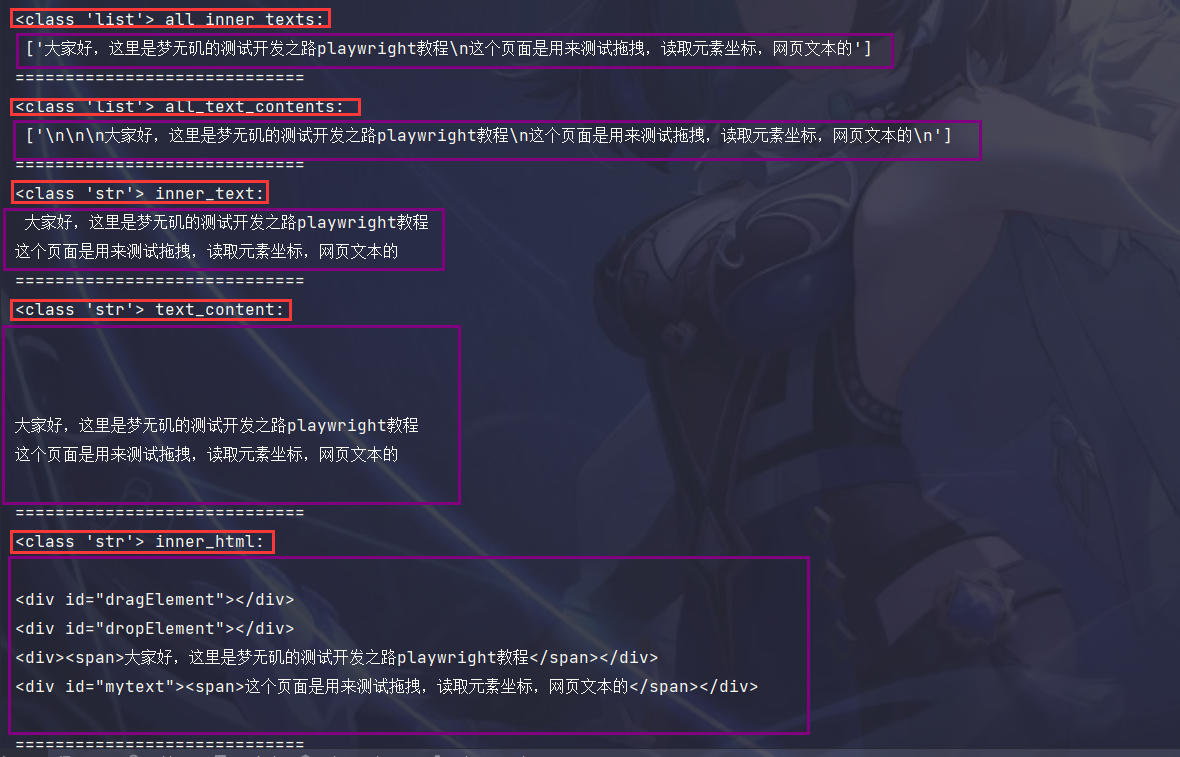
完整代码
def element_text(self):
mytext1 = self.page.locator("#bigdiv").all_inner_texts()
print(type(mytext1), "all_inner_texts:\n", mytext1)
print("=============================")
mytext2 = self.page.locator("#bigdiv").all_text_contents()
print(type(mytext2), "all_text_contents:\n", mytext2)
print("=============================")
mytext3 = self.page.locator("#bigdiv").inner_text()
print(type(mytext3), "inner_text:\n", mytext3)
print("=============================")
mytext4 = self.page.locator("#bigdiv").text_content()
print(type(mytext4), "text_content:\n", mytext4)
print("=============================")
mytext5 = self.page.locator("#bigdiv").inner_html()
print(type(mytext5), "inner_html:\n", mytext5)
print("=============================")
playwright不想写了,累了!




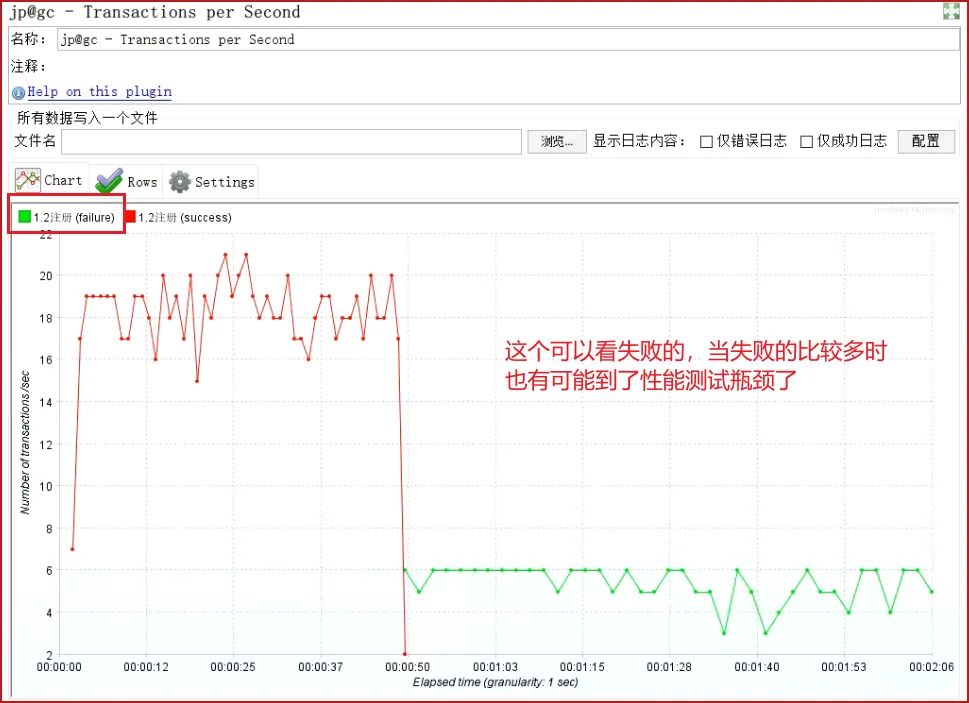

![文件上传 [SUCTF 2019]CheckIn1](https://img-blog.csdnimg.cn/7f4d3c7674664295b94e2473be64dc11.png)
![[C++ 从入门到精通] 12.拷贝构造函数](https://img-blog.csdnimg.cn/9e55971f55214d818c081a9a8963ad4d.png#pic_center)